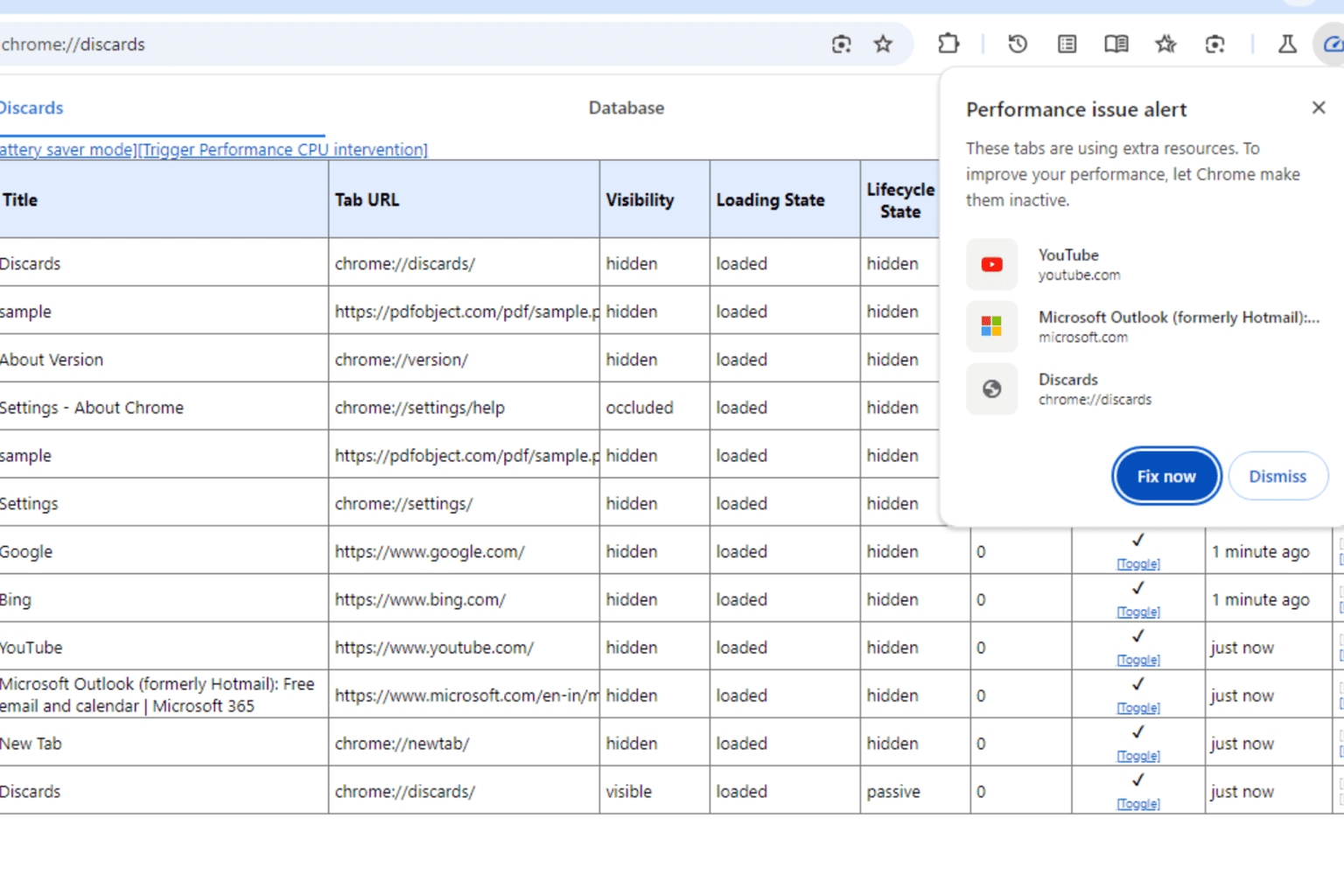Fix: Ultimate General Civil War won't launch or is unresponsive
3 min. read
Updated on
Read our disclosure page to find out how can you help Windows Report sustain the editorial team Read more

Ultimate General: Civil War is a tactical war-game that allows you to experience the American Civil War of 1861-1865. As a player, you’ll fight in the American Civil War campaign and participate in over 50 battles, ranging from small engagements to massive battles.
The campaign results fully depend on your actions. You are the general and you have full control over the army. Depending on how successful your strategy is, you can get access to more corps, divisions and brigades. Your main tasks are to keep your soldiers alive and lead your army to victory. If you fail, your reputation will suffer, your army’s morale will drop and you will be forced to resign.
Since the game is still in Early Access, you may experience various issues: the game won’t start, becomes unresponsive or a black screen appears when you hit the play button. If you’re experiencing these issues, follow the troubleshooting steps below.
Fix: Ultimate General Civil War bugs
1. Verify the integrity of game cache
- Go to your Steam Library > right click on Ultimate General: Civil War
- In the dialogue window select Properties
- In the new window, go to the Local Files tab > click on Verify Integrity of Game Cache
- A process starts to examine if the are any missing or corrupt files. Steam will automatically fix them.
2. Install Microsoft Visual C++ 2010 Redistributable Package
You can find these files at this address:
C:\SteamLibrary\steamapps\common\Ultimate General Civil War\_CommonRedist\vcredist\2010
You can also download them from Microsoft. Another solution is to launch both the x64 and x86 versions and repair both.
3. Delete the Options file
Some of your custom changes in Options may not work when Game-Labs rolls out a new patch. As a result, delete the Option files, usually located in:
C:\Users\YOURUSERNAMER\AppData\LocalLow\Game Labs\Ultimate General Civil War.
More specifically, delete the following items:
controls.bin
ioptions.bin
4. Check your antivirus
Your antivirus may prevent Ultimate General: Civil War from launching. Disable your antivirus and launch the game to see if this is the root-cause of the problem. If this is the case, exclude the game manually from your antivirus threat list.
5. Uninstall and install the latest video card drivers
Your video card drivers may also cause various game issues. Uninstall them and then restart your PC and then install again the latest drivers. For more information about the latest Nvidia drivers, visit Nvidia’s official page. If you use an AMD CPU, visit AMD’s official webpage.
RELATED STORIES YOU NEED TO CHECK OUT: