How to Fix Valorant Error Code VAL 51
Give a try to these quick methods right away
6 min. read
Updated on
Read our disclosure page to find out how can you help Windows Report sustain the editorial team. Read more
Key notes
- If you have been encountering the VAL 51 error code in Valorant, while launching the game or when playing it, read this article to find out how to fix it.
- To eliminate the problem, check if the servers are down, restart the computer, update Valorant, use a VPN, amongst other methods listed below.
- Also, find out what you should do if Valorant doesn't open in Windows 11.

Valorant, developed by Riot Games, is free to play and was officially released in the year 2020. However, several users have reported encountering various issues. In the following guide, we will tell you how to fix the error code VAL 51 on Valorant in Windows.
Ever since the game was released, a lot of users have been glued to it owing to the amazing graphics and interesting gameplay. The VAL 51 error code can be encountered both while launching the game and when playing it.
So, if you too have been encountering the error, learn why it happens and how you can fix the Valorant error code VAL 51 in Windows 11.
Why did I encounter the VAL 51 error code in Valorant?
There could be a lot of issues that lead to the VAL 51 error code in Valorant. These include both the ones at your end and at the server’s end. Here is a list of the most common ones:
- Issues with the game server
- A trivial bug
- Switching windows while playing Valorant
- Problems with the current version of Valorant
- Improper installation
Now, that you have a basic understanding of the underlying causes, let’s walk you through the most effective fixes for each of these.
And, most likely you wouldn’t have to go down all the way to the bottom, since the first few are known to fix Valorant error code VAL 51 for most users.
How can I fix the VAL 51 error code in Valorant?
1. Restart the computer
- Press Alt + F4 to launch the Shut Down Windows box, and select Restart from the dropdown menu.
- Next, click on OK to restart the computer.
Your primary approach when dealing with errors involving games should be to restart the computer. In most cases, it’s a trivial bug behind the problem, and a simple reboot will eliminate it. Once done, check if that fixes the VAL 51 error code.
2. Check if the servers are down
Another likely reason for the VAL 51 error code in Valorant is the issues with the server. To identify if that’s causing the problem in your case, check the official Valorant website for any updates. This is also the reason behind Error code 46.
Also, you can check with your friends or on gaming communities that exist on Reddit or Twitter. If there’s a problem at the server’s end, you wouldn’t be the only one facing the error, and many might have posted about it.
In case the servers are working fine, head to the next method to fix VAL 51 error code in Valorant.
3. Update Valorant
- Press Windows + S to launch the Search menu, enter Riot Client in the text field at the top, and click on the relevant search result that appears. You can also launch Riot Client from the desktop shortcut, in case you have created one.
- If you find the Update option listed under Valorant, click on it.
- Next, click on the Update button at the bottom to install the latest version of the game.
If the error is encountered every time you launch Valorant, it’s likely that the issue lies with the current version of the game itself. In which case, update the game to the latest version, or wait for one if it isn’t available at the moment.
4. Use a VPN
If you are still encountering the VAL 51 error code while launching or playing Valorant, using a VPN could help.
For this task, we recommend using ExpressVPN, a powerful software that can help you with various issues that may occur due to your internet connection.
This software comes with servers all around the world and very high connection speeds, so you never have to worry about delays during your gameplay.
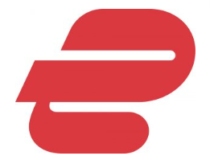
ExpressVPN
Don’t let network errors ruin your gameplay with this powerful VPN.5. Restart the VGC service
- Press Windows + S to launch the Search menu, enter Services in the text field, and click on the relevant search result.
- Next, scroll down to locate the vgc service, right-click on it and select Properties from the context menu. Since the services here are either listed in the alphabetical or reverse-alphabetical order, it shouldn’t be difficult locating one.
- If the service is running, click on the Stop button to terminate it and then click on OK at the bottom to save the changes.
- Now, double-click on the vgc service to again launch its properties.
- Click on the Startup type dropdown menu, and select Automatic from the list of options.
- Next, click on Start to run the service, and finally click OK to save the changes.
6. Reinstall Valorant
- Press Windows + I to launch Settings and select Apps from the list of tabs in the navigation pane on the left.
- Next, click on Apps & features on the right.
- Scroll down and locate Valorant, click on the ellipsis next to it, and select Uninstall from the menu.
- Again, click Uninstall on the confirmation prompt that pops up.
- Once Valorant has been removed, reinstall it like you did before.
If none of the above methods have helped fix the VAL 51 error code in Valorant, your last option is to reinstall the game. Oftentimes, you may encounter such errors due to an improper installation or if some critical files go missing.
What can I do if Valorant is not opening in Windows 11?
Valorant could be easily run on Windows 10, but when it comes to the latest iteration, i.e., Windows 11, your computer should be compatible with the OS. If you have bypassed the TPM and SecureBoot criteria by making changes, Valorant may not run on your system.
Apart from that, Valorant being a recent game still has some unpolished features that are responsible for crashes or preventing the game from launching.
If you are unable to open Valorant in Windows 11, check our dedicated guide for the best solutions.
These are all the ways you can fix the Valorant error code VAL 51 in Windows 11. After eliminating the issue, you can start playing your favorite game without any more errors popping up.
Also, find out how to fix issues causing an FPS (Frame per Second) drop in Valorant in Windows 11.
Tell us which fix worked and your experience of Valorant, in the comments section below.
























User forum
0 messages