How to Fix Valorant FPS Drops on Windows 11
7 min. read
Updated on
Read our disclosure page to find out how can you help Windows Report sustain the editorial team Read more
Key notes
- Windows 11 Valorant FPS drops can occur because of background apps and features consuming system resources, or overly high in-game graphical settings.
- Some players might be able to fix Valorant’s low FPS rates by changing in-game graphical settings.
- Updating drivers might resolve Windows 11 FPS drops for Valorant and other games for some players.
- Disabling third-party startup items and services in Windows 11 can also help fix Valorant’s frame rate.

Valorant is still a relatively new freemium first-person shooter game, which more players are now playing on Windows 11. A decent FPS (Frame Per Second) rate is important for the smoothest gameplay in Valorant, like all other shoot ‘em ups.
However, some players have posted on support forums about notable Valorant FPS drops arising when playing it in Windows 11. Valorant’s frame rate has been noticeably lower for those players after upgrading to Windows 11. One player said this in a Microsoft forum post:
Anyone else having FPS drops when upgraded to Windows 11? I know it is still on beta, but I used to have +200 FPS on Valorant. Now I’m getting 130, same as in Resident Evil 6. I used to have around 120 FPS, but now I’m having drops to 80 or less.
Has your own Valorant game had a similar FPS drop on Windows 11? If so, the potential resolutions below might restore your Valorant game’s frame rate to something like it was in Windows 10.
How come Valorant’s FPS drops in Windows 11?
Valorant isn’t the only game players have noticed notable FPS drops for in Windows 11. Some players have reported significant frame rate drops across all games they play on that platform. So, FPS drops for games isn’t an uncommon Windows 11 issue.
Remember that Windows 11 is a very new OS at the moment. So, it shouldn’t come as that big a surprise that there are few gaming performance issues on Windows 11. Microsoft might need a bit more time to address them.
As you can see from the image above, games can be playable at around 30 FPS, but this FPS value is not optimal when it comes to multiplayer games or competitive gaming.
Nevertheless, there are a few things that can have a notable impact on Valorant’s frame rate in Windows 11. These are some of the most causes for a Valorant’s FPS dropping in the latest platform:
- Outdated graphics card drivers: Low frame rate issues can often arise because of antiquated GPU drivers.
- Game DVR feature: The Game DVR feature in Windows 11 consumes system resources, which can lower the FPS rate for gaming.
- Background programs: Lots of startup items draining system resources can cause Valorant’s FPS rate to drop.
- In-game graphical settings: Higher in-game graphical settings lower average frame rates.
- High mouse polling rate: A mouse polling rate of 1,000 Hz or higher reputedly causes frame rate drops for games in Windows 11.
How can I fix big Valorant FPS drops in Windows 11?
1. Check for Windows 11 updates
- Click the Start taskbar icon.
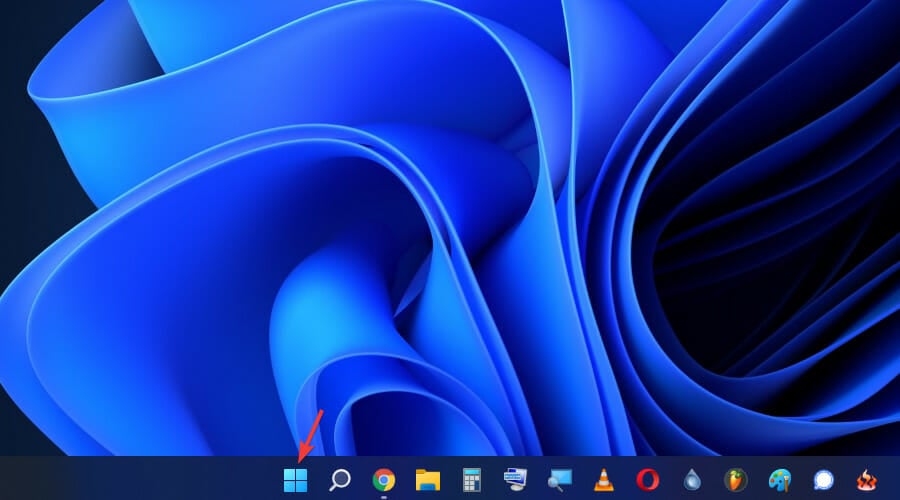
- Then select Settings on the Start menu that opens.
- Click the Windows Update tab.
- Press the Check for updates button.
- Restart your PC if prompted to do so.
2. Turn on Game Mode in Windows 11
- Click Start from the taskbar.
- Choose Settings.
- Then select the Gaming tab in Settings.
- Click Game Mode on the Gaming tab.
- Turn on the Game Mode option to enable it.
3. Select a high performance power plan
- Right click the Windows logo from the taskbar, and select the Run shortcut on the menu.
- Next, input this text in the Open box and click OK:
control powercfg.cpl - Click Show additional plans on the Power Options Control Panel applet if the High performance setting isn’t visible.
- Thereafter, select the High performance radio button.
4. Lower Valorant’s in-game graphical settings
- Launch Valorant, and open the game’s Video settings tab.
- Select the Graphics Quality tab shown directly below.
- Make sure the Multithreaded Rendering option is enabled.
- Change the Anisotropic Filtering option to 1x.
- Select None for the Anti-Aliasing setting.
- Turn off the VSync setting.
- Reduce the material, texture, detail, and UI graphical quality settings to low (or at least medium if they’re on high).
- Also, turn off the options for clarity, bloom, shadows, and distortions.
5. Update your graphics card’s driver
- Press the magnifying glass button on the taskbar.
- Enter Device Manager in the search tool’s text box, and open it.
- Double-click the Display adapters category and Right-click your PC’s graphics card, then select Update driver.
- Thereafter, click the Search automatically for drivers option within the Update Drivers window that opens.
If the Update Drivers utility doesn’t update your graphics card’s driver, there might still be a newer one available.
Scanning your PC with a driver updater utility will list devices on it that have outdated drivers. Then you can update your GPU’s driver with the driver updater software like Outbyte Driver Updater.
6. Clean-boot Windows 11
- Press the Windows + R hotkey and type
msconfig - Click Selective startup on the General tab and uncheck the checkbox for the Load startup items option.
- Click the Services tab and select the Hide all Microsoft services checkbox.
- Click Disable all to deselect all the checkboxes for third-party software services, and press OK.
- Select the Restart option on the dialog box.
7. Disable the Game DVR feature
- Click the Search button on the taskbar, type regedit and choose Run as administrator.
- Then open this key in the Registry Editor:
Computer\HKEY_CURRENT_USER\System\GameConfigStore - Double-click the GameDVR_Enabled DWORD to open the Edit DWORD window.
- Input 0 within the Value data box.
- Double-click GameDVR_FSEBehaviourMode in the same registry key to bring up its Edit DWORD window.
- Type the value 0 within the text box, and click the OK button.
- Next, go to this registry key location:
Computer\HKEY_LOCAL_MACHINE\SOFTWARE\Microsoft\PolicyManager\default\ApplicationManagement\AllowGameDVR - Double-click the value DWORD in the AllowGameDVR key.
- Delete the current value from the data text box, and then enter 0 to replace it.
- Click OK when done.
- Close the Registry Editor, and click the Restart button on the Start menu.
- Click OK to close the Edit DWORD window.
8. Lower your mouse’s pooling rate
The polling rate is a speed specification for how often a mouse’s cursor gets updated. Reducing the polling rate for gaming mice can reputedly help resolve FPS drops for Valaront and other Windows 11 games.
If you’re utilizing a gaming mouse, you might be able to change its polling rate with its dedicated settings software. So, open the settings app for your mouse if it has one. Then look for and reduce a Pooling Rate or Report Rate option to about 500Hz.
Some gaming mice also include dedicated pooling rate buttons or switches. If your mouse has such a button, you can reduce its pooling rate to 500Hz with that.
Who can I contact about fixing Valorant’s FPS drops in Windows 11?
Valorant has a support service for helping players fix technical issues with the game. You can get in touch with that support service via Submit a Request page on Valorant’s website. You’ll need to be signed in to the Valorant site to submit a support request there.
The suggested resolutions above could feasibly give Valorant’s FPS rate a notable boost in Windows 11. With its frame rate fixed, Valorant’s gameplay will be somewhat smoother than it previously was.
Not all those potential resolutions are necessarily exclusively for Valorant either. Some of those resolutions might also fix FPS drops for other Windows 11 games as well.
Aside from those resolutions, there might be other ways you can fix Valorant FPS drops in Windows 11. Some of the tips in our How to fix high FPS drops guide might also come in handy for boosting Valorant’s FPS rate.
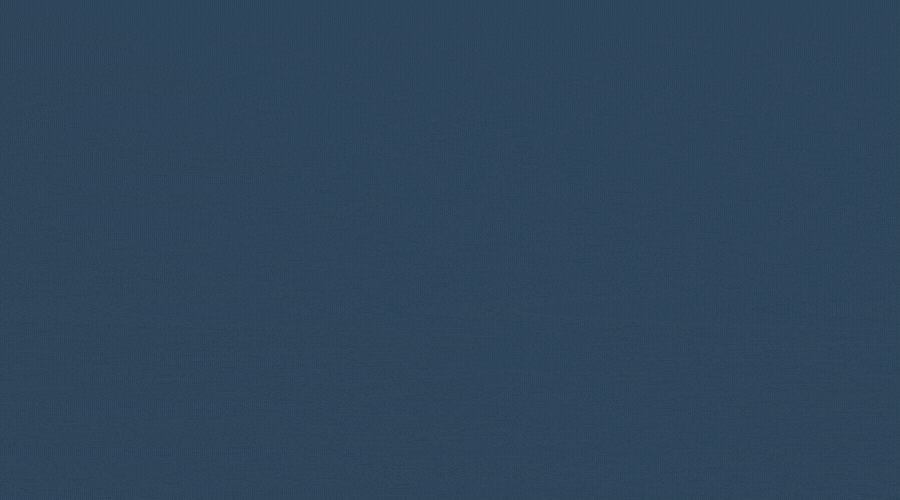
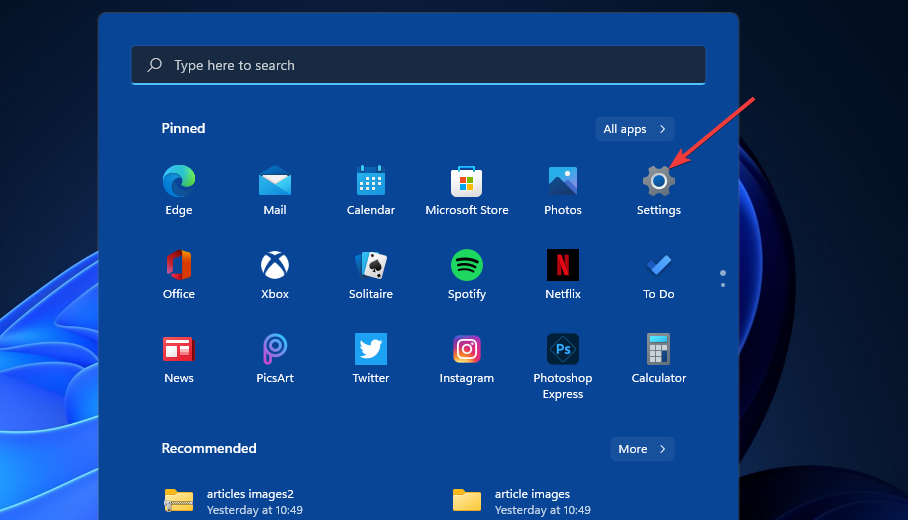
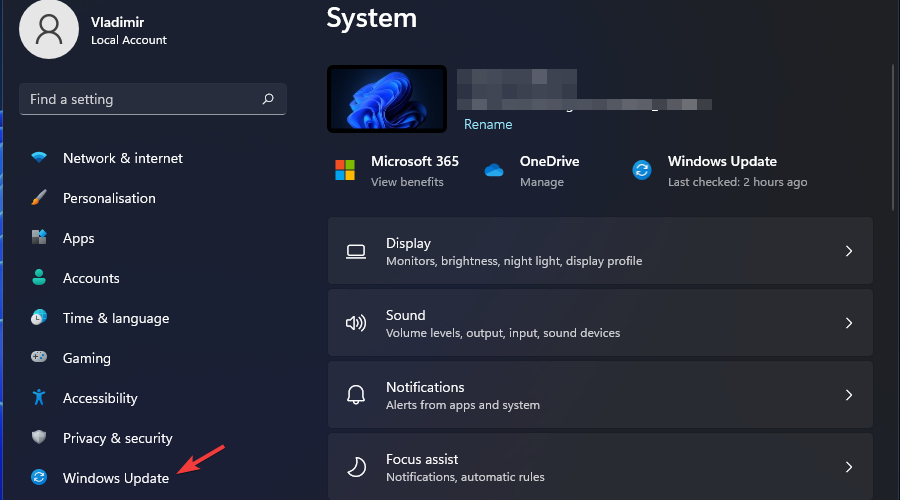
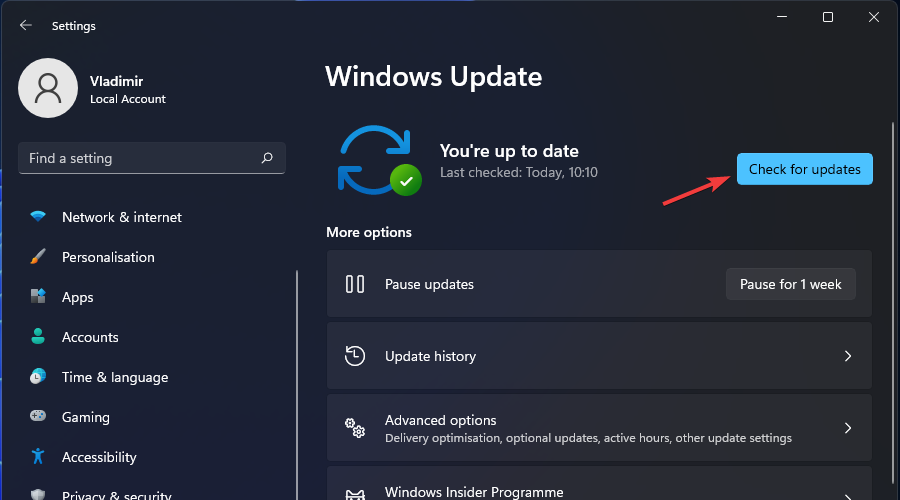
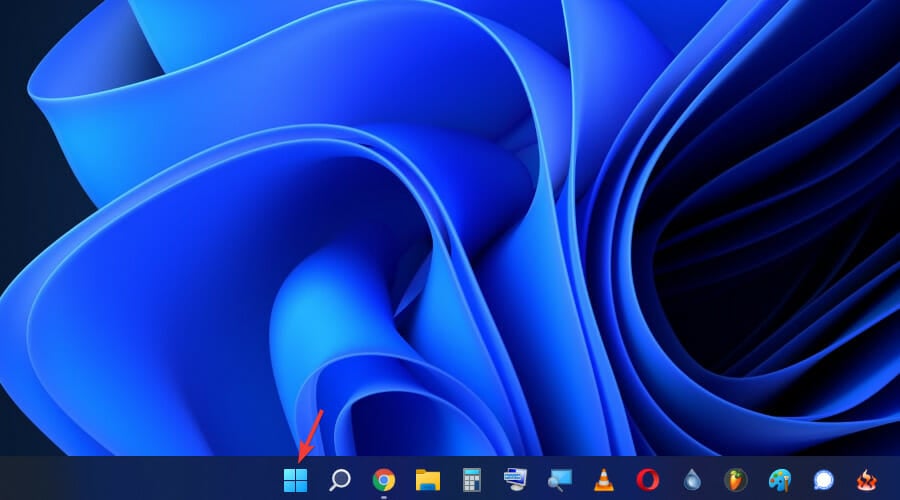
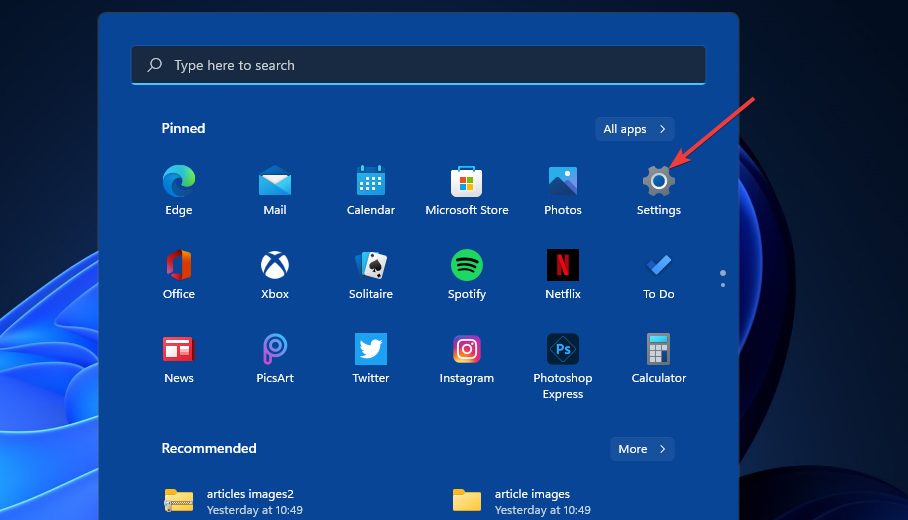

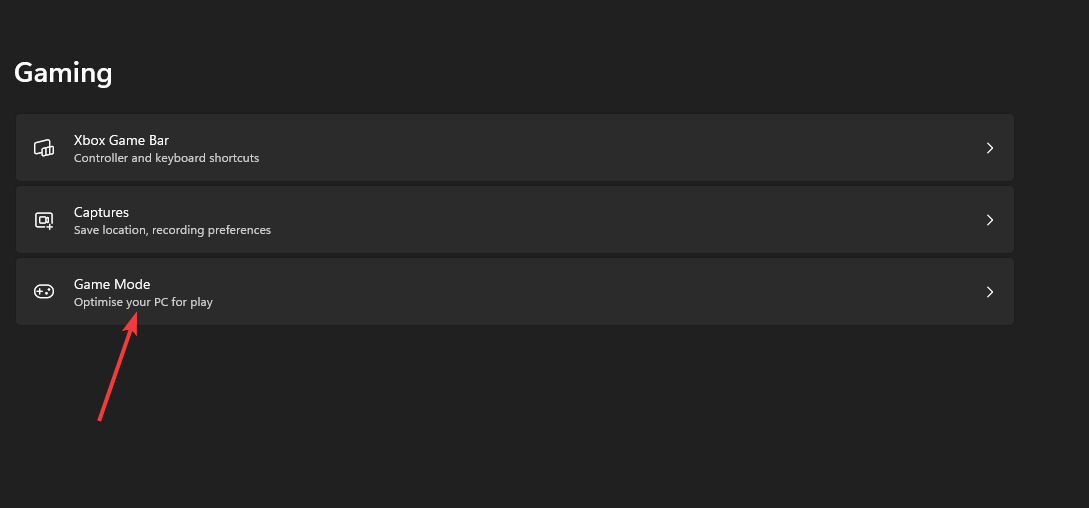
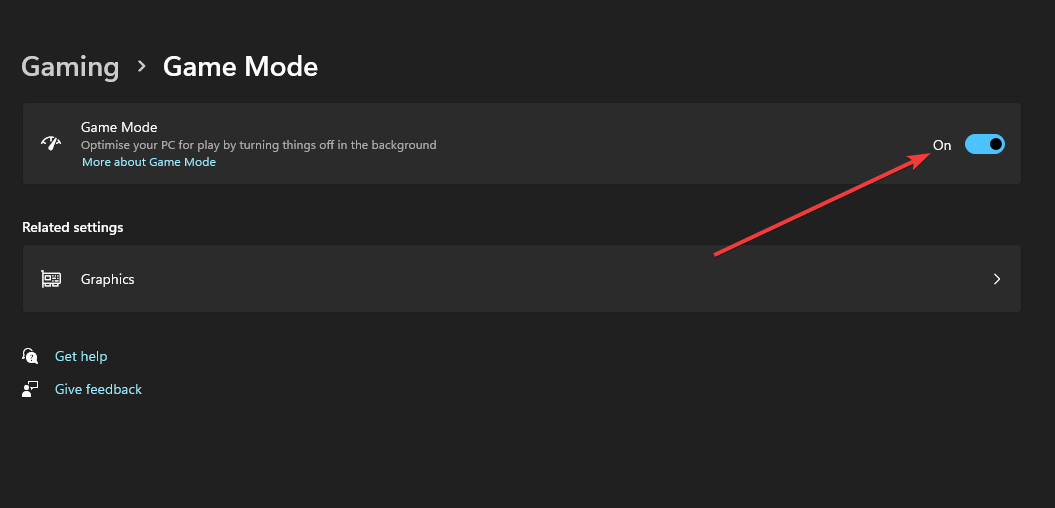
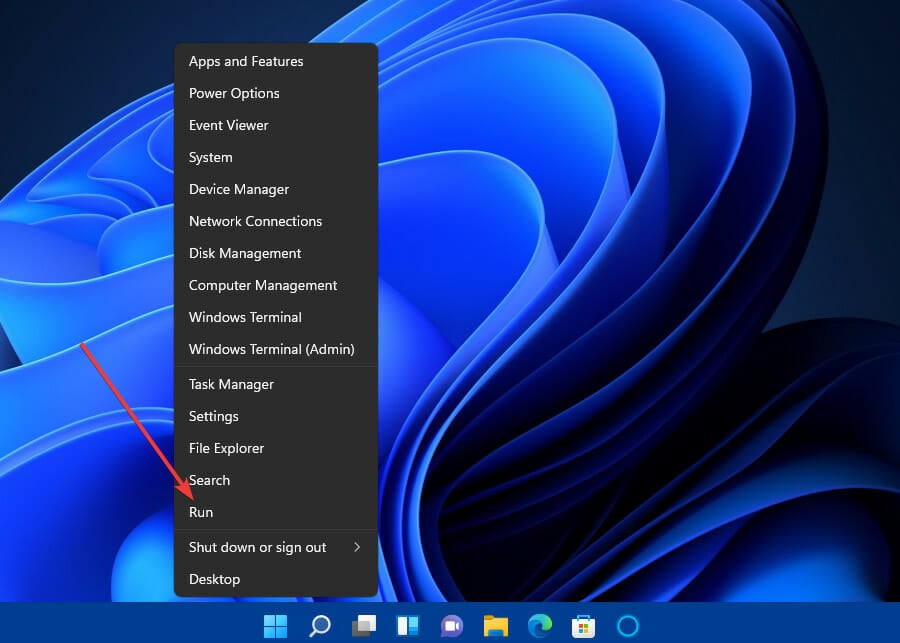
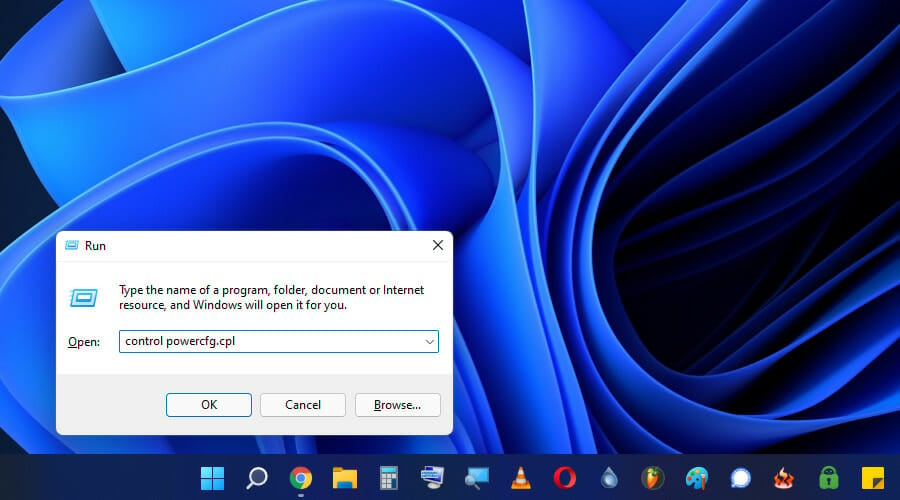
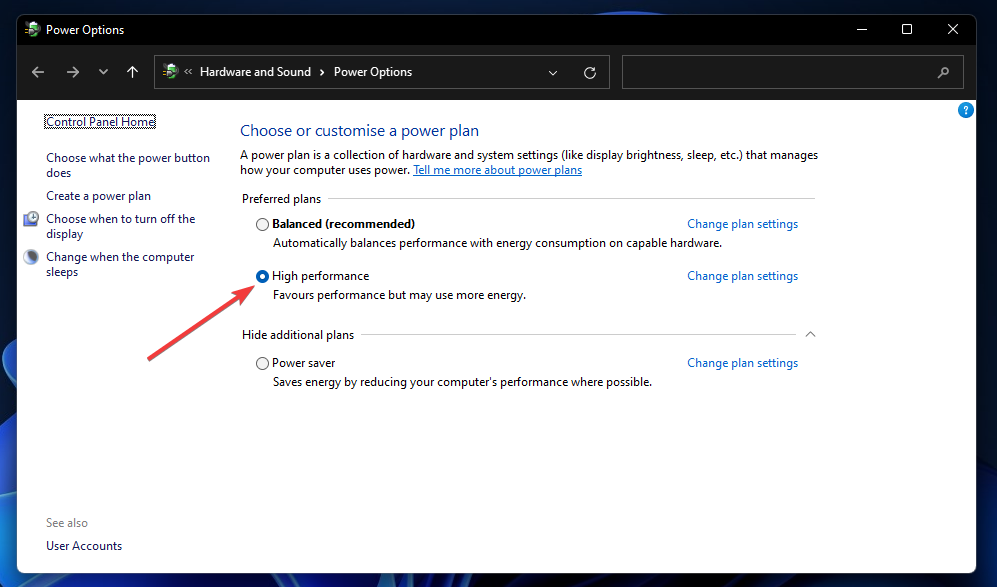
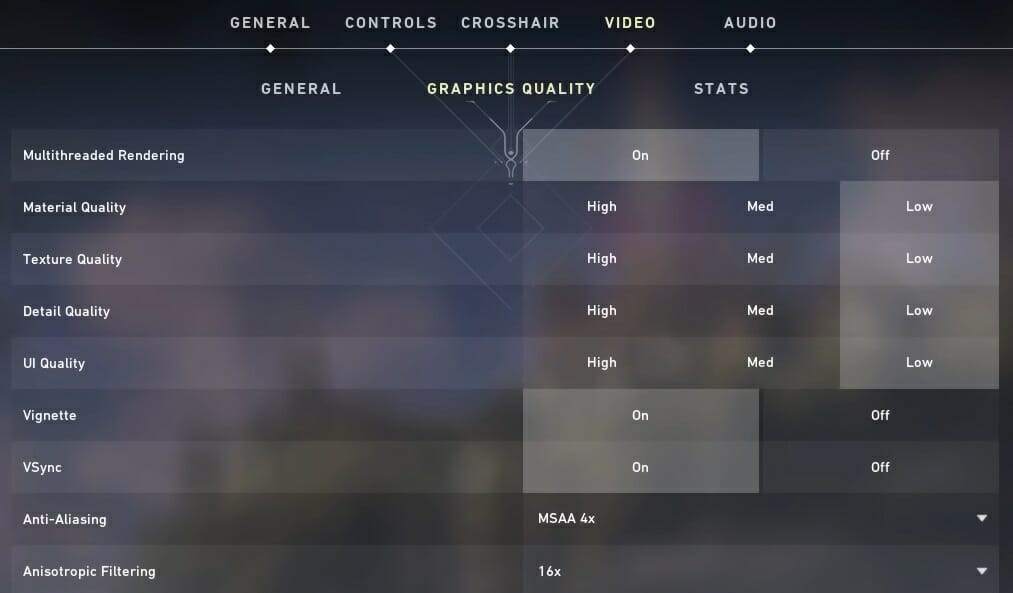
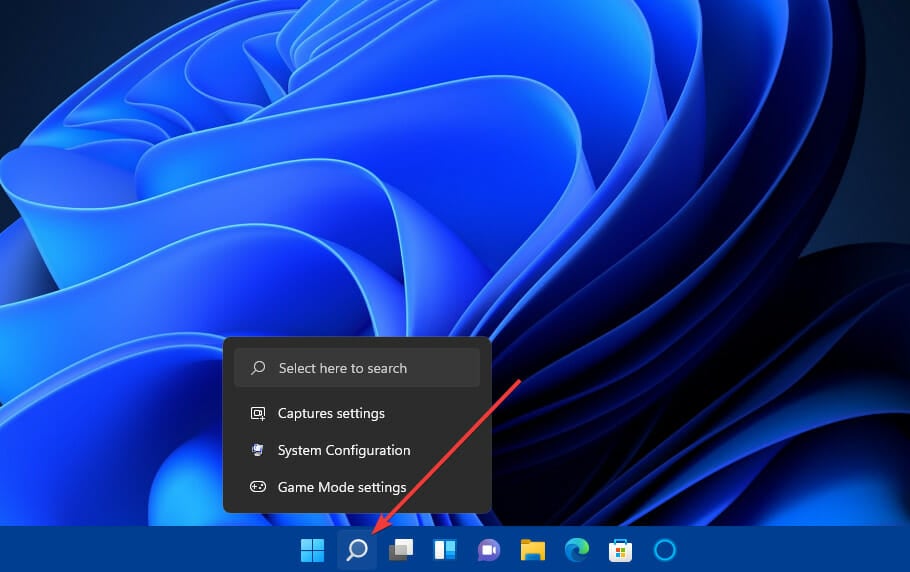
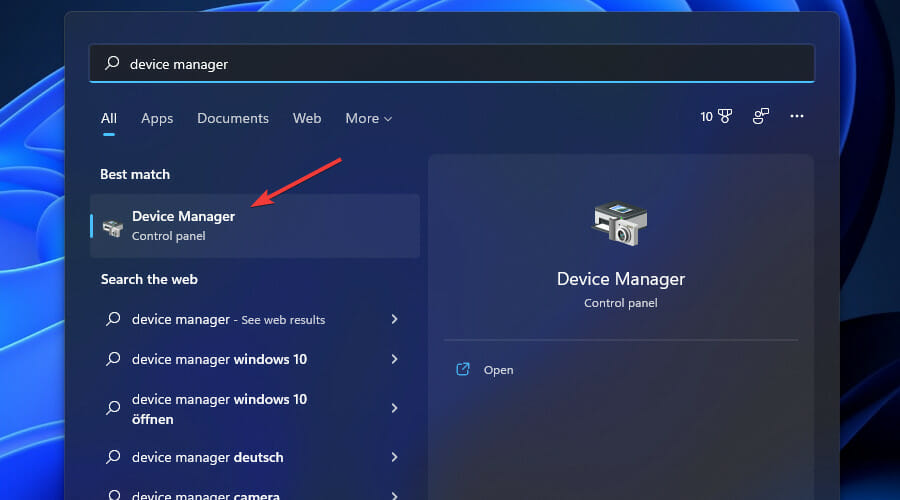
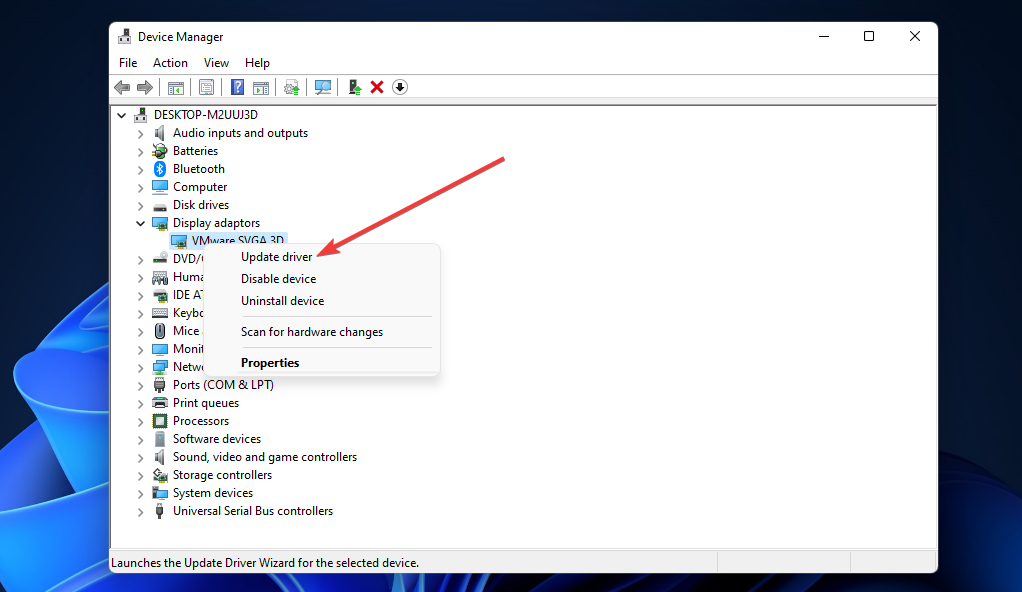
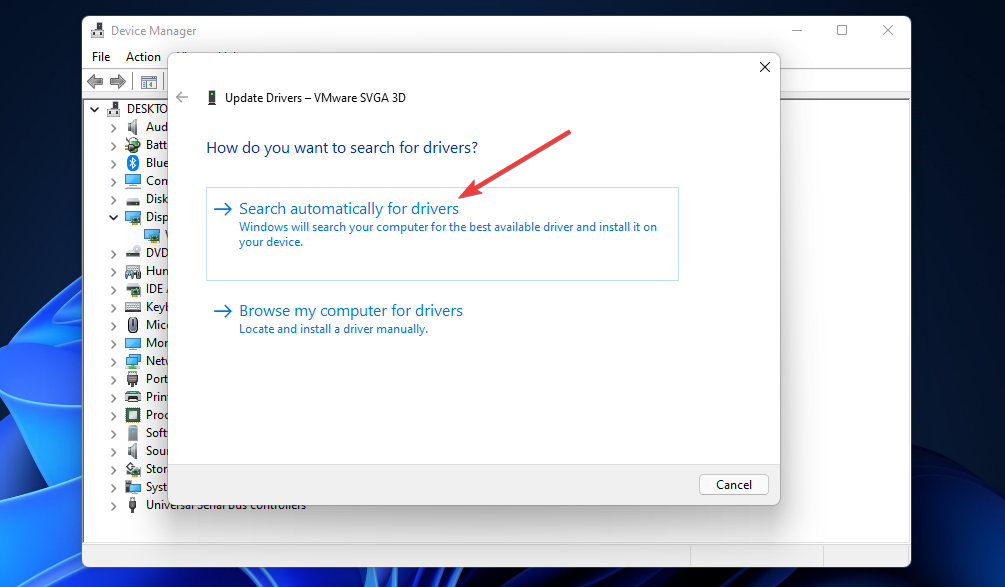
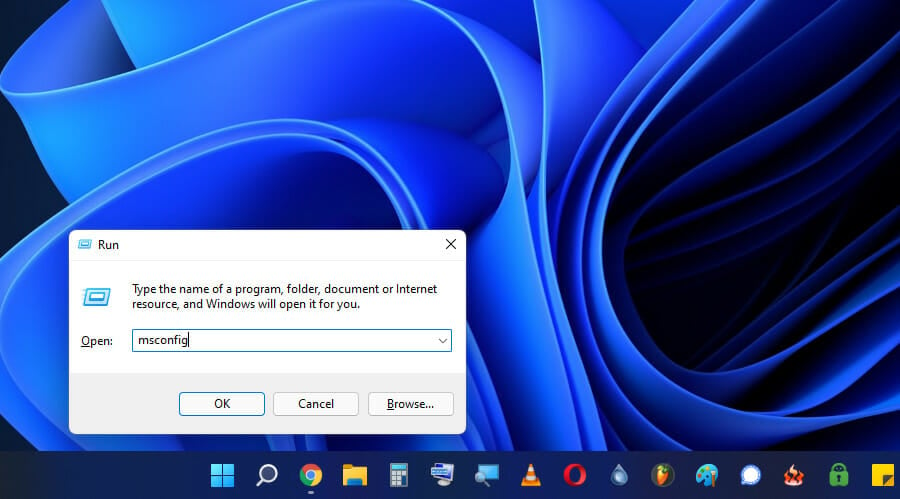
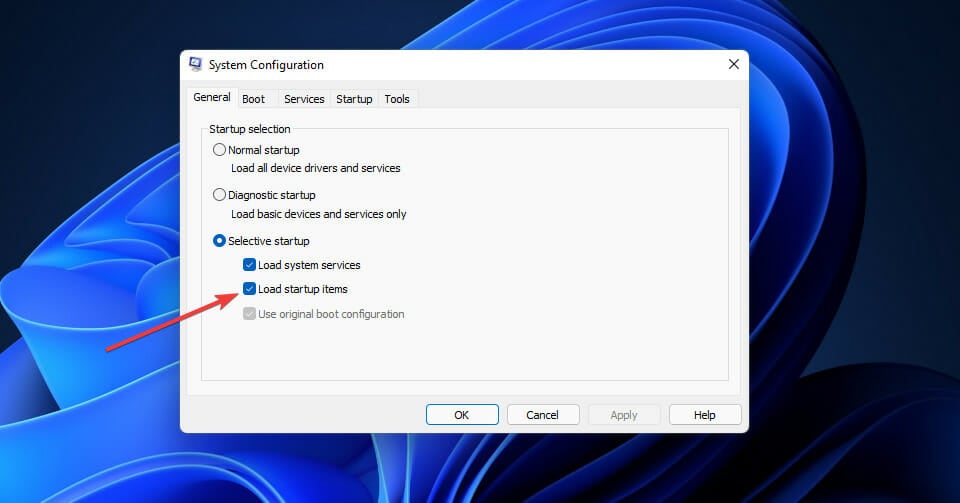
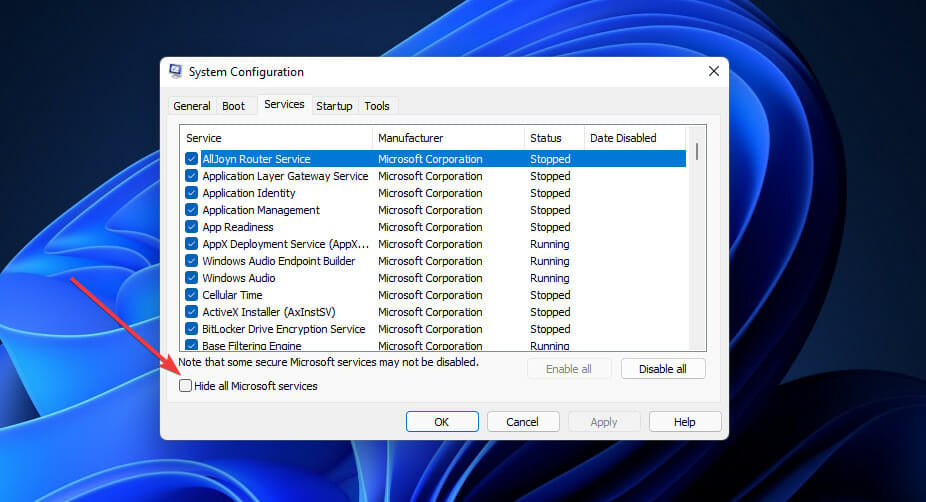
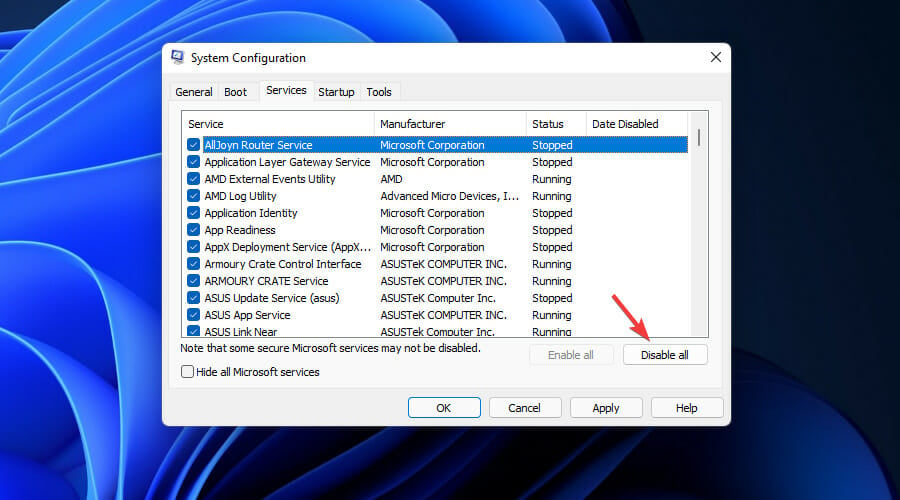

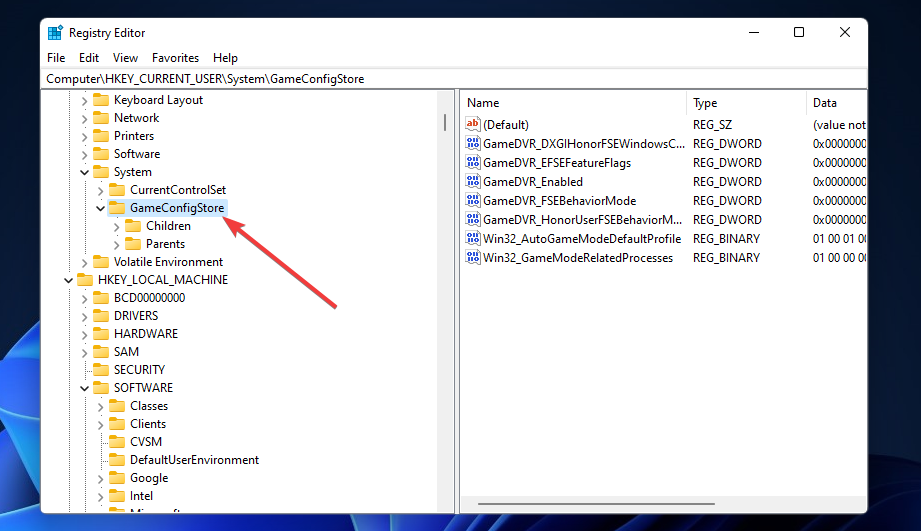
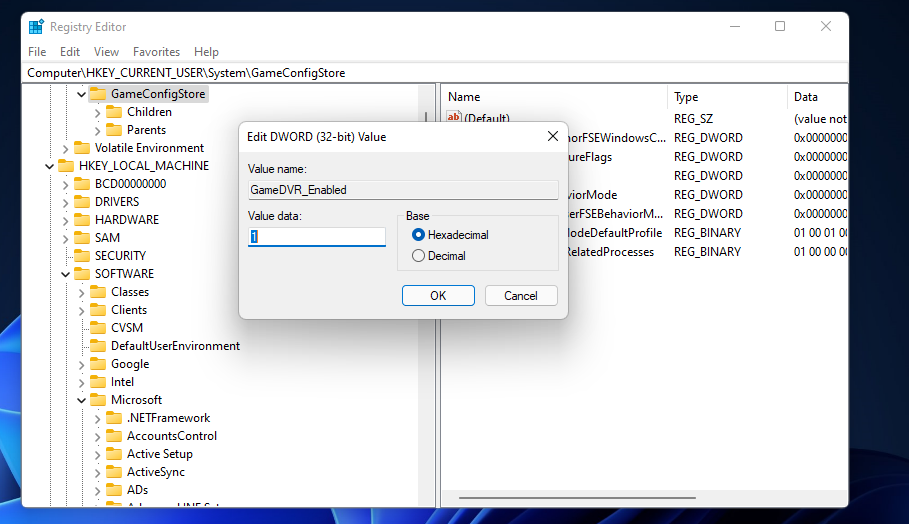
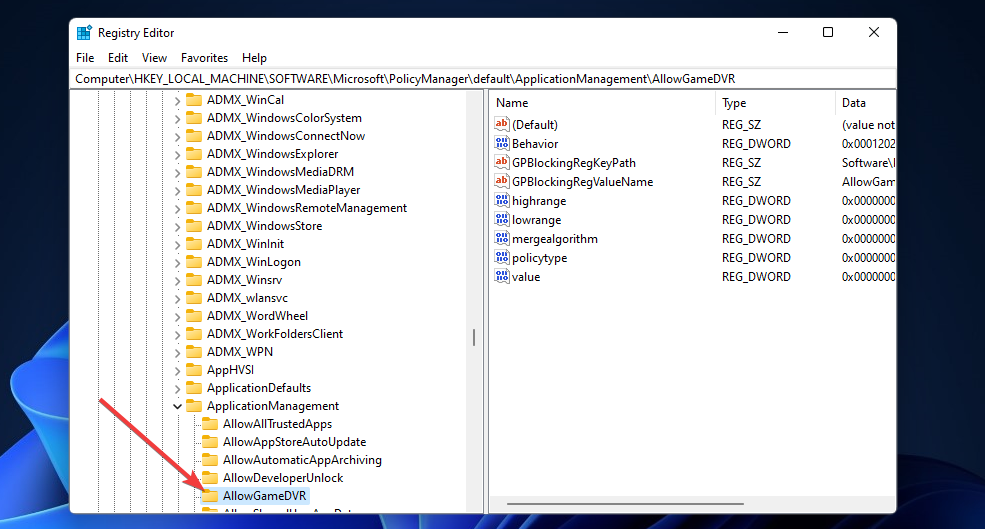
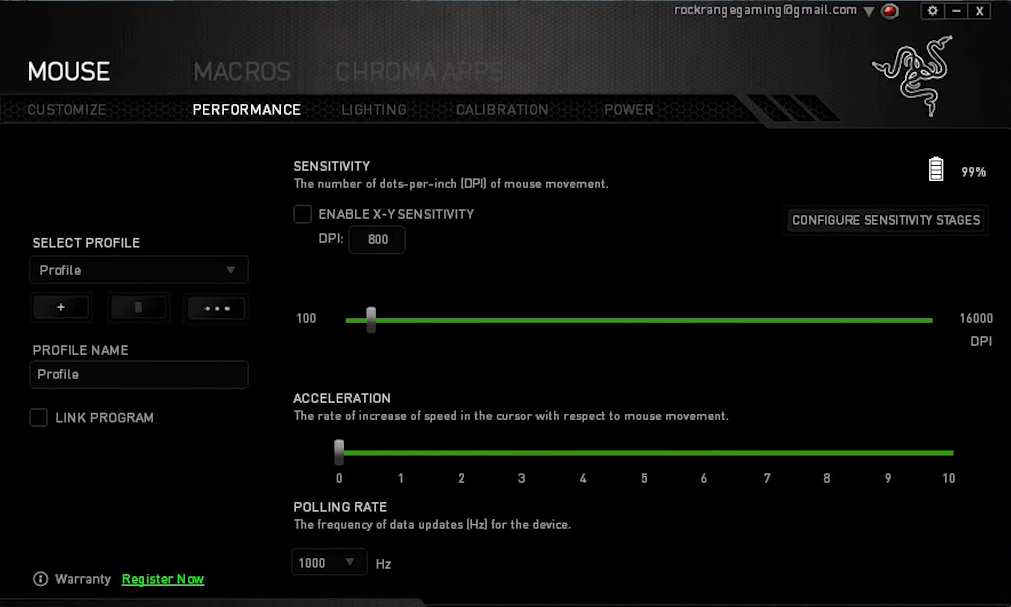
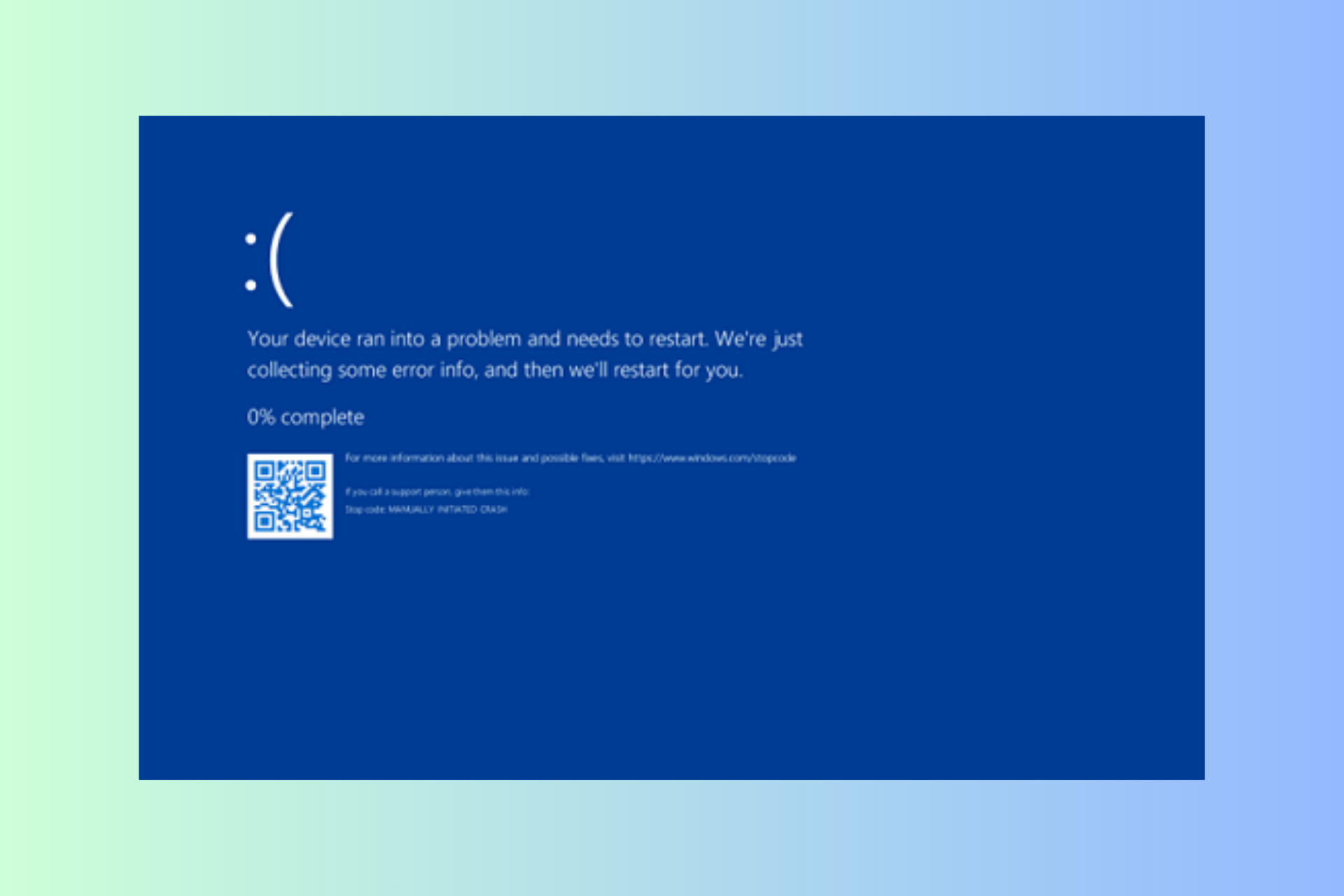
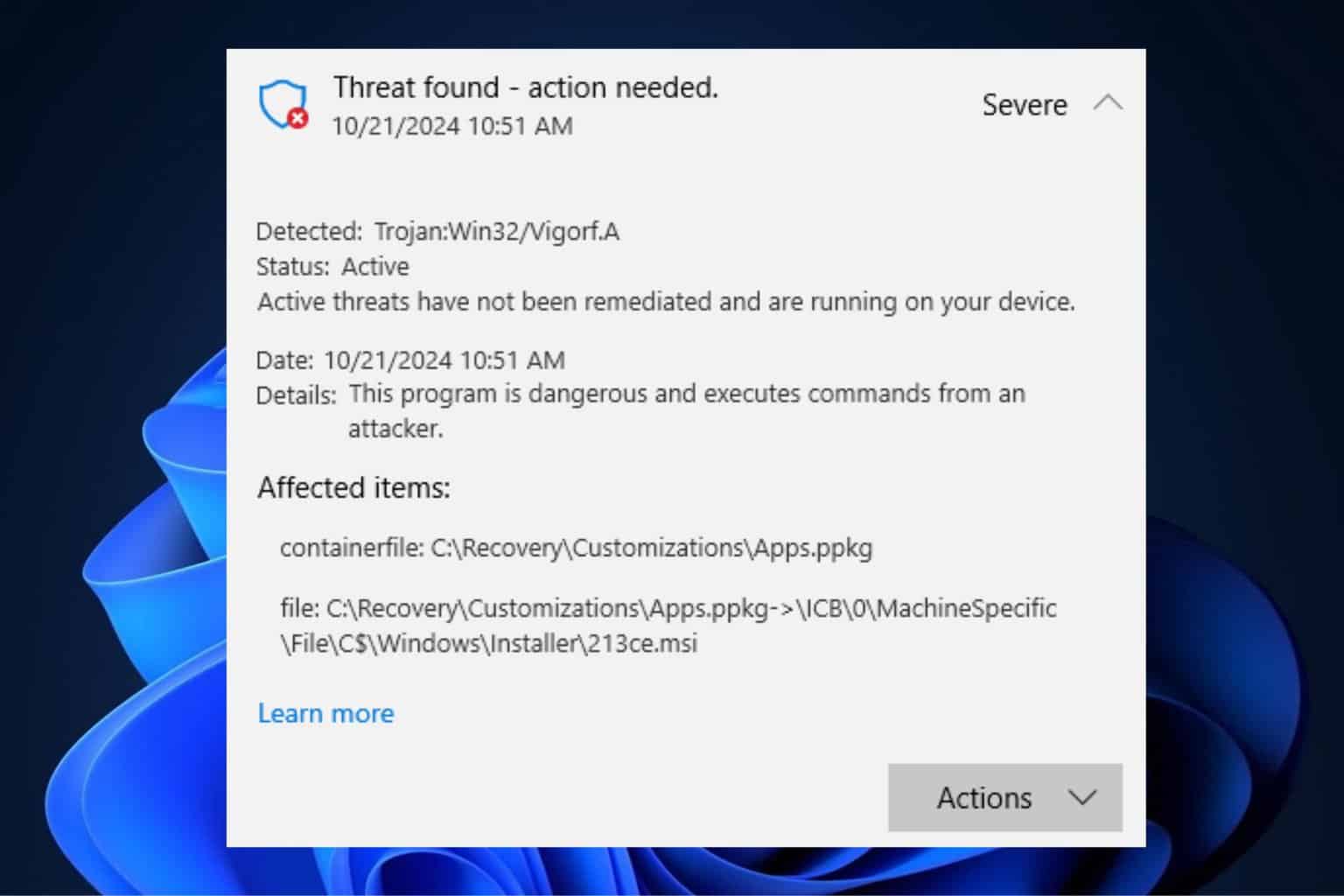
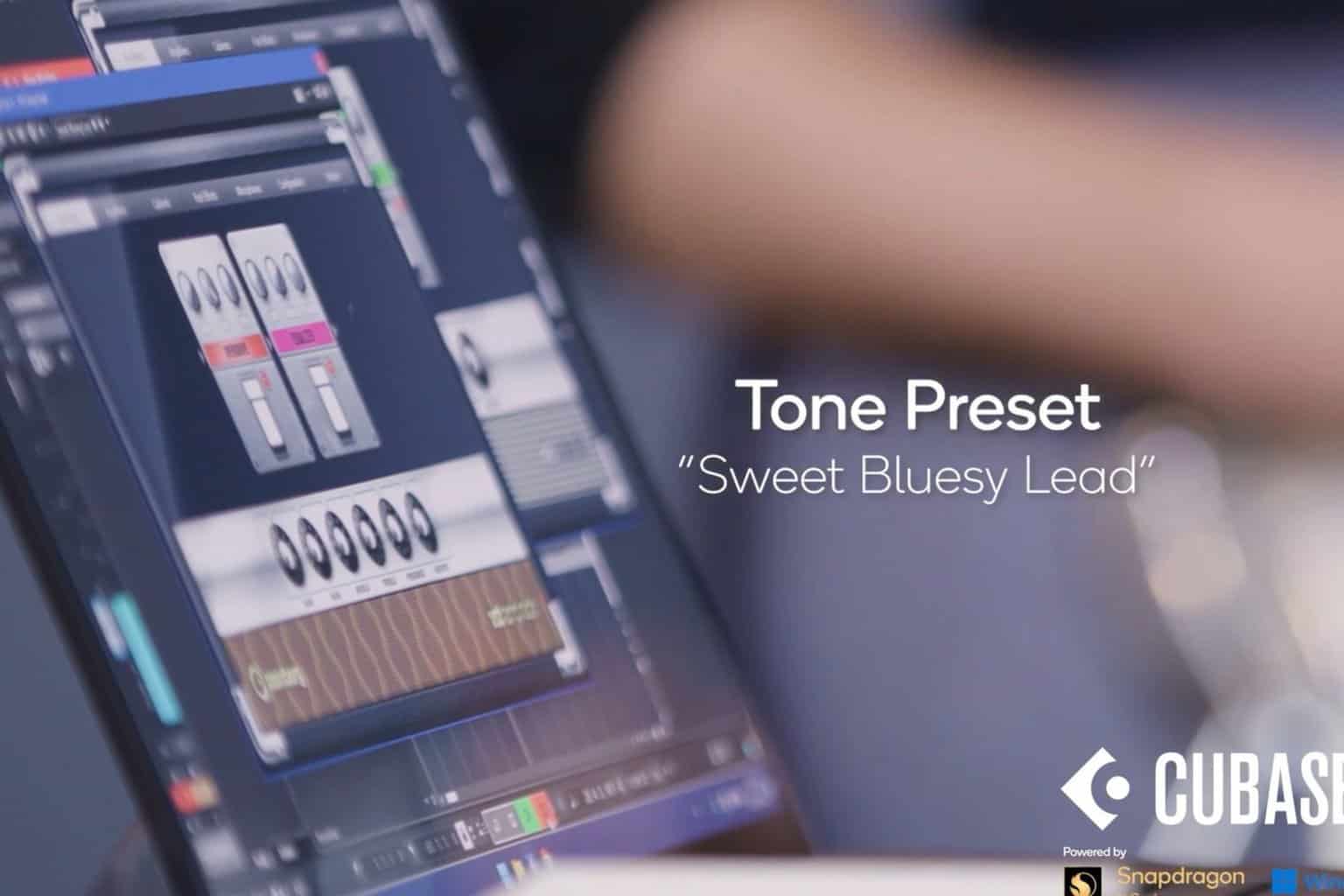





User forum
0 messages