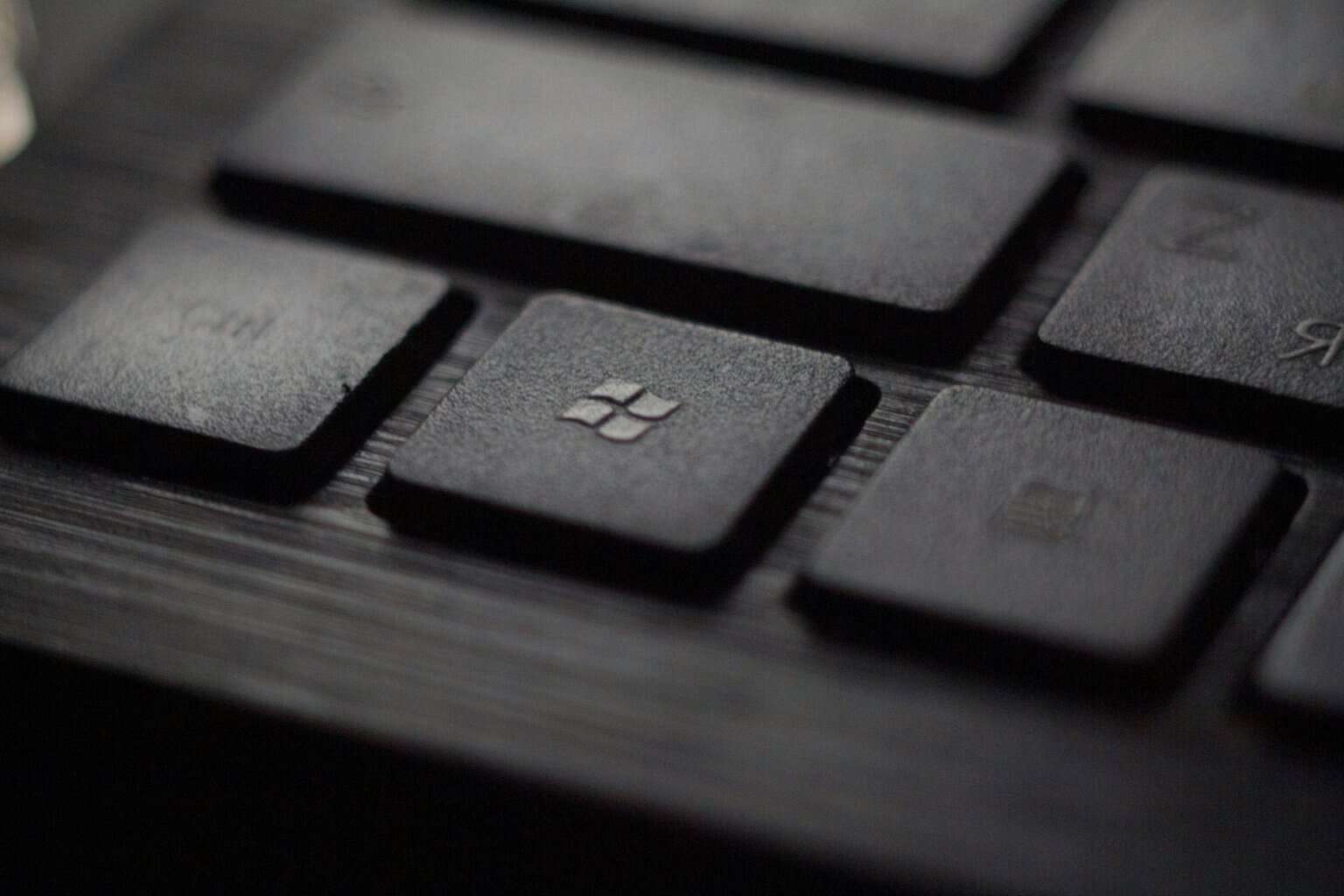Common Wolfenstein 2: The New Colossus bugs with solutions
7 min. read
Updated on
Read our disclosure page to find out how can you help Windows Report sustain the editorial team Read more

Wolfenstein 2 is now live. You can download and install the game on your Windows 10 PC and enjoy an amazing first-shooter experience.
As it happens with every newly launched game, Wolfenstein 2: The New Colossus is affected by a series of bugs that may sometimes severely limit your gaming experience.
In this article, we’re going to list the most frequent Wolfenstein 2 bugs reported by gamers, as well as their corresponding solutions whenever available.
We’re sure that the game developers are already working at full speed to fix these problems and will roll out a patch as soon as possible.
Wolfenstein 2 reported issues:
- Game crashes
- Changing graphics settings, resolution, brightness crashes the game
- Game won’t launch
- Screen tearing
- Low graphics quality
- Black screen with sound
- Game freezes
- PC restarts
- “Could not write crashdump”
- Bonus: Optimize the game
1. Game crashes
Game crashes are quite frequent in Wolfenstein 2. Many gamers already sent refund requests because they couldn’t play for more than 5 minutes.
Well, these gamers should consider themselves lucky because other players experienced crashes as soon as they hit the play button:
“I still cant start the game, getting a crash dump error as soon as I start it. It’s been 12 hours, the file size on my end is 15gb .. any solutions? Im running the latest Nvidia drivers 388.10.”
Some players said that this problem is prevalent for gamers who are on servers in the Middle East and Japan. Apparently, players downloaded corrupted game files.
Here are a few solutions to fix Wolfenstein 2 crashes:
- Make sure you run the game on your dedicated GPU and not the integrated GPU.
- Disable “Async compute” from the Advanced Video Settings and then restart the game.
- Install the latest Windows 10 updates on your PC
- Run a full system antivirus scan
- Run System File Checker or use a dedicated registry cleaner to get the job done.
Update: Both AMD and NVidia released Game Ready hotfix drivers which, according to many players, fix the crashing problem in Wolfenstein: The New Colossus. So, all you have to do is install the latest drivers for your GPU, and crashing issues should be gone.
2. Changing graphics settings, resolution, brightness crashes the game
Speaking of crashes, there is one particular instance where Wolfenstein 2 immediately crashes and that is when players change the graphics settings.
“Same. First time booted up, defaulted to 1080p. Upped it to 1440p and instant crash into restart. Now, when I start the game, I get an error message on the brightness adjust screen. After that, I go to the title menu, and it’s blank. Can’t do anything.”
Here is what you can do when Wolfenstein 2 crashes after adjusting graphics settings:
- Enable borderless window. Many players confirmed that this action fixes crashes: “just try borderless window, it didnt crash for me then and it changed the resolution.“
- Make sure your GPU drivers are up to date. You can use third-party software to safely update your drivers.
- Turn off DPI and turn on Administrator mode for the game.
- Delete the game’s Save Game folder in your user directory. Then, uninstall and re-install the game.
3. Game won’t launch
Many players reported that Wolfenstein 2 won’t start due to a series of fatal errors.
Here is what you can do in this case:
- Verify the integrity of game cache
- Uninstall your GPU drivers, reinstall them clean. Update to the latest driver.
- Run the game and Steam as administrator: right-click on the Steam shortcut > go to Properties > Compatibility tab > check the ‘Run this program as an administrator’ checkbox.
- Make sure you run the game on your dedicated GPU and not the integrated GPU.
Other players reported that the game simply won’t load and nothing happens when they hit the play button:
“I’m unsure if this has been discussed but when I click to open my game up, it just wont start. I’ll click to start it, it’ll say it’s running, then go to syncing and won’t boot up.”
4. Screen tearing
If you’re experiencing screen tearing, you’re not the only one. Many gamers said they skipped the game due to this annoying issue:
“I’ve got horrible screen tearing as well. if i move my mouse just a little bit the screen tears.“
Try using Gsync/Freesync to see if this eliminates tearing and let us know if this fixed the problem for you.
5. Low graphics quality
Many gamers can’t fully enjoy gaming due to graphics issues. Game textures sometimes leave a lot to be desired, as this gamer reports:
“The game looks awful, look at his hands jeez. change graphic settings makes no sense, game looks equally bad on all settings. graphics worse than the original game, what the heck.”
If you’re experiencing graphics issues, try updating graphics drivers and check your computer’s memory.
6. Black screen with sound
Sometimes, the game may display a black screen shortly after launch. Sound is available but the black screen won’t go away, forcing players to quit the game.
“Game launches, after a few seconds I get the Bethesda intro, the MachineGames intro and then black screen. I can here the sound of options moving, when I press either “B” on the controller or Escape on keyboard I see the in-game window asking if I want to quit the game. Otherwise everything is black screen :x.”
Try updating your graphics drivers, and verify the integrity of the game cache. We also have a dedicated article on how to fix black screen issues on PC, so you may want to follow the troubleshooting steps listed in the article below.
7. Game freezes
Wolfenstein 2 sometimes freezes for about 10-20 seconds. Here is how one game describes this issue:
“Just like that, after 15-20 seconds the game is frozen, only music is playing. If I manage to start the game, cinematics plays fine, game starts and again after couple of seconds it’s dead.
Got latest NVIDIA hotfix, no use.”
The game also freezes when players change the aspect ratio:
“Anyone else having this issue? Changing the aspect ratio to 21:9 causes the game to freeze. Haven’t gotten past the settings, yet. Pretty bummed.”
Players confirmed that the following solutions solved the problem:
- Turn off ‘Async computing’ in advanced options.
- Deactivate the integrated Intel HD GPU.
- Disable motion blur.
We strongly recommend using a PC game booster application that analyzes the status of your computer and then stabilizes it so that you may play a game on it.
Additionally, game booster features such as Defrag, Recovering Space, FPS Boosting can increase the general performance of the PC, which in turn enhances your gaming experience.
8. PC restarts
Changing the game resolution also causes computers to restart. This happens even in Safe Mode:
“After i change resolution in options and hit apply my pc just restarts every time“
For the time being, there is no solution available to fix this problem. Unfortunately, gamers will have to wait for Bethesda to release a patch.
9. “Could not write crashdump”
A lot of people have reported that a strange “could not write crashdump” error occurs during the gameplay.
There’s no confirmed solution for this issue, yet. However, we recommend installing the above-mentioned Game Ready driver. Maybe it includes the solution for this issue, as well.
Bonus: Optimize the game
And finally, if you want to get the best possible experience in Wolfenstein 2: The New Colossus, there’s some extra work to do. We recently wrote a simple guide that will make your life in the game easier.
Make sure to check it out.
These are the most frequent Wolfenstein 2 bugs reported by gamers.
If you installed the game on your PC, tell us more about your experience in the comments section below.