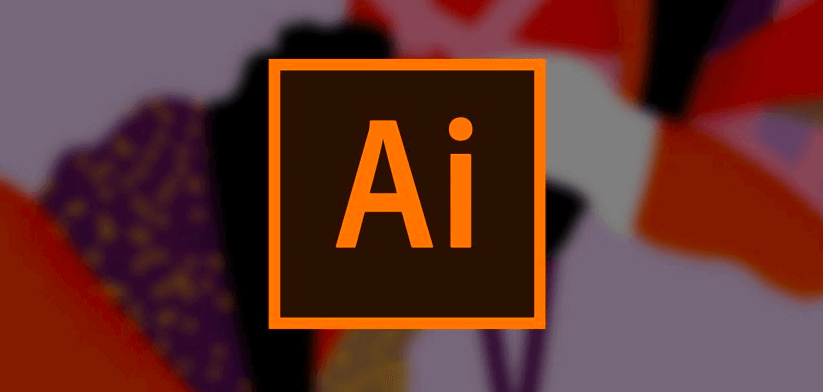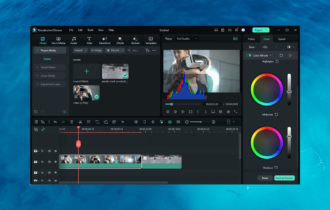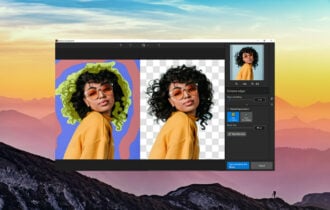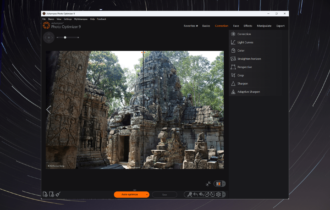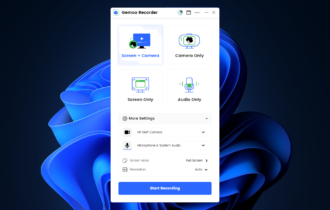How to use flowchart templates with Adobe Illustrator
Better use of flowcharts means more productivity for most work environments
3 min. read
Updated on
Read our disclosure page to find out how can you help Windows Report sustain the editorial team Read more
Key notes
- An Illustrator flowchart will send much more information than a page full of text.
- The Adobe Illustrator flowchart template will attract the reader's attention.
- Create a new flowchart starting from a template as shown in this guide.

Flowcharts are a great way of conveying information to the public in a modern and concise way.
They need to be well-designed in order to draw a reader’s attention but created in such a way that the focus goes on the information that is transmitted.
Adobe Illustrator comes with a large gallery of flowchart templates which you can pick from as they are, customize, or just start a totally new one based on the template
How do I use Adobe Illustrator’s flowchart templates?
1. What is Adobe Illustrator?
Adobe Illustrator is a vector-based graphic design tool that was first developed for the macOS.
However, popular demand made it so that the program managed to make its way onto the Windows PC platform as well, and it is now supported on Windows 10, too.
The product is world-standard in graphic design, but that doesn’t mean that it is necessarily premium and exclusive.
On the contrary, you can try Adobe Illustrator for free for up to 7 days before choosing whether to buy a full license or not.

Adobe Illustrator
Adobe Illustrator is one of the best vector-based graphic design tool on the market and that is why it’s also used by professionals.2. What are Adobe Illustrator templates?
Templates can be perceived as semi-finished products that you only need to fill out with your own personal details, thus allowing you to create new documents that share common settings and design elements.
For example, if you want to create several flowcharts that look and feel the same, but are different, then you can create a template with the desired size, settings, and print options.
You can also include symbols for common design elements, like logos, as well as certain sets of color swatches, brushes, and graphic styles.
3. Start with New From Template
- Choose File, and then select New From Template.
- Choose File and go to New.
- In the New Document dialog box, click Templates.
- When you are in the Welcome screen, select From Template in the Create New list.
- In the New From Template dialog box, find and select a template that you wish to use as a basis, and click New.
Illustrator comes with a variety of templates included in its library. These include templates for brochures, labels, certificates, postcards, flowcharts, websites, and more.
Besides the one included with the base program, templates can also be downloaded separately from Adobe’s websites, but you can also try user-created content as well.
When you use the New From Template command, Illustrator creates a new document with identical content and document settings as the template but leaves the original template file untouched.
When trying to create a new project starting from a pre-existent Adobe flowchart template, do one of the following:
There are other software tools that can help you with creating flowcharts, and some of them even come with a few good templates as well.
However, Adobe Illustrator proved to be the best when it came to designing every last detail.
More so, no other third-party tool can match its template library so there’s little chance your flowcharts will ever look similar to anyone else’s.