Home Folder is not Mapping: How to Fix it
Your antivirus can interfere with folder mapping.
2 min. read
Updated on
Read our disclosure page to find out how can you help Windows Report sustain the editorial team. Read more
Key notes
- If the Active Directory home folder is not mapping, you might want to disable your antivirus.
- Certain policies can cause issue with this feature, so you should adjust them accordingly.
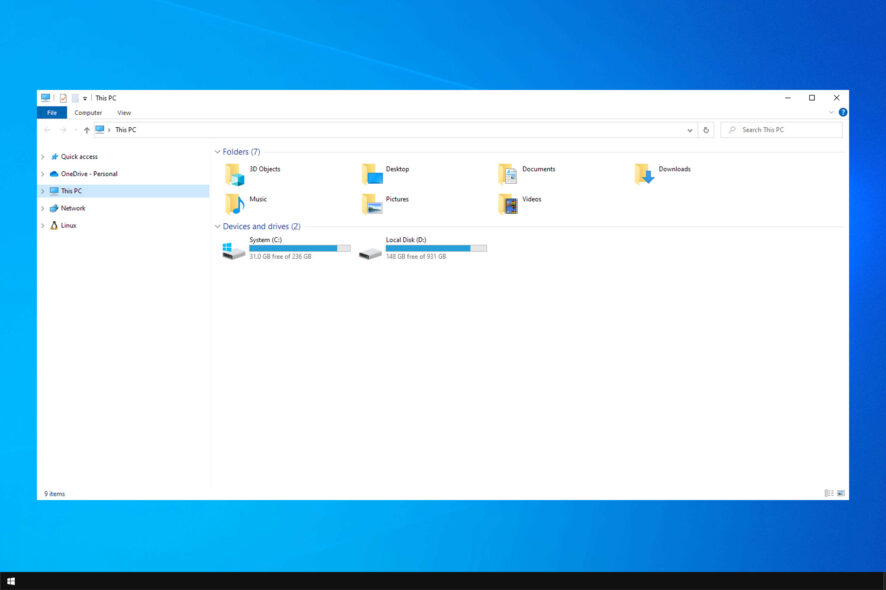
Windows File Server can be very handy when used accordingly, however, many reported that home folder is not mapping.
This can be a problem and make access to files a lot harder than it needs to be. Speaking of which, we have a great guide on how to map a network drive that you should check out.
However, there is a way to fix this problem, and in today’s guide, we will show you how to properly fix it.
Why is home folder not mapping?
- Antivirus or its folder protection feature might be interfering with folder mapping.
- The Fast Logon Optimization feature is enabled in Group Policy.
How do I make profile home folders map again?
1. Disable your antivirus or firewall
- Open your antivirus software.
- Disable the folder protection feature.
- If this feature isn’t available, disable the antivirus altogether.
Remember that disabling antivirus will jeopardize your system, so use this only for troubleshooting. To ensure your system is safe, use a reliable antivirus for Windows Server.
2. Disable the Fast Logon Optimization feature
- Press Windows + R and type in gpedit.msc.
- Go to Computer Configuration.
- Select Administrative Tools.
- Choose System.
- Select Logon.
- Double-click the Always wait for the network at computer startup and logon.
- Set it to Enabled.
- Reboot the PC.
Once the PC has rebooted, try to see if your user’s home folder encounters any more difficulties while mapping.
The fast logon feature may affect the display and drive letter assignment of a mapped network drive. As such, the drive may have been mapped, but the user on the client cannot see it in Windows Explorer.
As with the case at hand, he may even recognize it as a failed network drive mapping. This is why disabling fast logon via the Group Policy Objects is the best solution.
In case you’re having additional problems, we have a great guide on what to do if you can’t map network drive.
If you know of any other solution to this problem, tell us more about it in the comments section below.
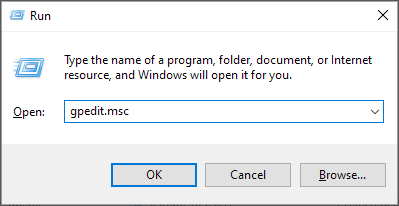
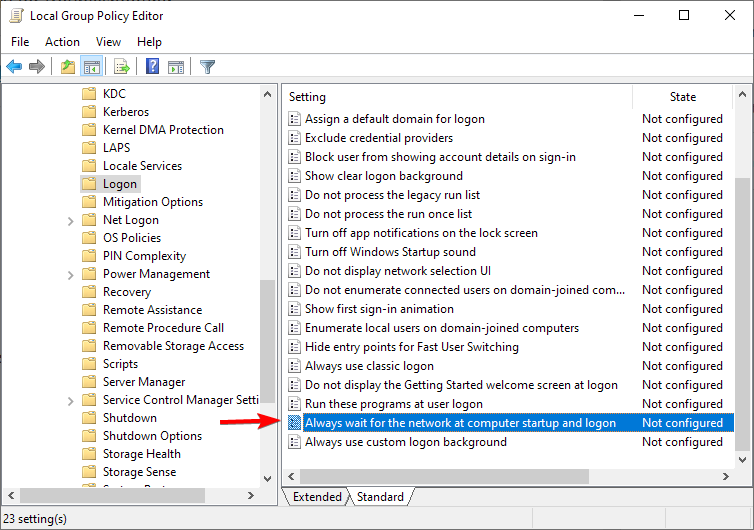
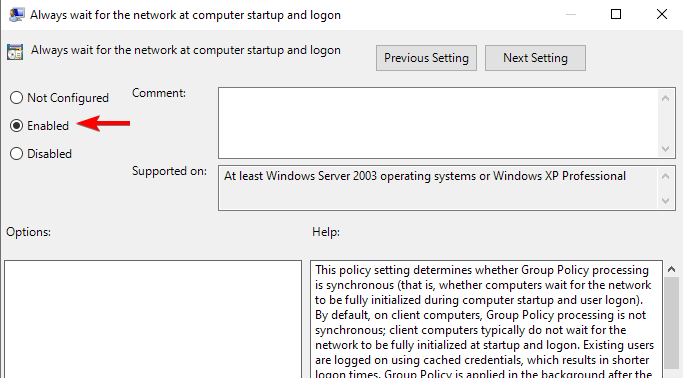


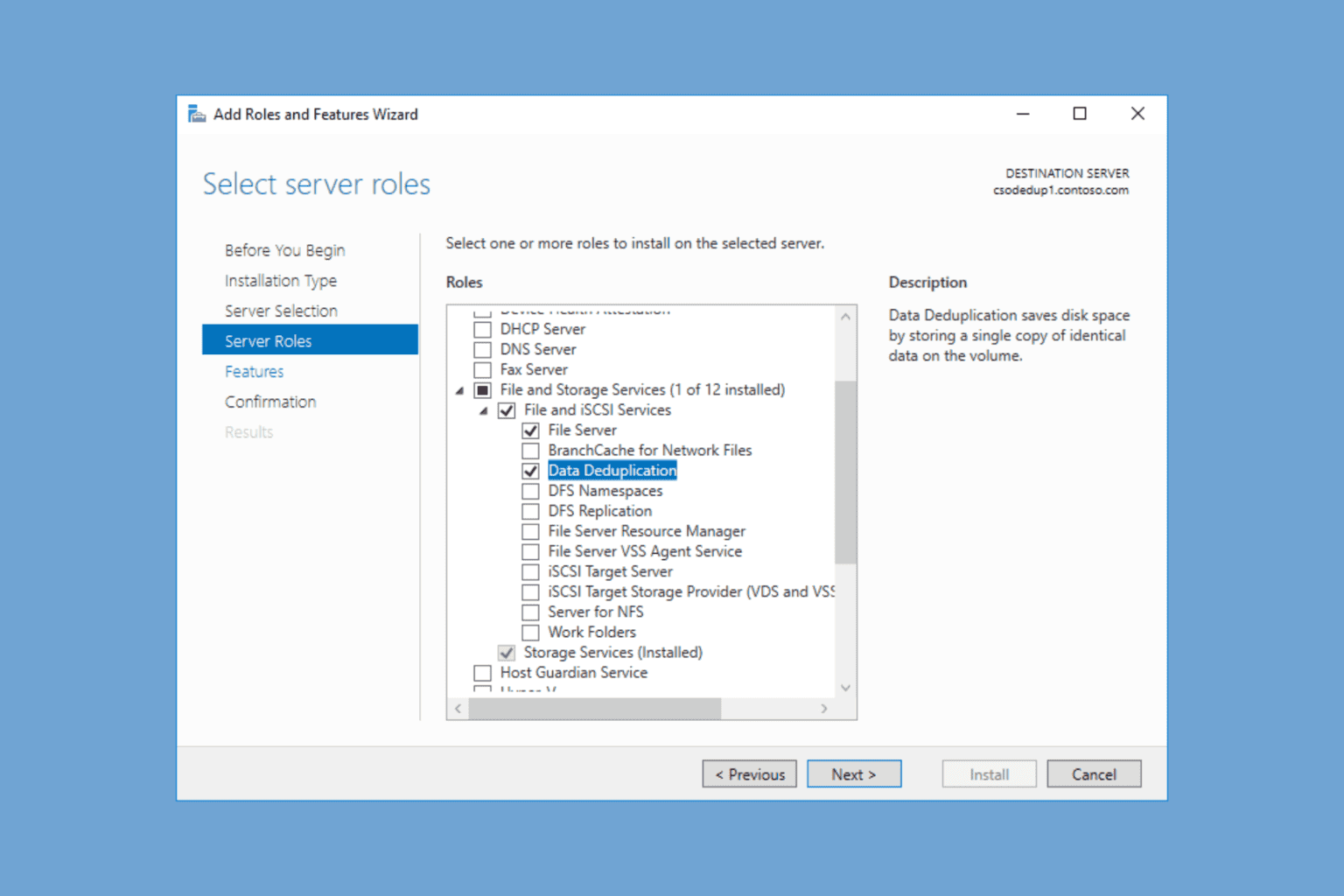
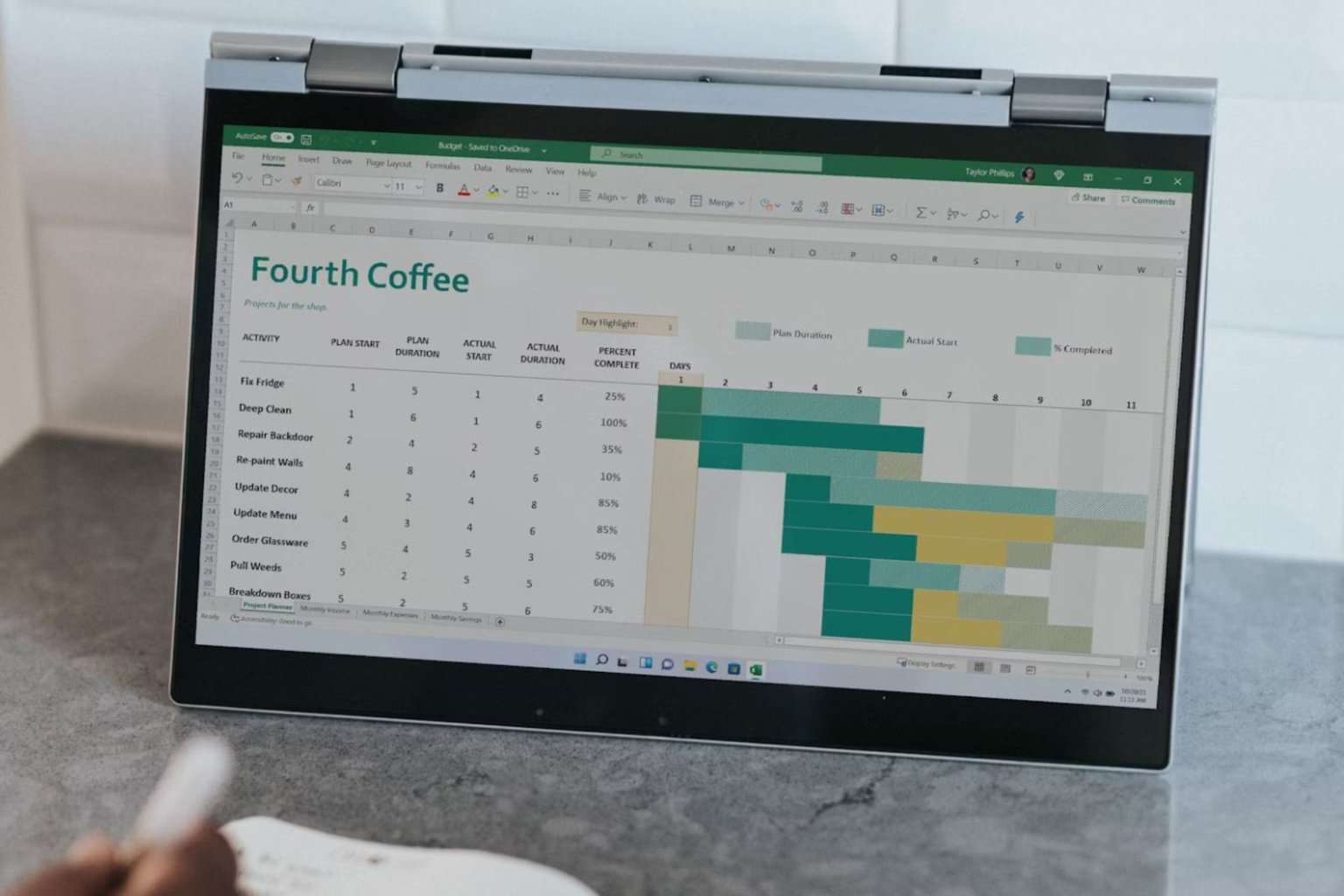
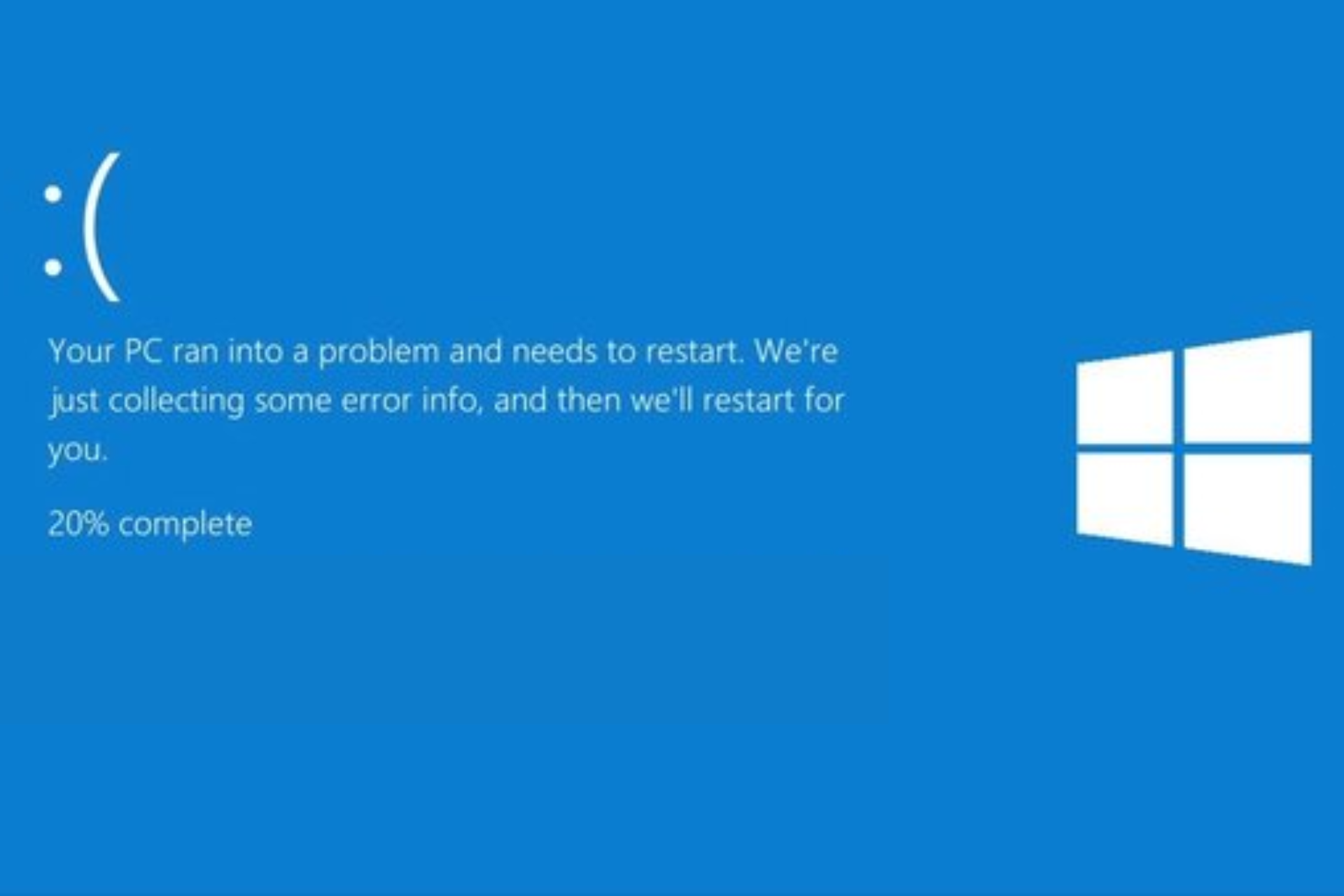
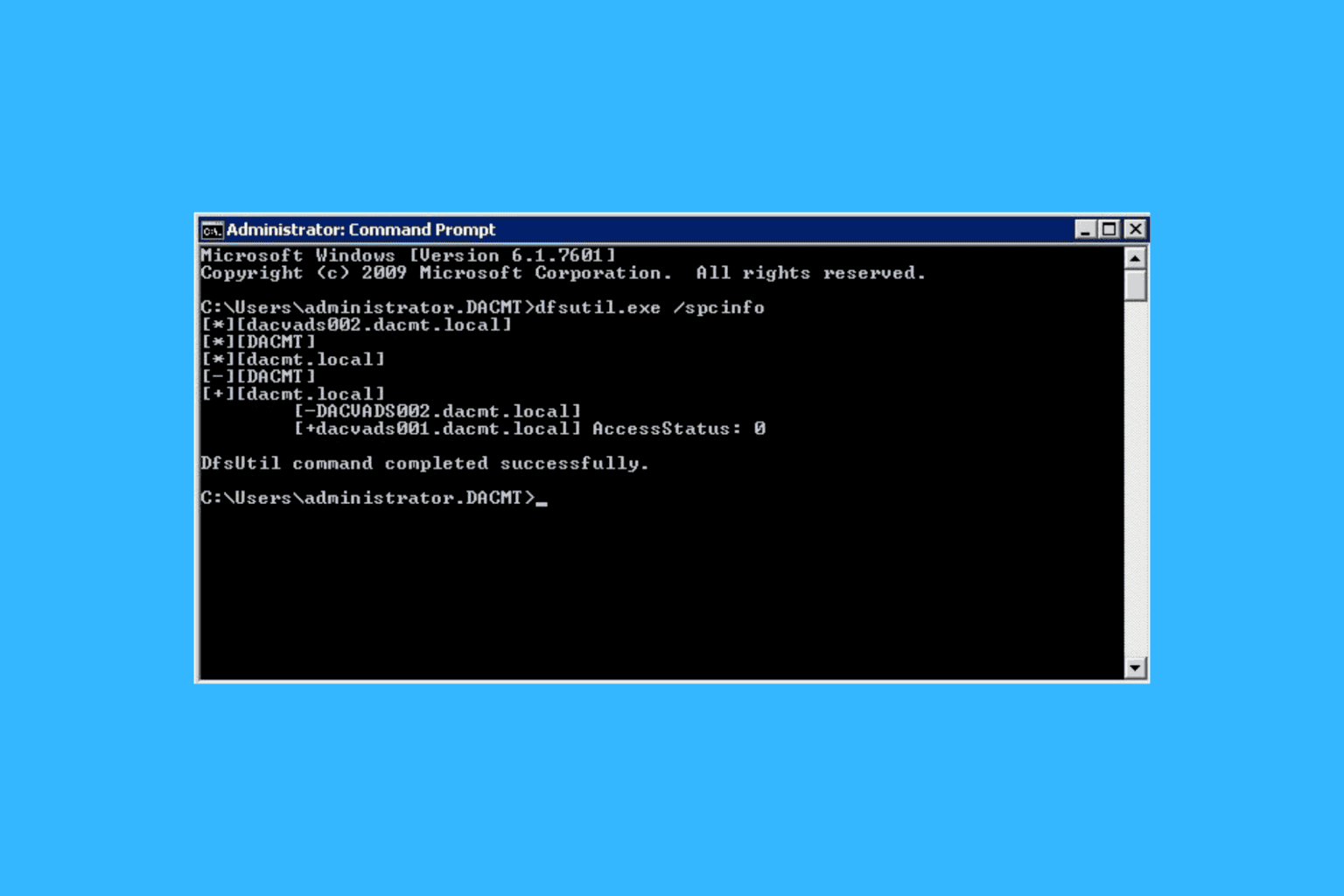
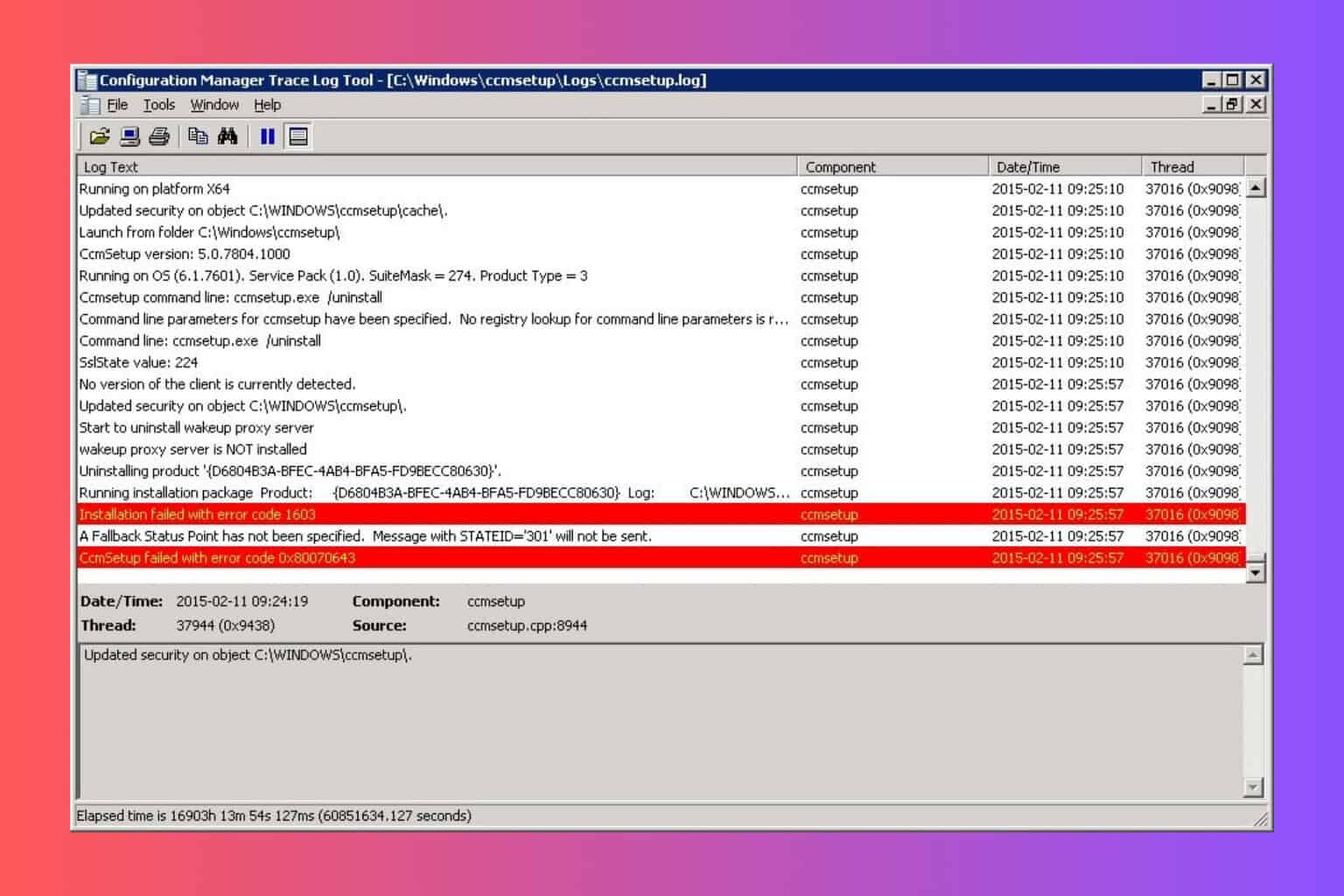
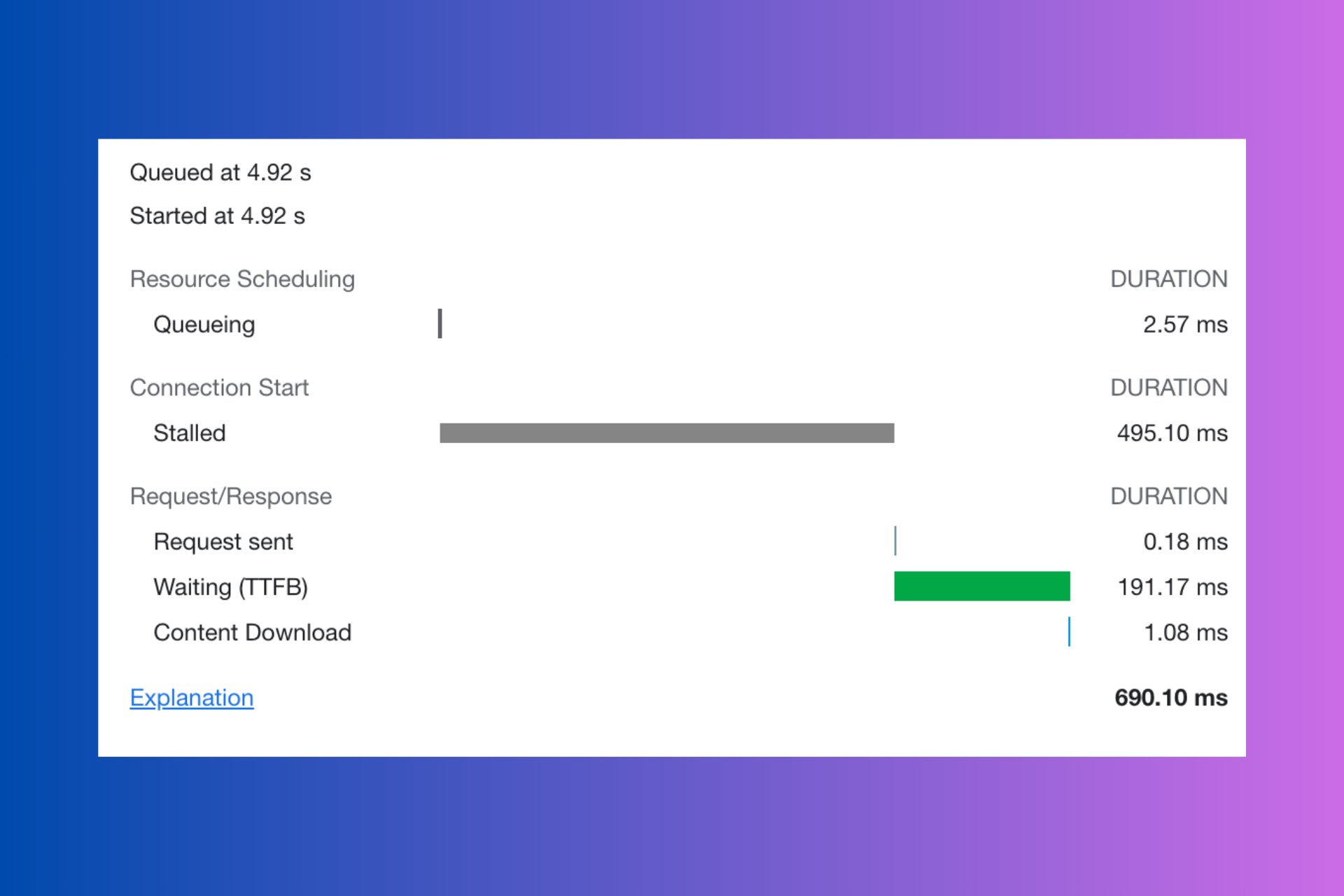

User forum
0 messages