Unlock your iPhone Quickly with FoneGeek iPhone Passcode Unlocker App
Losing your iPhone passcode can be very frustrating
4 min. read
Updated on
Read our disclosure page to find out how can you help Windows Report sustain the editorial team. Read more
Key notes
- FoneGeek iPhone Passcode Unlocker is a tool used even by technicians to remove Apple ID accounts from iOS devices.
- However, the tool also helps you remove screen passcodes, fix disabled iOS devices or remove Face ID and Touch ID from them.
- The app was designed to work with Windows and it's extremely easy to use.
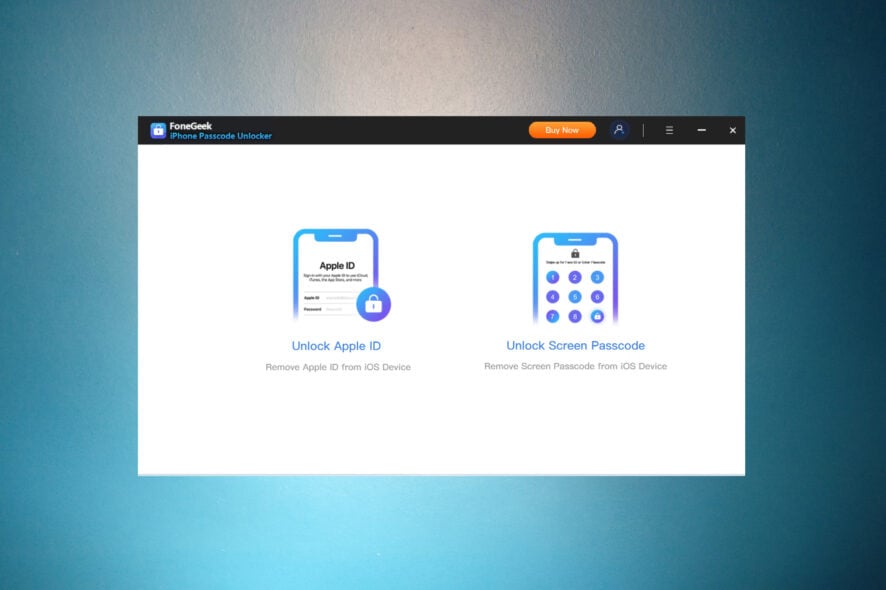
Yes, you have forgotten your iPhone passcode and it’s pretty frustrating, but the FoneGeek iPhone Passcode Unlocker tool will unlock it quickly.
In fact, it can remove various iPhone/iPad/iPod Touch locks to help you regain control over your device.
What is iPhone Passcode Unlocker and how can it help?
iPhone Passcode Unlocker, developed by FoneGeek, is a dedicated Windows software that can unlock your iPhone or any other iOS device.
It can remove 4-digit or 6-digit passcodes, Face ID, Touch ID in just 3 easy steps. It also helps you remove the Apple ID from iPhone/iPad without a password.
The tool fixes disabled iPhone/iPad/iPod touch devices without the need for iTunes or iCloud.
Don’t worry about anything because it works well with iOS 16/iPadOS 16, iPhone 14/13/12, and a lot more.
How do I unlock the Apple ID on my iPhone?
- Go to the official FoneGeek download page and hit the Free Trial button to download iPhone Passcode Unlocker.
- After you download the tool, launch it and click the Install button.
- Hit the Start Now button after the installation.
- Now, select Unlock Apple ID.
- Next, you need to connect your device to the computer using the cable supplied with it.
- If you chose the first option, insert the screen password, and tap on Trust on your mobile device if it’s the first time you connect it.
- Lastly, select Start Unlock to remove the Apple ID from your device.
- If the Find My iPhone feature is disabled, you will receive the message that Apple ID was successfully removed.
- However, if you activated Find My iPhone, iPhone Passcode Unlocker won’t be able to help you.
How do I unlock the screen password on my iPhone?
 NOTE
NOTE
- Start iPhone Passcode Unlocker and click on Unlock Screen Passcode.
- Make sure that your iOS device is connected to your computer and click the Start button.
- You will receive instructions on how to set your device in DFU mode. On iPhone 8 or later, the sequence is to press the Volume up, then Volume down, and lastly the Power button until the screen goes black.
- Then, press the Power and Volume down buttons for 5 seconds, release the Volume down button and keep the Power button pressed for another 10 seconds.
- Once your device is in Recovery or DFU mode, the tool will identify the device model and all available system versions. Choose your preferred version and click Download to get the firmware package.
- Now, all you need to do is to click the Start Unlock button.
- Lastly, you will receive a message that your device has been unlocked and it will restart. You will start fresh with your mobile device.
As you probably noticed, we outlined the recovery process for iPhone 8 and later devices but iPhone Passcode Unlocker also works for iPhone 7 and other iOS devices.
Also, this method also works if you want to solve problems like fixing disabled iPhone/iPad/iPod touch devices or removing Face ID and Touch ID.
iPhone Passcode Unlocker is incredibly easy to use by anyone because all the instructions are readily supplied.
How much do I pay for iPhone Passcode Unlocker?
The tool is one of the cheapest software for this purpose on the market. You only need to pay $23.95 to unlock up to 5 devices for one month.
You may also opt for a yearly plan of $33.95 to unlock up to 5 devices from one PC and a lifetime license is only $45.95.
However, if you hurry up, you can benefit from a 10% OFF Code: RFPAIR10 and get it even cheaper.
So, whether you need to fix a one-time problem or ensure that you never have problems with your iOS devices, the FoneGeek tool has got you covered.
⇒ Get FoneGeek iPhone Passcode Unlocker
That’s it! We hope that our guide helped you unlock your iPhone or any of your iOS devices with just a few clicks.
We also have a helpful guide that will help you if iTunes is not detecting your iPhone in Windows 10 & 11.
Have you tried iPhone Passcode Unlocker yet? Then tell us about your experience in the comments section below.
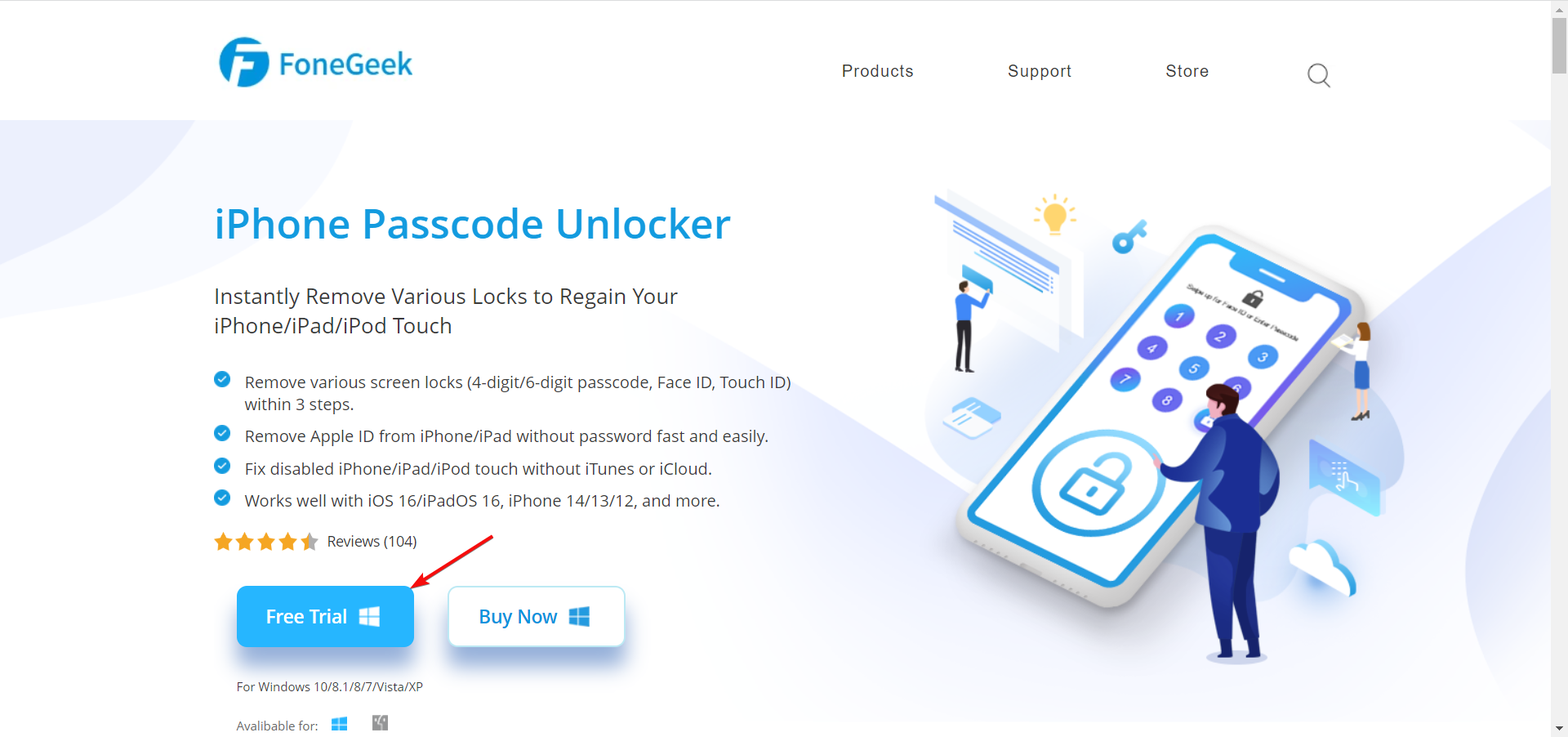
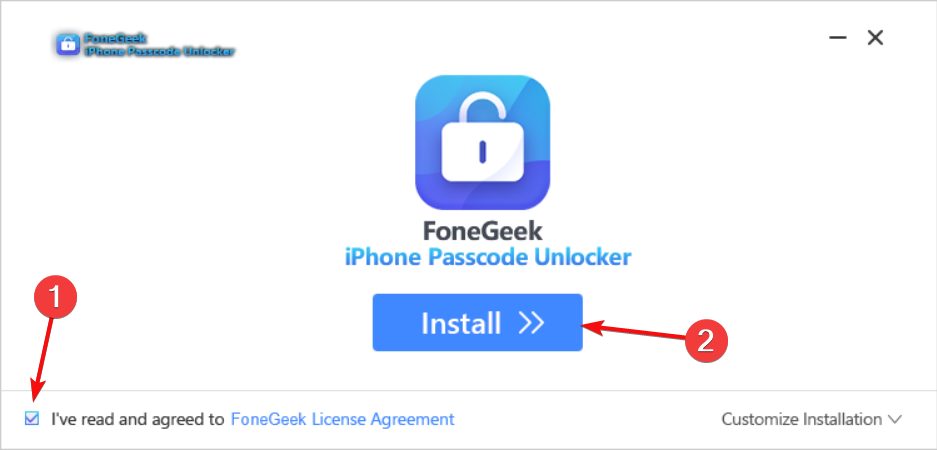
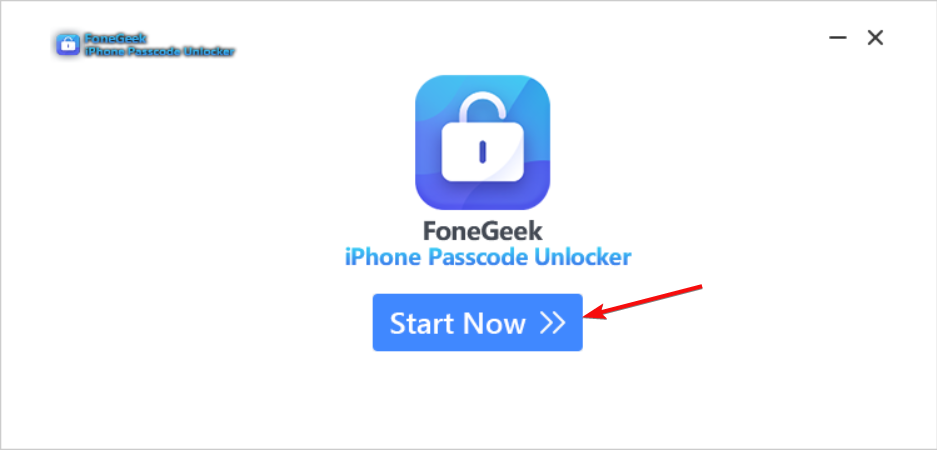

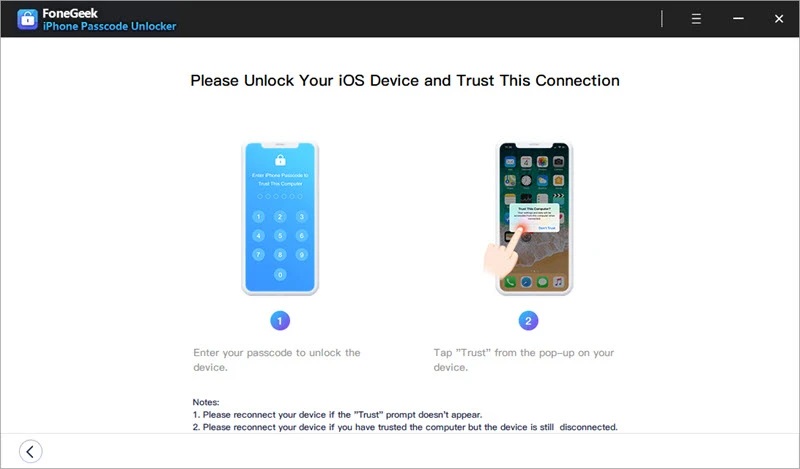
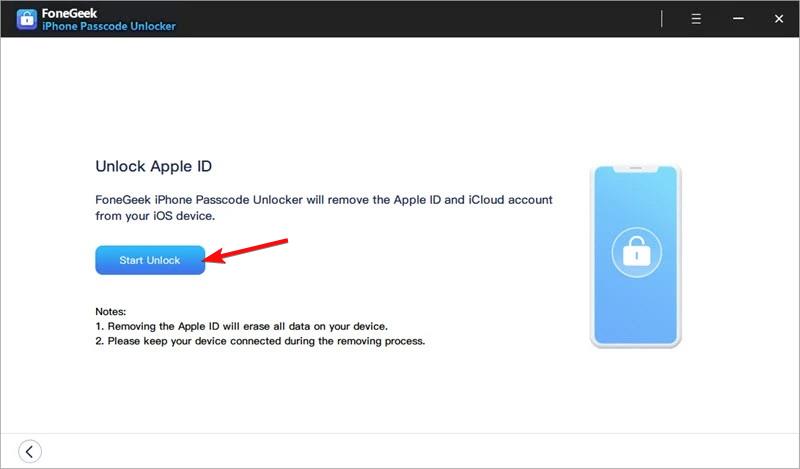
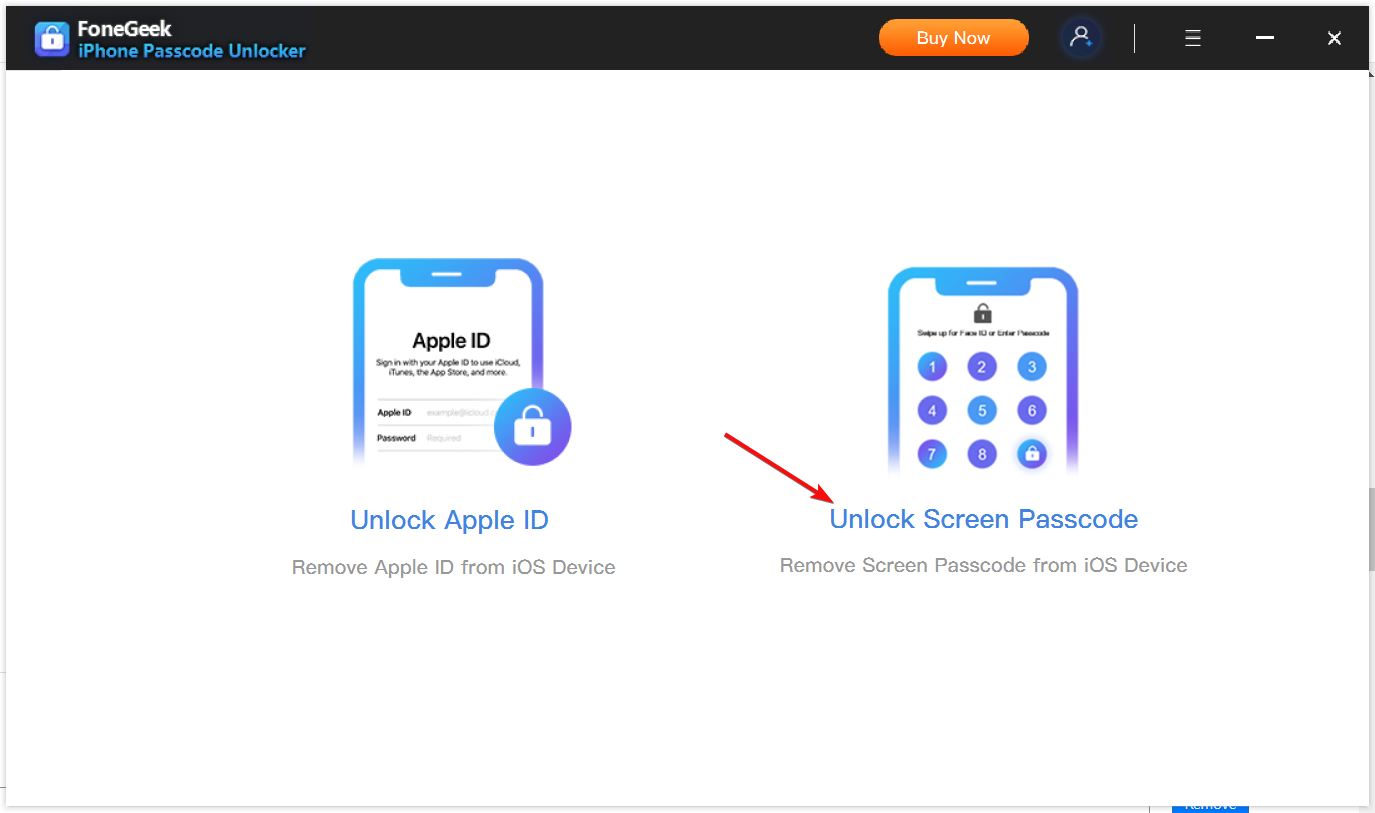
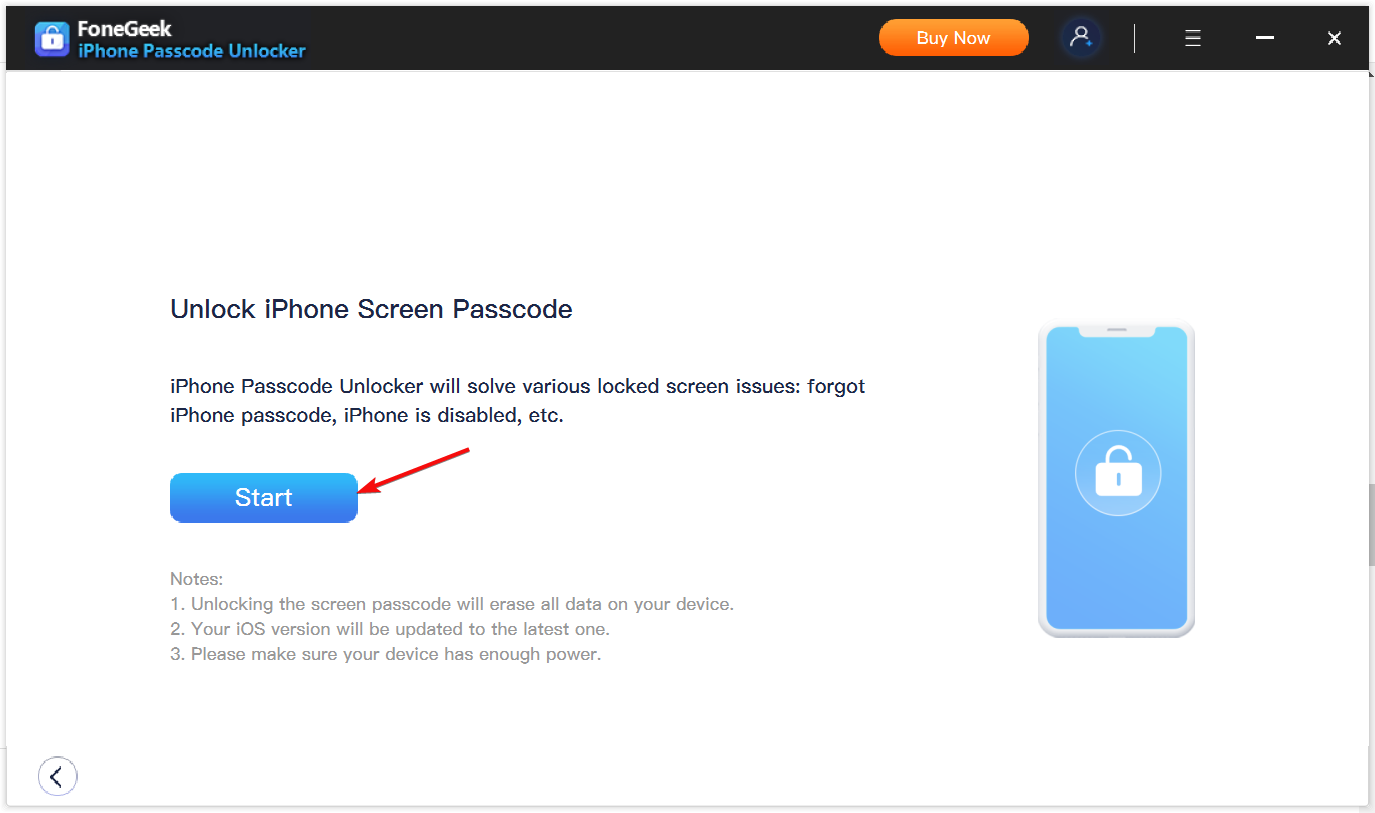

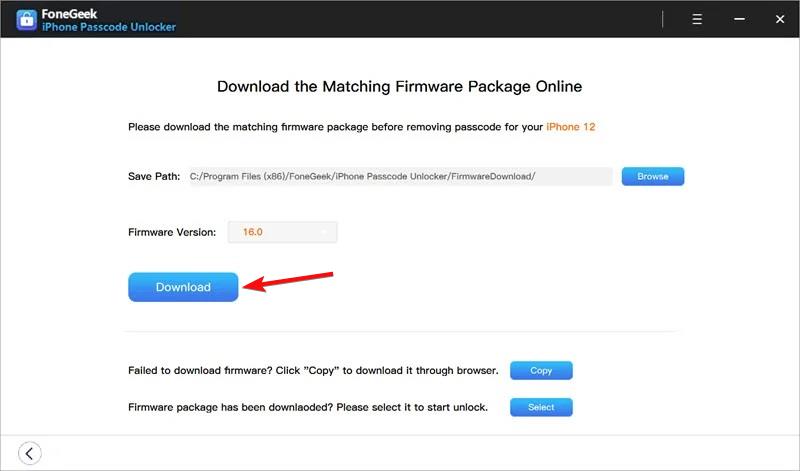
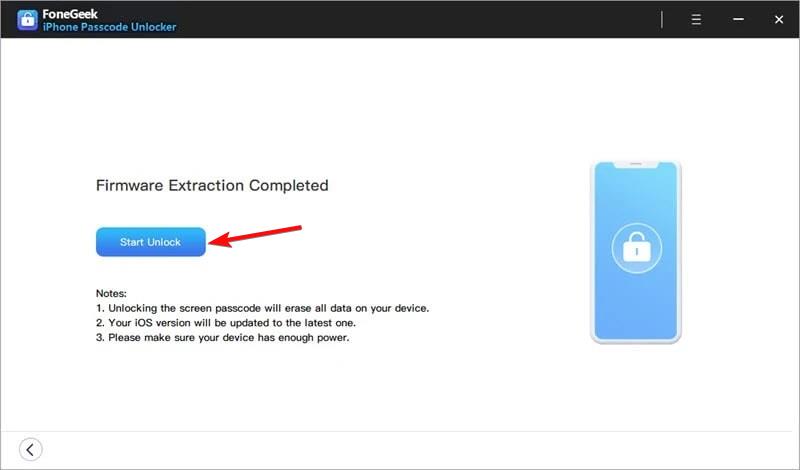
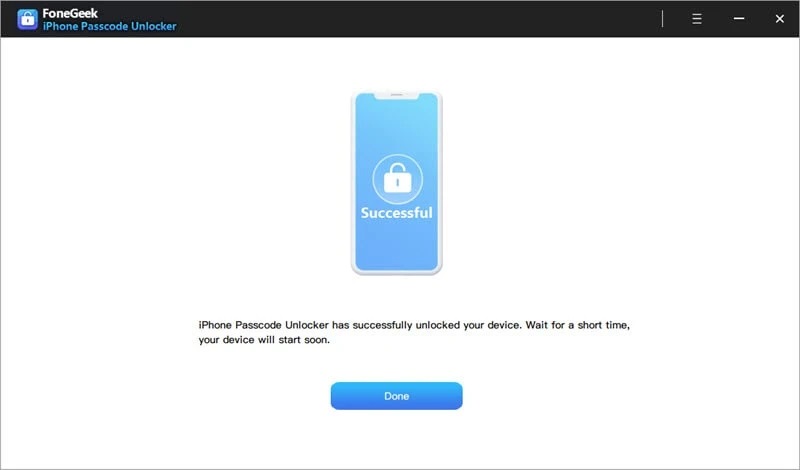




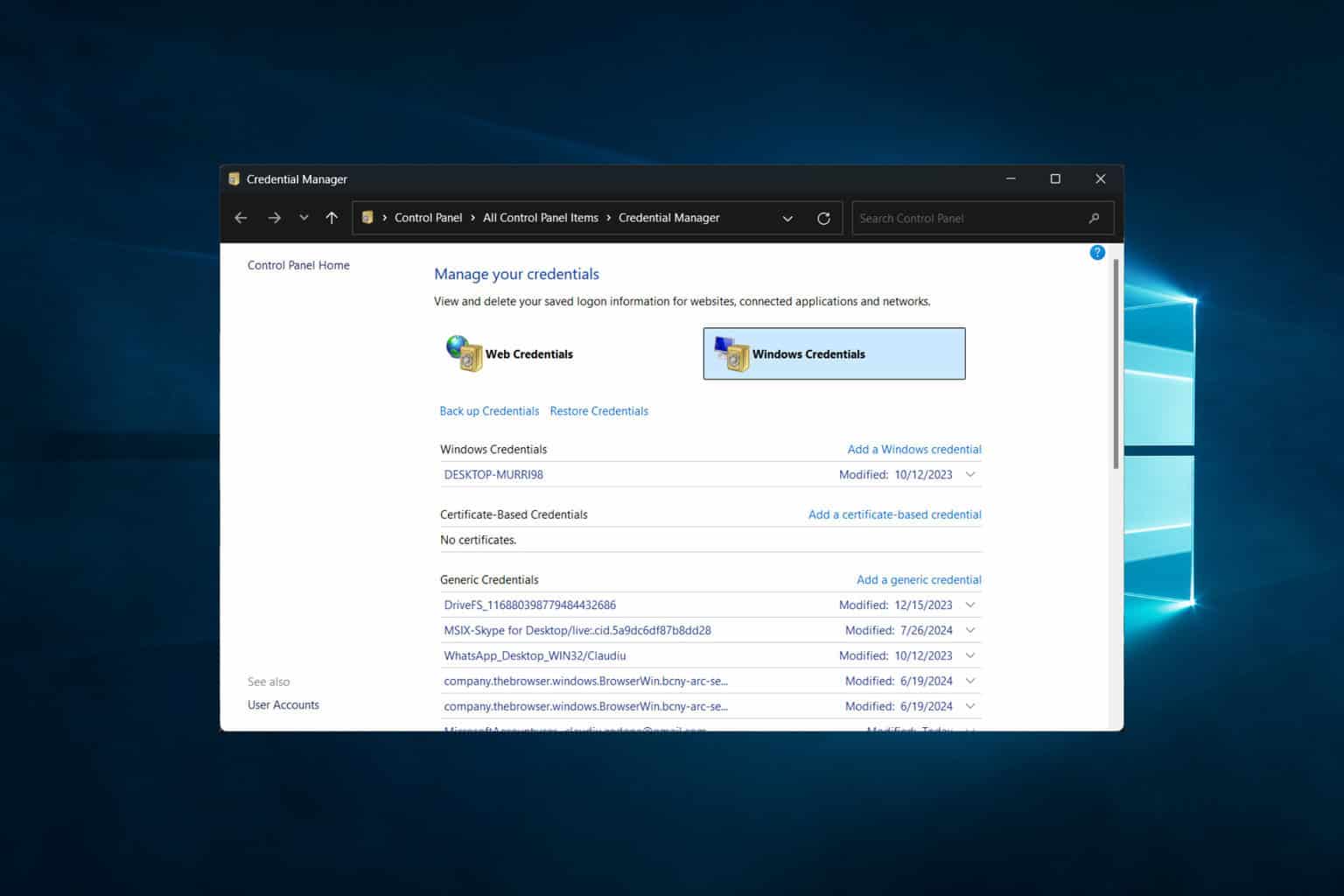


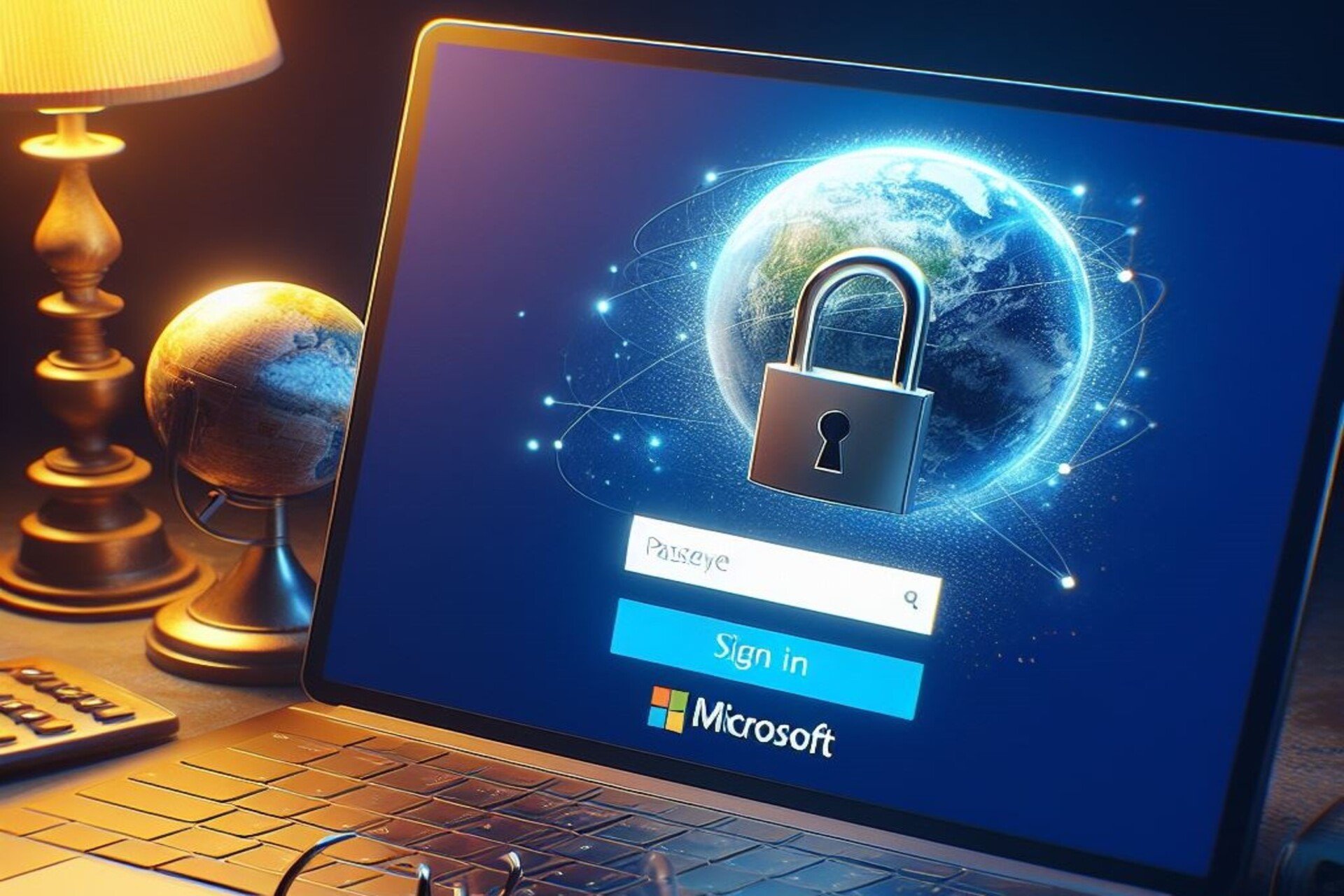
User forum
0 messages