Solved: Fortnite Error Code 86 [Xbox, PS5 & PC]
A quick reboot can help you join in the fun
3 min. read
Updated on
Read our disclosure page to find out how can you help Windows Report sustain the editorial team. Read more
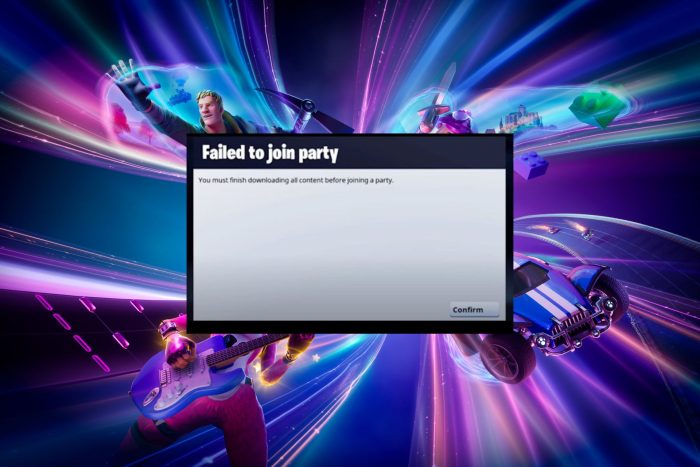
One of the greatest joys of playing Fortnite is the ability to create and join a party channel but error code 86 seems to be putting a stop to this fun.
How do I fix error code 86 on Fortnite?
1. Restart Fortnite
1.1 Xbox
- Hit the Xbox button on your controller.
- Select Fortnite from the list of games that is running.
- Click on the Menu button on your controller.
- Choose Quit and press the A button to close it.
1.2 PS5
- Highlight Fortnite and press the Options button.
- Close the game.
- Restart Fortnite and see if the error code 86 is resolved.
1.3 PC
- Right-click on Start and select Task Manager.
- Select the Processes tab and go to the Apps section.
- Look for Fortnite, right-click on it, and select End task.
- Launch it again and see if the error code 86 persists.
Also, check the Fortnite servers. There may be a widespread outage or too much traffic. Reliable sites to verify the server status include:
If found to be a server issue, all you can do is wait.
2. Restart your console
2.1 Xbox
- Press and hold the Xbox button on your controller.
- Select the Restart console option.
- Press A button on your controller to confirm the action.
2.2 PS5
- Press and hold the PS button for approximately 10 seconds until you see the Quick Menu.
- Next, go to the Power tab.
- Select the Restart PS5 option.
- Confirm your action in the popup.
- Wait a few seconds while your PSN console reboots, and try to create the account on PlayStation again.
If you’re playing Fortnite on your PC, also restart it or alternatively, restart your PC in Safe Mode and see if there are any changes.
3. Reinstall Fortnite
3.1 Xbox
- Head to the Homescreen.
- Press the Xbox button.
- Select My Games & Apps.
- Highlight Fortnite game and press Menu button.
- Press Manage Game option from the pop-up menu.
- Select Uninstall.
3.2 PS5
- Launch the Epic Games Launcher.
- Select the Library tab in the left pane.
- Click on the Settings button next to Fortnite, it looks like a set of gears.
- Select Uninstall.
- Confirm your action.
- Go to where Fortnite is located on File Explorer. There shouldn’t be anything there, but if you do see the Fortnite folder, delete it.
- Now restart your computer and try launching Fortnite on your PS5.
3.3 PC
- Launch the Epic Launcher. Click Library.
- Go to Fortnite and click on the three dots next to it.
- Select Uninstall.
- On the next page, select Uninstall again to confirm.
- Now from the list of games, select Fortnite and click Install.
- Click Yes on the UAC prompt to complete the installation.
Other possible reasons why you may be unable to join a channel is an unstable network connection so perform a speed test and boost your internet speeds if need be.
Should you encounter another error in the same family like error code 83, do not hesitate to check out our expert article on the same.
That’s a wrap from us but do let us know in the comment section if you’ve managed to fix it using one of our solutions or any other not mentioned here.
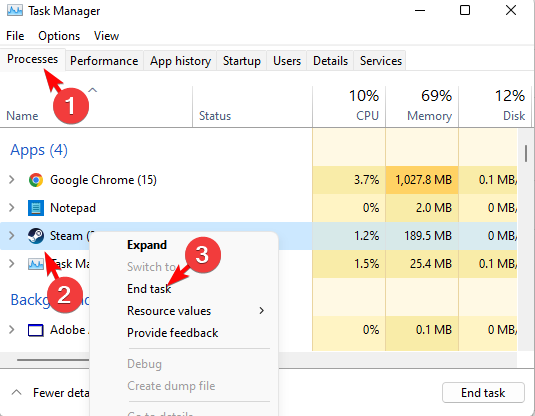
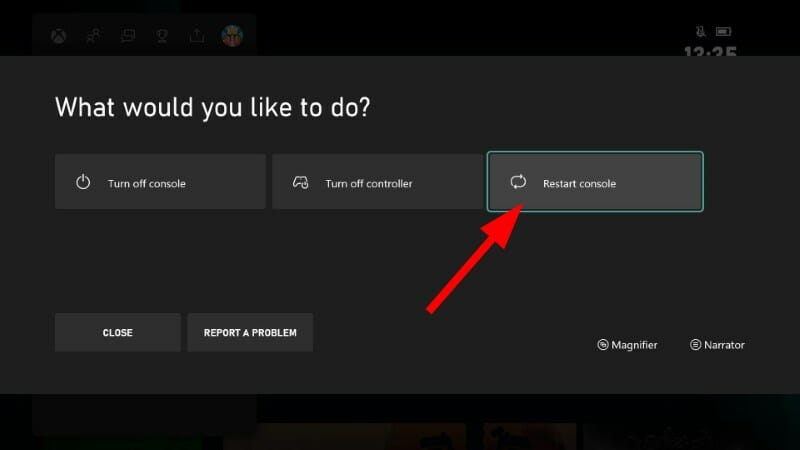
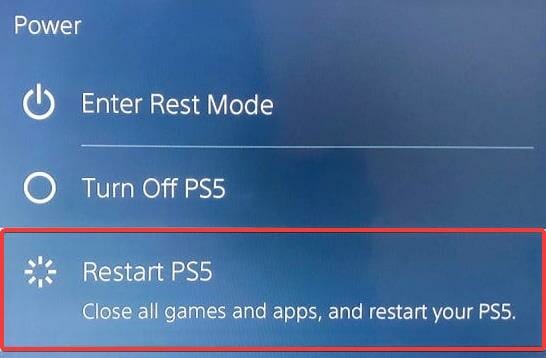
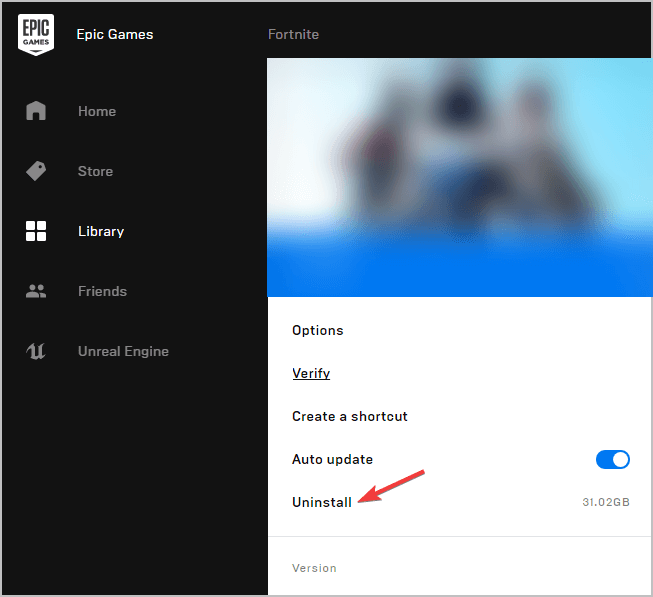
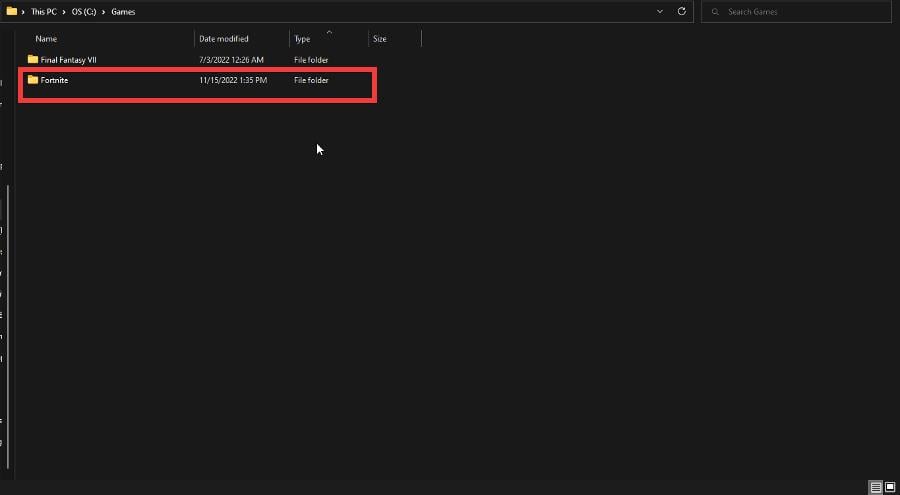
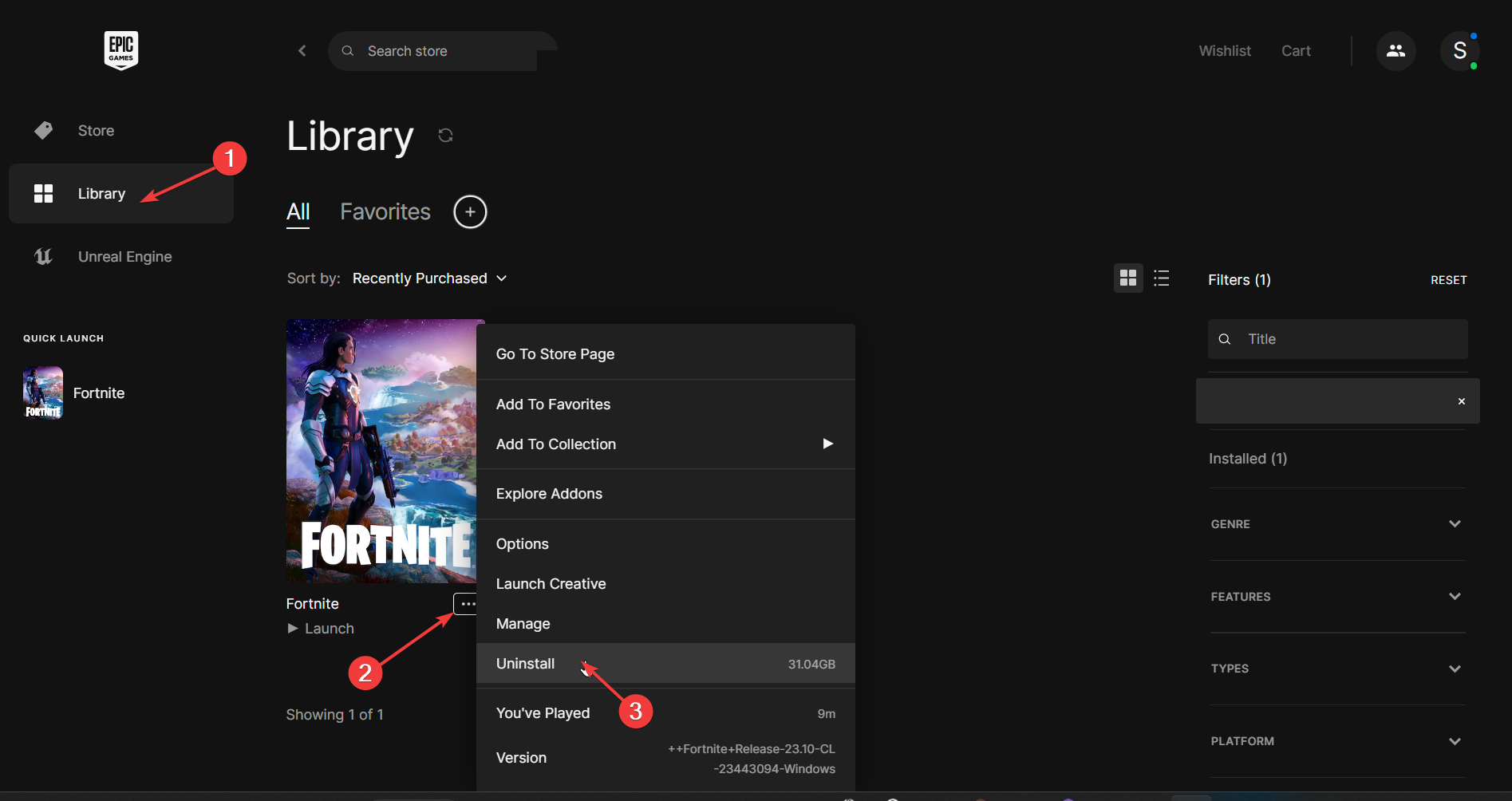
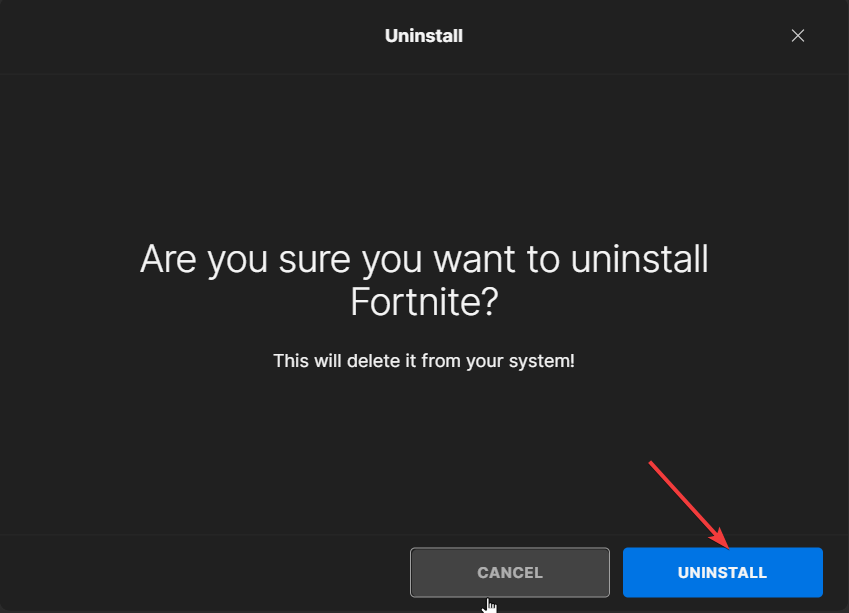
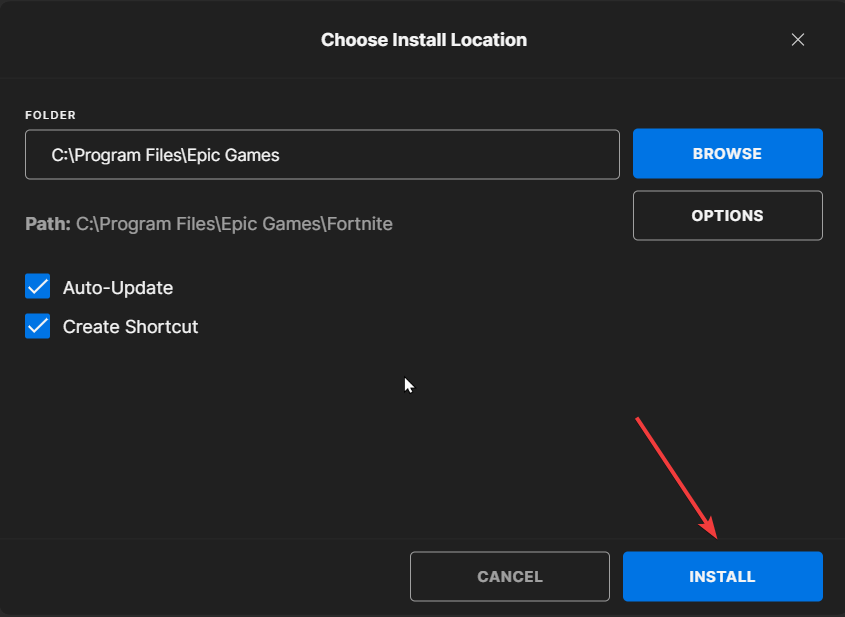









User forum
0 messages