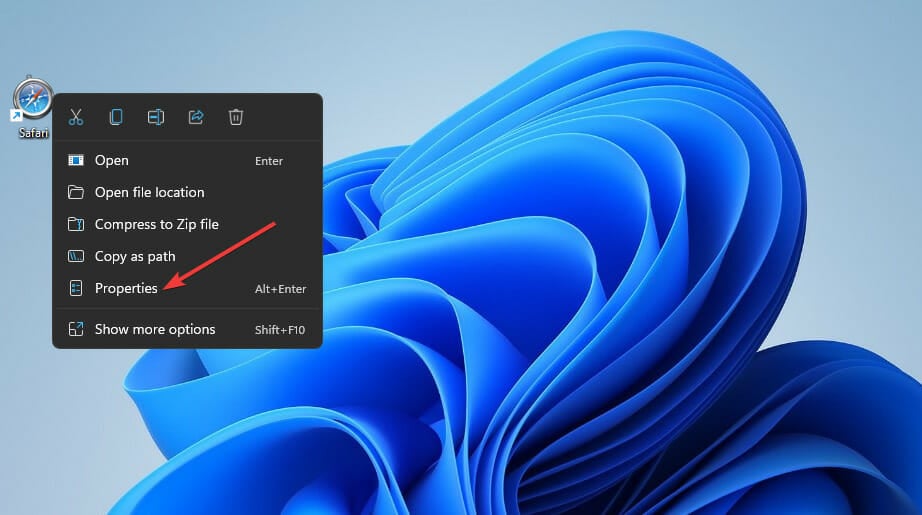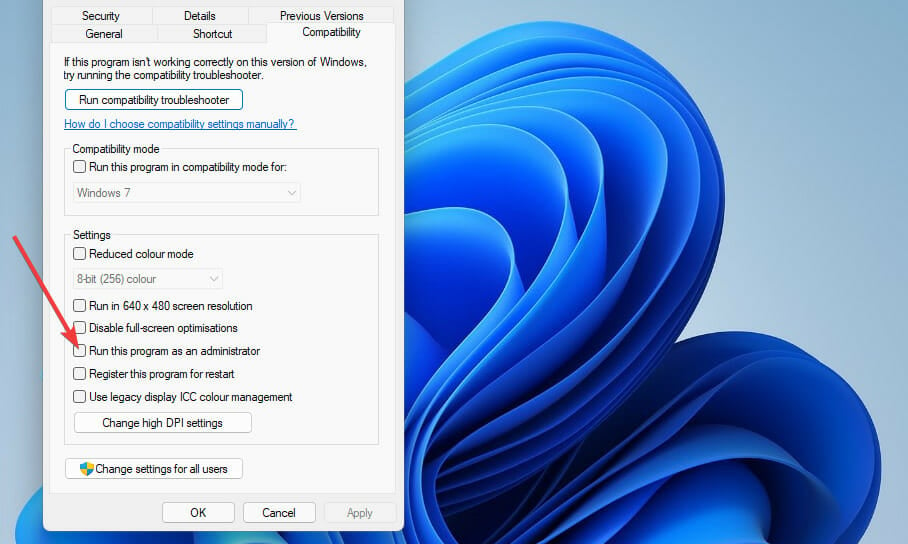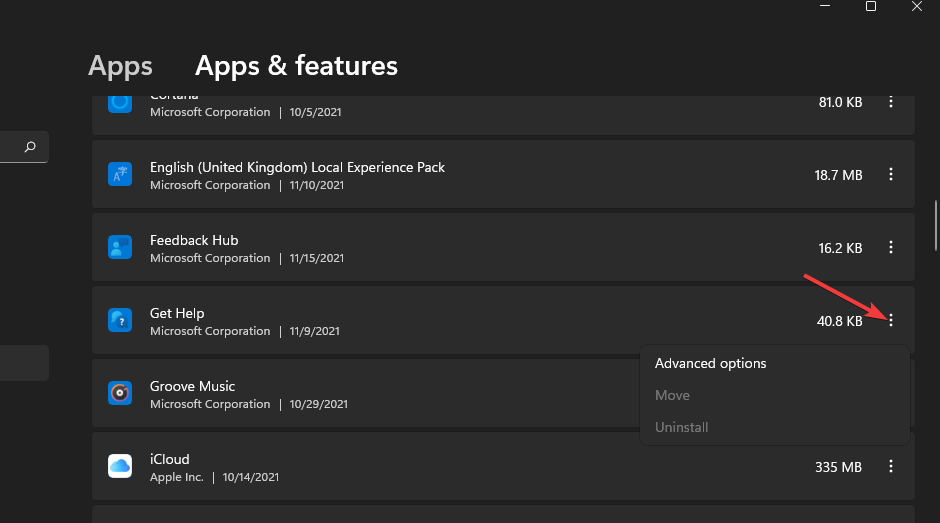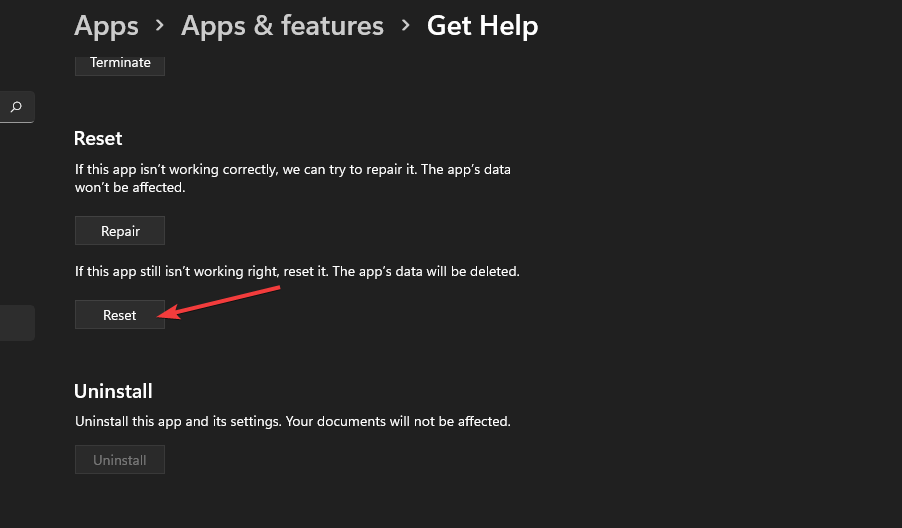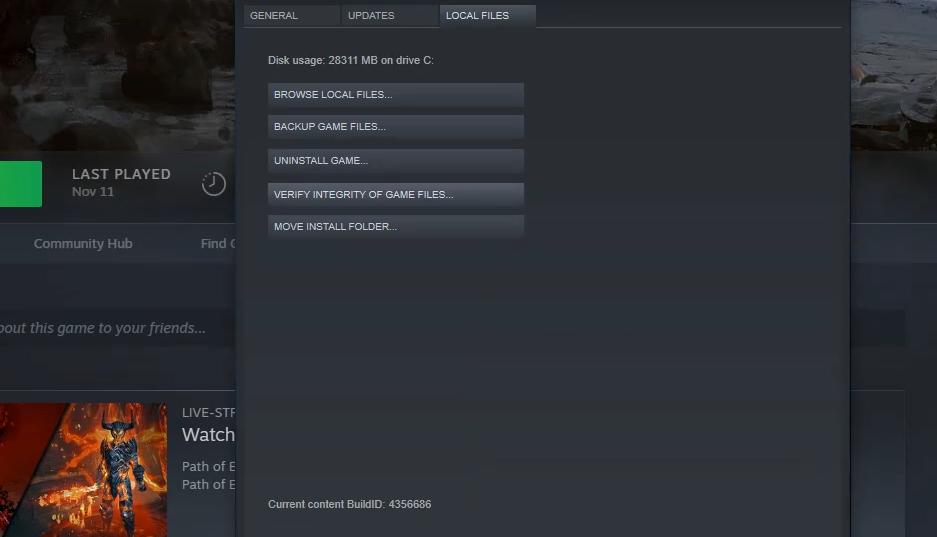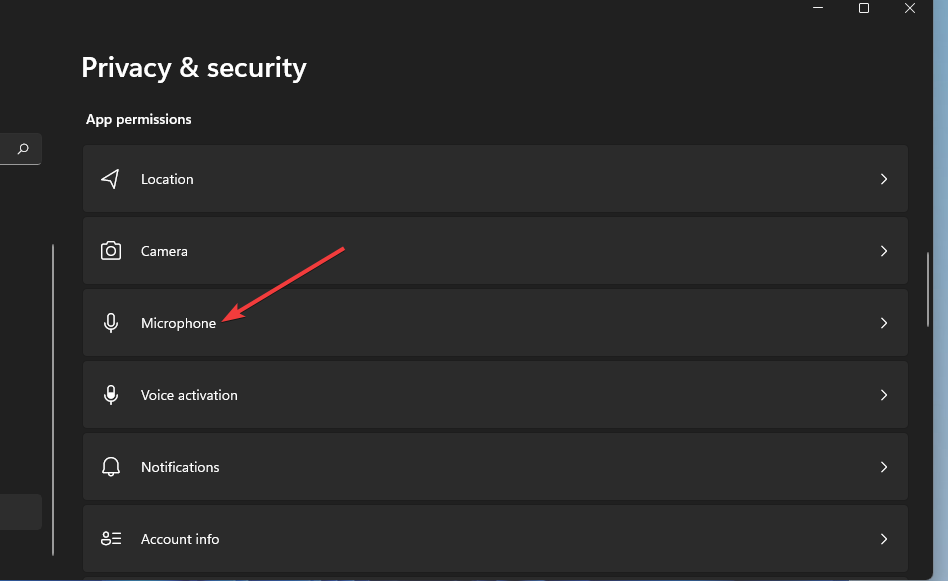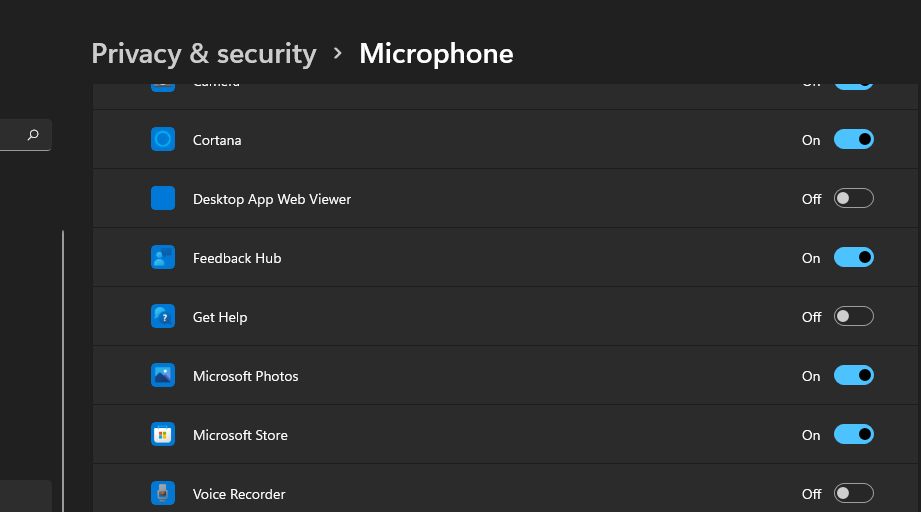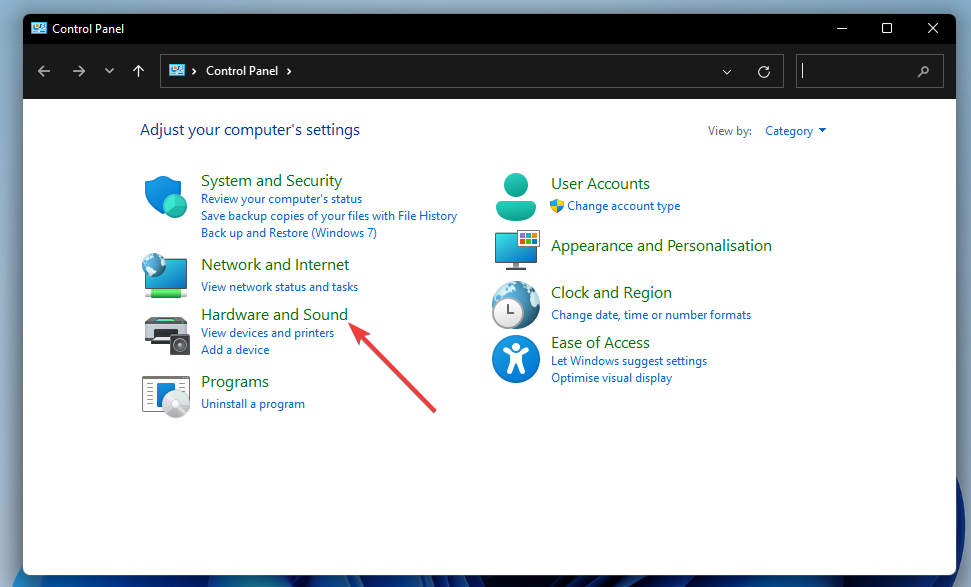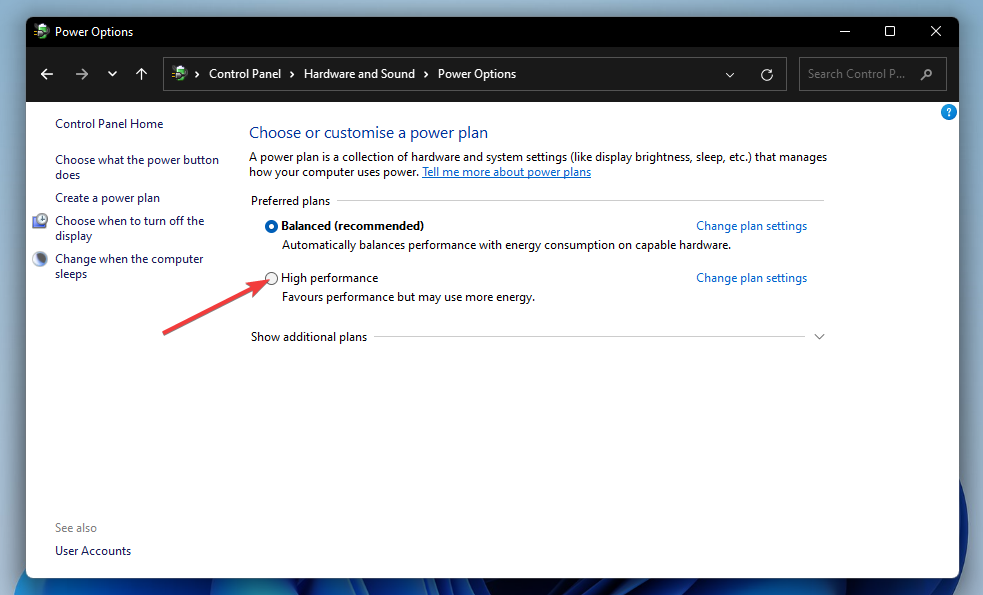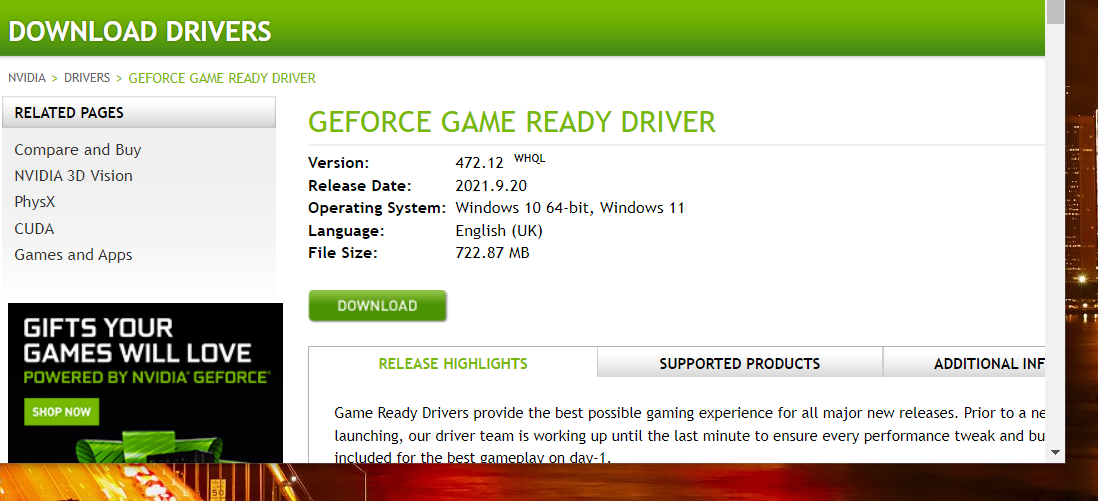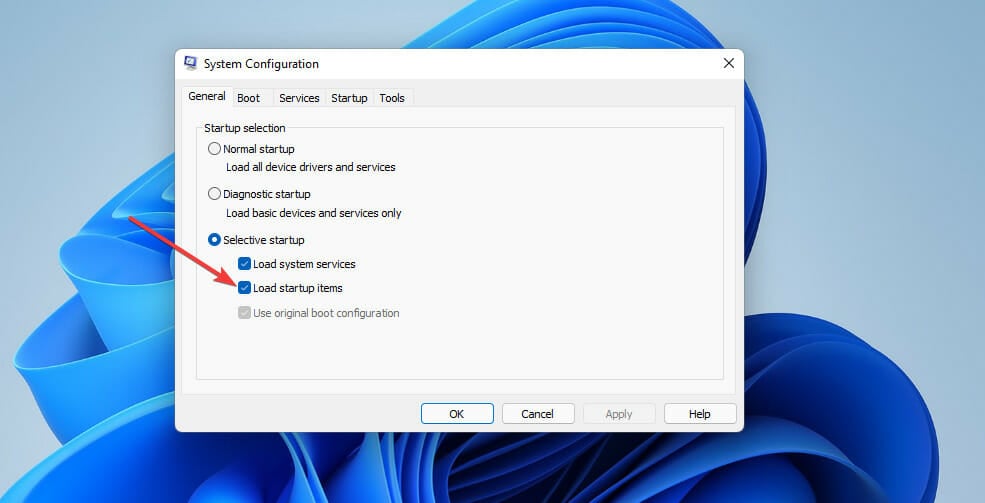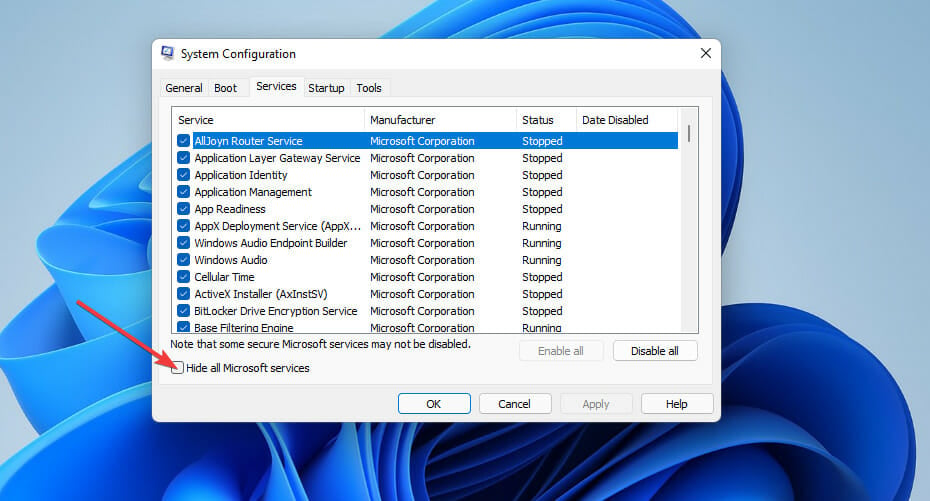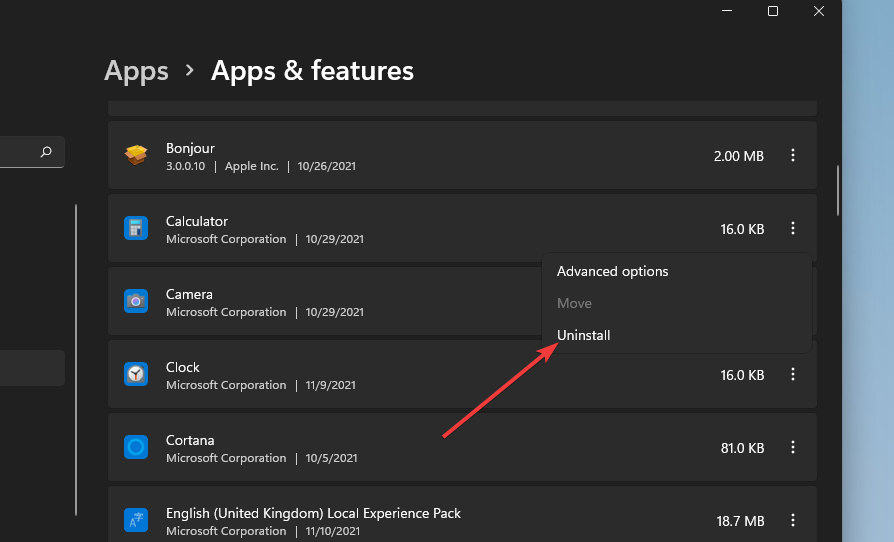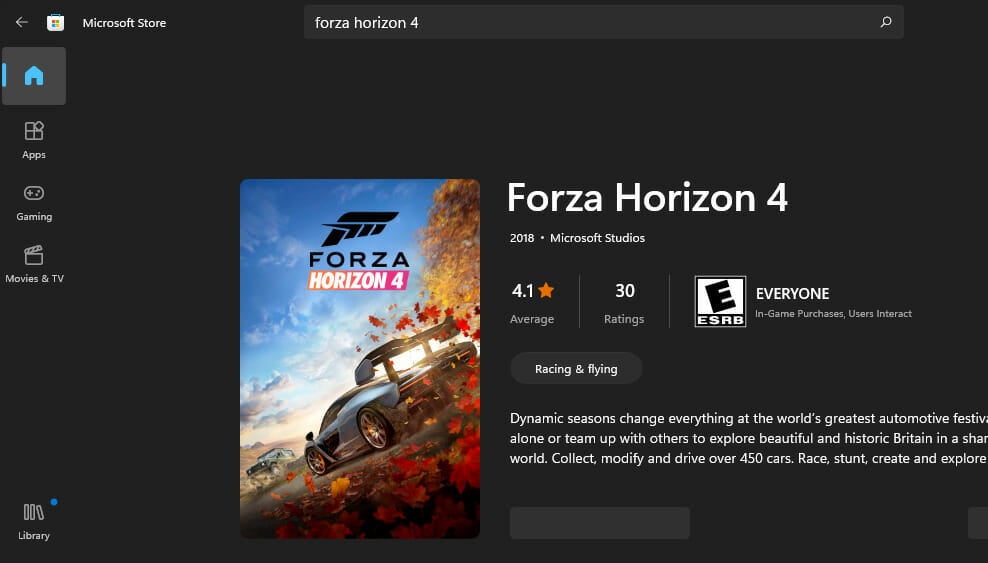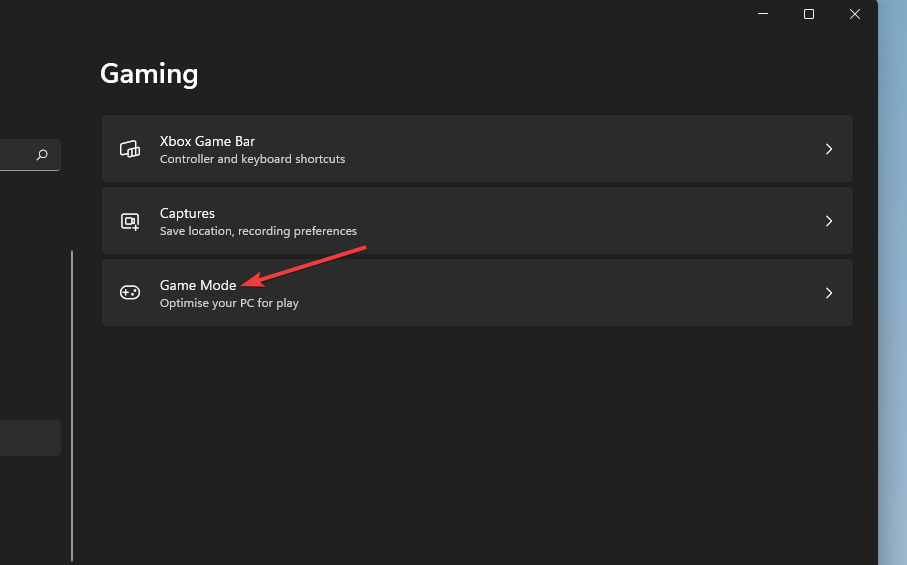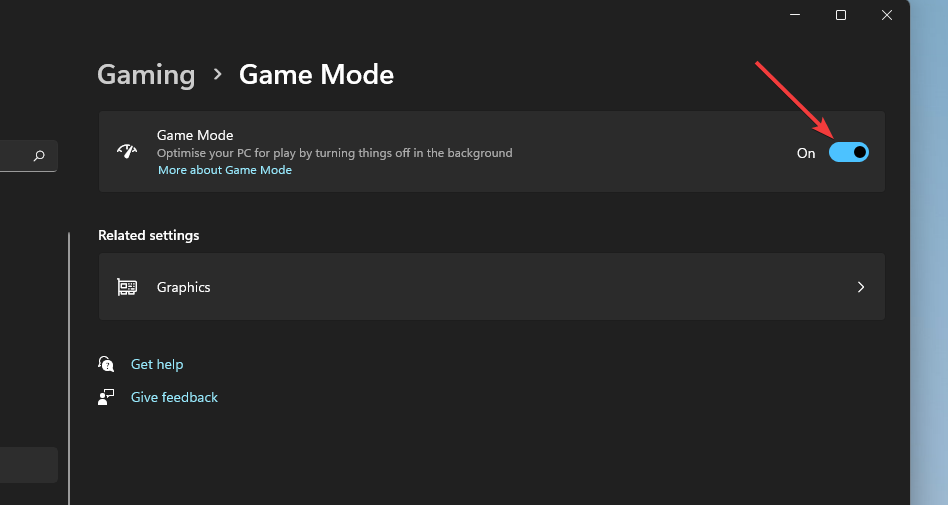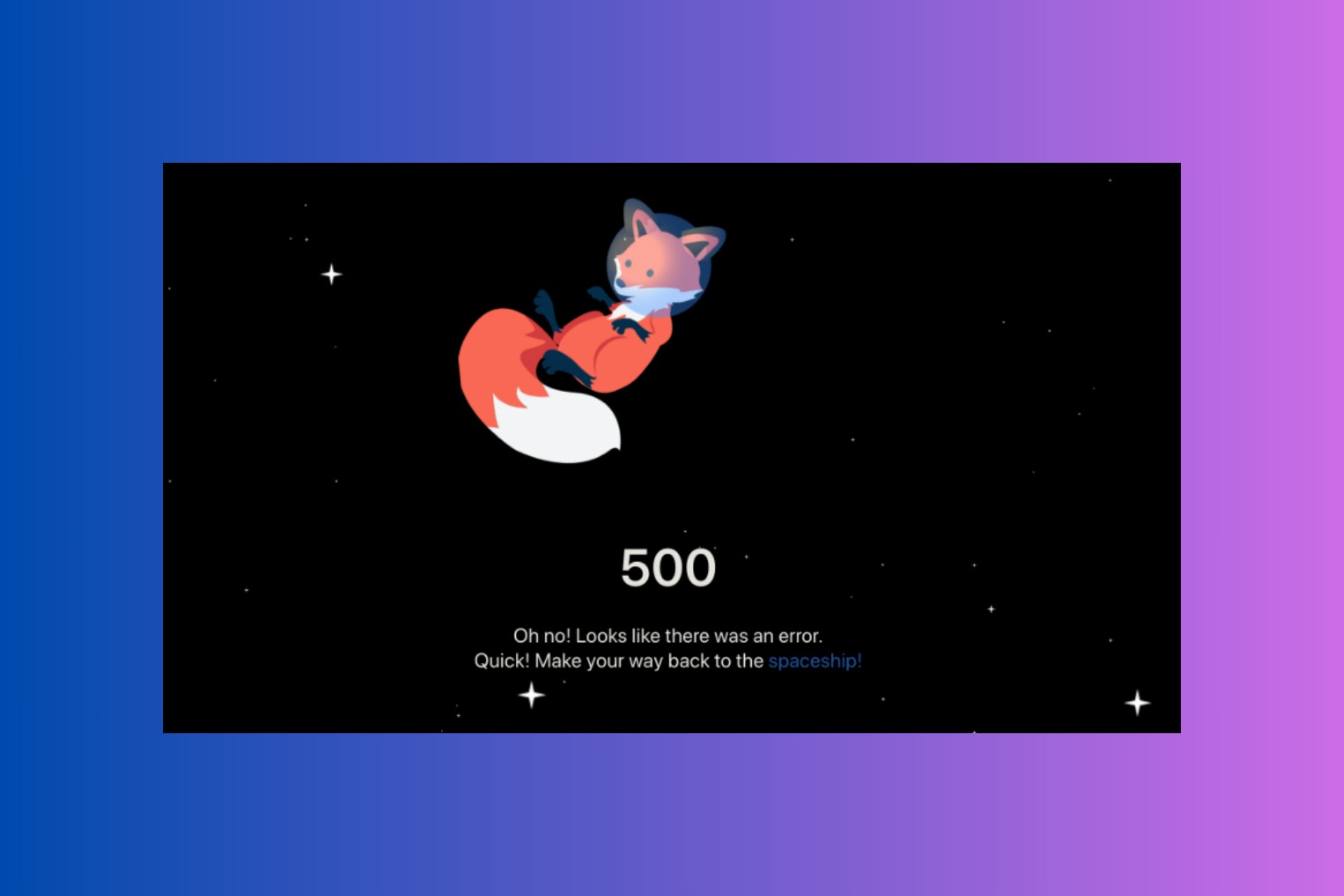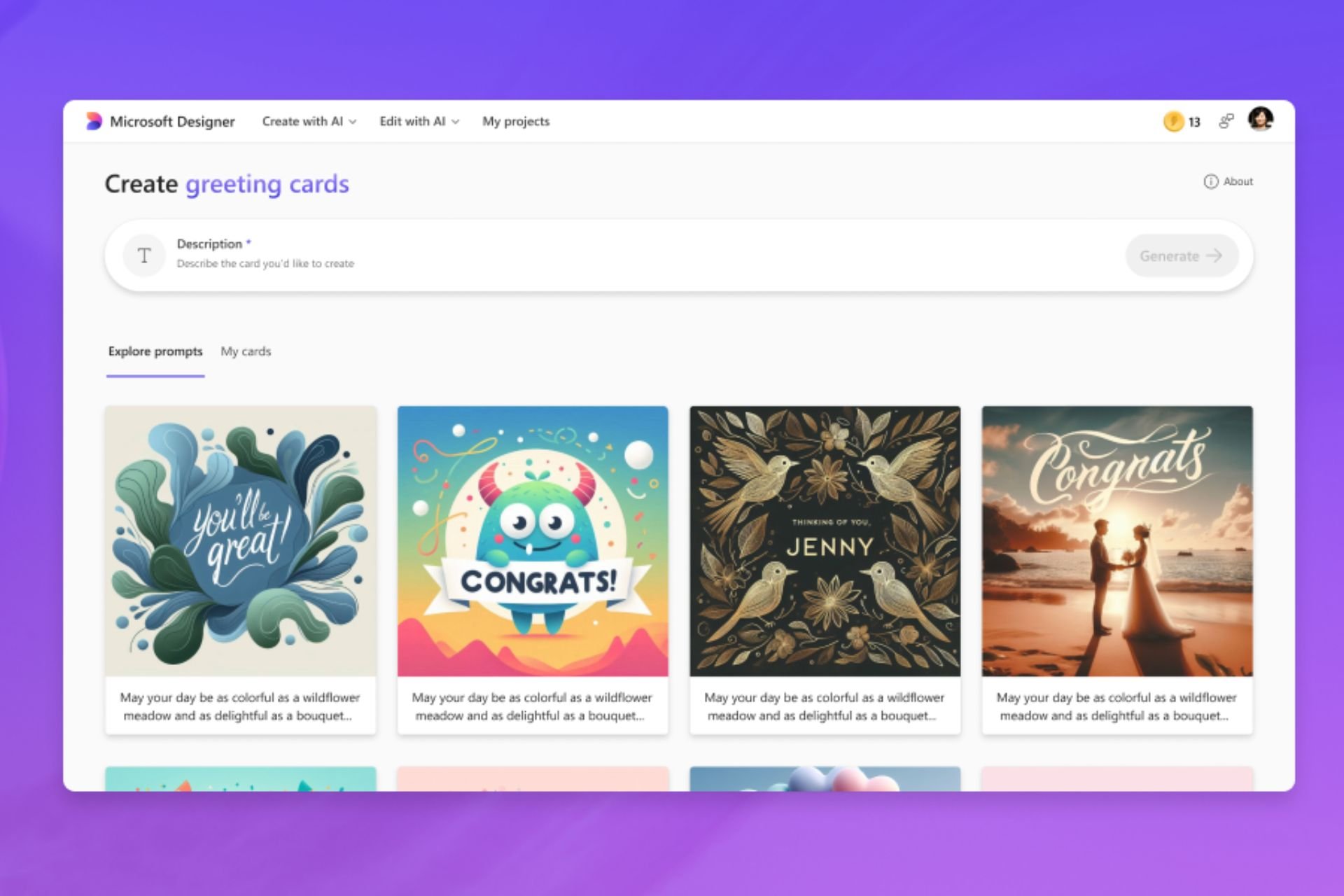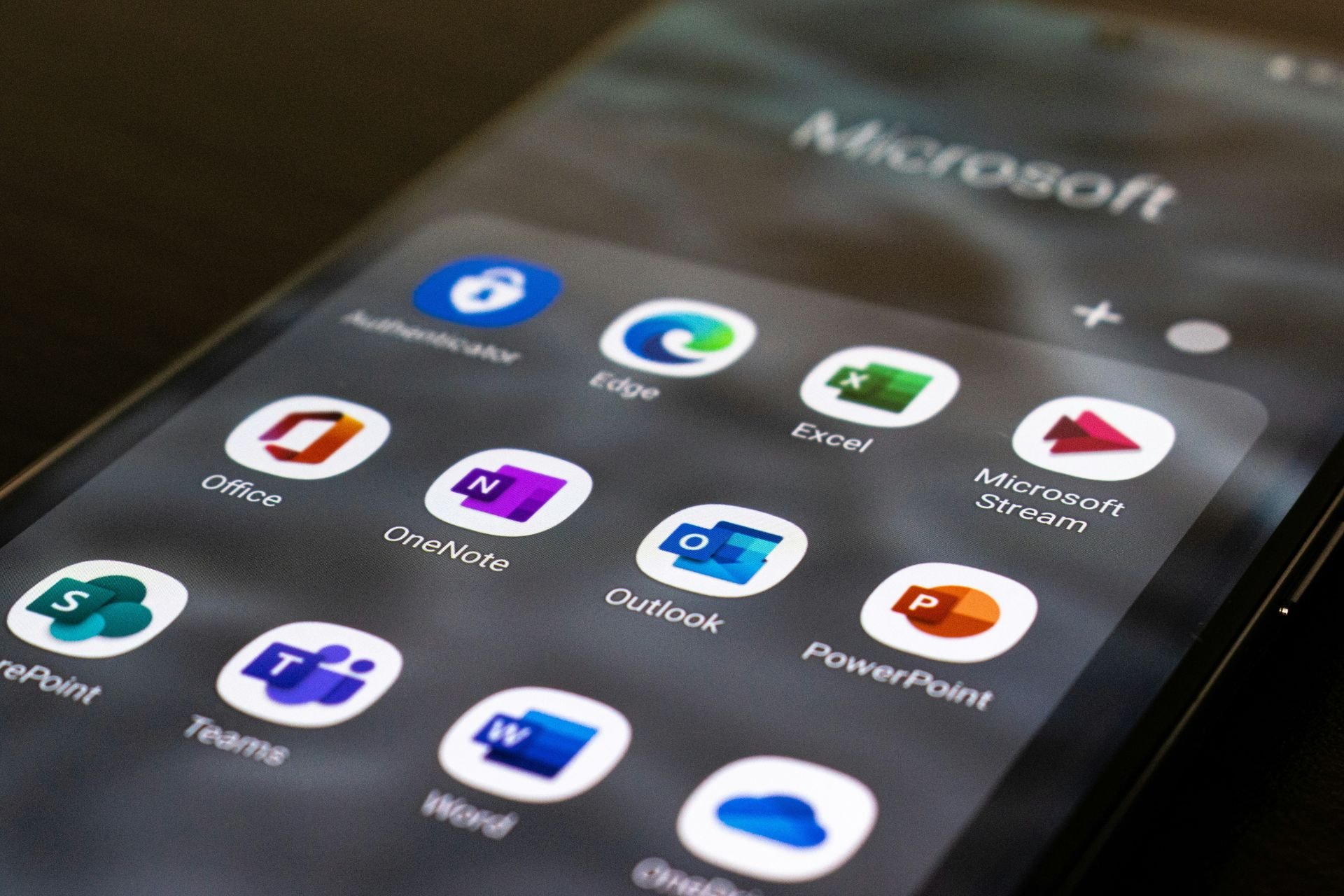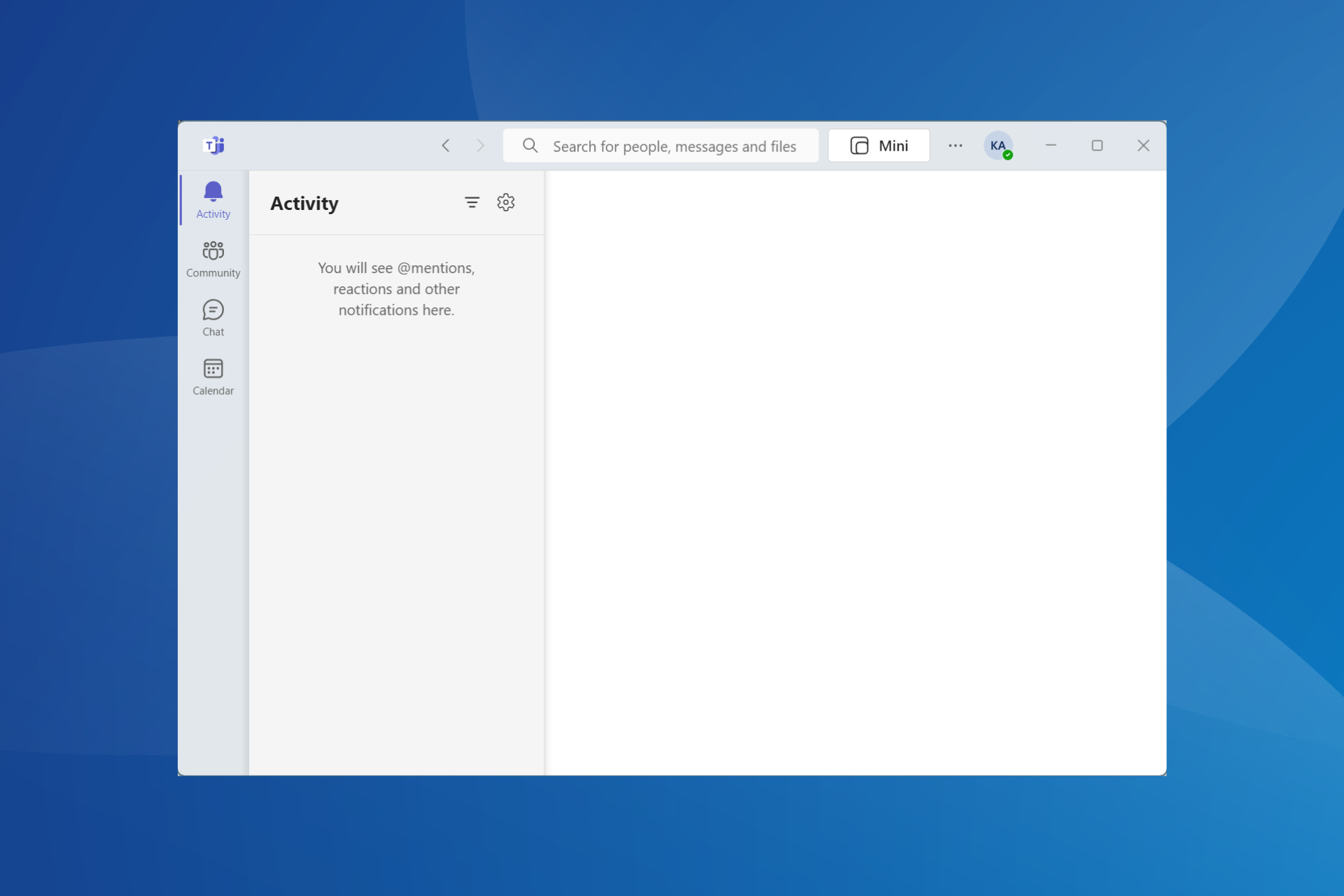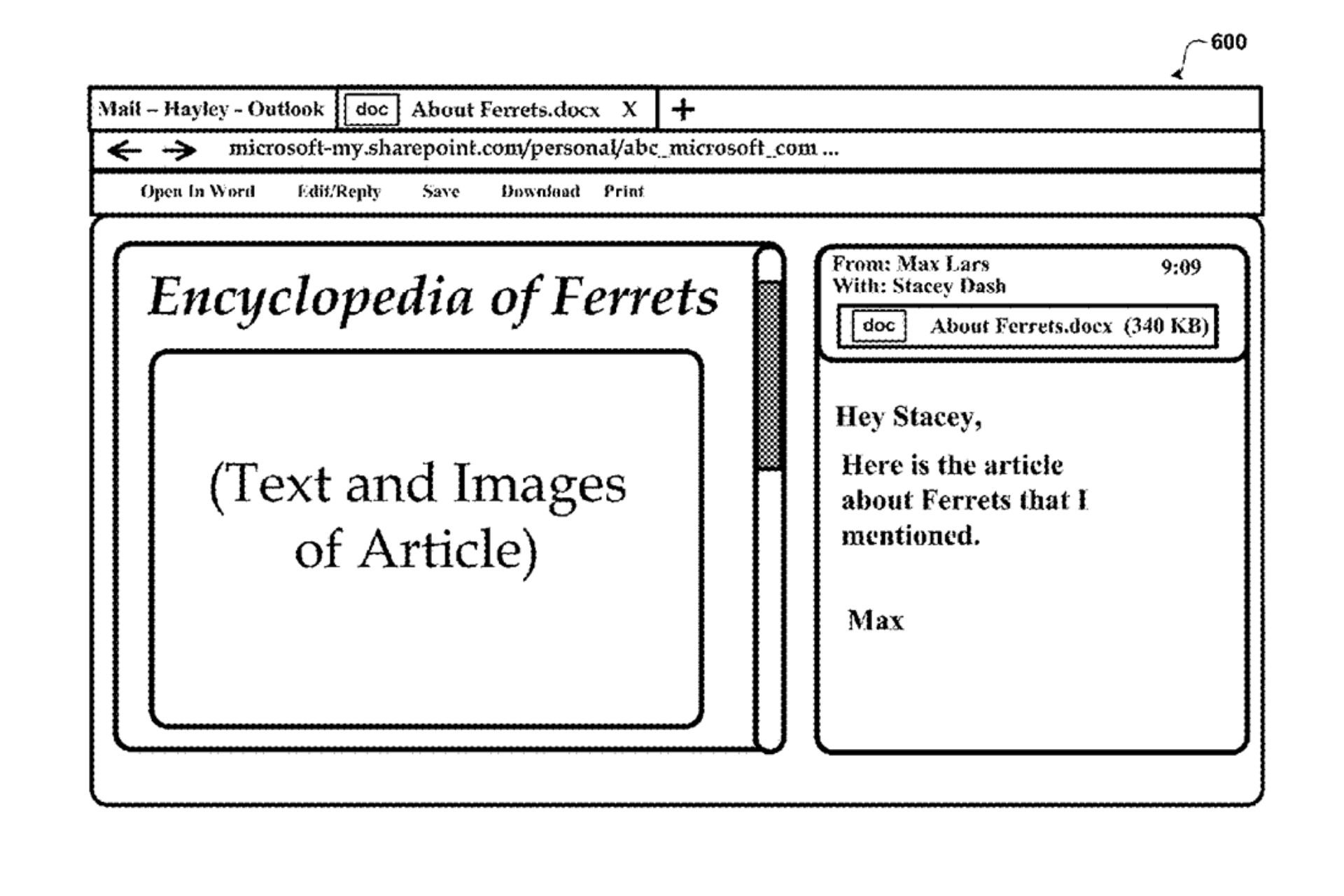Forza Horizon 4 Not Launching On Windows 11: Fix
8 min. read
Updated on
Read our disclosure page to find out how can you help Windows Report sustain the editorial team Read more
Key notes
- Outdated graphics card drivers, conflicting programs, and even PC overclocking are all potential causes for Forza Horizon 4 not working in Windows 11.
- Clean-booting the operating system might help you solve this problem in no time.
- You can also need to update certain device drivers in order to fix Forza Horizon 4 crashing on Windows 11.
- Resetting Horizon 4 or verifying game files is another potential solution to consider.

Forza Horizon 4 is an enthralling Windows and Xbox racing game. Now players can enjoy it on Windows 11 too. However, Horizon 4 doesn’t always work as expected in Microsoft’s latest desktop platform.
Some players have posted on Microsoft’s support forum about Forza Horizon 4 not running. For them, the game is not launching in Windows 11 or keeps crashing when they start it at least.
Do you need to fix Forza Horizon not running on Windows 11 as well? If so, you might be able to do that with the potential resolutions below.
How come Forza Horizon 4 isn’t working in Windows 11?
First, remember that your PC must meet Forza Horizon 4’s minimum system requirements to play the game on it.
If Forza Horizon 4 doesn’t work after purchasing and downloading it, double-check the game’s system requirements. The screenshot below shows the game’s system requirements:
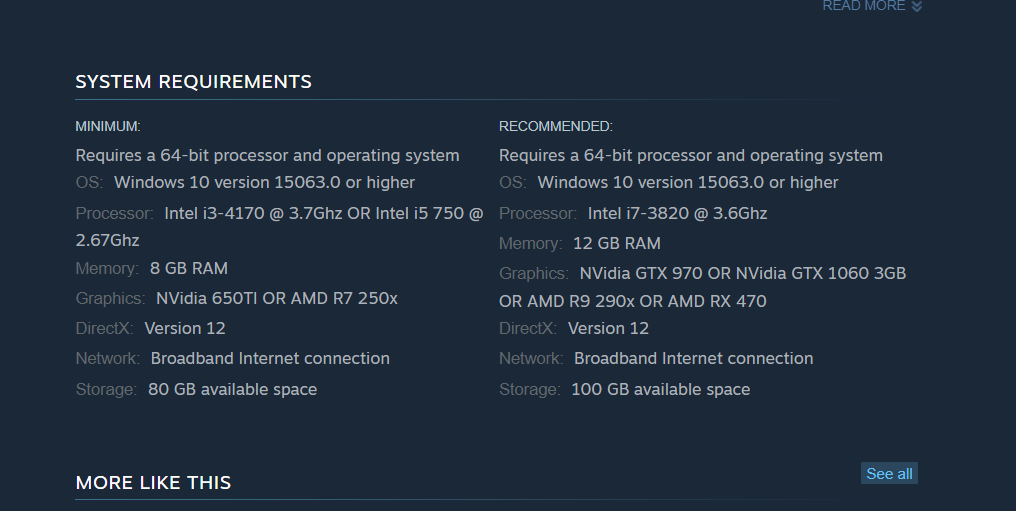
Does your computer meet those system requirements? If not, you’ll need to upgrade your PC’s hardware so that it meets the stated specifications. Alternatively, request a Microsoft Store or Steam refund for Forza Horizon 4.
If you’re sure it does meet the minimum system requirements for Horizon 4, you’ll need to do some troubleshooting. It might be the case that your Forza Horizon 4 installation is corrupted in some way. In which case, resetting or reinstalling the game might be your best bet.
Forza Horizon 4 has pretty advanced 3D graphics. Thus, your PC must have a reasonably update graphics card driver for that game. If your desktop or laptop has a somewhat outdated GPU driver, that might be why the game doesn’t work for you.
Conflicting programs are also a common cause for Forza Horizon 4 crashing on Windows 11. There are quite a few software applications known to conflict with the game.
Some third-party antivirus utilities can stop Forza Horizon 4 from launching when it’s not in their exclusion lists.
How can I fix Forza Horizon 4 not launching on Windows 11?
1. Run Forza Horizon 4 as an administrator
- Right-click the desktop shortcut for Forza Horizon 4 and select Properties. If you don’t have one, add a shortcut for it to the desktop by dragging the Horizon 4 app from the Start menu.
- Click the Compatibility tab on the game’s properties window.
- Select the Run as administrator checkbox.
- Press the Apply button, and click OK to exit.
2. Reset the Forza Horizon 4 game app
- First, click the magnifying glass taskbar icon.
- Type in apps and features within the search box.
- Click the Apps & features search result to open that Settings tab.
- Then click the three-dot button on the right side of the listed Forza Horizon 4 app.
- Select Advanced options to view them.
- Press the Reset button for the game.
- Click Reset again.
3. Verify game files (Steam fix)
- Open the Steam game client software.
- Select the Library tab in Steam.
- Right-click Forza Horizon 4 to select its Properties option.
- Click the Local Files tab on the properties window.
- Press the Verify Integrity of Game Files button for the verification process.
- Wait for validating Steam files to reach 100 percent, and then click the Close button.
4. Disable the microphone for Horizon 4
- Click the Windows taskbar icon to open the Start menu.
- Select the Settings app shortcut.
- Click the Privacy & security tab.
- Next, select the Microphone navigation option.
- Then disable the microphone for the listed Forza 4 app by clicking its toggle button.
5. Undo PC overclocking
Overclocking your PC can cause Horizon 4 to crash or not to launch at all. Have you been overclocking your computer’s processor or graphics card?
If so, now you should undo the overclocking you’ve applied by resetting the CPU and GPU to their default settings. You might be able to restore defaults by selecting certain options within your overclocking software.
For example, you can click a Reset button to revert GPU changes. However, some users might need to enter BIOS (Basic Input Output System) settings to undo overclocking.
After doing these changes, check whether the Forza Horizon 4 not launching on Windows 11 issue is gone.
6. Select high-performance power settings
- Open Windows 11’s search tool by pressing the Windows + S keyboard shortcut.
- Input Control Panel in the search text box to find it.
- Then click Control Panel in the search tool.
- Select the Hardware and Sound category.
- Click Power Options to view those settings.
- Then select the High performance radio button.
- Close the Control Panel, and click Power, then Shut Down on the Start menu to restart.
7. Update your PC’s graphics card driver
- Open the AMD or NVIDIA driver download webpage in a browser depending on what graphics card your PC has.
- Select your graphics card model and Windows platform on the menus.
- Click the Submit or Search button.
- Then click the Download button for the latest compatible graphics card driver with your PC.
- After downloading the driver package, press the Windows key + E hotkey.
- Open the folder you saved the driver package in.
- Click the driver package file to open its setup wizard.
- Then go through the setup wizard to install the graphics driver.
You can also check if you need to update your graphics card’s driver with third-party driver updater software. Scanning your PC with a third-party driver updater tool such as Outbyte Driver Updater will show you what devices on it have old and outdated drivers.
8. Disable third-party antivirus software
There are quite a few anti-virus utilities that don’t mix well with Forza Horizon 4. AVG, Avast, Avira, Comodo Antivirus, and Emisoft Anti-Malware are among those confirmed to conflict with the game. So, it’s recommended to at least disable antivirus software before playing the game.
You can usually disable third-party antivirus utilities from their context menus. Right-click a system tray icon for your antivirus software and look for a disable or turn off option on it. Select the disable option to turn off its shield for a few hours at least.
Alternatively, you could try adding Forza 4 to your antivirus utility’s exceptions list. Check the instructions on your antivirus utility’s website for further details about how to set up software exclusions for it.
9. Clean-boot Windows 11
- Press the Windows key + X at the same time, which is the keyboard shortcut.
- Select the Run shortcut on the Win + X menu.
- Input the following MSConfig command and click OK:
msconfig - Click Selective startup within the General tab.
- Uncheck the Load startup items option to deselect that checkbox.
- If they’re not already selected, select the Load system services and Use original boot configuration settings.
- Then select the Services tab.
- Click Hide all Microsoft services to select that option’s checkbox.
- Select the Disable all option.
- Press the Apply button to save settings.
- Click OK to exit the System Configuration tool.
- Thereafter, select the Restart option.
- Try playing Forza Horizon 4 after the restart.
If this resolution works, a third-party program or service was probably crashing the game before you clean-booted Windows 11.
Sonic Audio, Discord, OBS, MSI Afterburner, Logitech G Hub, Nahimic Audio, Xsplit, and EVGA Precision are some of the apps confirmed to conflict with Forza 4.
You can restore the original boot configuration by selecting the Load startup items and Enable all options within the System Configuration window. If you do that, you’ll need to identify what app is conflicting with the game to manually remove it from the startup.
10. Reinstall Forza Horizon 4
 NOTE
NOTE
- Open the Apps & features tab in Settings as outlined within the first three steps of the second resolution.
- Click the three dots button for the Forza Horizon 4 app to select Uninstall.
- Select Uninstall again to confirm.
- Before reinstalling the game, click Power and Restart on the Start menu.
- Next, select Microsoft Store on the Start menu.
- Enter Forza Horizon 4 in the Microsoft Store search box.
- Select the Forza Horizon 4 app page in the search results.
- Then download the game from its MS Store page to reinstall it.
How can I optimize gaming in Windows 11?
Windows 11 includes a Game Mode setting you can turn on to optimize gaming. That setting optimizes system resources for games by disabling superfluous background processes and Windows updates while you play them. You can enable Game Mode as follows:
- Press the Windows key + I keyboard shortcut.
- Select Gaming on the left of Settings.
- Click the Game Mode navigation option.
- Then click the Game Mode option on.
If you ever need to fix Forza Horizon 4 lag in Windows 11, consider playing the game with VPN software installed. You can choose a less crowded server when utilizing such a service.
Overall, there are various potential resolutions for fixing Forza Horizon 4 not running on Windows 11. The ones mentioned above will resolve some of the most likely causes for the game crashing.
However, there are probably plenty more potential fixes for Horizon 4 not working. You can also check out the Forza Support website. That’s a dedicated support site for Forza racing games from which you can submit support tickets.
To do so, sign in to that website and open its submit a request page. Even more, don’t hesitate to take action if you can’t play Forza Horizon 4 online on your PC.
And there are some Windows 11 gaming settings that you need to enable in order to ensure top graphics performance and a smooth gameplay.
The potential Windows 11 fixes in our guide could kick-start your Forza Horizon 4 game. So, make sure you try applying most of them before seeking further troubleshooting guidance on the Forza Horizon 4 not launching on Windows 11 issue.
Feel free to discuss Forza Horizon 4 not working on Windows 11 in our comments section below.