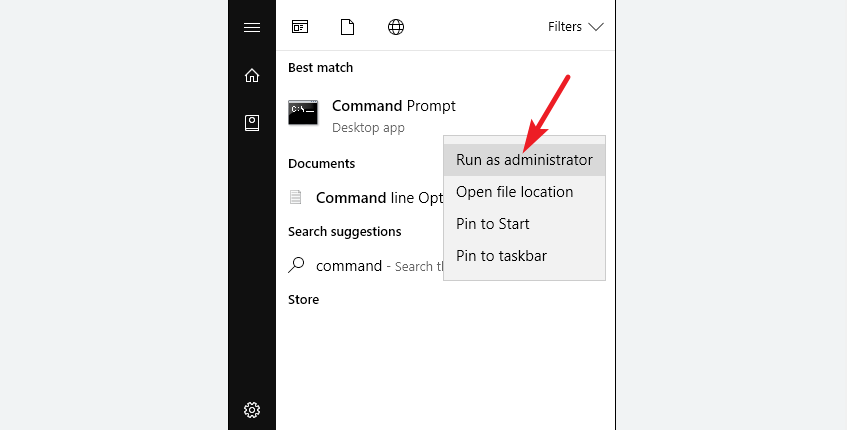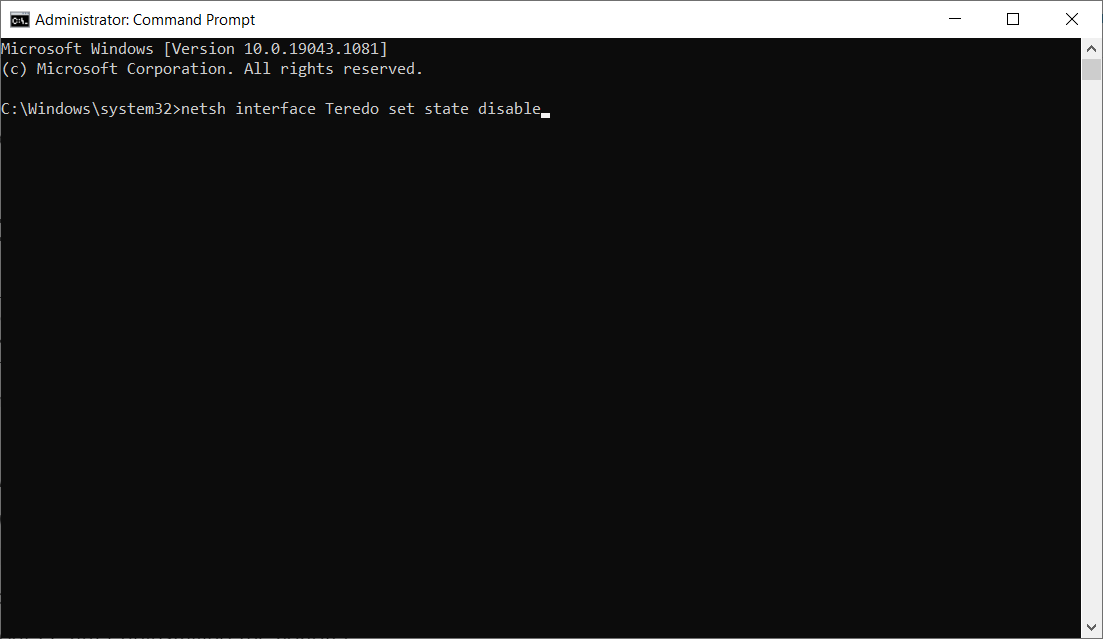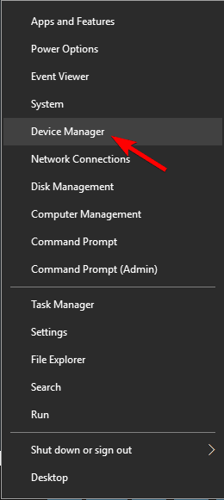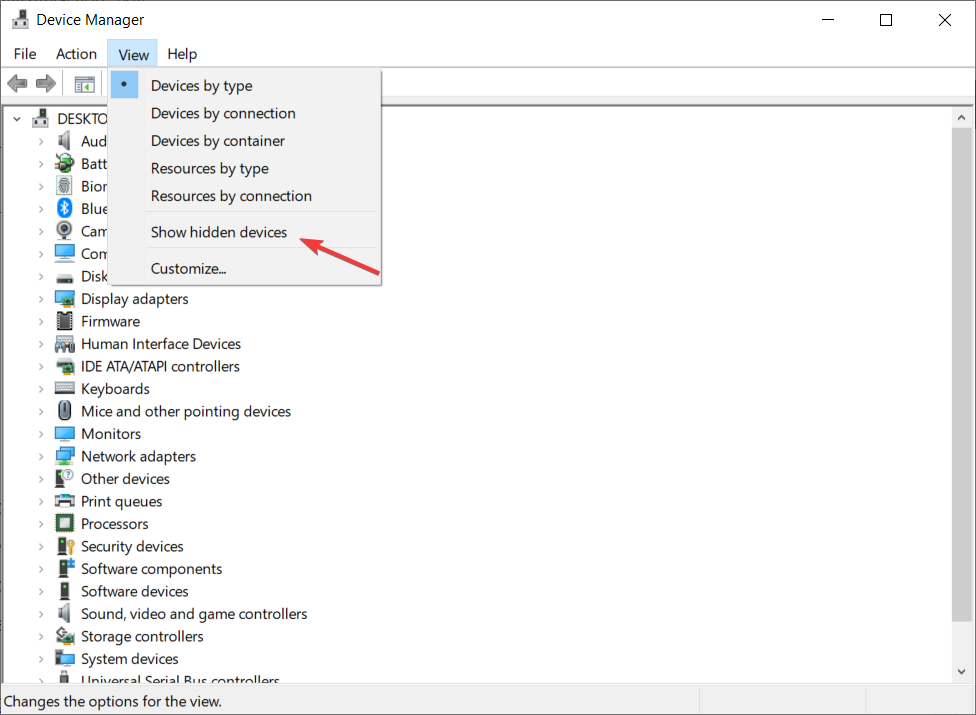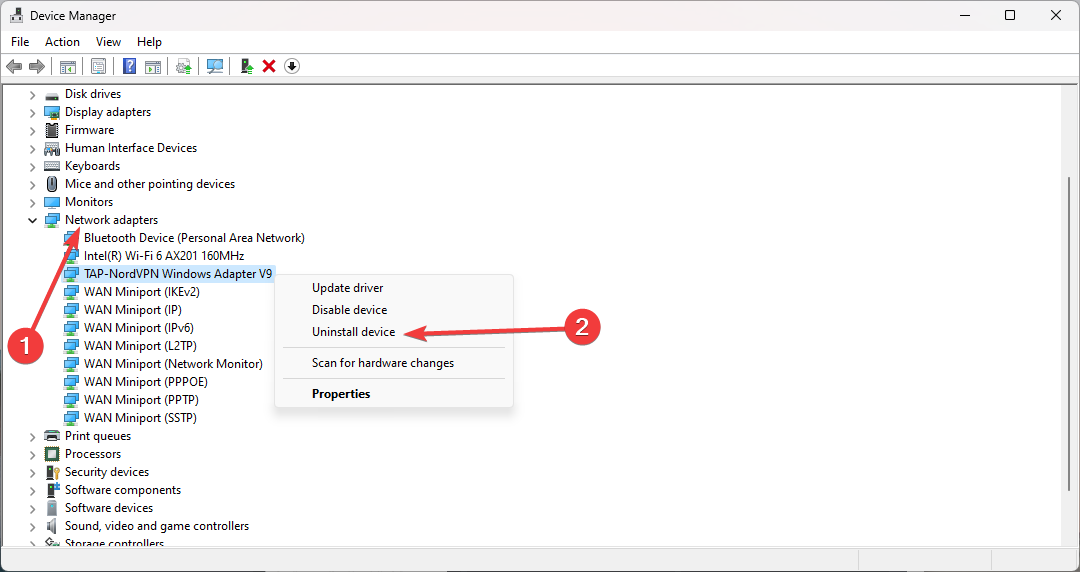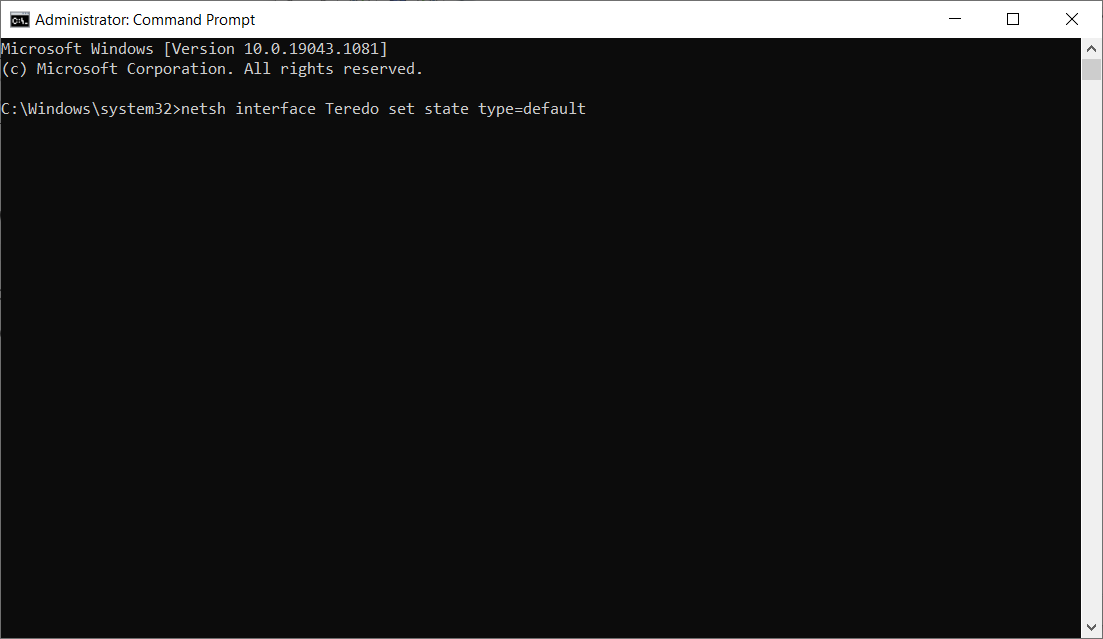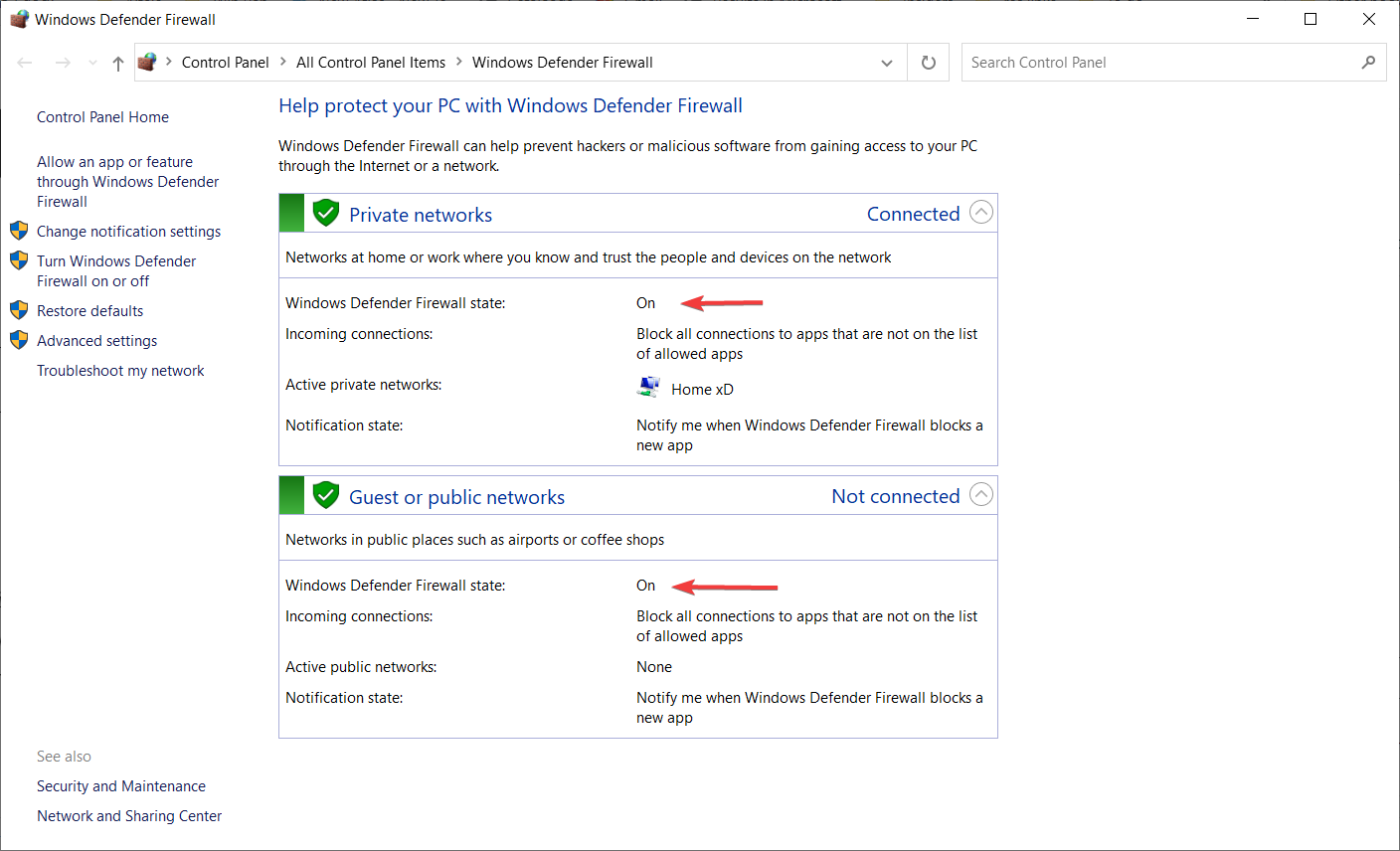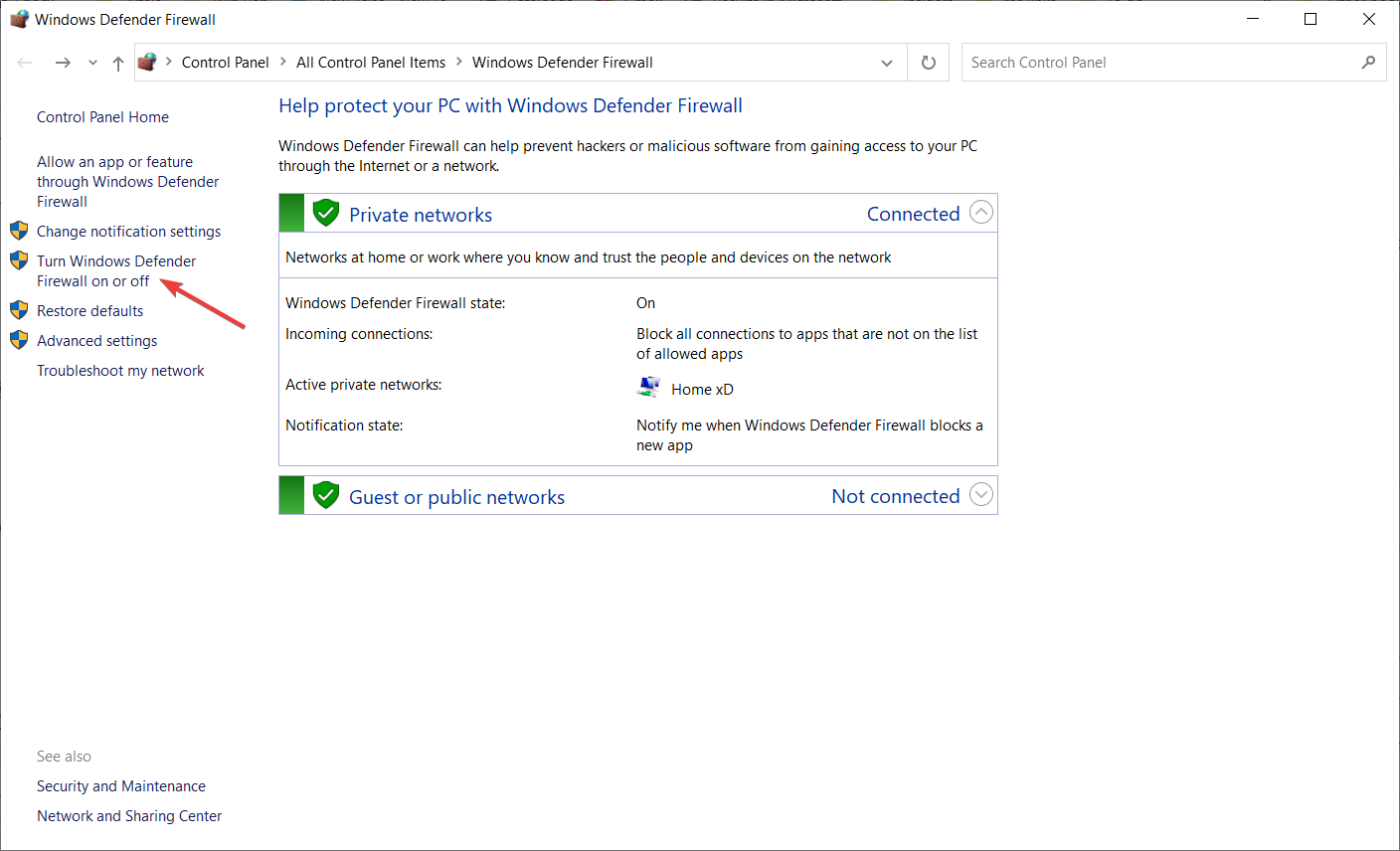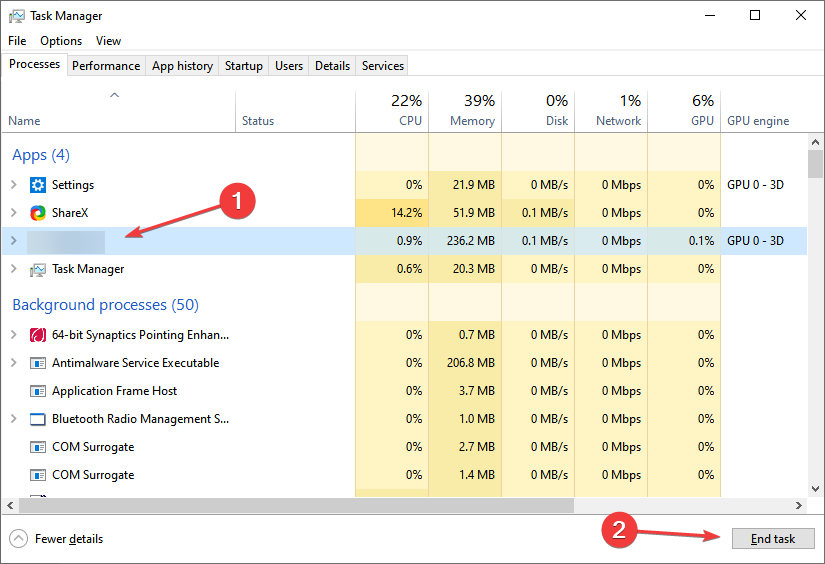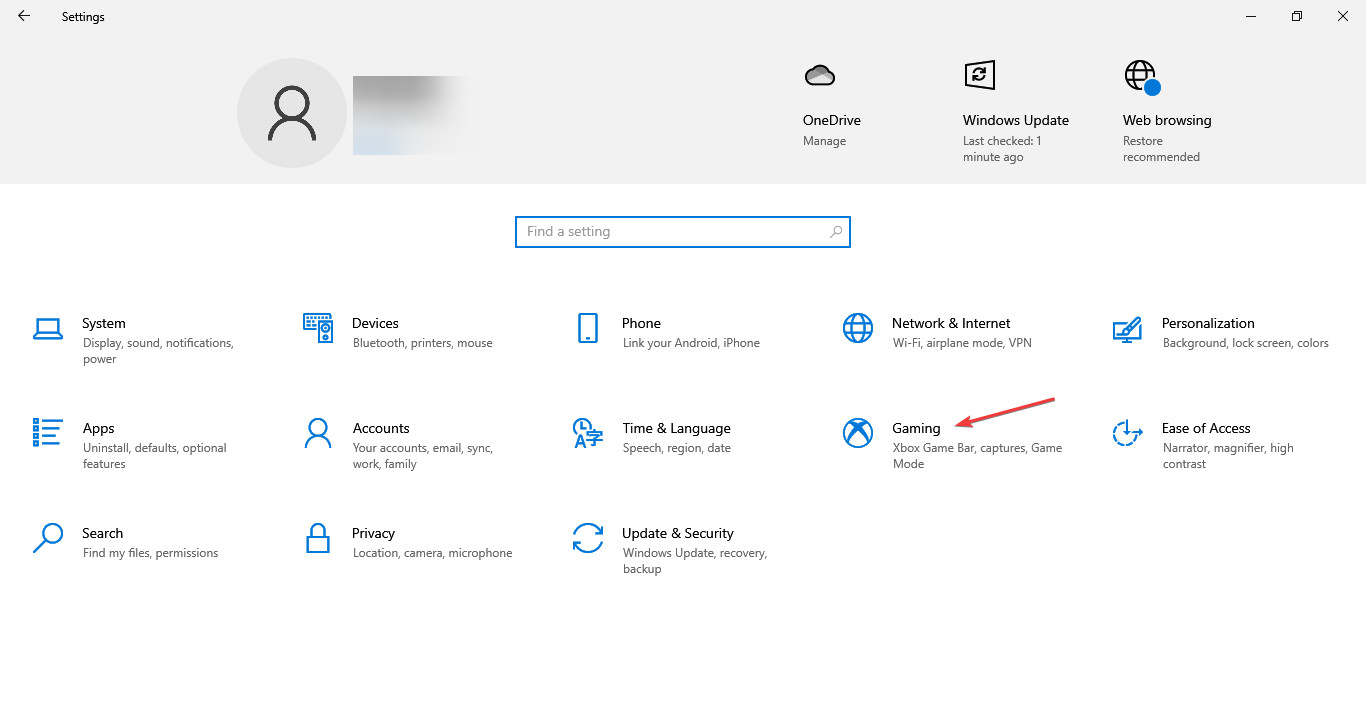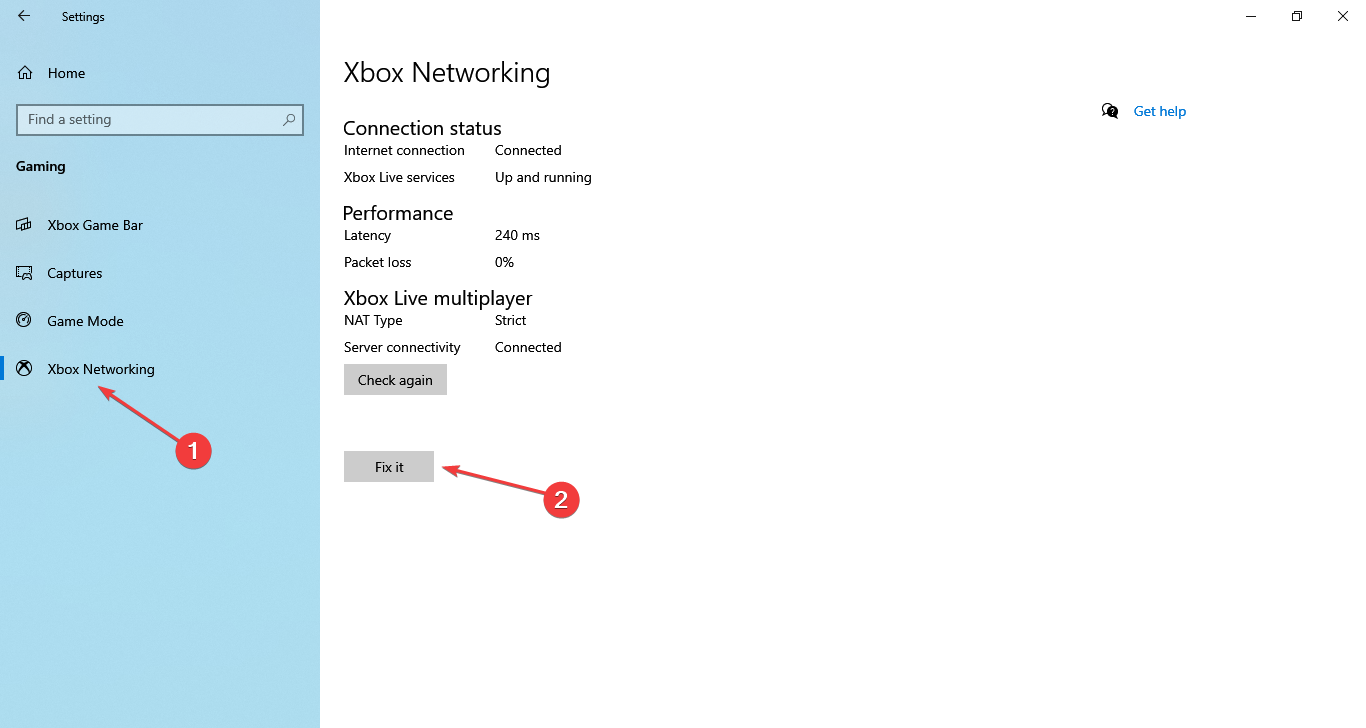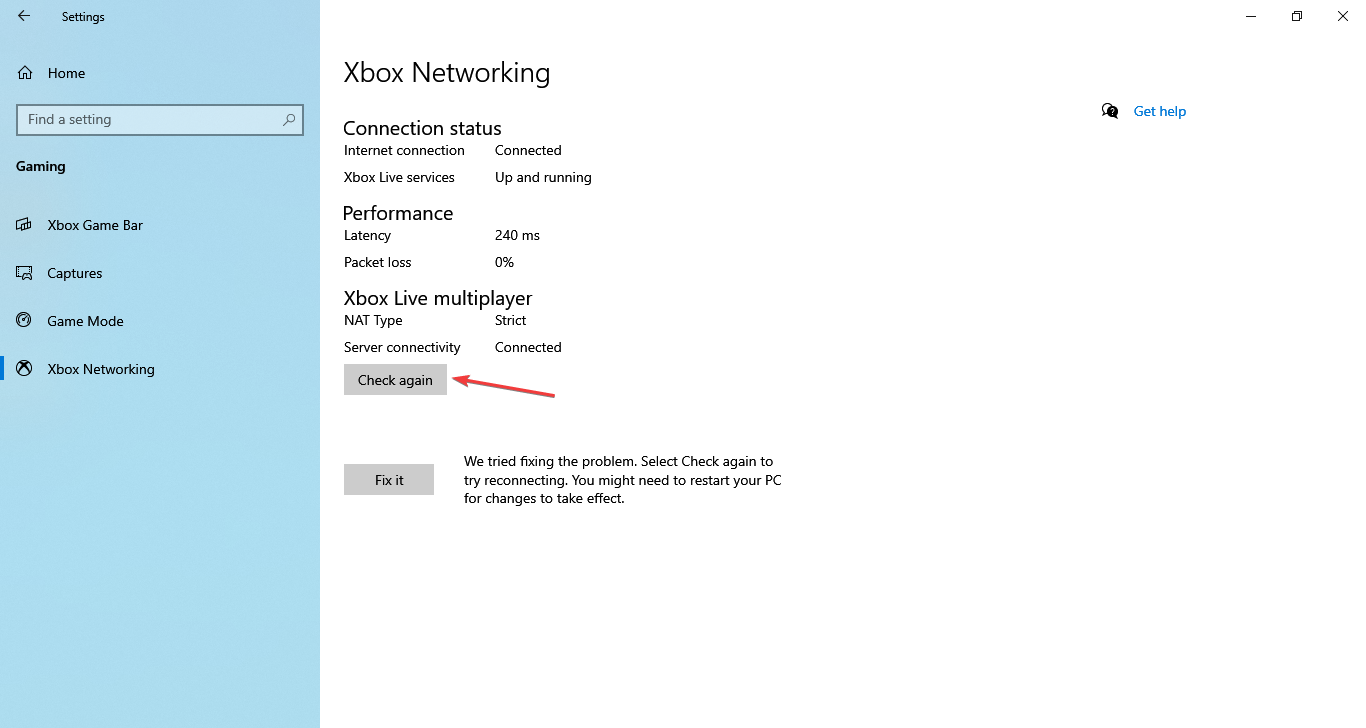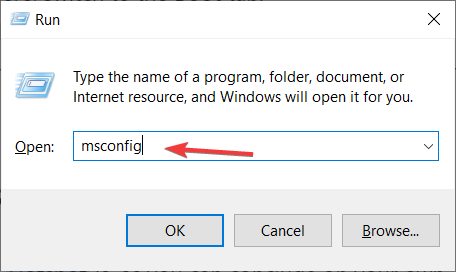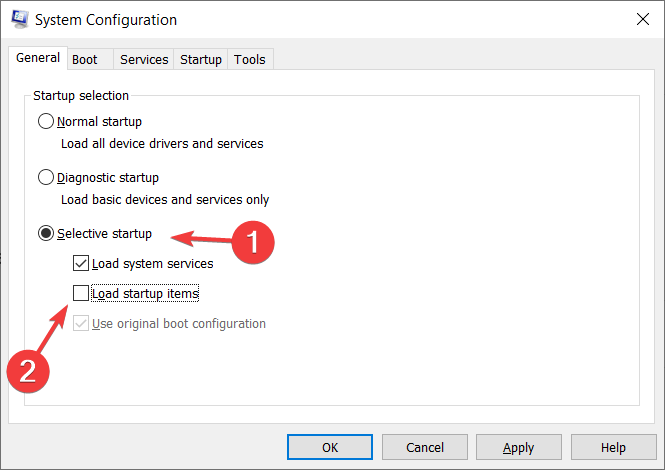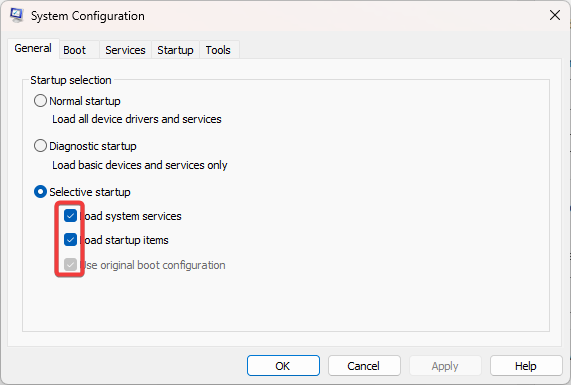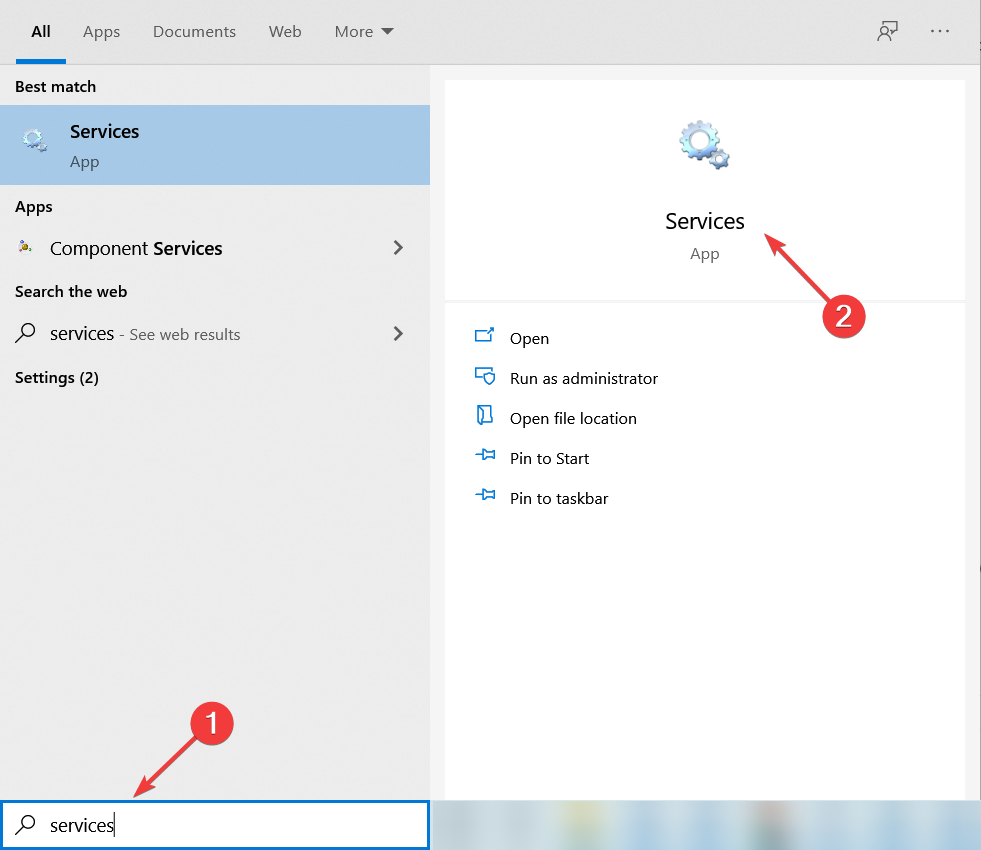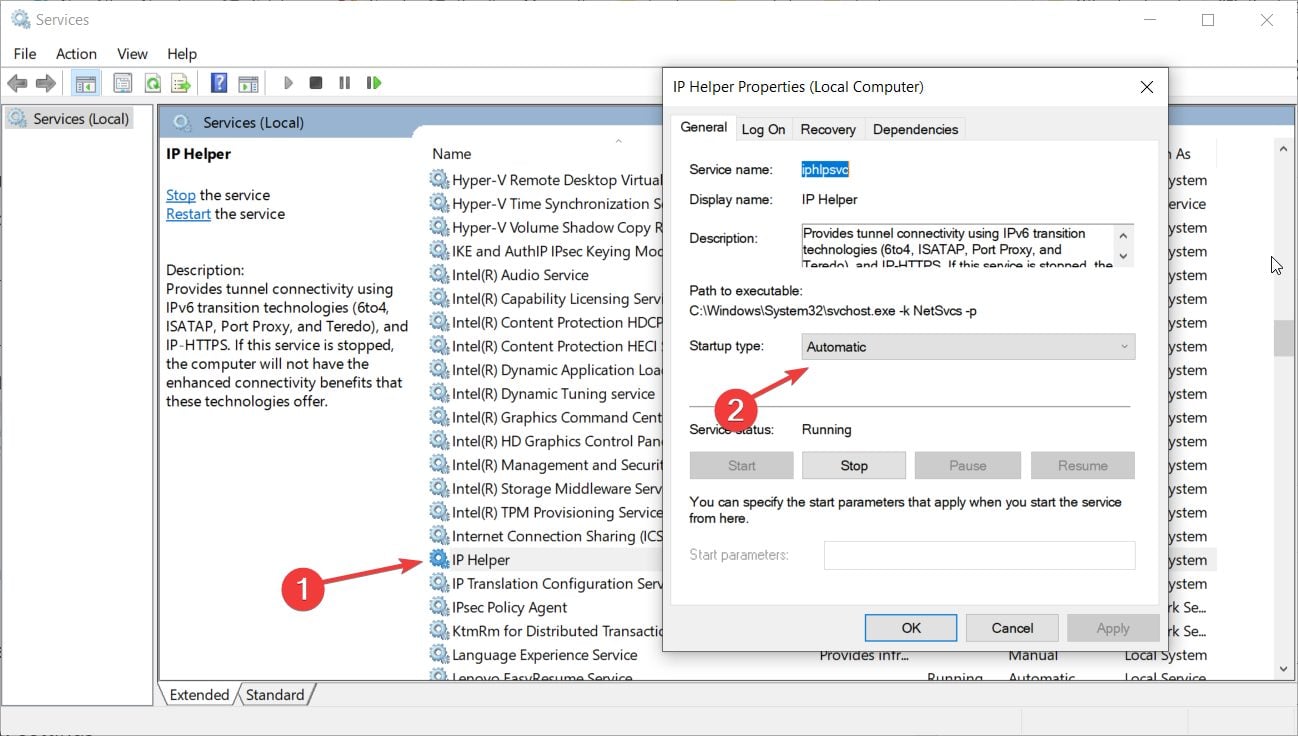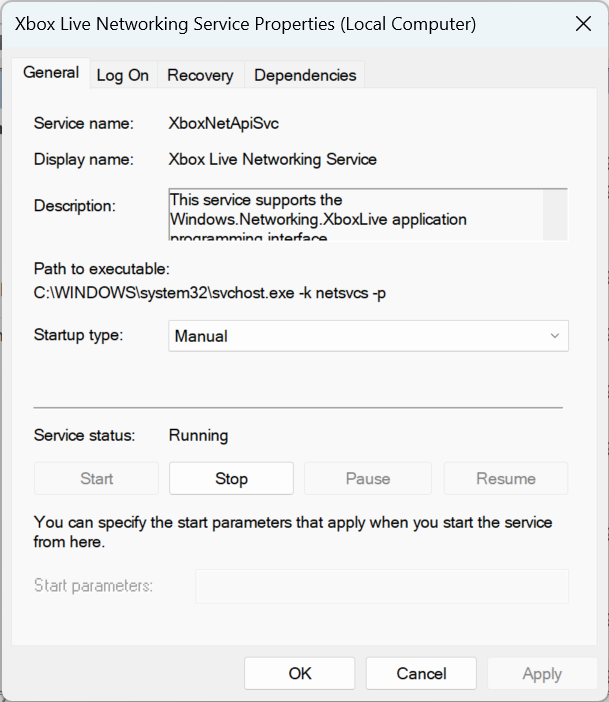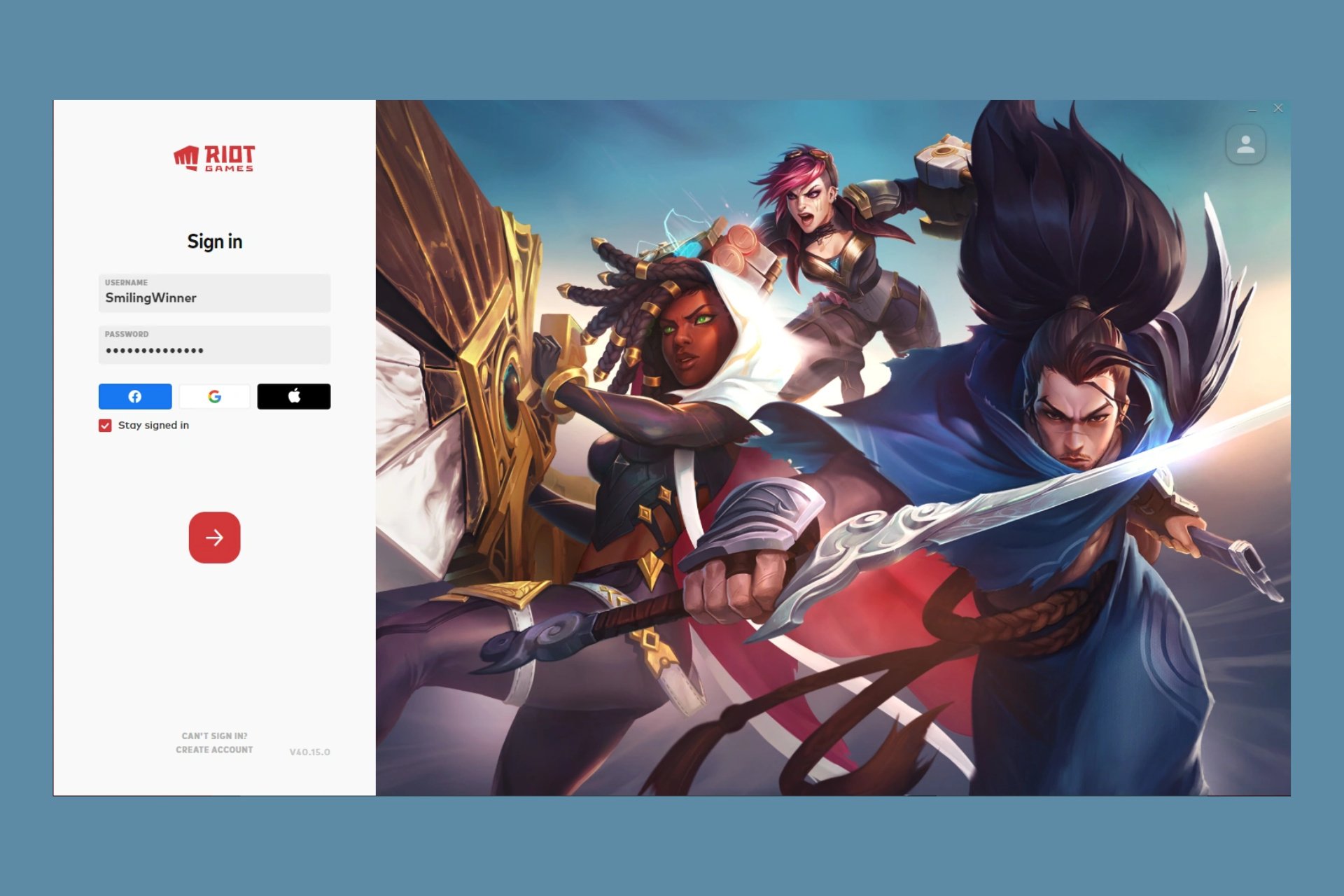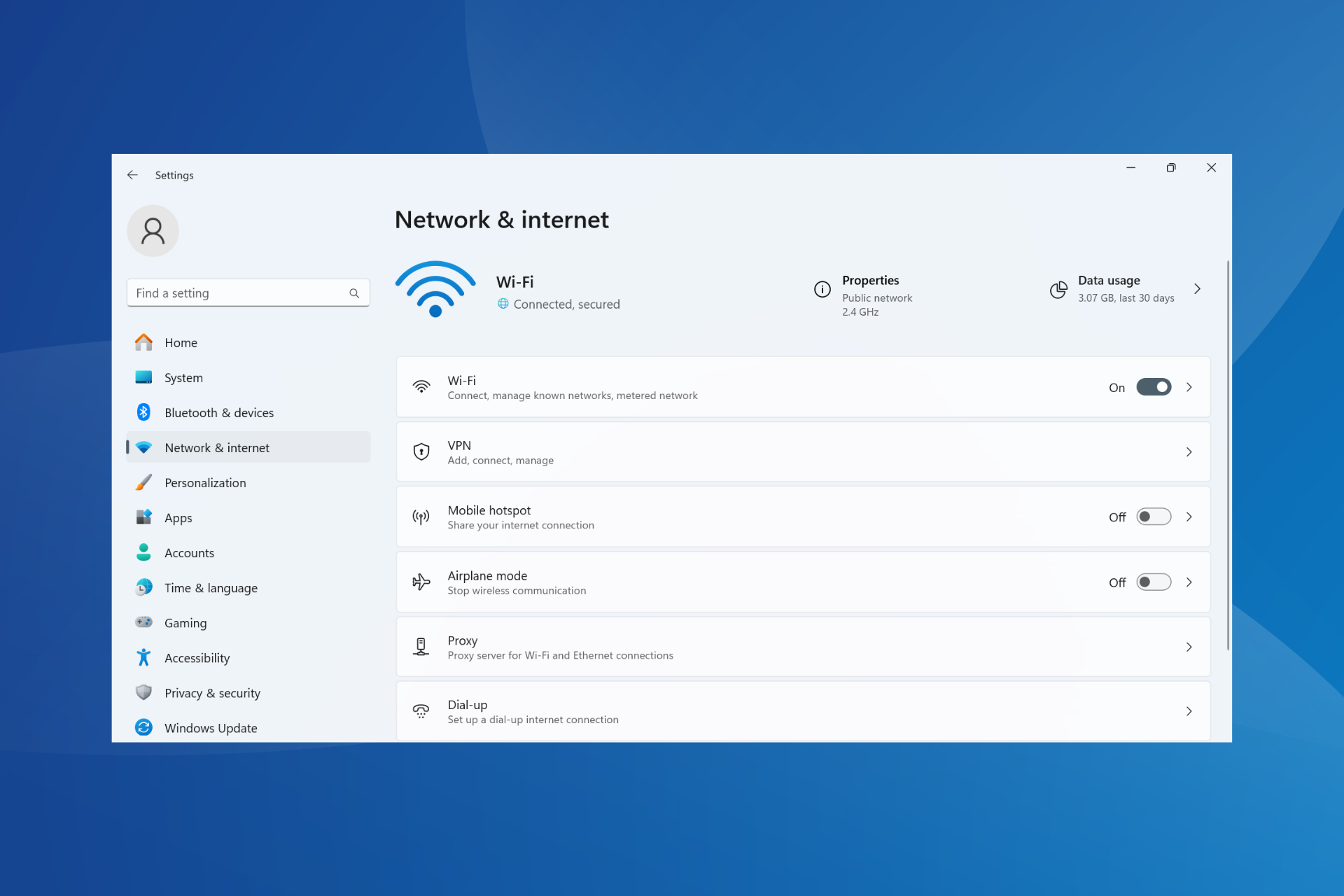Can’t Play Forza Horizon 4 Online on PC: 7 Confirmed Fixes
Reconnect to Forza Horizon 4 and play without errors
7 min. read
Updated on
Read our disclosure page to find out how can you help Windows Report sustain the editorial team Read more
Key notes
- This is an awesome racing game, but many complain they can’t play Forza Horizon 4 online on their PCs.
- Reinstalling the Teredo adapter can bring these problems to an end, so try it out.
- Windows Defender Firewall, or the lack of it, might be causing the trouble, so check it out.
- Some users even reported trouble playing the game in Windows 11 due to driver issues.

Forza Horizon 4 is a thrilling racing game for Windows 10 and Xbox One. However, that doesn’t mean that it can overtake (pun intended) technical issues. For instance, some users report that they can’t play Forza Horizon 4 online multiplayer races on Windows PC.
When they try to connect to Horizon Life, it displays the loading text on the top of the screen. Though the problem appears complex, it’s usually easy to fix. So, let’s find out all about it.
Why I can’t play Forza Horizon 4 online?
Forza Horizon 4 is an Xbox Live multiplayer game you can enjoy playing online. However, due to a few factors, users can’t play Forza Horizon 4 online on PC. Some of these include:
- Bad internet – Your internet connection may not be stable or fast enough to support online gameplay.
- Server issues – There may be a problem with the game servers preventing you from connecting.
- Subscription limitations – You may not have the necessary Xbox Live Gold or Game Pass Ultimate subscription to play the game online.
- Account problems – An issue with your Xbox Live account may prevent you from connecting to online services.
- Outdated devices – Your console’s firmware may be out of date, which can cause connectivity issues.
- Adapter issues – The game requires Teredo IPsec connectivity to take it online. Therefore, players may be unable to play the game if there’s something up with the Teredo adapter.
Check out our suggested fixes for this issue.
How can I fix Forza Horizon 4’s Multiplayer mode?
1. Reinstall the Teredo adapter
- Type command in Windows search and click on Run as administrator to start Command Prompt with full privileges.
- Type the following command and press Enter to run it:
netsh interface Teredo set state disable - Press your keyboard’s Windows key + X key combo and select Device Manager.
- Click View and select Show hidden devices.
- Expand the Network adapters category, right-click any Teredo adapter and select Uninstall.
- Restart your PC after uninstalling the adapter.
- Open an elevated Command Prompt again.
- Type the following command and press Enter:
netsh interface Teredo set state type=default
Reinstalling the Teredo adapter can be the key to solving this problem very quickly so perform the steps above to get it done.
2. Check your firewall
2.1 Turn on Windows Defender Firewall
- Type check firewall status in Windows search and click on the app from the results.
- In the new window, check if Windows Defender Firewall is turned on.
- If, for some reason, they aren’t, click on the Turn Windows Defender Firewall on or off option.
- In the next window, turn on the Windows Defender Firewall.
- Restart your Windows PC.
Windows Defender Firewall can sometimes interfere with multiplayer games. As a result, many players turn off the firewall so that it doesn’t affect or limit their gaming experience.
However, the Teredo IPsec connection requires that Windows Defender Firewall is enabled for it to work.
Some Forza Horizon 4 players have confirmed that turning the WDF on fixed the game’s multiplayer mode.
Therefore, you need to check that your Windows Defender Firewall is enabled. Follow the steps above to do it. Speaking of Windows’ Firewall, there’s one more thing that you could do to ensure maximum efficiency.
2.2 Reset the Windows Defender Firewall policy to default
- Type command in Windows search and click on Run as administrator to start Command Prompt with full privileges.
- Type the following command and press Enter:
netsh advfirewall set currentprofile firewallpolicy blockinbound,allowoutbound - Restart your PC.
Resetting your Windows Defender Firewall policy to default also seems to work, so follow the steps above to do it.
3. Fix networking settings
- Press Ctrl + Shift + Esc to open Task Manager, select the Forza Horizon 4 process, and click End task.
- Press Windows + I to open Settings, and choose Gaming.
- Go to the Xbox Networking tab, and click on the Fix it button on the right.
- Once done, click on Check again and verify whether Teredo and Xbox Live now read connected.
- If that’s the case, launch Forza Horizon 4, and click on Sign out.
- Finally, restart the fame, re-sign into Forza Horizon 4, and it should run fine.
If Forza Horizon 4 online play doesn’t work, there’s a quick fix for it. All you have to do is run the Forza Horizon 4 network diagnostics on your PC, and things should be up and running quickly.
4. Perform a Clean Boot to disable the antivirus
- Press Windows + R on your keyboard to start the Run app.
- Type msconfig and hit Enter.
- Choose the Selective startup option in the General tab, and deselect the Load startup items check box.
- Also, select the Use original boot configuration and Load system services options.
- Go to the Services tab and enable the Hide all Microsoft services setting.
- Choose the Disable all option to disable third-party services, then press the Apply and OK buttons.
- Restart your Windows PC.
Third-party antivirus software can also affect Teredo IPsec’s connectivity, but it’s not a rule. To ensure this isn’t the case, temporarily disable third-party antivirus utilities.
You can do that by right-clicking your antivirus client’s system tray icon and selecting the appropriate option (e.g., turn off, disable).
Alternatively, by following the steps above, you could perform a clean boot of Windows to ensure that no antivirus package is running.
5. Disable or uninstall your VPN
- Press your keyboard’s Windows key + X key combo and select Device Manager.
- Choose the View tab and select Show hidden devices option.
- Double-click the Network adapters category.
- Right-click the VPN’s TAP adapter and select Uninstall.
- Restart your Windows 10 PC after uninstalling the adapter.
Connected VPNs may also play a big part in disabling Forza Horizon 4 multiplayer connections. Thus, you must ensure you disconnect VPN clients, at least enough to rule out their interference.
If you notice no improvement after disabling your VPN, you might need to uninstall it, along with its network adapter, completely.
This is necessary to ensure your VPN and its network adapters aren’t blocking Teredo. Follow the steps above to remove a VPN’s network adapter in Windows 10.
6. Enable the IP Helper Service
- Hit the Win key on your keyboard and type services, then select the Services app.
- Double-click the IP Helper service, and select Automatic from the Startup type drop-down menu.
- Click OK to close the window.
IP Helper is one of the services required for Xbox Live. Forza Horizon 4 multiplayer won’t work if the service isn’t enabled.
Following the steps above, you can quickly check if the IP Helper service is enabled.
7. Enable Xbox Live Networking and Xbox Live Auth Manager services
If you can’t play Forza Horizon 4 online, Xbox Live Networking Service and Xbox Live Auth Manager are two other services that need to be enabled for Xbox Live.
You can enable those services as you did with IP Helper previously. However, you must select Manual startup for both services instead of Automatic.
Why can’t I play Forza on my PC?
If you can’t play Forza on the PC, first check whether the Forza Horizon 4 servers are down using Downdetector since there’s no dedicated status page available.
Next, ensure your PC meets the minimum system requirements for the Forza version you are trying to play. If your PC doesn’t, it might lead to Forza Horizon 4 not launching. Also, update the graphics driver, uninstall any conflicting applications, and disable VPN or firewall.
That is as much as we will be sharing in this guide. If you can’t play Forza Horizon 4 online on your PC, the solutions we have shared should do the trick. Also, the fixes here will work when Forza Horizon 4 online is not working on Windows 11.
Besides, check some quick tips and tricks to improve the gaming performance of Windows.
Lastly, do not forget to let us know which solutions were most effective for you in the comments section.