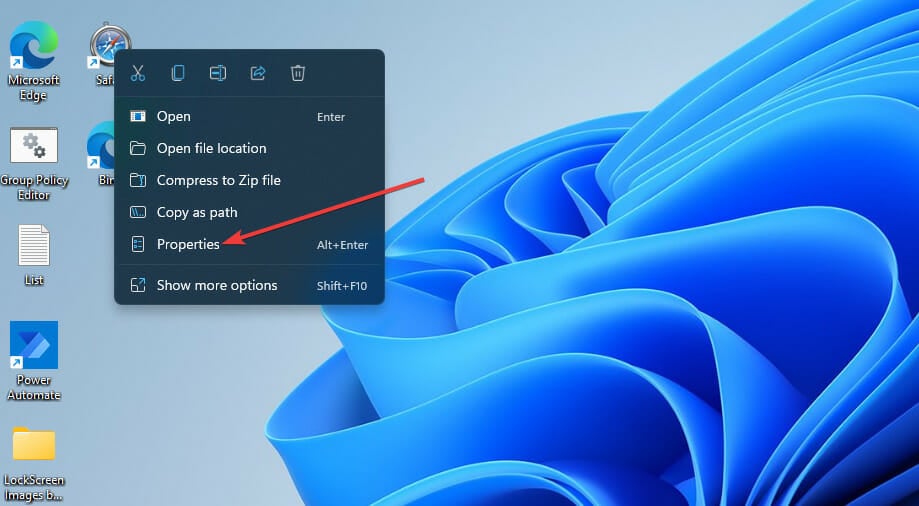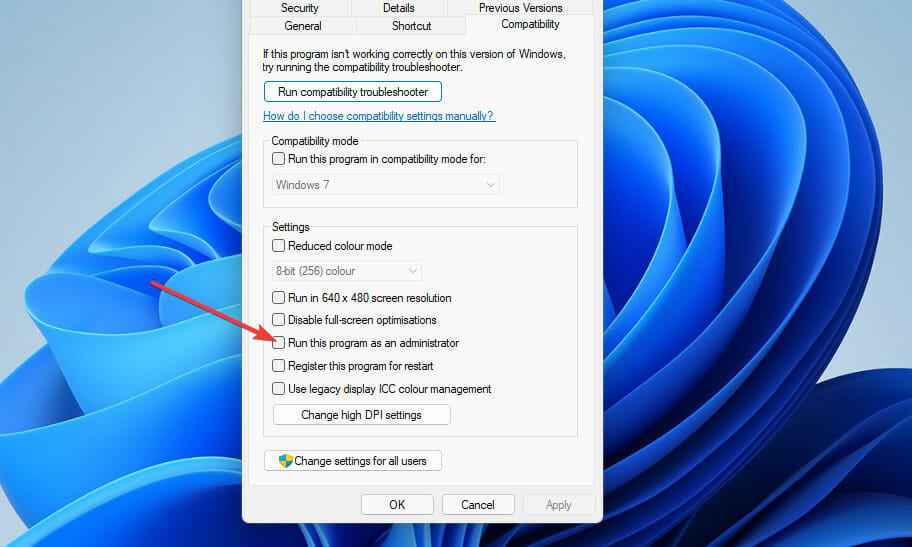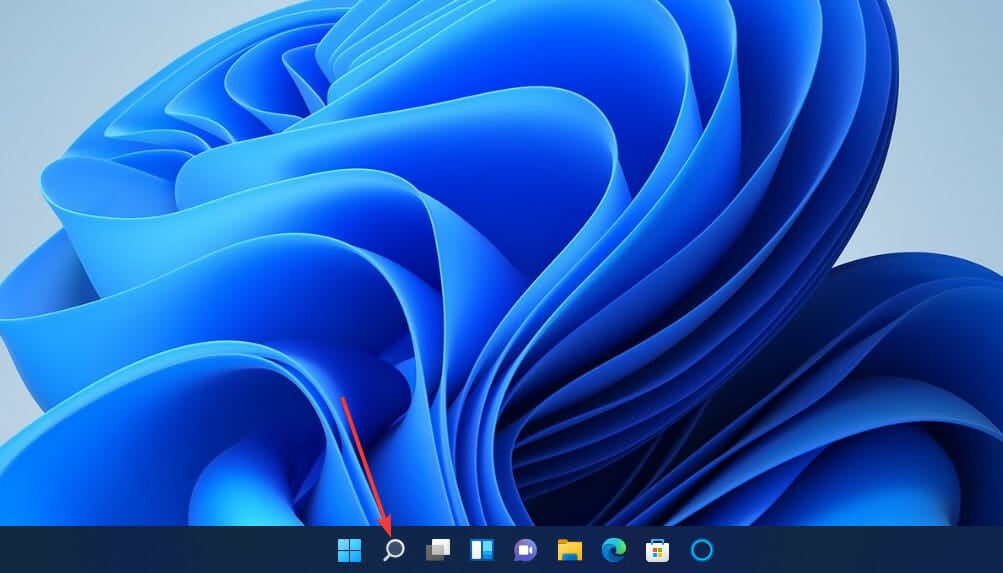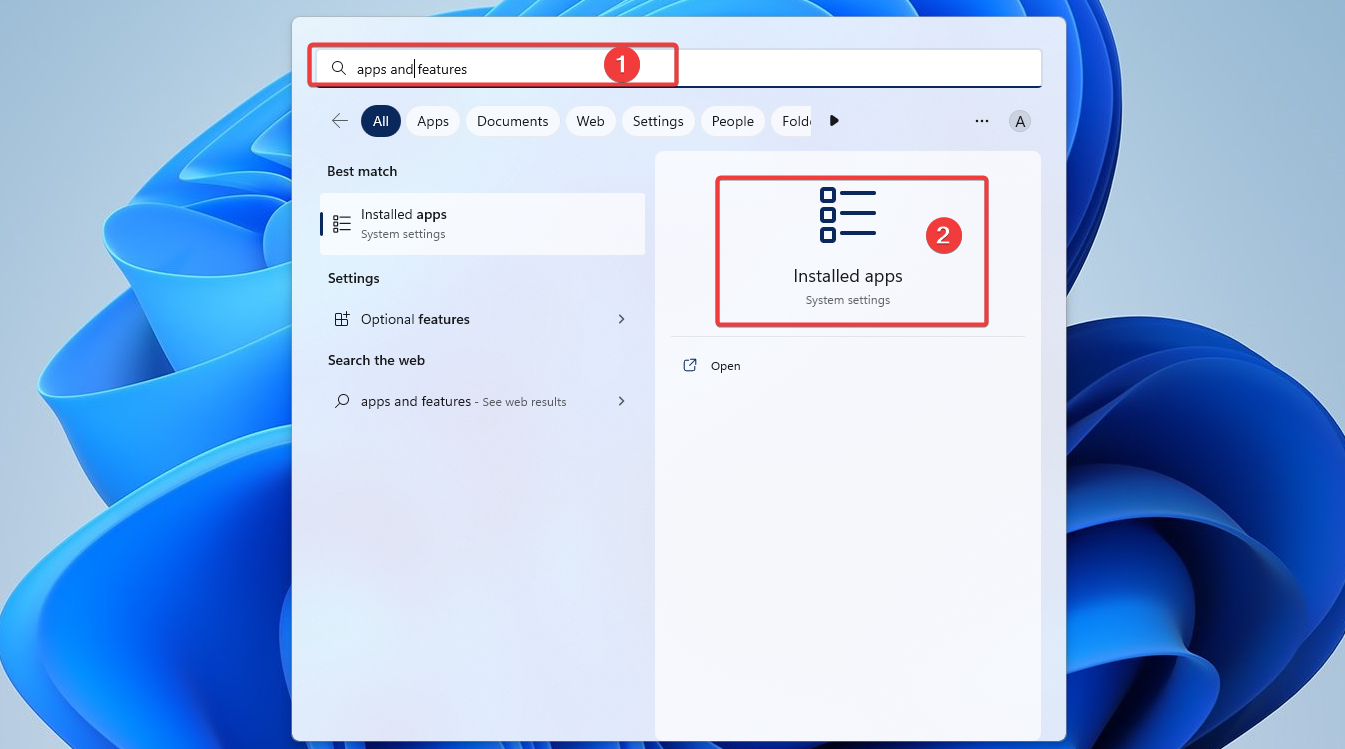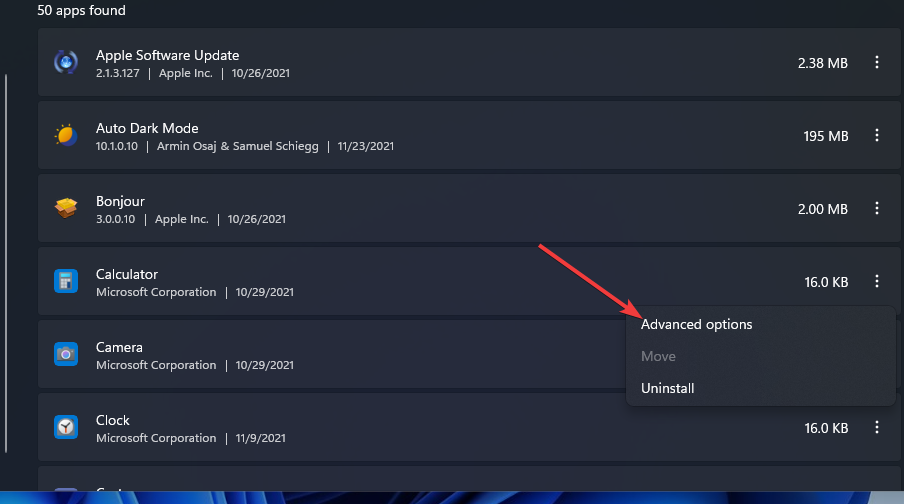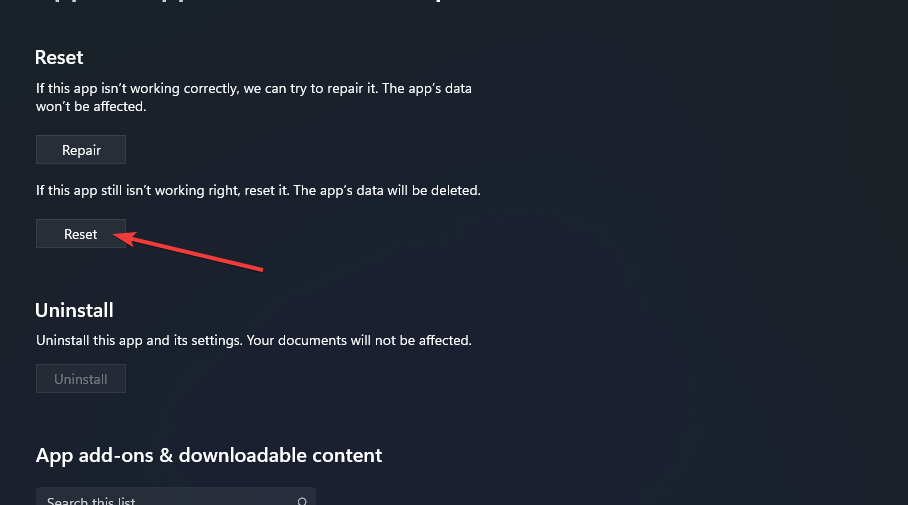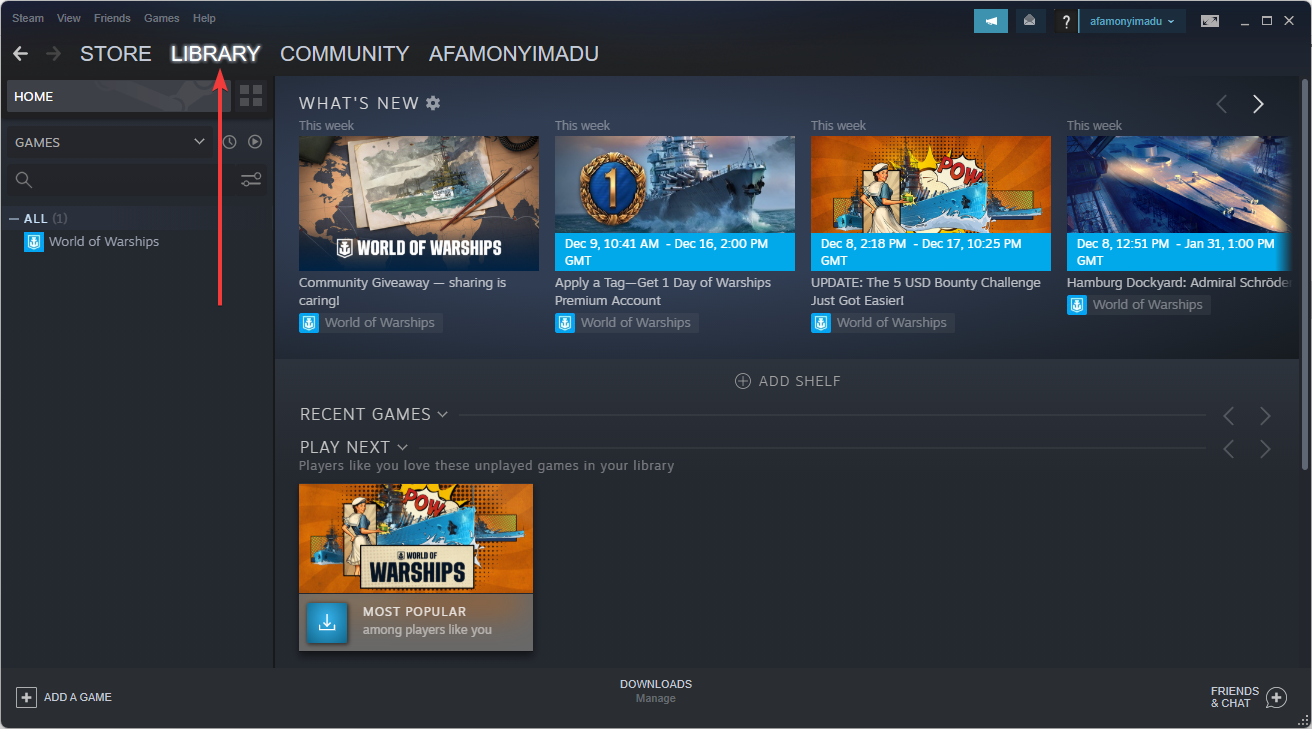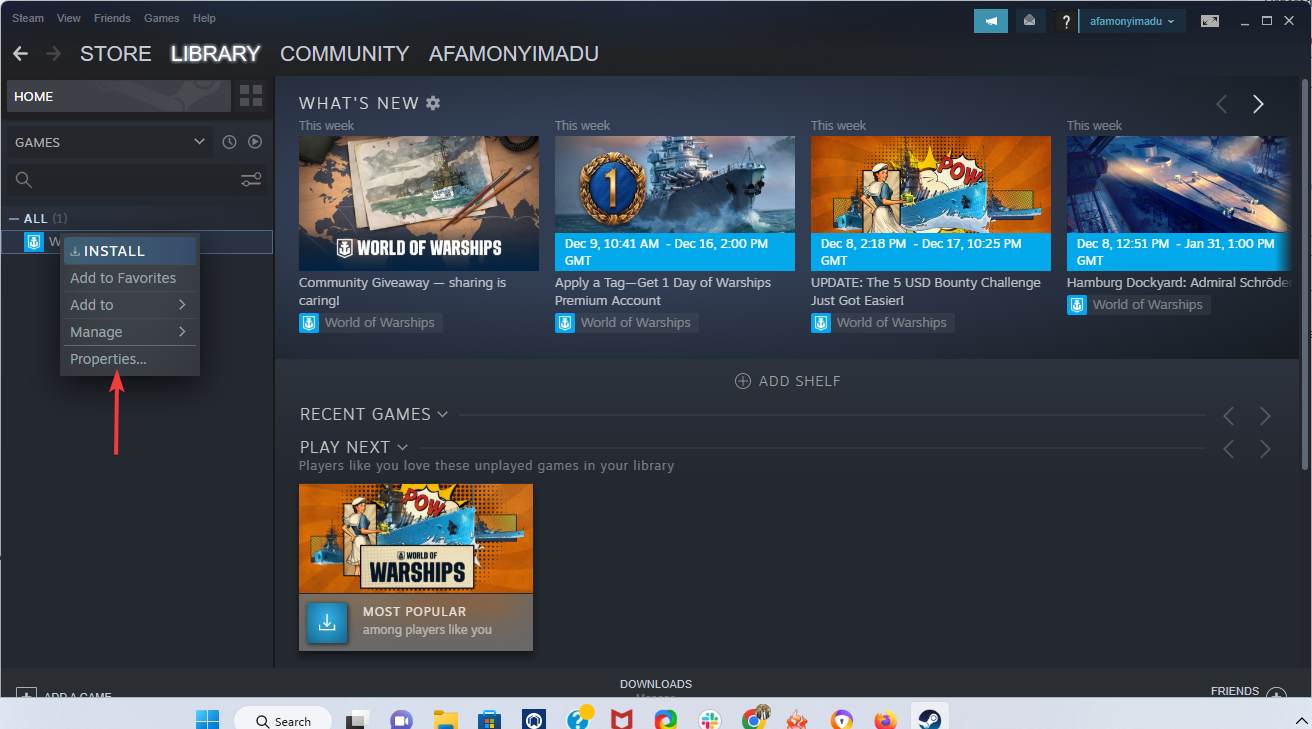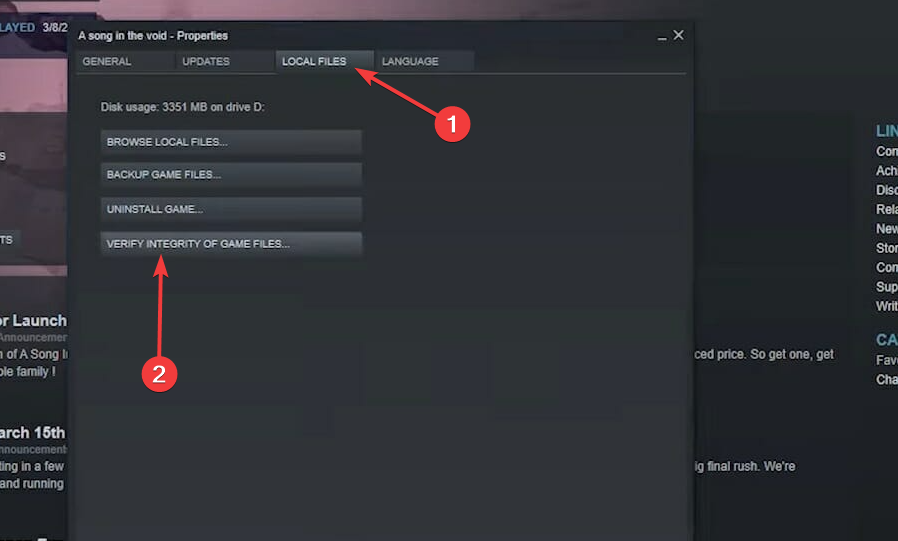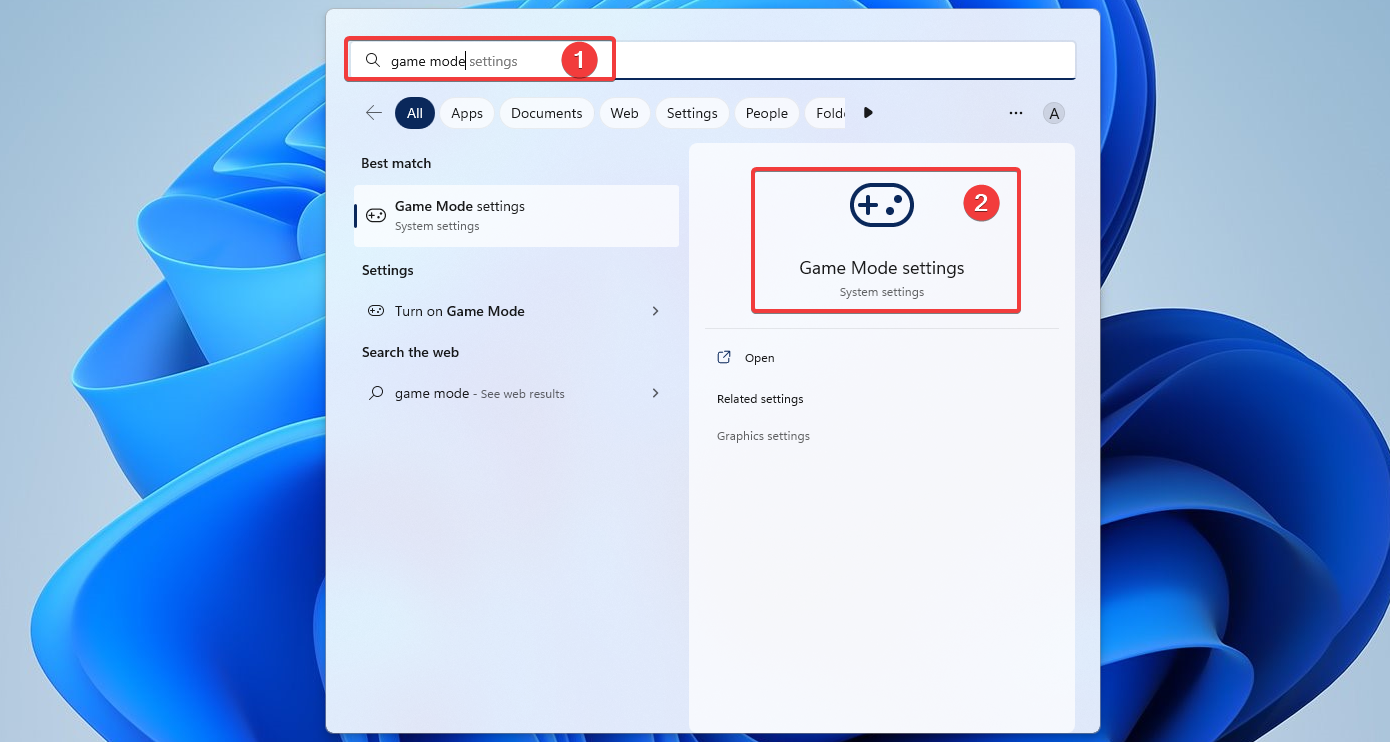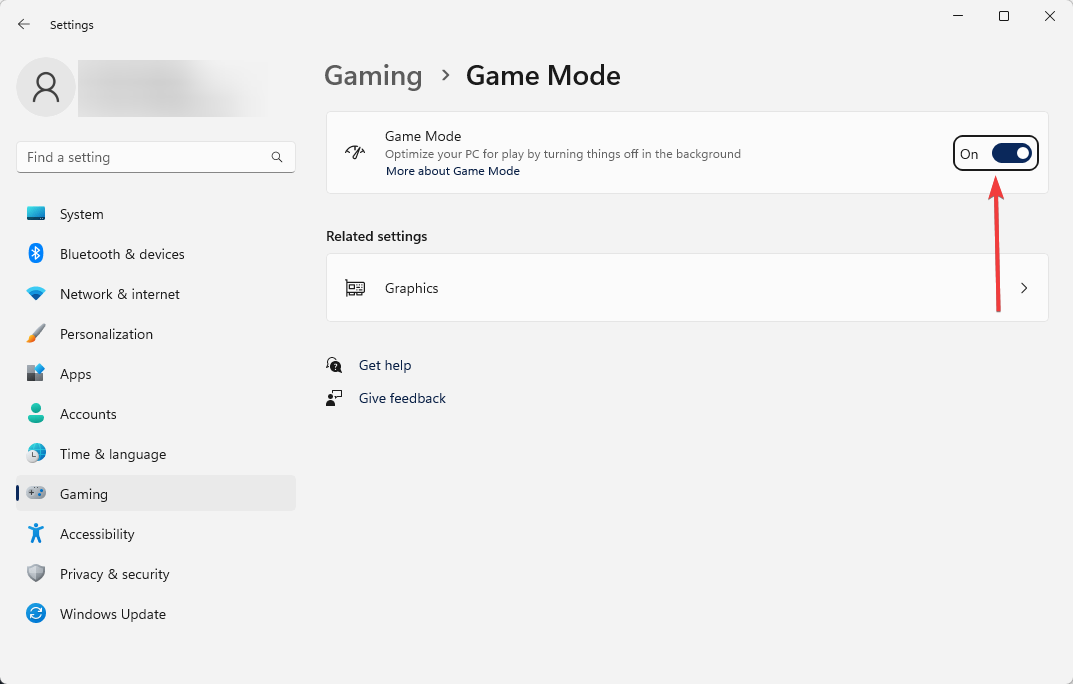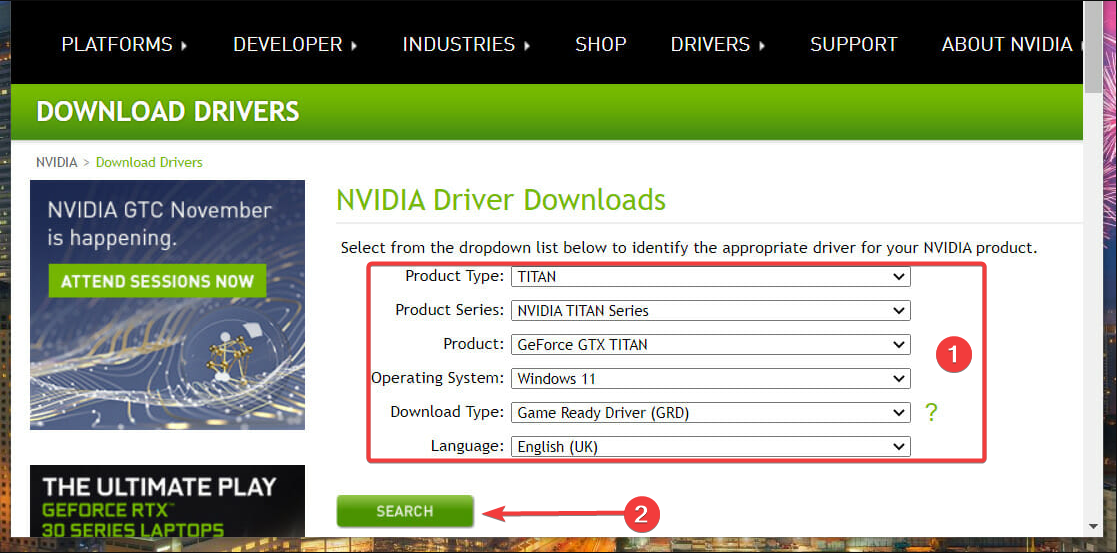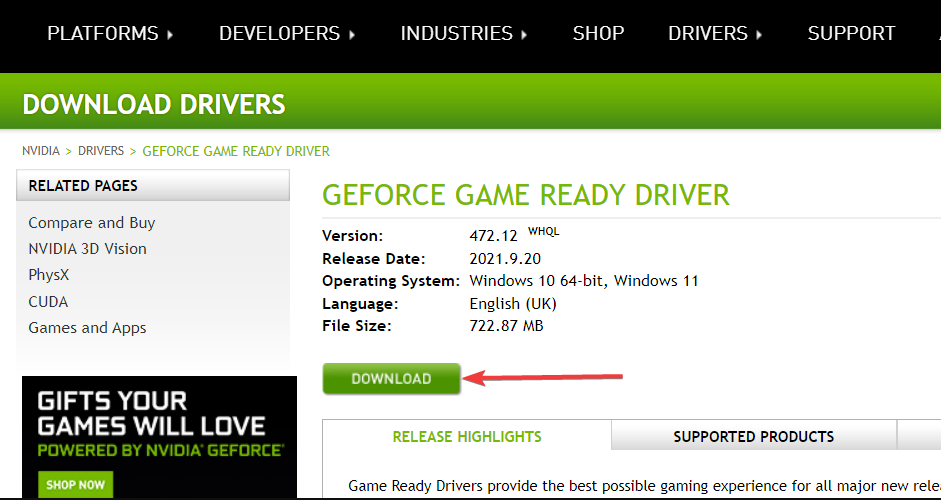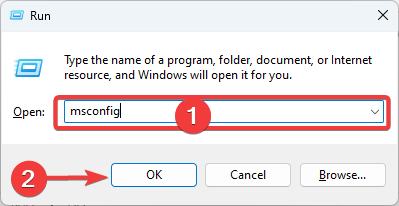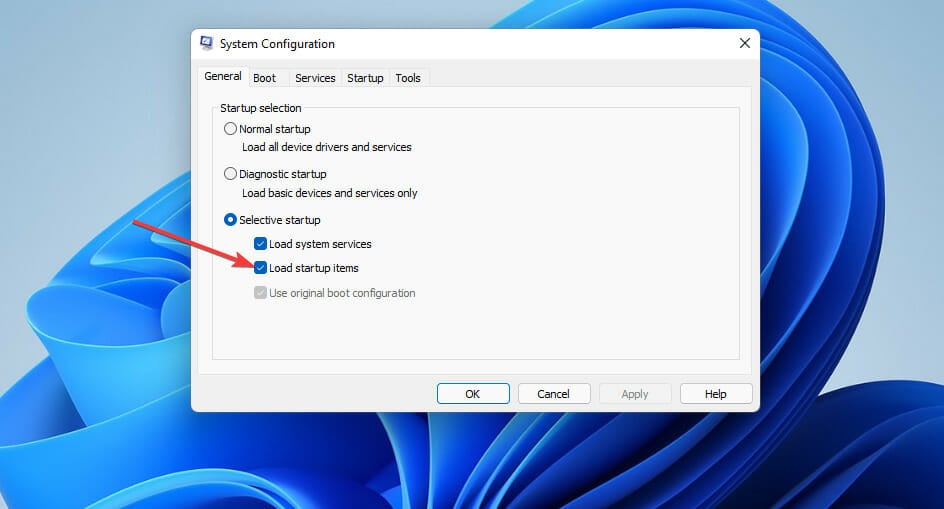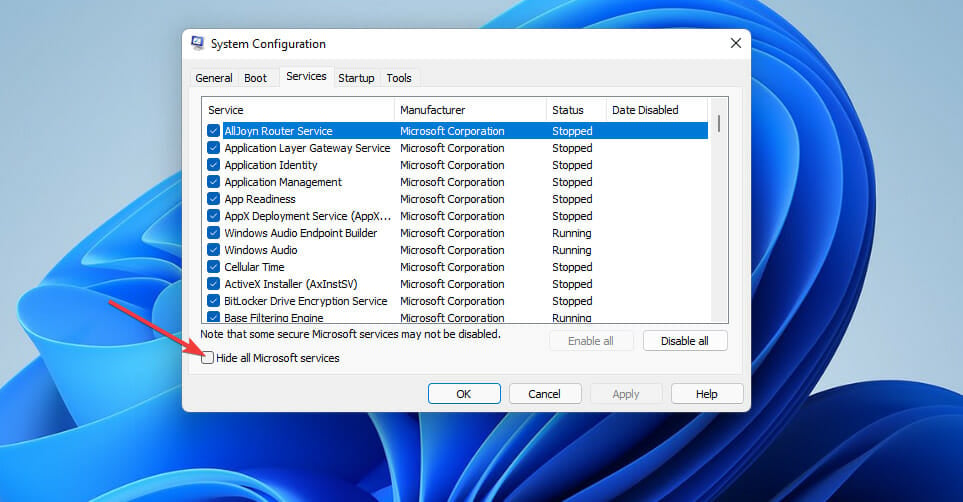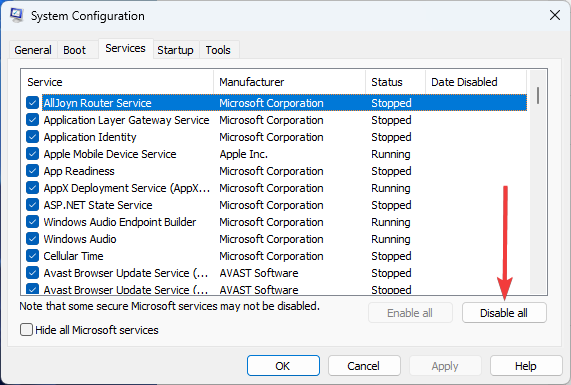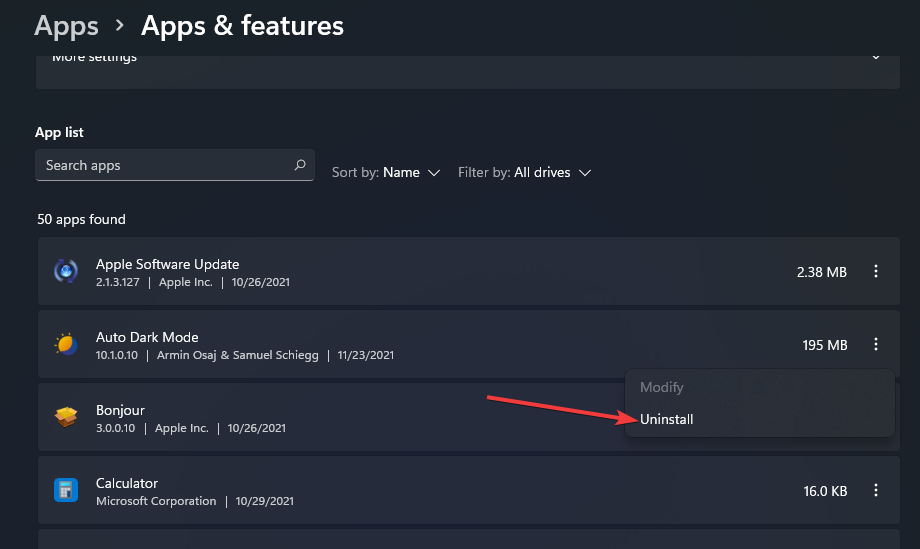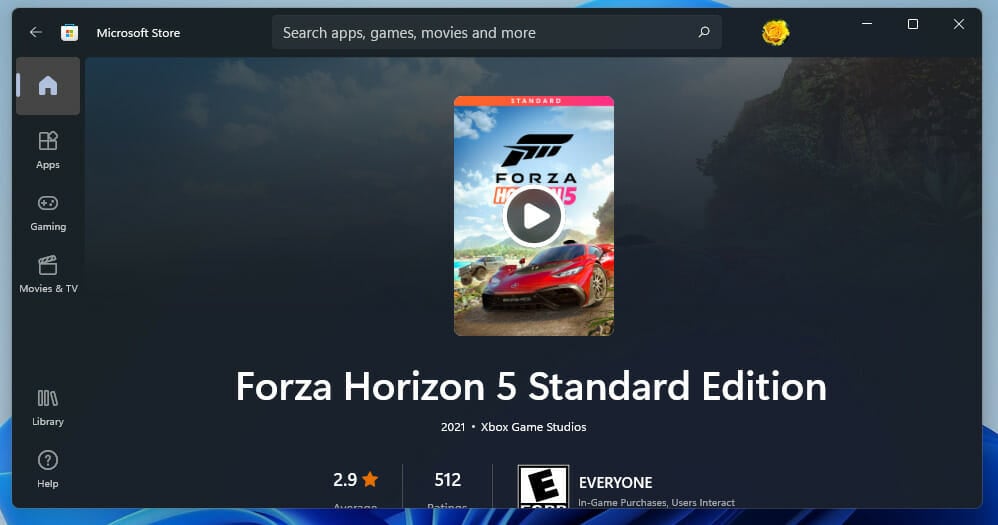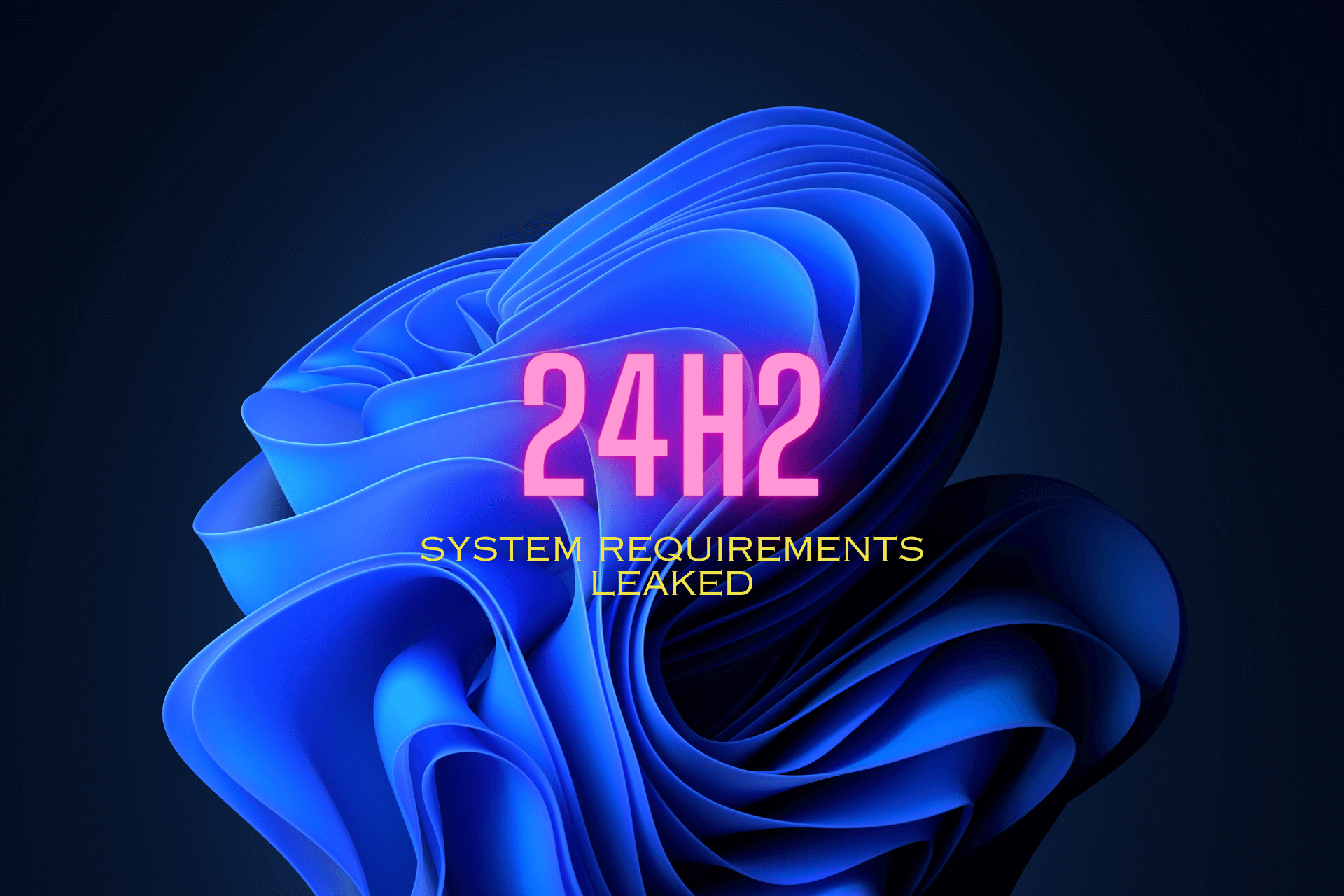Fix: Forza Horizon 5 not Launching on Windows 11 PC
Practical steps to launch Forza Horizon 5 right away
6 min. read
Updated on
Read our disclosure page to find out how can you help Windows Report sustain the editorial team Read more
Key notes
- Forza Horizon 5 Windows 11 crashing issues can be due to conflicting antivirus programs and other software and missing game files.
- Disabling or uninstalling startup programs is one potential fix for Forza Horizon 5 not working issues.
- Some users might need to select certain compatibility options if Forza Horizon 5 is not launching.
- Verifying or resetting the game might also kick-start the game for some players.
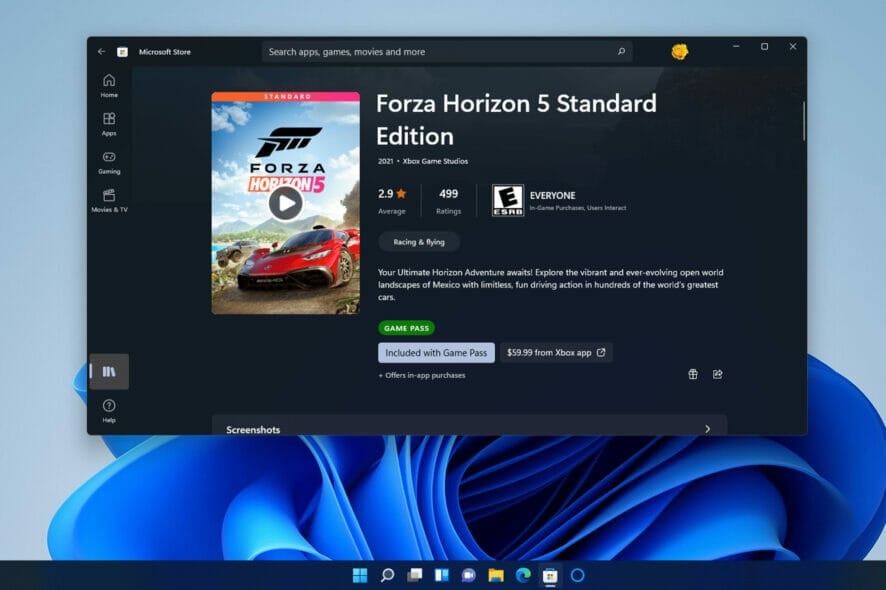
Horizon 5 does have a few stability issues. Some players have reported Forza Horizon 5 Windows 11 crashing at startup or soon after starting the game. So, it might run for a few minutes before crashing for some players. However, other players can’t get the game started when it crashes at startup.
Either way, Forza Horizon 5 isn’t playable if it’s not launching in Windows 11 or when it crashes all the time, and we are here to address these issues.
Why won’t Forza Horizon 5 launch on Windows 11?
From the feedback we get from users, there may be a few things that will lead to crashes in the game. At the top of the list are the following:
- Program conflicts – Conflicting programs is a widely cited cause for Forza Horizon 5 in Windows 11 not working. Many users have needed to remove, or at least disable, antivirus software to fix the game.
- Outdated graphics card – Forza Horizon 5 is a new game with some flashy graphical effects. Therefore, outdated or faulty graphics card drivers are another potential cause for Forza Horizon 5 Windows 11 crashing.
- Installation problems – The game might not launch because of a faulty or broken installation. In other words, it hasn’t been installed correctly, with specific files either missing or corrupted.
Users have complained about Forza Horizon 5 game Pass not working, not launching on PC Steam, and crashing on startup. Regardless of the triggers, you should find our solutions helpful.
What can I do if Forza Horizon 5 is not launching on Windows 11 PC?
1. Run Horizon 5 as an administrator
 NOTE
NOTE
- Right-click Horizon 5’s desktop shortcut icon to select Properties.
- Click the Compatibility tab.
- Then select the Run as an administrator checkbox.
- Select Apply and OK to save the setting.
- After that, click the Forza Horizon 5 desktop shortcut to run the game.
If you’re a Steam player, try configuring the Steam client software to run as an administrator. Our run Steam as an administrator guide provides all the details.
2. Reset the game app
 NOTE
NOTE
- To bring up a search tool, click the taskbar’s magnifying glass button.
- Input apps and features within the search utility’s text box, and select Installed apps to bring up a list of installed apps in Settings.
- Next, click Horizon 5’s three-dot button to select Advanced options.
- Press the Reset button for the game.
- Click Reset to confirm the selected option.
3. Verify integrity of game files
 NOTE
NOTE
- Launch the Steam gaming client software.
- Click the Library tab within Steam.
- Right-click Forza Horizon 5 within your games library to select Properties.
- Next, click the Local Files tab, then select the Verify Integrity of Game Cache option.
- Wait for the validation process to finish, and then click the Close button.
4. Disable Game Mode
- Bring up Windows 11’s search box, type the keyword Game Mode in the search tool’s text box, then select the Game Mode settings search result.
- Switch Game Mode’s On button off.
5. Disable or uninstall third-party antivirus software
First, try disabling any third-party software installed on your PC. You can usually do that by right-clicking system tray icons for antivirus tools and selecting disable (or turn off) settings on their context menus. Select to disable the antivirus software for a few hours before running Horizon 5.
However, some users might need to completely uninstall their antivirus software to fix Forza Horizon 5 not launching in Windows 11.
If disabling the antivirus utility doesn’t do the trick, consider removing it via Programs and Features. These are some of the antivirus tools confirmed to conflict with the game:
- Avast Antivirus
- Bitdefender Firewall
- Avira
- Sophos
- Comodo Antivirus
- Trend Micro Maximum Security
- AVG
- Emisoft Anti-Malware
6. Update the graphics driver
- Open an NVIDIA or AMD driver download page in your browser, depending on your PC’s graphics card type.
- Choose your graphics card model on the website’s menus, and click the Search or Submit button.
- Press the Download button for the compatible driver listed for your graphics card.
- Open the folder that includes the downloaded driver package.
- Double-click the NVIDIA or AMD driver package to open its setup wizard and install.
You can utilize third-party driver updater software as an alternative to manual download and installation. Outbyte Driver Updater is a utility that will scan your PC’s devices and list those with outdated drivers. You can select download and install options in that utility to update the drivers.
 NOTE
NOTE
7. Clean-boot Windows 11
- Open Run by pressing the Windows key + R hotkey and selecting its shortcut on the menu.
- To bring up the MSConfig tool, input this command in the text box and click OK:
msconfig - Click the Selective radio button, and deselect the Load startup items option. Make sure you’ve got the options for Load system startup services and Use original boot configuration selected.
- Select the Services tab in System Configuration and click the checkbox for Hide all Microsoft services to select that option.
- Press the Disable all button for all the remaining services.
- Select Apply to save the new boot configuration options, then click OK to exit System Configuration.
- Press the Restart button within the dialog prompt for rebooting.
- After restarting, try rerunning Forza Horizon 5.
Does this resolution fix the issue? If so, there was probably a program conflicting with Horizon 5. You’ll need to figure out what program that was if you want to play the game with the original boot configuration restored. These are some programs known to cause Horizon 5 to crash:
- MSI Afterburner
- OBS
- Discord
- Nahimic Audio
- Sonic Audio
- Wallpaper Engine
- Logitech G Hub
- Xsplit
 NOTE
NOTE
8. Reinstall Horizon 5
- To bring up a search tool, click the taskbar’s magnifying glass button.
- Input apps and features within the search utility’s text box, and select Installed apps to bring up a list of installed apps in Settings.
- Click the three-dot button for the Horizon 5 game, and select Uninstall on the menu.
- Before reinstalling the game, click the Power and Restart Start menu options.
- Open the Start menu, and select Microsoft Store there.
- Type Horizon 5 in the MS Store app’s search box.
- Click the Forza Horizon 5 search result to open its MS Store page.
- Then download and reinstall the game from there.
 NOTE
NOTE
If those resolutions aren’t enough to fix Forza Horizon 5 Windows 11 crashing for you, consider contacting Forza Support service for further suggestions. To submit a support request to that service, you’ll need to sign in to the Forza Support website with a Microsoft account.
You can also discuss Forza Horizon 5 Windows 11 crashing in the comments section below. Feel free to post any troubleshooting questions there. Players who have discovered other ways to fix Horizon 5 are also most welcome to share their methods below.