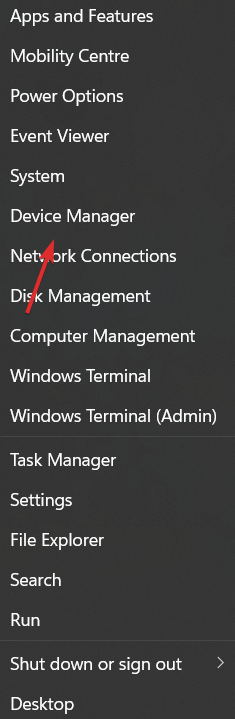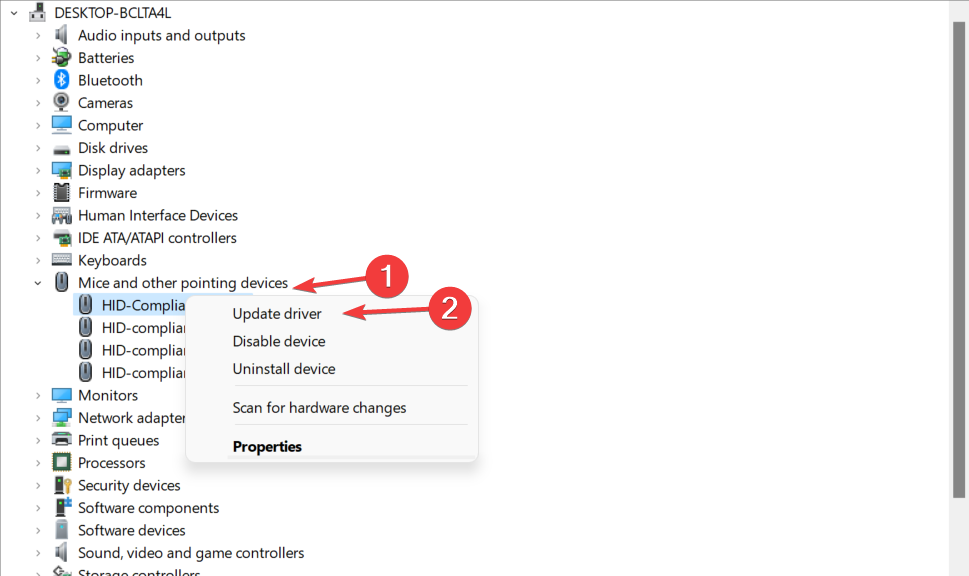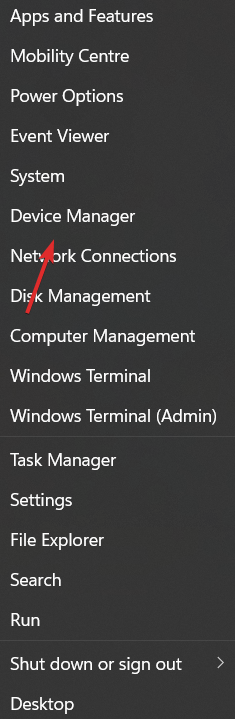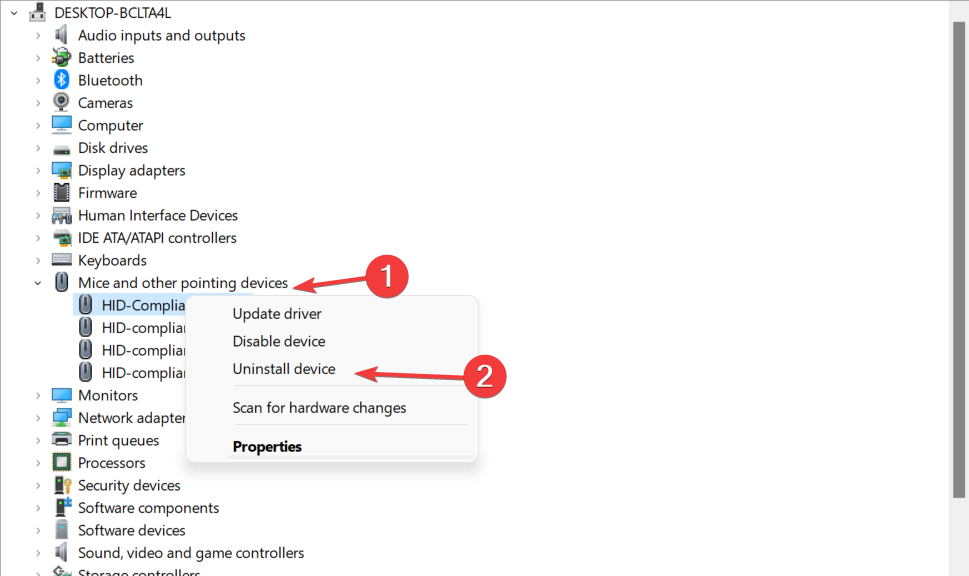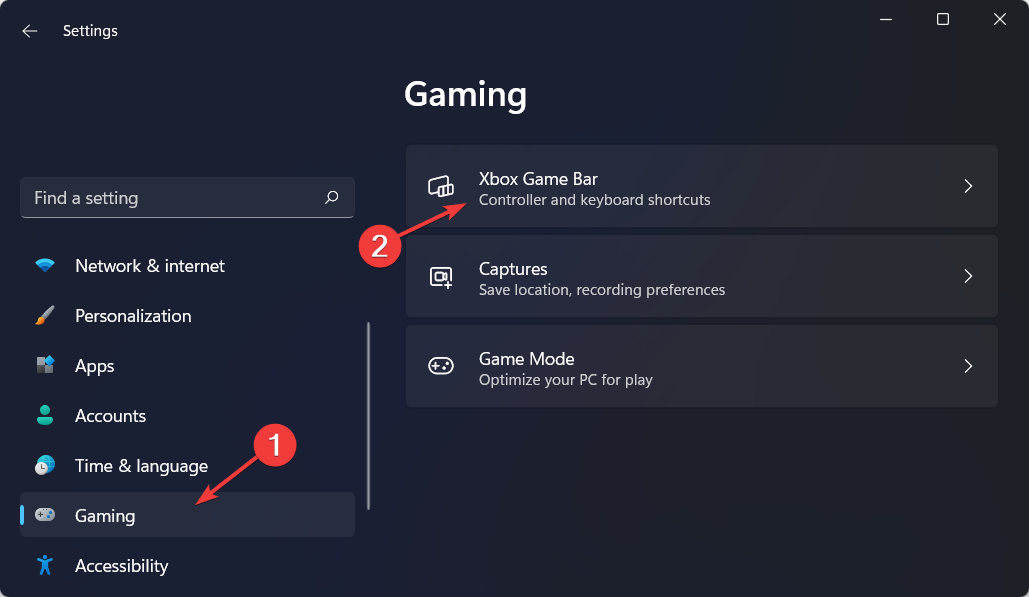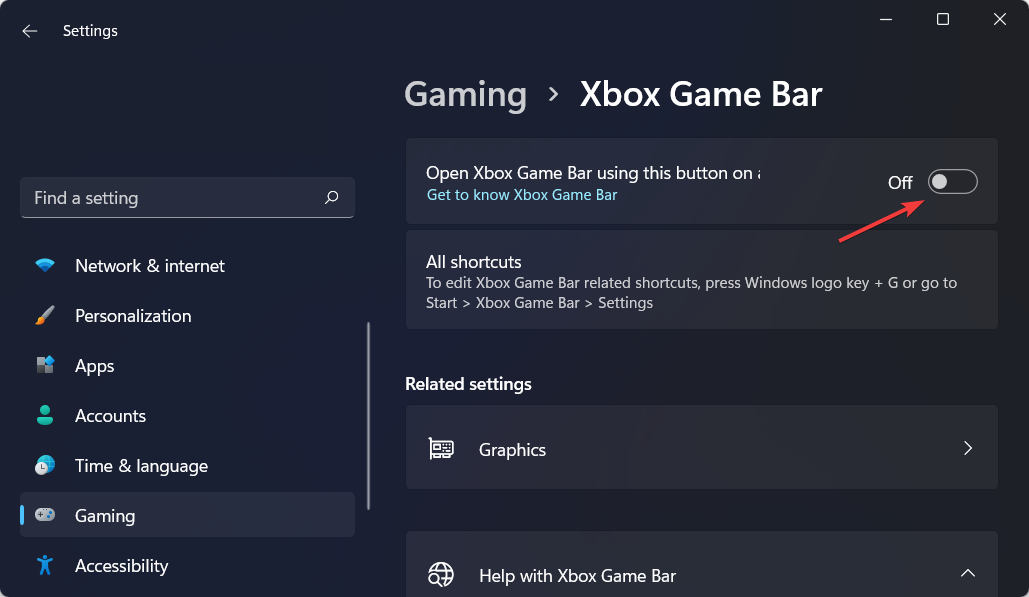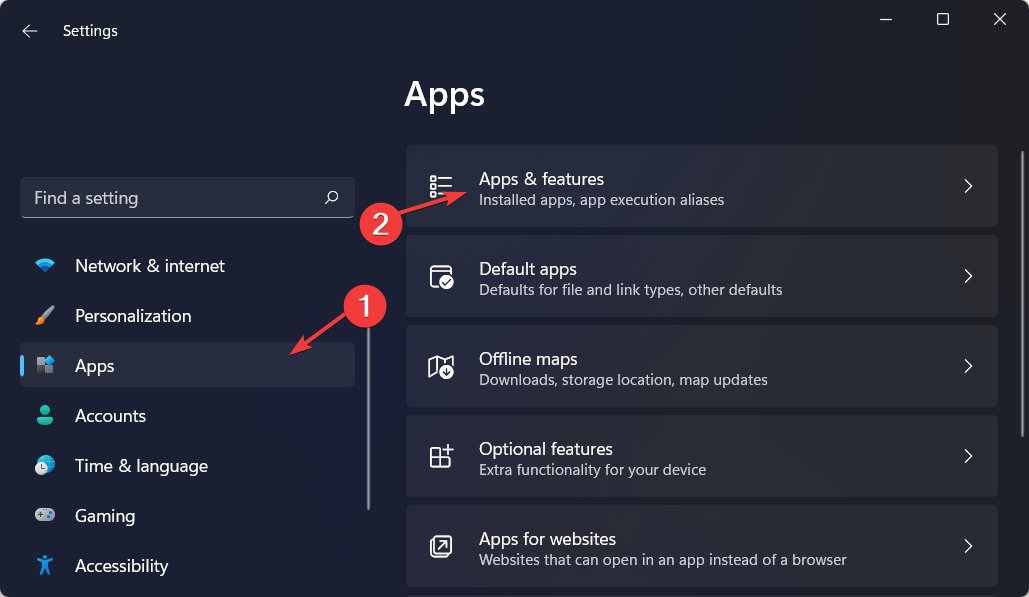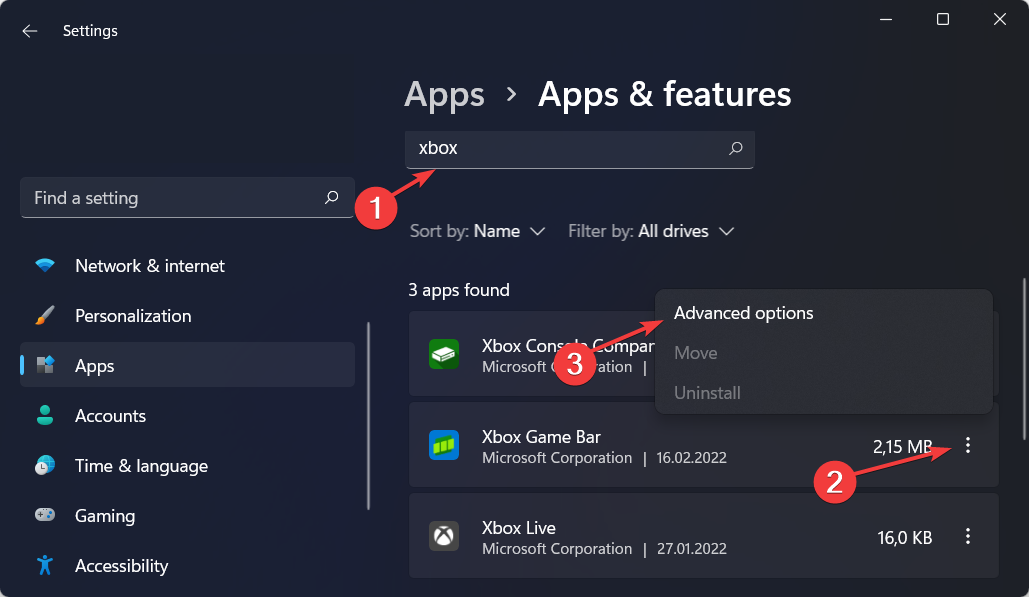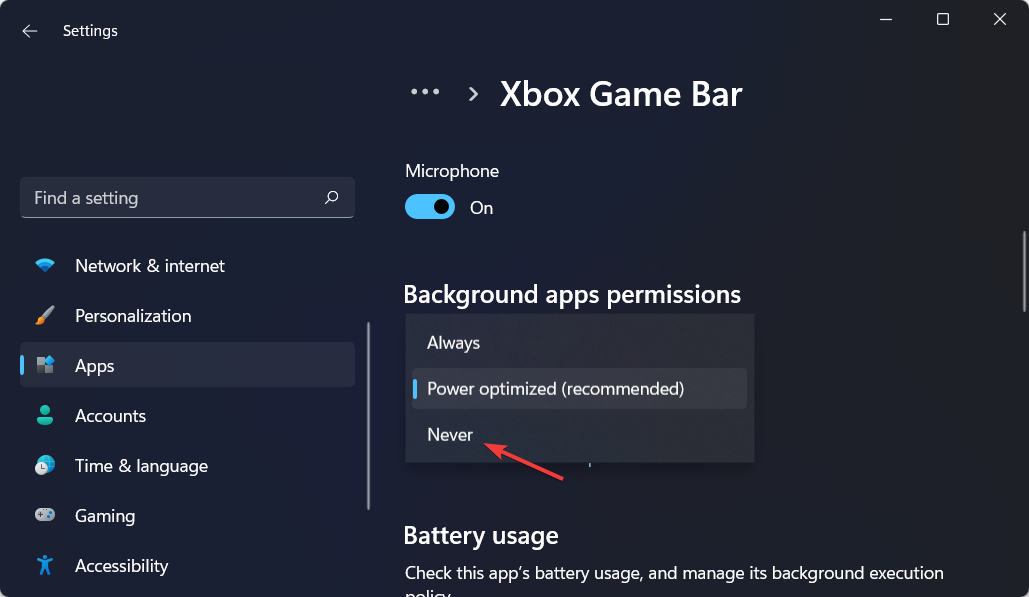How to fix the FPS drops when moving mouse error
4 min. read
Updated on
Read our disclosure page to find out how can you help Windows Report sustain the editorial team Read more
Key notes
- If FPS drops when moving your mouse, start off by reinstalling your mouse software and drivers.
- Alternatively, you can update your mouse drivers and operating system.
- Don’t miss out on our top five game booster software for Windows 11.
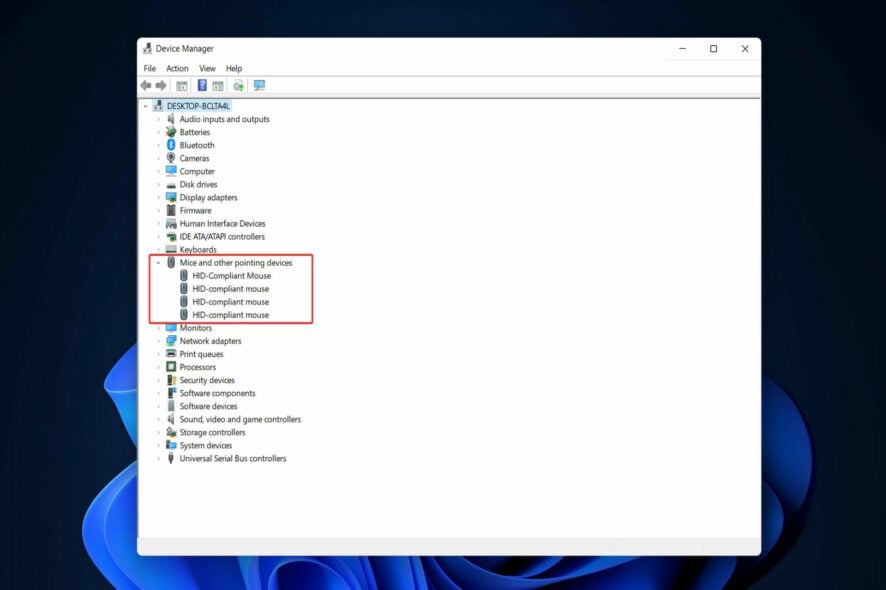
Users have been reporting their FPS drops when moving their mouse, and they can’t seem to find the reason why it happens so.
The causes can vary from outdated drivers to a bug inside the mouse software or lag caused by Xbox Game Bar.
Follow along as we have put together a comprehensive list of solutions you can apply to fix the FPS drops when moving mouse error, right after we see in more detail what FPS means.
What does FPS mean?
Frames Per Second, also known as FPS, is the rate at which back-to-back images known as frames appear in a display and combine to create moving imagery. Note that they are fully customizable in Windows 11.
The video information that we watch on a regular basis isn’t truly moving at all. In reality, these are still photos that are played one after the other one after the other.
If a video is shot at 24 frames per second (the standard frame rate for video transmission on the internet), this indicates that 24 separate frames are played back in a second throughout the duration of it.
Regarding the frame rate at which you should shoot videos, it is dependent on the type of which you are attempting to produce. For your normal social media posts, the most popular frame rates accessible on smartphones are 30 and 60 frames per second.
Higher frame rates will result in smoother film, as well as the ability to slow down footage while editing it in a video editor without experiencing any jitters or shaking. This is most commonly utilized in the event of a slow-motion video.
Any frame rate greater than 60 frames per second (fps) can be utilized for a slo-mo; certain smartphones include a built-in slo-mo mode that shoots at 240 frames per second, which allows you to slow the video down ten times later using a video editor.
What can I do if FPS drops when moving the mouse?
1. Update your mouse driver
- Open Device Manager by right-clicking on the Start button and clicking the option with its name.
- Expand the Mice and other pointing devices section and right-click on the mouse driver to choose Update driver.
Alternatively, you can opt for a third-party driver management tool that automatically updates, replaces, and fixes any driver from your computer.
Thus allowing you to avoid future driver-related errors such as the FPS drops when moving the mouse issue we are discussing today. By using PC HelpSoft Driver Updater, you will minimize the number of problems you will encounter.
⇒ Get PC HelpSoft Driver Updater
2. Reinstall your mouse software and driver
- Access Device Manager from the Start menu.
- Expand the Mice and other pointing devices section then right-click on the mouse driver. Here choose Uninstall device. Make sure to also reinstall your mouse software then restart your computer to apply the changes made. The FPS drops when moving mouse error should be gone.
3. Disable Game DVR
- Open Settings and go to the Gaming section from the left panel, followed by Xbox Game Bar from the right side.
- Here, turn off the Open Xbox Game Bar using this button on a controller option. To completely fix the FPS drops when moving mouse error, we need to do one more thing.
- Next, go to Apps followed by Apps and features.
- Enter Xbox in the search bar and select Advanced options from the three-dot menu.
- Select the Never option under the Background apps permissions section and click the Terminate button under the Terminate section located below the former part.
For more information and more solutions to the FPS drops when moving mouse error, take a look at how to efficiently fix a lagging mouse in Windows 10 and 11.
Alternatively, check out how to solve erratic mouse movements in Windows 10 and see if the methods in there can help you as well.
Leave us a comment in the selection below and tell us what you think about our posts. Thanks for reading!