FIX: Free Reservation for Windows 10 not Working
3 min. read
Updated on
Read our disclosure page to find out how can you help Windows Report sustain the editorial team Read more

The first version of Windows 10 was released more than two years ago. As a result, users of Windows 7 and Windows 8 operating systems are constantly reserving their free version of Windows 10 through the ‘Get Windows 10′ app.
But a lot of users are complaining that the free reservation of Windows 10 is not working for them, and they’re worried if they’ll managed to get their free copy of Windows on time.
How to reserve your free upgrade to Windows 10?
Well, there is a solution for this problem, but before we get to it, we’re going to give you a list of common problems which could prevent you from reserving a free version of Windows 10. Here’s the list of the most common issues:
- You didn’t receive necessary update which gives you the Get Windows 10 app
- You deleted the necessary Windows Update functionality
- You don’t have a genuine version of Windows
- Your computer is running Windows 7 Enterprise, Windows 8/8.1 Enterprise, or Windows RT/RT 8.1, which are excluded from Get Windows 10 for free offer
How to fix Windows 10 Free Reservation issues
Running Windows Update will fix the first two issues, and you’ll be able to get Windows 10 for free. But if you don’t have a problem with any of issues mentioned above, you can try some more actual fix, which will require a system tweak. Here’s what you need to do:
- Open Notepad
- Copy the following text and paste it in Notepad:
- REG QUERY “HKLMSOFTWAREMicrosoftWindows NTCurrentVersionAppCompatFlagsUpgradeExperienceIndicators” /v UpgEx | findstr UpgExif “%errorlevel%” == “0” GOTO RunGWXreg add “HKLMSOFTWAREMicrosoftWindows NTCurrentVersionAppCompatFlagsAppraiser” /v UtcOnetimeSend /t REG_DWORD /d 1 /fschtasks /run /TN “MicrosoftWindowsApplication ExperienceMicrosoft Compatibility Appraiser”
:CompatCheckRunning
schtasks /query /TN “MicrosoftWindowsApplication ExperienceMicrosoft Compatibility Appraiser”
schtasks /query /TN “MicrosoftWindowsApplication ExperienceMicrosoft Compatibility Appraiser” | findstr Ready
if NOT “%errorlevel%” == “0” ping localhost >nul &goto :CompatCheckRunning
:RunGWX
schtasks /run /TN “MicrosoftWindowsSetupgwxrefreshgwxconfig”
- REG QUERY “HKLMSOFTWAREMicrosoftWindows NTCurrentVersionAppCompatFlagsUpgradeExperienceIndicators” /v UpgEx | findstr UpgExif “%errorlevel%” == “0” GOTO RunGWXreg add “HKLMSOFTWAREMicrosoftWindows NTCurrentVersionAppCompatFlagsAppraiser” /v UtcOnetimeSend /t REG_DWORD /d 1 /fschtasks /run /TN “MicrosoftWindowsApplication ExperienceMicrosoft Compatibility Appraiser”
- Click File, Save As
- Name the file ReserveWindows10.cmd
- In the dropdown menu Save as type select All Files
- Select the location for the file (for example C:Usersyour_nameDesktop) and click Save
- Now, right click on the Start Menu button and open Command Prompt (Admin)
- Run the file you just saved by entering its location in the Command Prompt (C:Usersyour_nameDesktop) and hit Enter
The Microsoft Compatibility Appraiser could take some time until it finishes the process, so be patient. If the process gets stuck, then you don’t have the necessary update. So, check for updates once again, and then repeat the process.
This should solve your problem with the free reservation of Windows 10, but if you’re unable to even see the Get Windows 10 app icon in the taskbar, you can try some solutions listed in this article.
UPDATE: Windows 10 Free Reservation is no longer available for users. However, this doesn’t mean that you can’t upgrade to Windows 10 for free.
Indeed, although the free upgrade offer is officially over, you can still download the latest Windows 10 OS version at any moment. All you need to do is make sure that your computer meets the minimum system requirements necessary to run the OS. Once you’ve checked this off your list, you can go to the Windows 10 Upgrade page and install the OS on your machine.
For more information on how to download the Windows 10 October 2018 Update on your computer (which is the newest OS version at the time of writing), you can check out this guide.
RELATED GUIDES TO CHECK OUT:
- SOLVED: Windows 10 Upgrade Assistant errors
- Windows 10 upgrade via WSUS gets stuck at 0% [FIX]
- Microsoft acknowledges ‘aggressive’ Windows 10 upgrade push
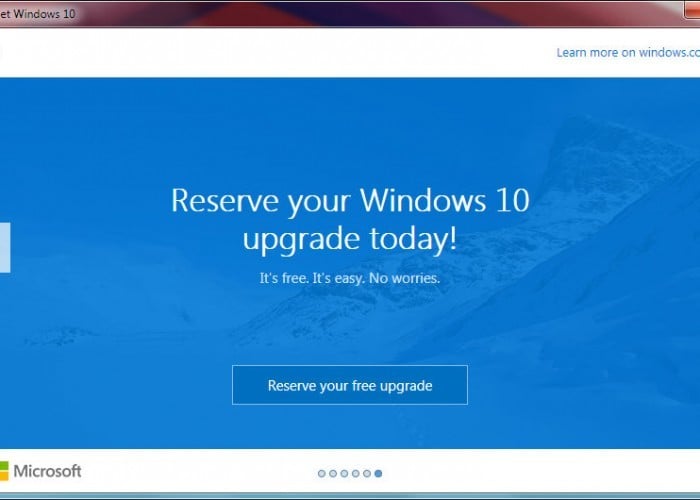








User forum
0 messages