Grab a Shark or T-Rex from Gabe Aul as he hands out new Avatar toys to thank Insiders for their work
3 min. read
Published on
Read our disclosure page to find out how can you help Windows Report sustain the editorial team. Read more

Last week Microsft showed off a number of exciting new things coming to Windows 10 Anniversary update this summer. It was also a moment to reflect on what Windows 10 has accomplished over the past year as it has achieved the fastest adoption rate of any version of Windows, and has reached over 270 million users. Microsoft’s Gabe Aul took an opportunity last week to thank Insiders for their help achieving this and for providing feedback on Windows 10’s development
Today, Gabe Aul took to Twitter to further thank Windows Insiders for all their help leading up to Build with two new Xbox Avatar “props.”
Hey #WindowsInsiders! As a 'thank you' for your help leading up to #Build2016, we have some Avatar toys for you!
— Gabriel Aul (@GabeAul) April 4, 2016
Both of the two new props for your Xbox Avatar are centered around the Windows Insider Ninja Cat. In the first animation, Ninja Cat jumps into the scene next to your Xbox Avatar and is joined by the famous “left shark.” Ninja Cat then proceeds to get on water skis and jump both your Avatar and Left Shark. It looks like the Windows team is poking some fun at themselves and their Ninja Cat gag by having it literally “jump the shark,” a phrase used to mean an idea has been taken too far ever since the iconic episode of Happy Days when Fonzie jumped a shark on water skis.
The other animation is Ninja Cat again jumping into the scene next to your Xbox Avatar where he ends up riding his trusty T-Rex, complete with T-Rex holding his toy claws to improve his reach.
You can pick up both of these Xbox Avatar Props from the following links.
Download Ninja Cat T-Rex animation here.
Download Ninja Cat jumping Left Shark here.
You’ll also need to have the Xbox Avatar app installed on your PC to download and add them to your Xbox Live account, which can be downloaded from the box at the bottom of this post.
Here are the web links for both. The Win10 links I sent need the Avatars app installed.https://t.co/JqjD72l7wehttps://t.co/9G2D8BFP9i
— Gabriel Aul (@GabeAul) April 4, 2016
Once you have installed them you can go to your Xbox Avatar hamburger menu, click Style (the icon that looks like a clothes hanger), and then click props. From here you can select which animation you want to appear with your Xbox Avatar.
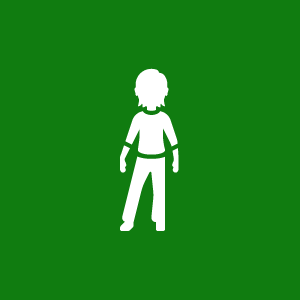








User forum
0 messages