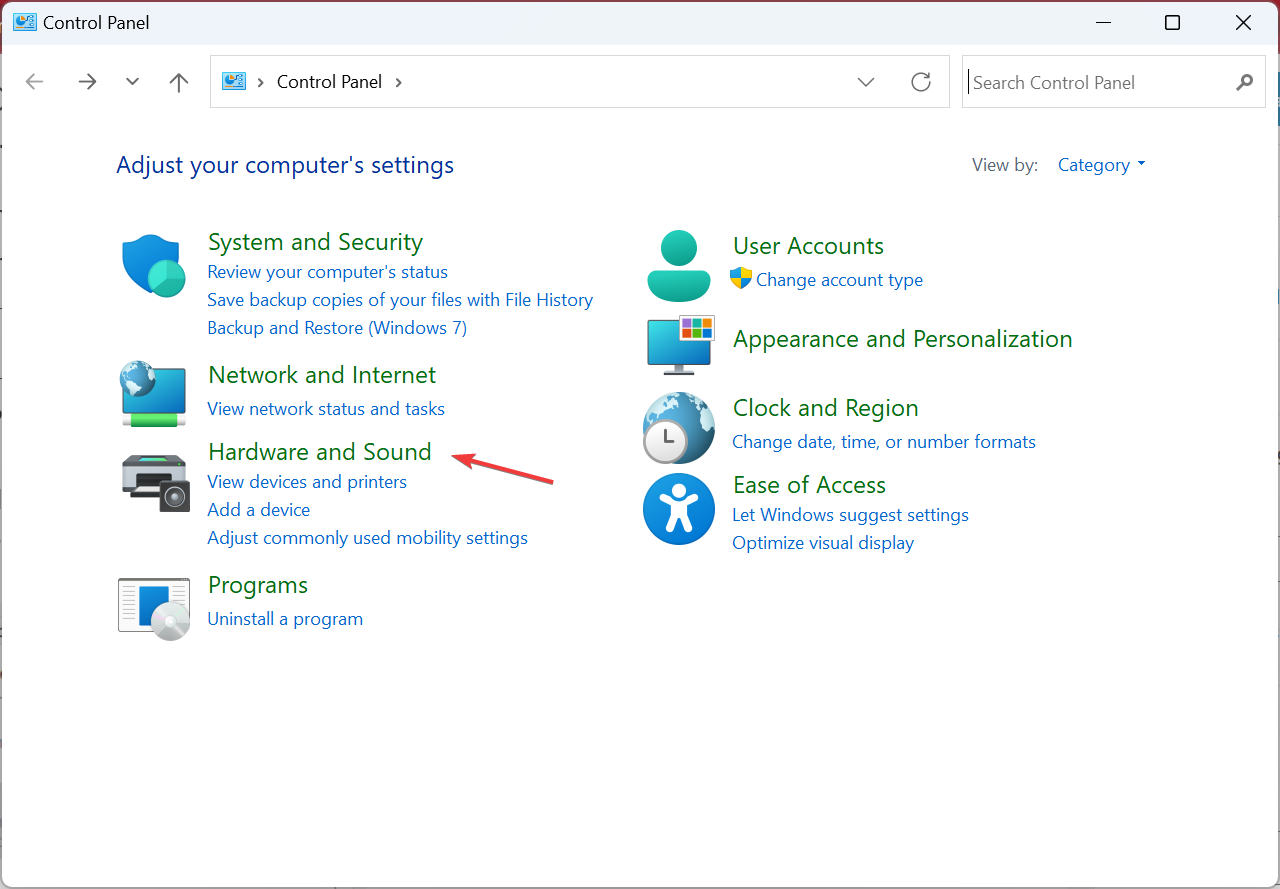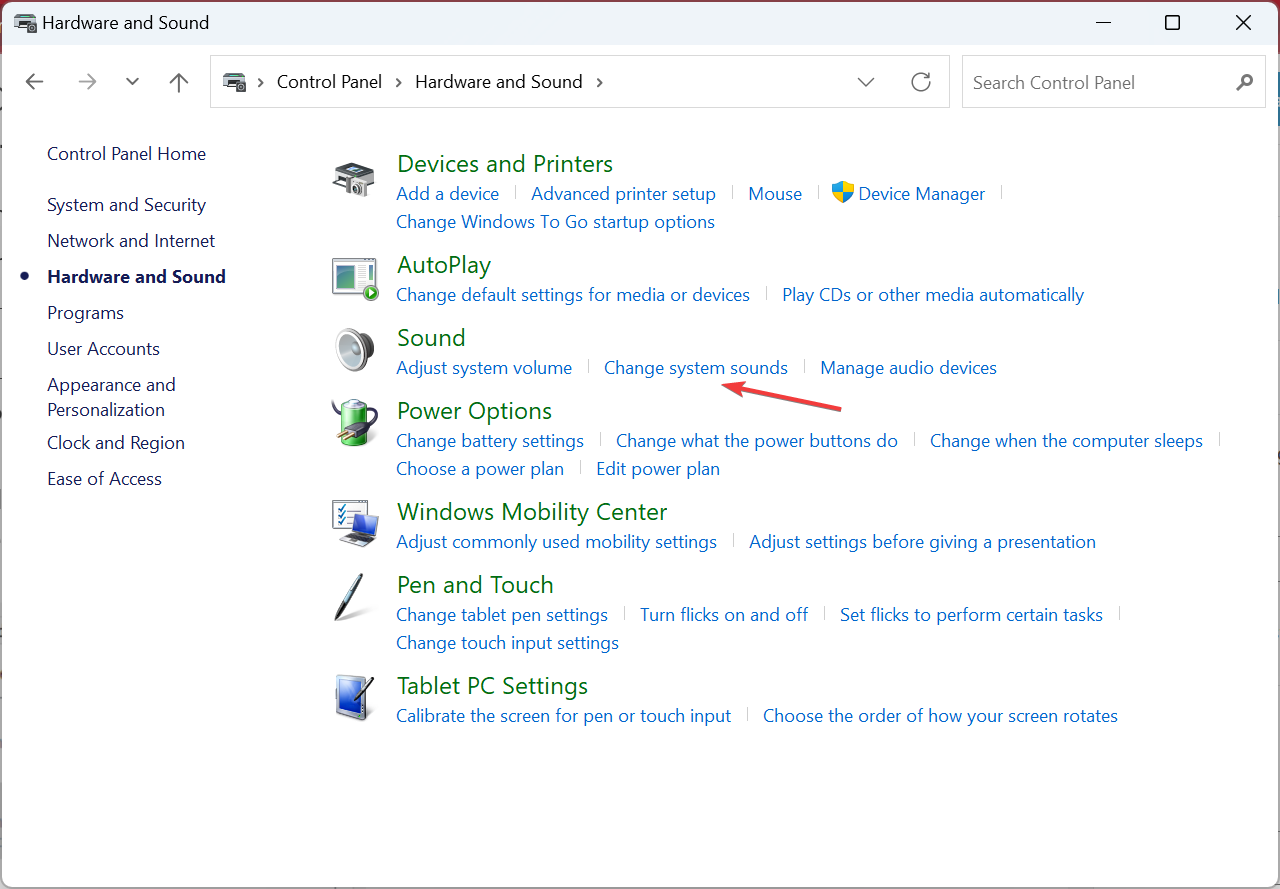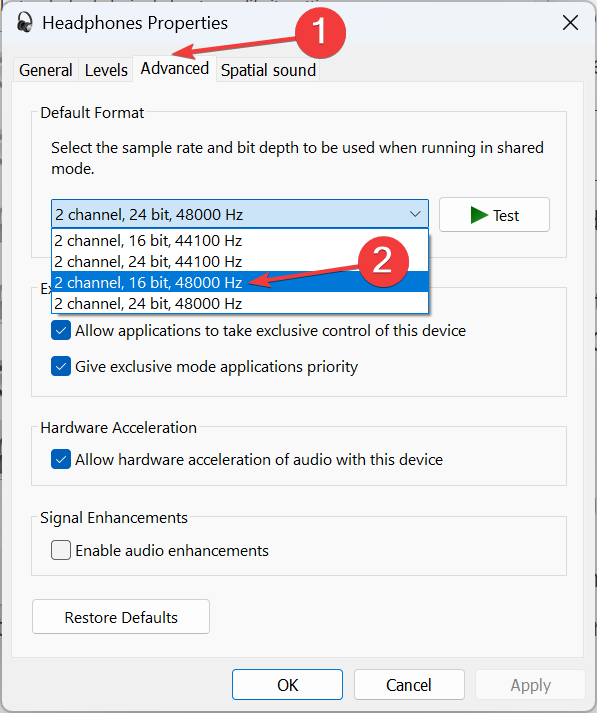Gears 5 Audio Issues on PC and Xbox: How to Fix it
Check easy fixes to a rather tricky problem!
2 min. read
Updated on
Read our disclosure page to find out how can you help Windows Report sustain the editorial team Read more
Key notes
- Audio issues in Gears 5 are common, but the problem usually lies at the user end.
- Your primary approach should be to verify that the connections are in order and the headset works fine.
- Several users fixed things by changing the sample rate and bit depth.

The Coalition announced that the anticipated Gears of War 5 would be released, and players have, since then, been excited to play the game. But many reported audio issues with Gear 5.
Recently, the developers allowed many users to play the game by joining the test drive. Apparently, the test drive was successful, as players reported many bugs in the game. And muffled audio or stutter in Gears 5 was a commonly reported problem.
It is important to understand that different problems can lead to distorted or choppy audio. Keep reading to find out how you can fix audio issues in Gears 5!
How do I fix the sound on my Gears 5 PC?
1. Directly plug the headset
Please keep in mind that you may experience this issue when your headset is plugged into a controller on the PC. It is recommended that you should connect the headset directly to your PC to resolve this issue.
After doing so, check whether you get rid of Gears 5 audio issues. In case the issue persists, verify that the connections are in order and the headset itself is not the problem.
2. Change the sample rate
- Open the Control Panel and click on Hardware and Sound.
- Click on Change system sounds.
- Navigate to the Playback tab, and then double-click on the active headset to open its Properties.
- Go to the Advanced tab, and then select the 16 bit, 48000 Hz option from the Default format dropdown menu.
- Finally, click the Apply and OK buttons to save the changes.
The Gears 5 team confirmed that audio issues could be caused by playing the game with a 44.1 kHz sample rate, and changing it to 16-bit, 48000 Hz should fix things.
This audio issue in Gears 5 should be resolved now, and you can continue playing your favorite game.
Before you leave, check some quick tips to improve the sound quality on your Windows PC.
How many of you are experiencing a similar problem while playing the game, and which fix worked for you? Let us know in the comments section below.