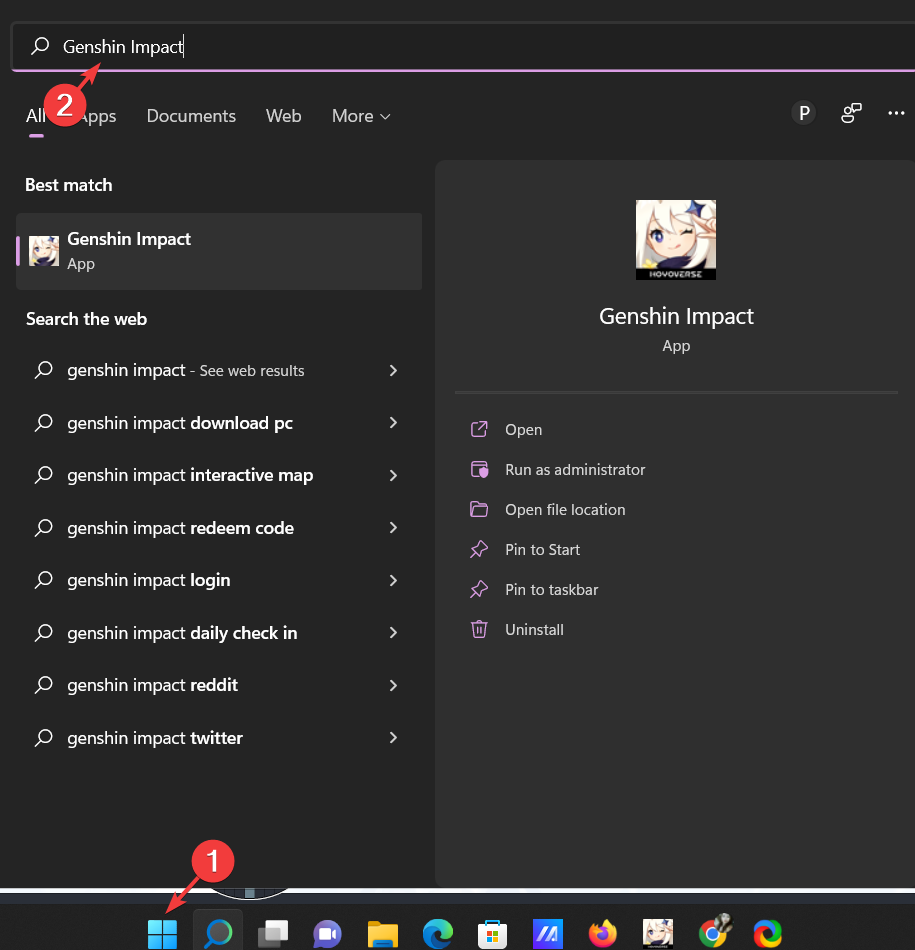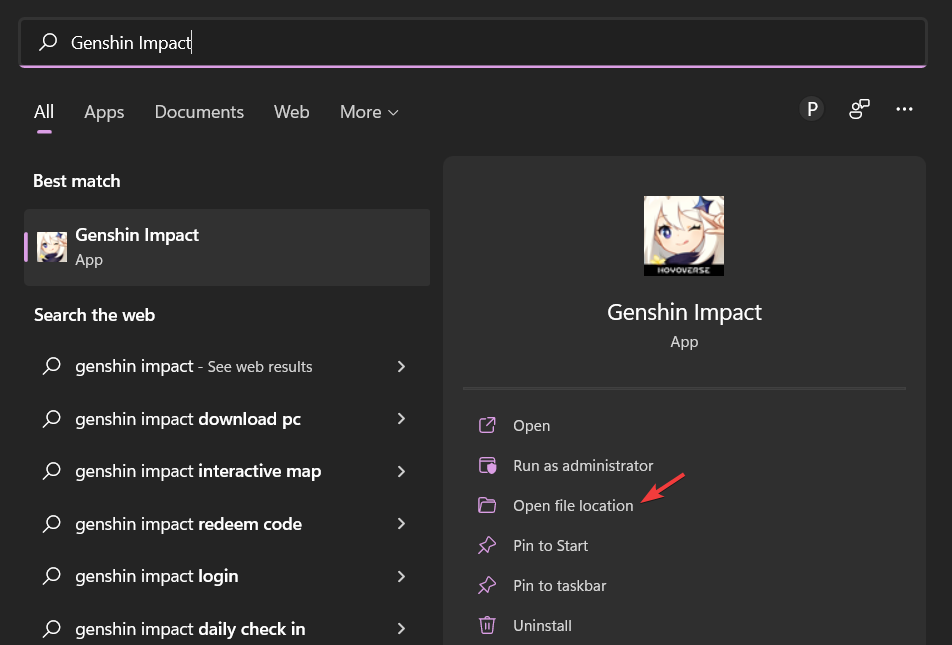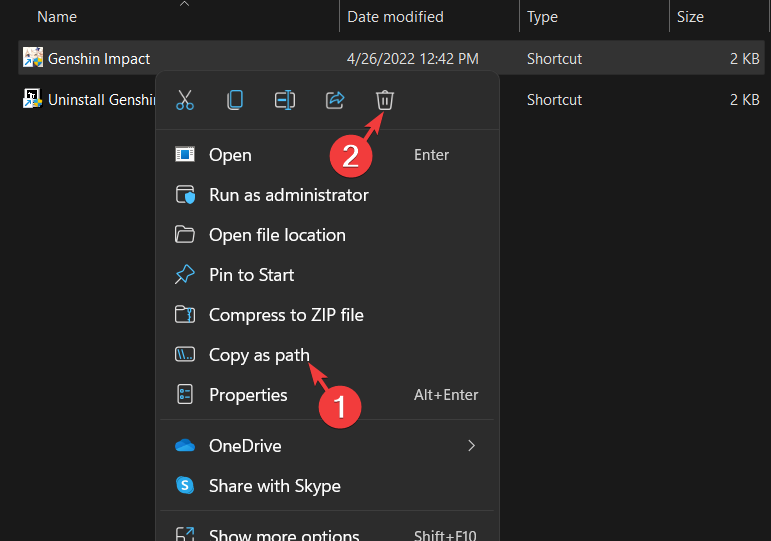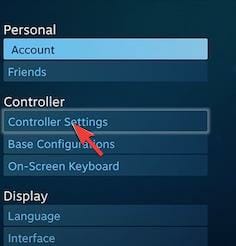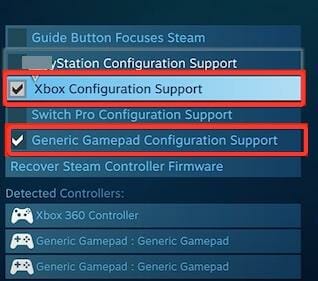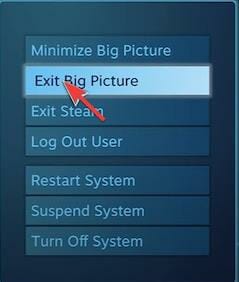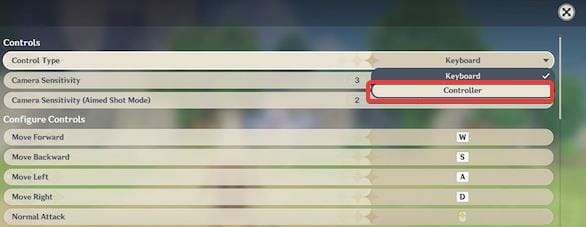Fix: Genshin Impact controller not working [5 easy steps]
4 min. read
Updated on
Read our disclosure page to find out how can you help Windows Report sustain the editorial team Read more
Key notes
- If you're having issues with the Genshin Impact controller not working removing the executable files can help.
- The game does not support controller remapping by default, so you will have to play with one configuration which can be uncomfortable.
- Luckily, if you use the mouse and keyboard on the main menu, you can enable the controller when the game starts.
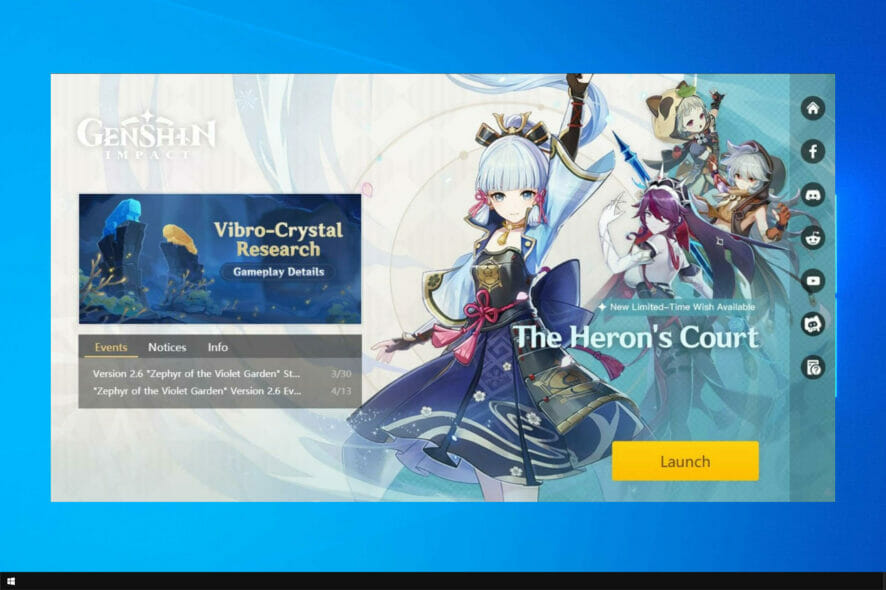
Genshin Impact is a game that features anime-style graphics and an action-driven battle system with elemental magic and character swapping. Since it is an open-world adventure game, many users face issues like the Genshin Impact controller not working.
One of the things we find strange about Genshin Impact is the controller support. Most of the games that have been released recently have XInput, which makes it easy for them to detect controllers.
However, Genshin Impact is an exception. It has a buggy implementation of XInput or employs other methods to identify controllers.
That being said, there are some workarounds we can try to fix the issue. In this guide, we’ve listed a 5 a step solution that we have found to be effective, and we hope it helps you solve the problem in the long term.
Why is the Genshin Impact controller not working?
The Genshin Impact controller is not working issue can be due to certain bugs. Games that are played online are no exception to this problem, sometimes suffering from specific code errors and logical problems. It is an online game so it isn’t the only one to fall victim to this issue.
Thus, if your controller stops working while you play the game, stay calm and read on. Below we highlight some of the easiest 5 step methods to solve this problem and get you back on track. Make sure to attempt them in sequential order until the problem has been resolved.
What should I do if the Genshin Impact controller not working?
1. Delete the executable file
- Press the Windows key on your keyboard and type Genshin Impact into the Search bar.
- In the right pane, select Open file location to open up Programs.
- Right-click the exe. file, select the delete icon and copy as the path.
An executable file is a type of computer file that contains all of the codes or instructions necessary to run a program. When the file is opened, it executes these instructions on the system. Therefore, you must copy the folder path and continue with step 2 of the process.
2. Configure controller settings on Steam
- Click the icon on the top left corner of your desktop to open up Steam.
- Once you have opened it, select Big Picture Mode which is next to minimize.
- Next, double-click the Settings option and go to Controller Settings.
- In the Control settings window, check the Xbox Configuration Support and Generic Gamepad Configuration Support.
- If you have a DS4 controller, you should check the Guide Button Focuses Steam option.
You must configure controller settings on Steam as it can help solve the problem. Once done, continue with step 3 of the process.
3. Connect Genshin Impact with Steam
- Go to Settings and then back to the home page.
- Click the Power option and select Exit Big Picture from the window that pops up.
- Click the + icon beside Add a Game on the bottom left corner of your screen.
- From the pop-up window, choose the option Add a Non-Steam Game.
- Scroll down and open the Browse tab of the dialog box, paste the file path name you had copied in Step 1, and select Open.
- Select the executable program (.exe file) and click Add Selected Programs.
Connecting Genshin Impact with Steam is important if you want your controller to work effortlessly. Once done, continue with step 4 of the process.
4. Make corrections on the Control tab
- Double-click on the Genshin Impact and go to Manage.
- Next, go to Controller Configuration. Choose this option if you want to make any changes.
- Close the program, click on Genshin Impact, and select Play.
- Choose Settings and then select the Control tab.
- From the list that will pop up below, click the option Control type and select Controller.
Wrong choices often result in a blunder, thus you should configure the settings on the Control tab. Once done, proceed with step 5 of the process.
5. Restart Genish Impact
Once you’ve gone through the steps listed above, restart Genshin Impact and check if the issue has been resolved.
Alternatively, you can also reinstall the game on your PC and the issue might vanish as soon as you do that.
If you are a gaming enthusiast, you may want to check our guide on the best gaming laptops under $300.
With this, our guide on the Genshin Impact controller not working error has reached its conclusion. We hope the methods listed above have helped you resolve the problem for good.
If you have any questions or queries, do let us know in the comments section below.