Get FoneTool: iPhone Backup Software for Data Management
Secure, simplified, and seamless management tool
6 min. read
Updated on
Read our disclosure page to find out how can you help Windows Report sustain the editorial team. Read more
Key notes
- FoneTool is a one-stop solution for backing up, transferring, and managing your iPhone data.
- It comes with two options to back up your data from your iPhone to your computer or another iPhone: Full Backup and Selective Backup.
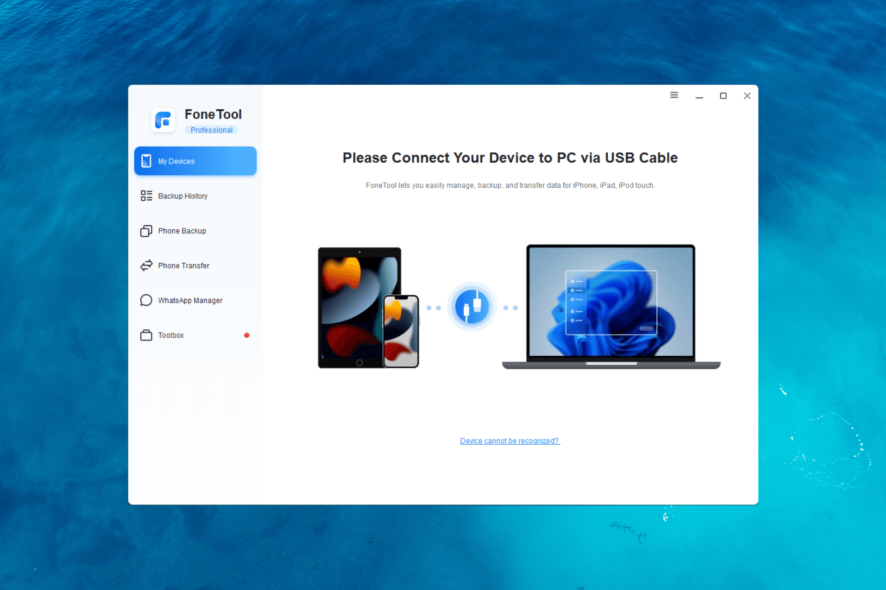
In this digital age, your smartphones have become an integral part of your lives, containing invaluable photos, important contacts, cherished memories, and essential data.
Losing this precious information due to accidental deletion, device damage, or software issues can be devastating. That’s where FoneTool comes to the rescue!
Its user-friendly interface and comprehensive features provide all iPhone users with a seamless backup and restore solution.
What does FoneTool by AOMEI offer?
1. Manages your iPhone data
FoneTool is an all-in-one iPhone data management tool that efficiently backs up, transfers, and manages data on your iPad, iPhone, or iPod Touch.
It offers two options to back up your data: Full Backup (backs up everything) and Selective Backup (selects data to back up).
You can transfer your iPhone data (including photos, videos, contacts, and music) to your computer or another iPhone. You can also view, manage, or delete data quickly before transferring it to other phones.
This iPhone management tool also has a feature to transfer old iPhone to new iPhone entirely.
It even allows you to back up or transfer WhatsApp or WhatsApp Business data from or to your iPhone within a few steps.
2. Fast speed & easy to use
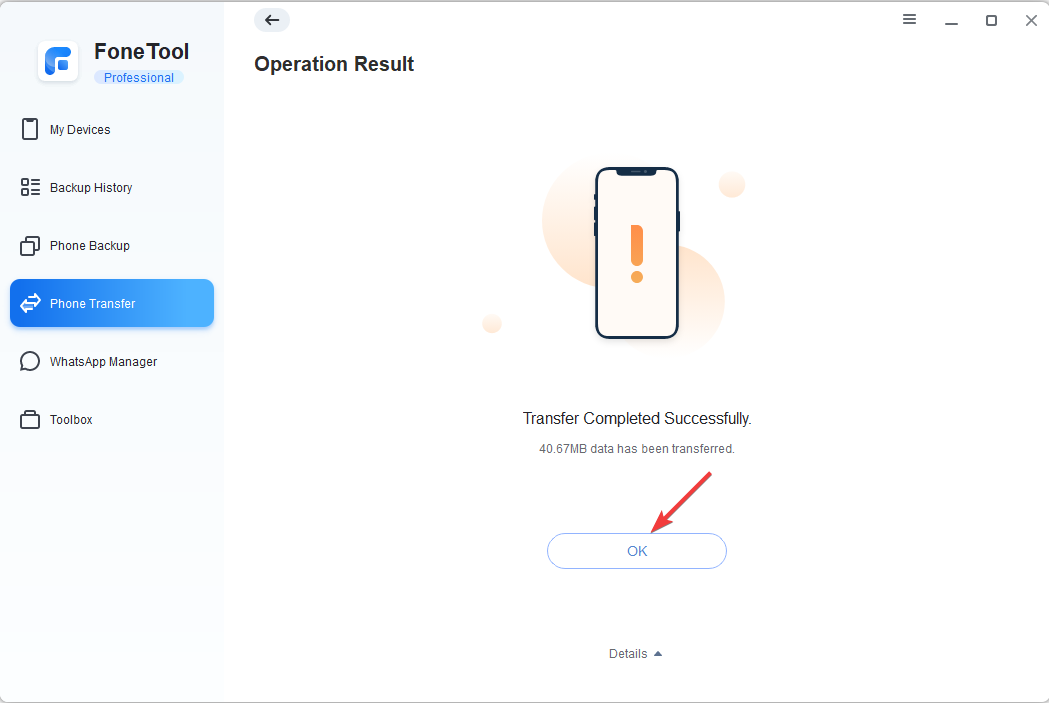
With an intuitive interface, FoneTool is easy to use and very fast in backing up or transferring data; it roughly takes up to 6 minutes to complete the task, wherein the traditional tools take more than 20 mins.
To prevent the risk of data loss due to various circumstances such as accidental deletion, device damage, or software problems, it is recommended to use dedicated software such as FoneTool, which can help you back up all important iPhone data.
Moreover, you can enable backup encryption to make an encrypted iPhone backup to protect it from being misused.
3. Control your data with ease
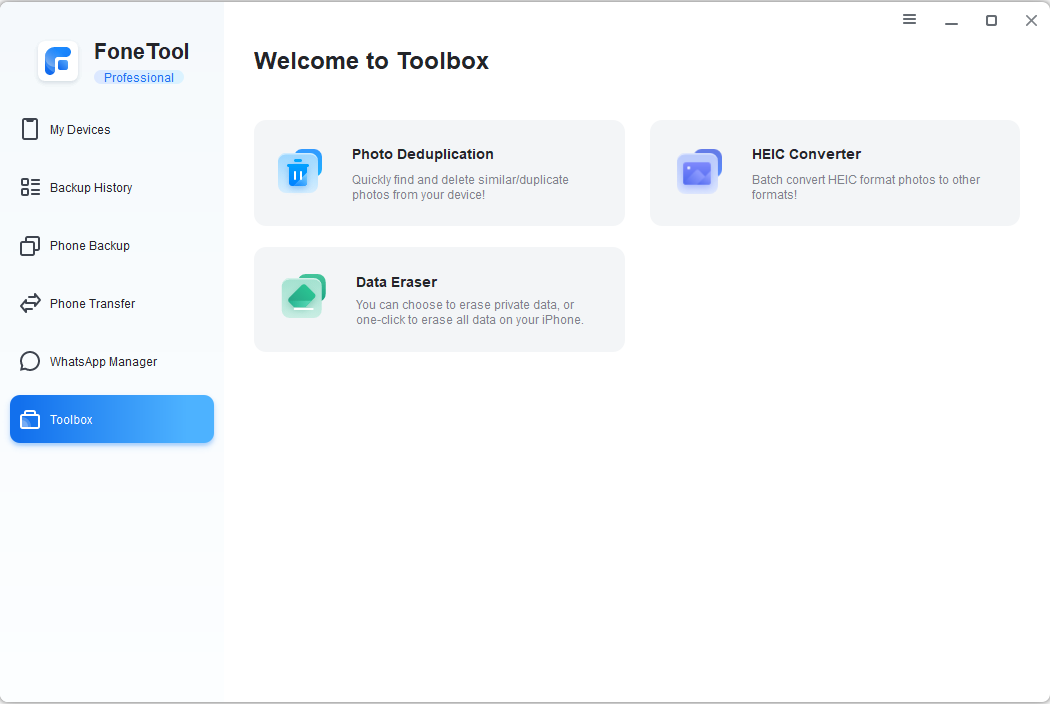
Apart from features to back up WhatsApp data and transfer complete data from your old iPhone to your new iPhone or your computer, it comes with an advanced toolkit, including:
- HEIC Converter – FoneTool comes with HEIC Converter, which lets you convert iPhone images to PNG, JPG, or JPEG formats for free so that you can view or edit them on your computer.
- Photo Deduplication – You can smartly detect and delete duplicate photos from your iPhone and Windows computer in a few simple steps to recover space.
- Data Eraser – The tool helps you erase the data on the iPhone completely, making data irretrievable. You can either erase private data or erase all data.
How can I use FoneTool to back up or transfer data?
1. Download & Install FoneTool
- Visit the FoneTool official website and click Download Freeware.
- Double-click the downloaded file, and run the setup.
- Click Install to initiate the installation.
2. Backup your data
- Launch FoneTool and connect your iPhone to your computer via a USB cable.
- On your phone, tap Trust this computer and enter your passcode.
- Go to Phone Backup and click on Selective Backup or Full Backup.
- If you choose Selective Backup, you need to select the data type from the list on the next screen and click Start Backup.
- For Full Backup, click Start Backup directly. You can also toggle on the switch for Enable Backup Encryption.
- Next, click Backup Storage Path, to choose the path to save the backup file, and click Backup.
- Enter the passcode on your iPhone if prompted and click OK to initiate the backup. Then, wait for the process to complete.
3. Transfer the data
- Launch FoneTool and connect your iPhone to your computer via a USB cable.
- On your phone, tap Trust this computer and enter your passcode.
- Go to Phone Transfer, and you will see three options: iPhone to PC, PC to iPhone, and iPhone to iPhone. Select the suitable option and click Get Started. Here, we take the iPhone to PC mode as an example to demonstrate how the tool works.
- Click the + icon to add files.
- Next, select the type of file you want to transfer and click OK.
- The selected items will appear in a list; click Start Transfer.
- In this page, you can adjust the setting in Transfer Settings and then click Transfer.
- The process might take some time to perform; click OK when finished.
4. Manage your WhatsApp chats
- Launch FoneTool and connect your iPhone to your computer via a USB cable.
- On your phone, tap Trust this computer and enter your passcode.
- Go to WhatsApp Manager, then choose WhatsApp or WhatsApp Business.
- Now select the Backup WhatsApp or Transfer WhatsApp option.
- You will get the list of data that will be backed up. You can also toggle on the switch for Enable Backup Encryption.
- Click Start Backup.
- On the next screen, you will be informed about inputting the passcode on your iPhone before initiating the backup; click OK to proceed.
In addition, you can also use the Toolkit option to access Photo Deduplication, HEIC Converter, and Data Eraser features to manage your data on your iPhone and computer.
If you hurry up and download FoneTool right now, you will get the software and use it for one year for free!
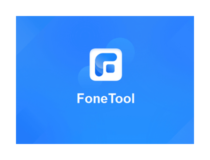
FoneTool
Your iPhone’s ultimate backup ally – FoneTool: Safeguarding Memories, Restoring Peace.Conclusion
In conclusion, FoneTool is the ultimate iPhone data transfer solution for effortless data protection. Its comprehensive features, user-friendly interface, and reliable performance make it a standout tool in the market.
With FoneTool, you can easily back up data from your old iPhone and transfer it to the new iPhone with a few simple steps.
The app’s intuitive interface makes it accessible to users of all levels, eliminating any confusion or potential errors.
It boasts a robust backup system that ensures the integrity and security of the user’s data. With regular updates and compatibility with the latest iPhone and iOS versions, FoneTool stays ahead of the curve and provides a seamless experience for its users.
So, make the smart choice and try FoneTool today – the ultimate iPhone data management tool that will revolutionize how you protect and manage your valuable data.
If you have questions or suggestions, please mention them in the comments section below.
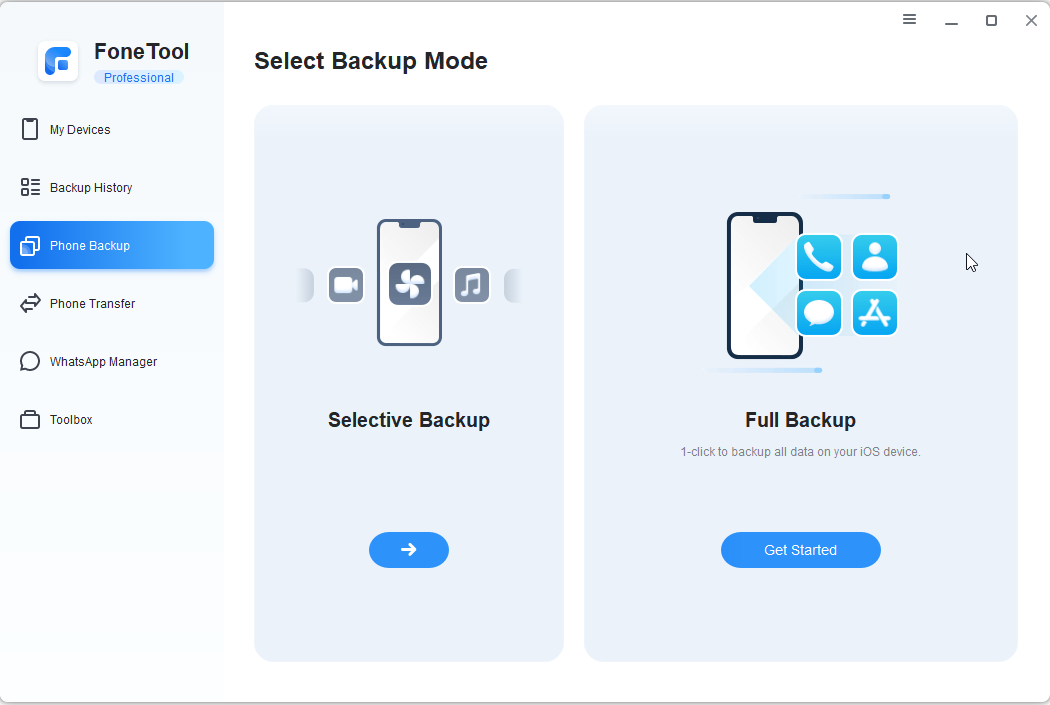
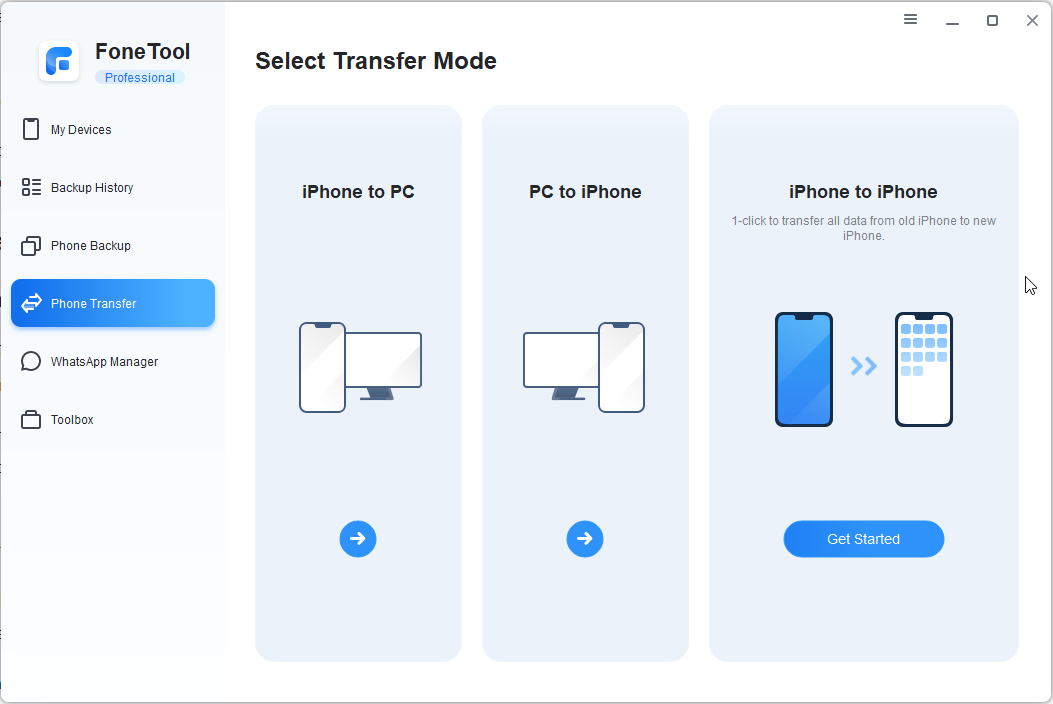
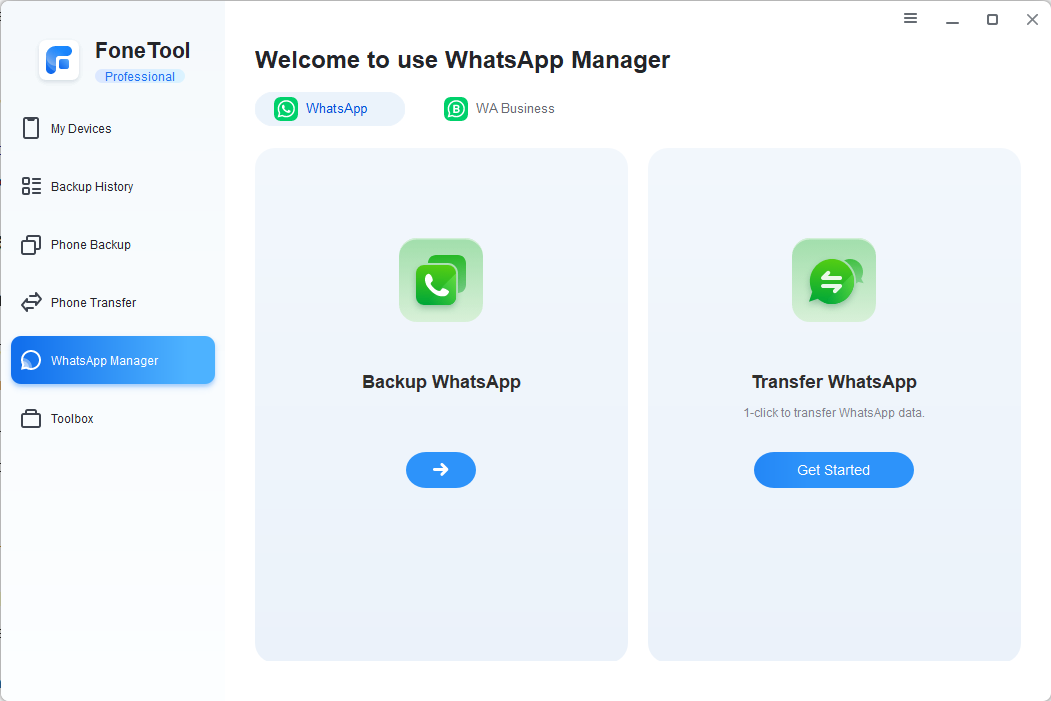
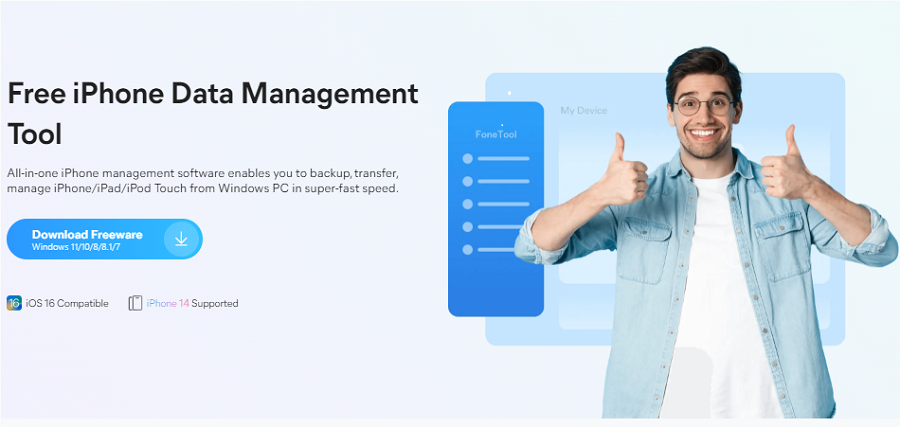
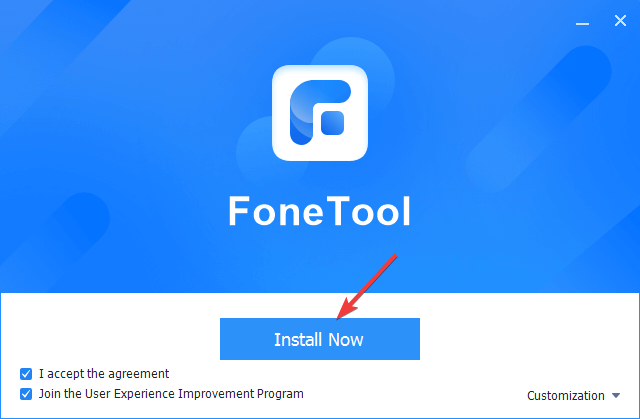
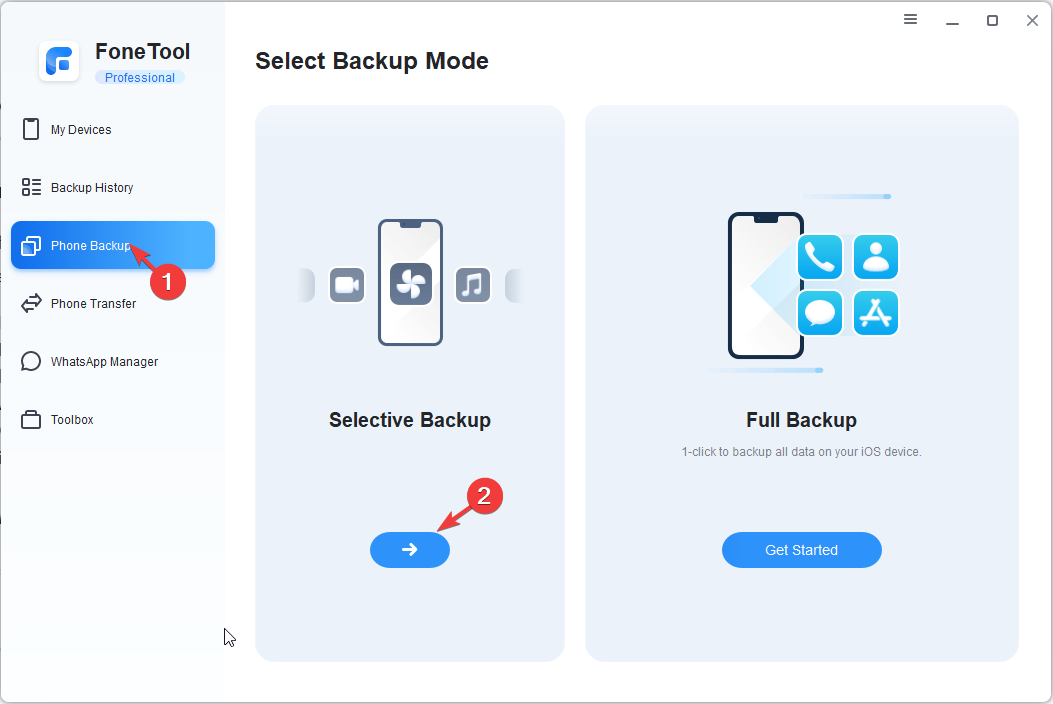
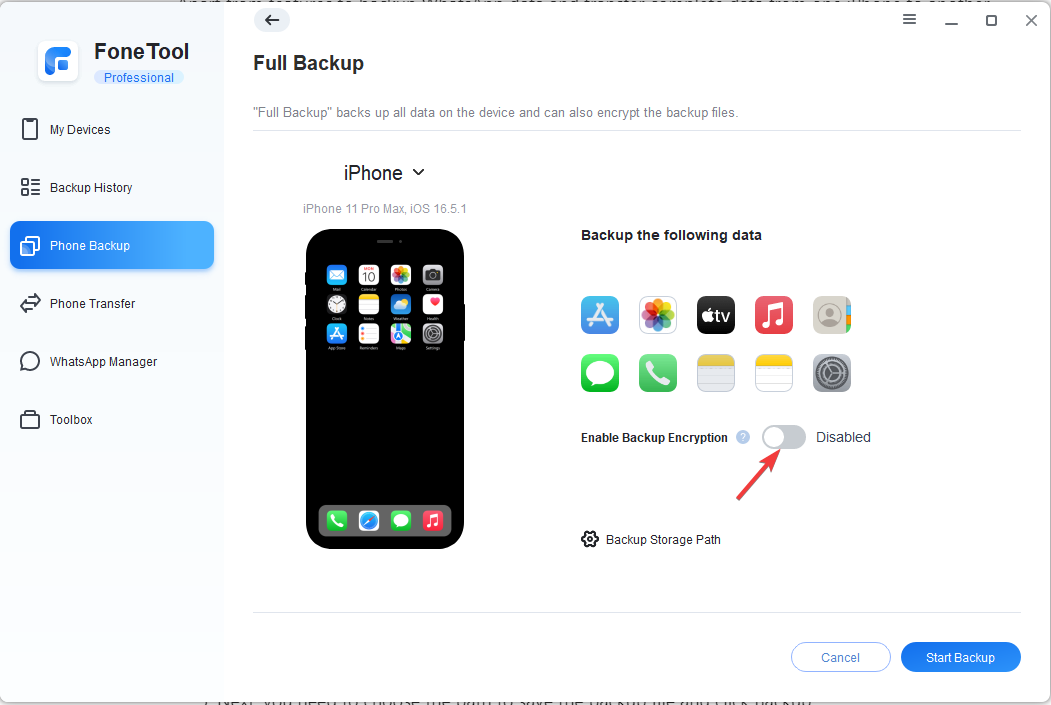
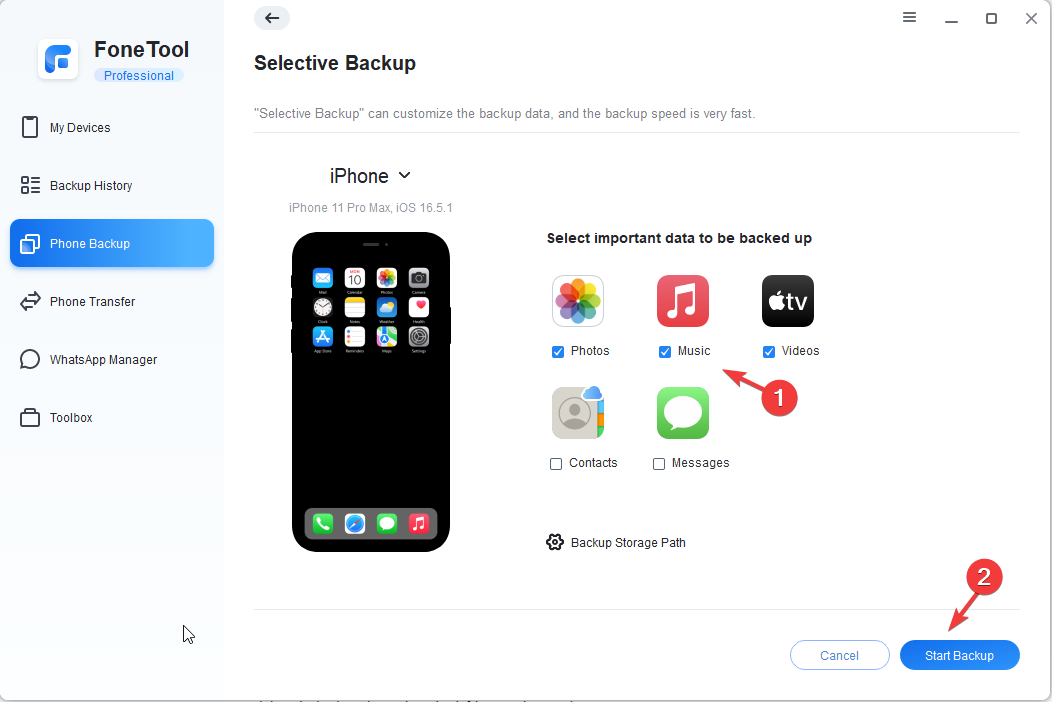
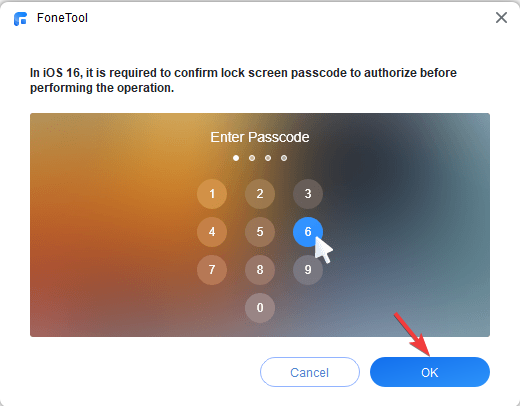

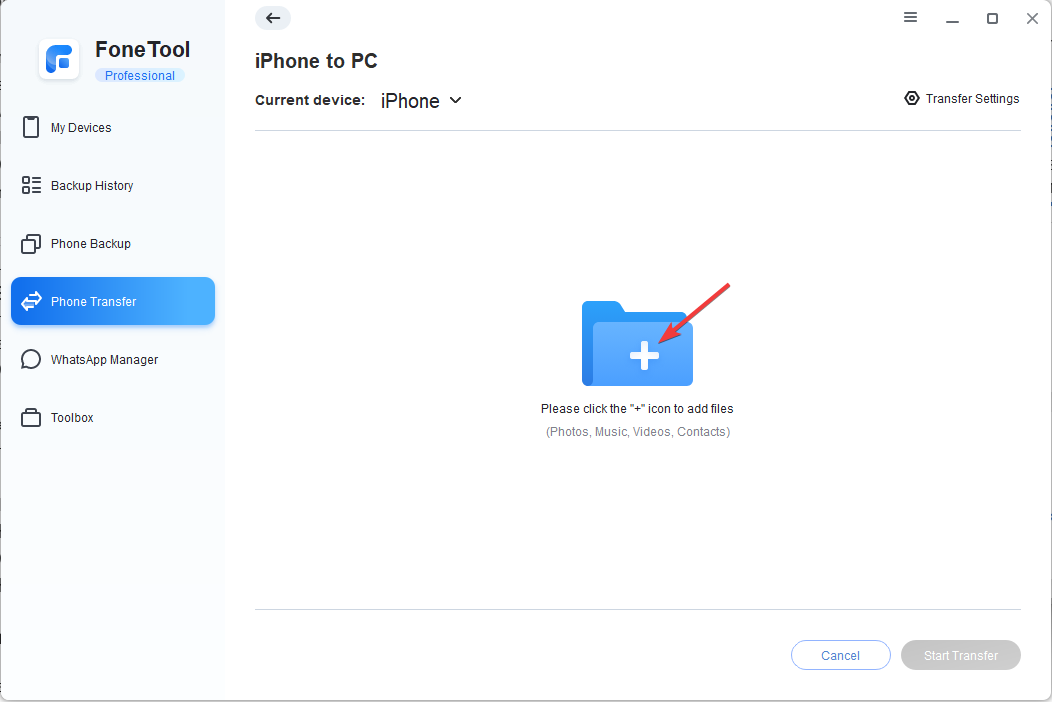
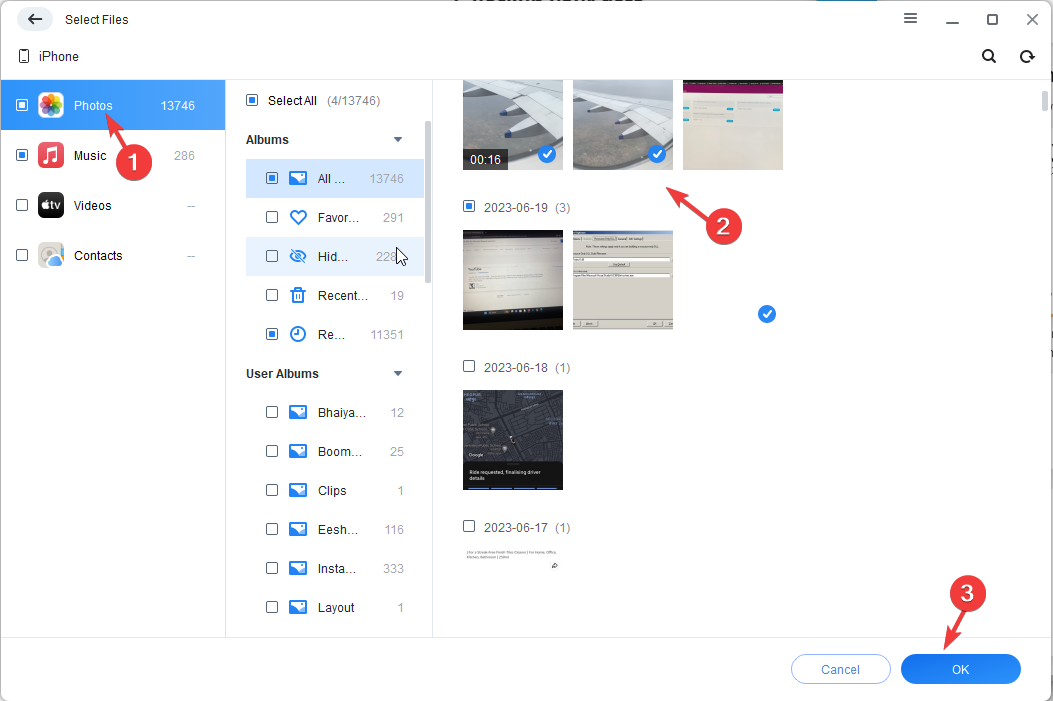
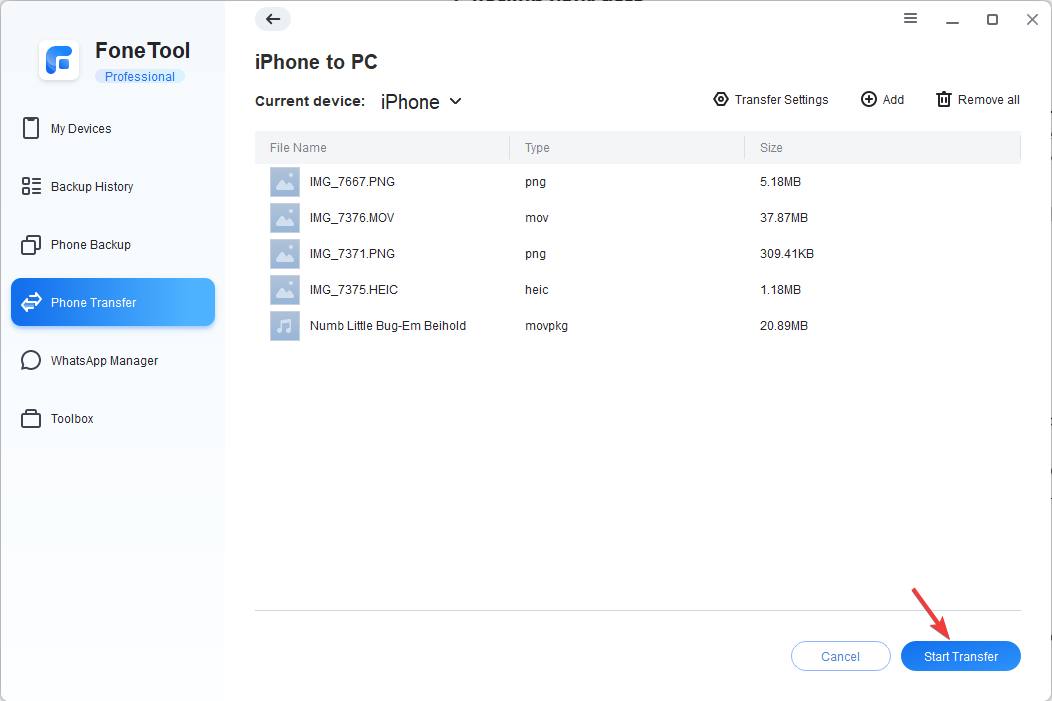
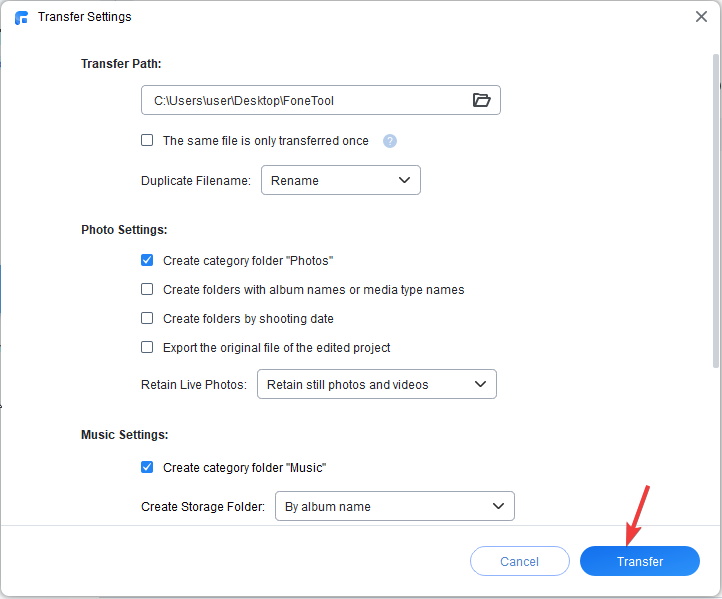
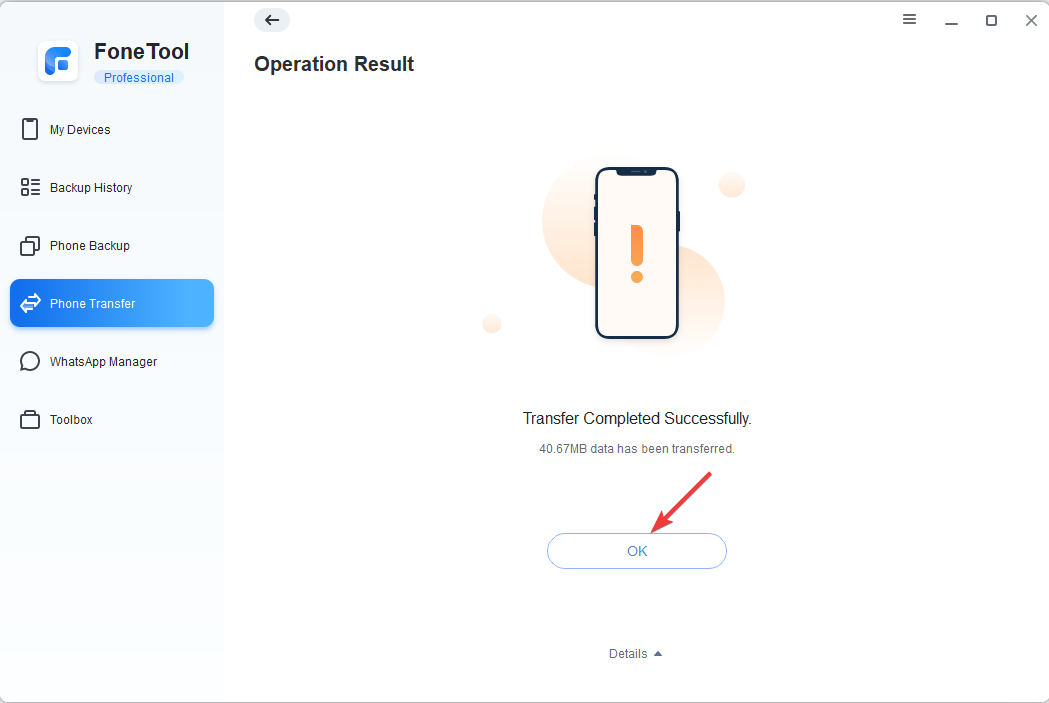
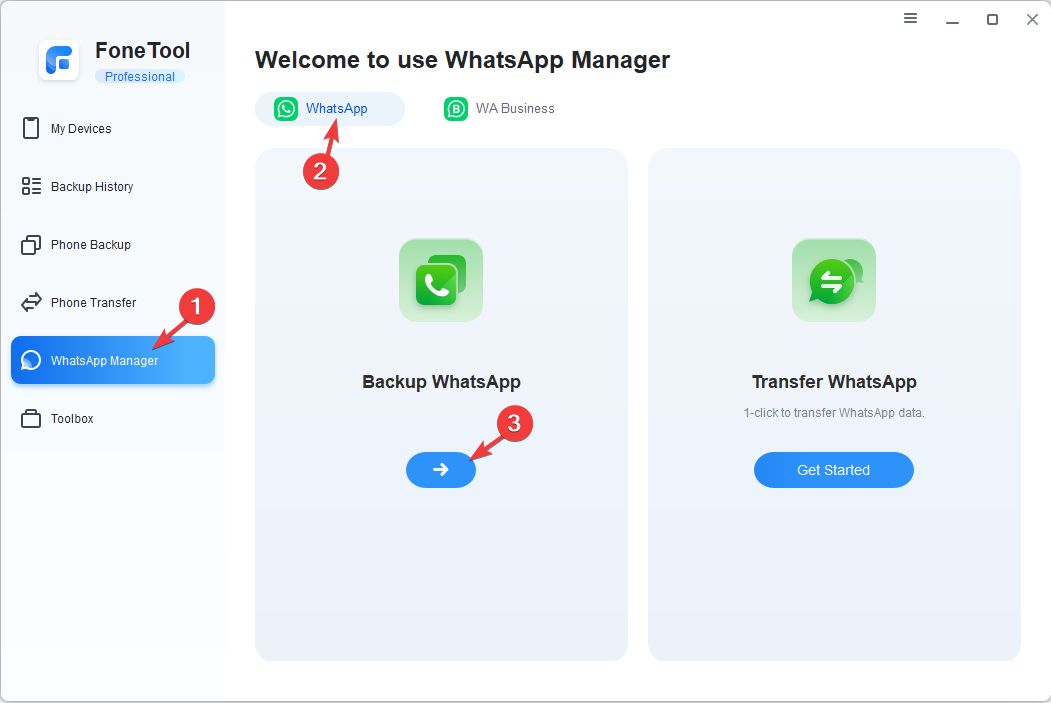
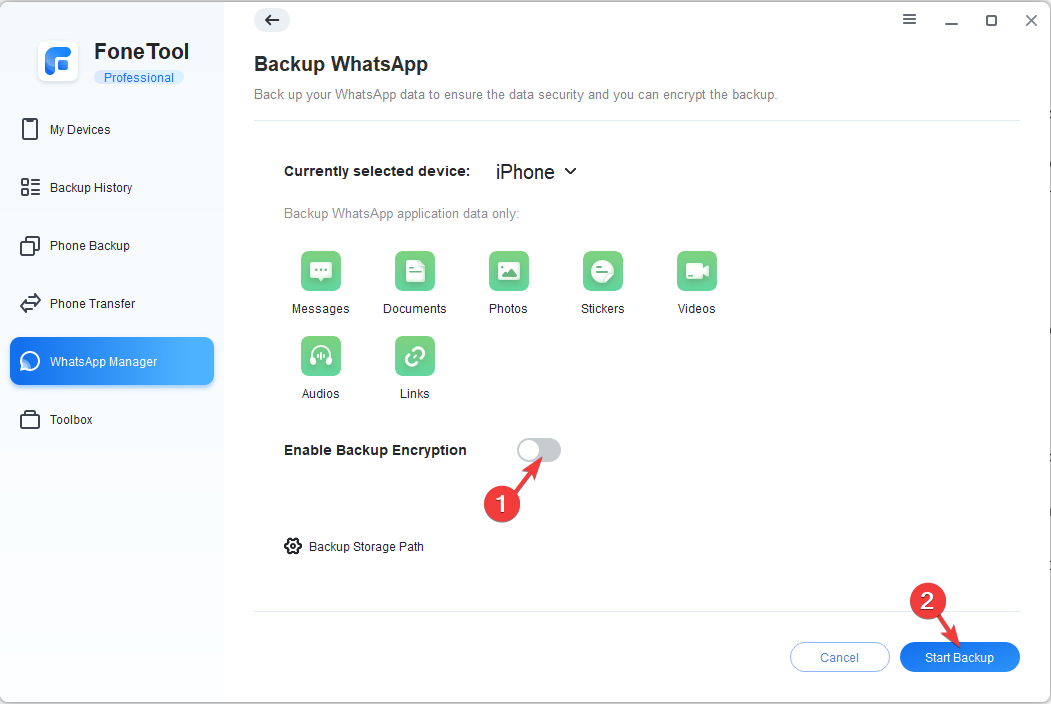
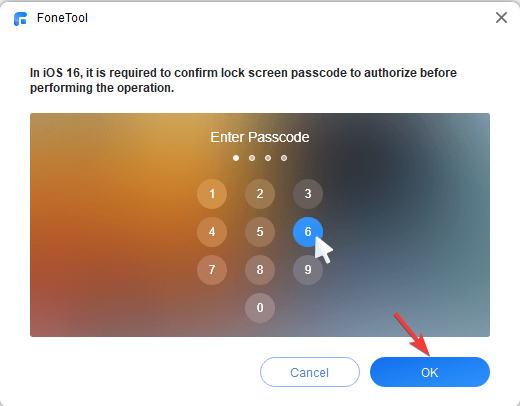







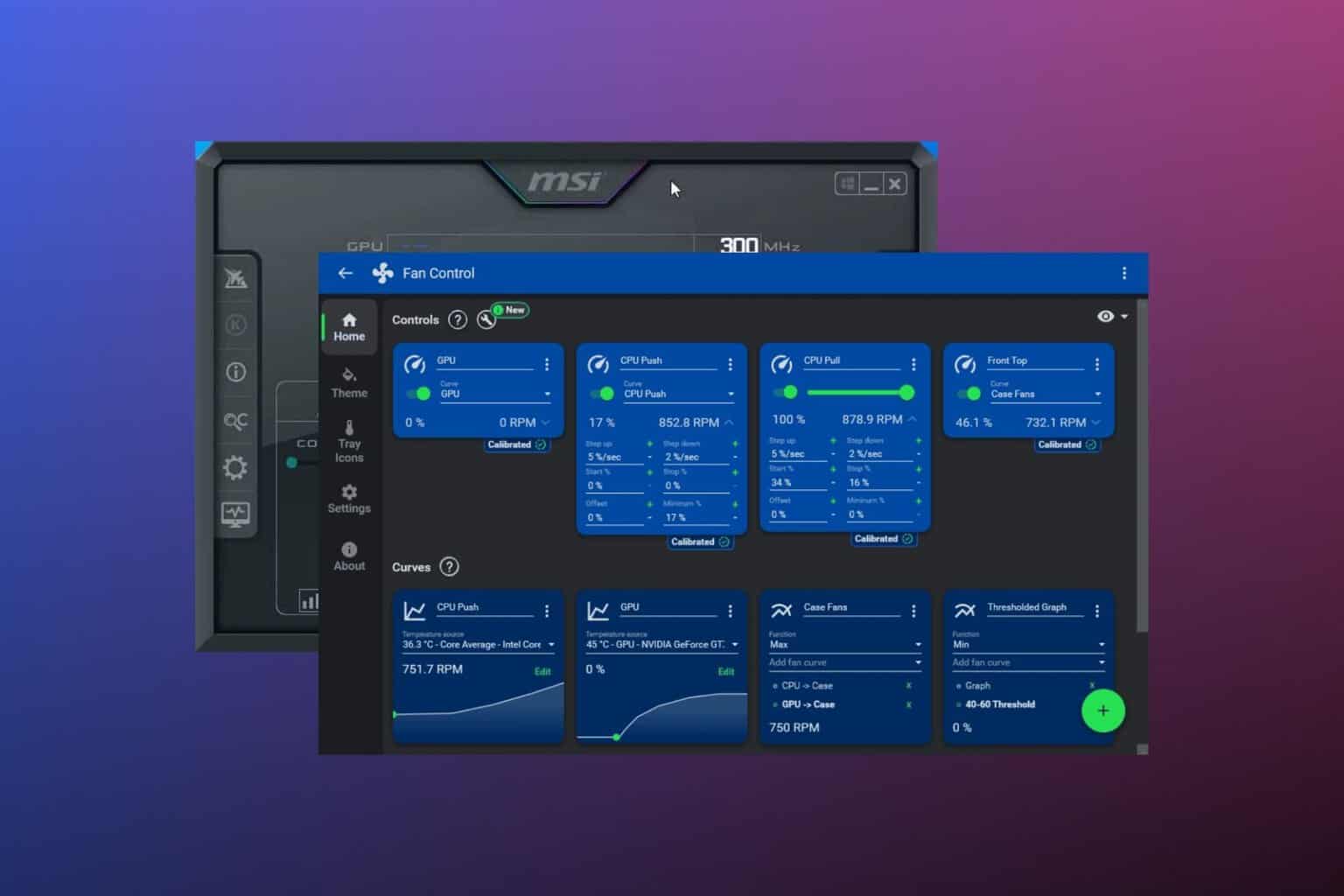
User forum
0 messages