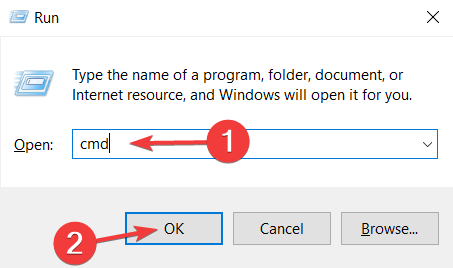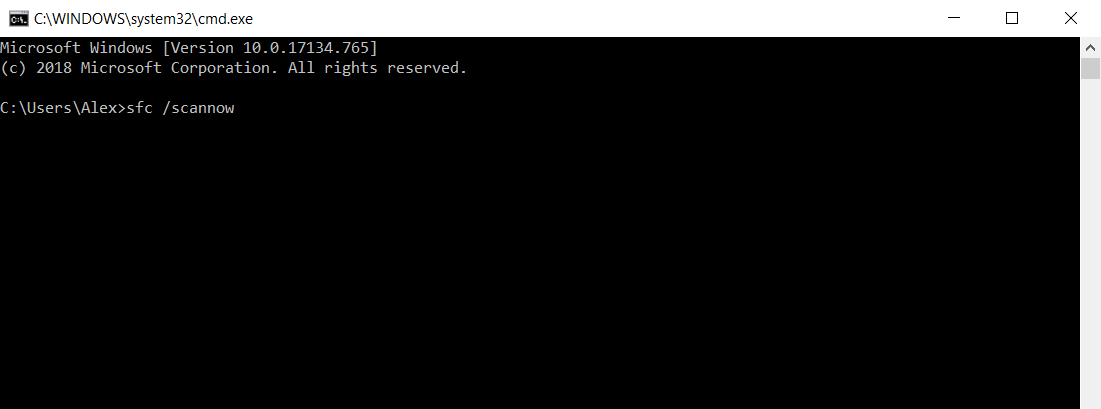Getting everything ready for you on Windows 10/11 [FIXED]
2 min. read
Updated on
Read our disclosure page to find out how can you help Windows Report sustain the editorial team Read more
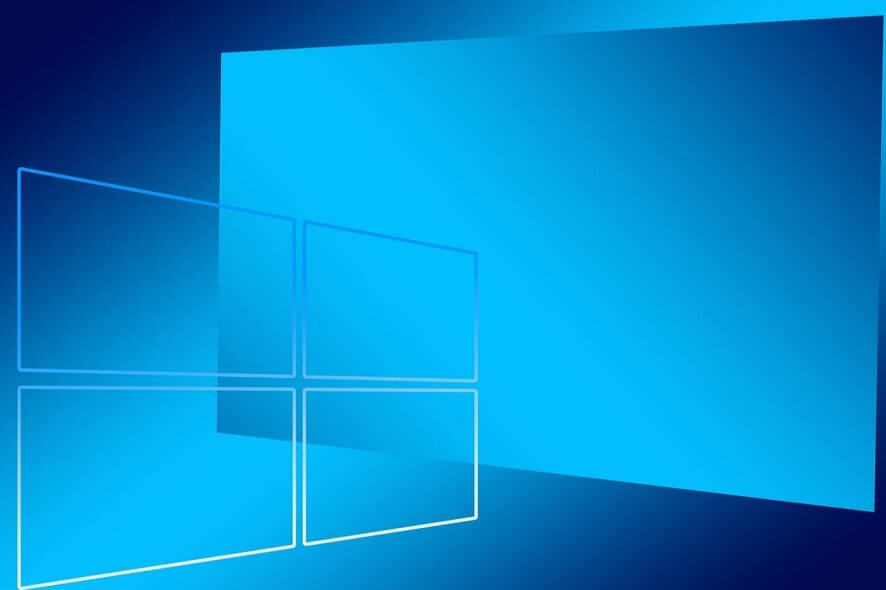
Windows 10 v1903 brought along the error message Getting everything ready for you for some people.
This is the case for one user who the following message on Reddit:
Cannot boot Windows 10 after formatting and installing through USB drive. Gets stuck in the “Getting everything ready for you” window… What can I do? Switch to Linux? (1st time with this kind of issues, at every new release I format and reinstall everything without any issue… with this build no luck this time)
The OP didn’t offer any further details about the type of the computer used or what solutions he tried to solve the issue.
We know that this is a new problem for users and the previous Windows 10 versions installed without any incidents.
According to Microsoft, a computer stuck at “Getting everything ready for you” might show the signs for missing or corrupted files.
So, if it is possible, they recommend booting the computer in safe mode.
You can also perform a system restore. You can choose a restore point that will bring the computer to a time where it worked fine (prior to the Windows 10 v1903 install).
Also, to solve the corrupted files issue, open Command Prompt. Press Windows Key + R on your keyboard, type “cmd” and click OK.
Once the command prompt opened, type sfc /scannow. This will scan and replace files with a cached copy of those files.
This method should solve the issue next time you try to install Windows 10 v1903.
Is your computer stuck at “Getting everything ready for you”? How did you fix this issue? Let us know in the comment section below.
RELATED ARTICLES: