Getting started with Office 365, tips and tricks for small businesses
4 min. read
Published on
Read our disclosure page to find out how can you help Windows Report sustain the editorial team. Read more
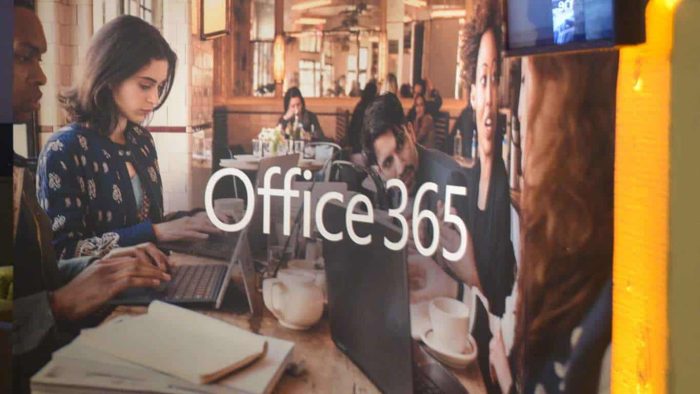
If you’ve decided to bring your company or small business on board with Microsoft Office 365, congratulations! There’s a lot of value on your new subscription and a lot of ways that you can make your small business more successful. Over the past few months, we’ve been giving all of the Office 365 apps a close look, so now, here is a wide look at some tips and tricks for how you can get started with Office 365.
Check out the Office 365 Dashboard
One of the first things you should check out with Office 365 is the main dashboard. This is the hub for all Office 365 activities. You can find links to your apps, a list of your most recent files, a search bar to reach out to your contacts, and a SharePoint section for other internal files. Like the Start Menu in Windows 10, this is the place to go for everything Office 365 related.
Try out Microsoft Teams and Microsoft Planner
Another element of Office 365 worth checking out is Microsoft Teams. As we’ve highlighted before, this service allows you to collaborate with your employees, regardless of their location. The user interface is very friendly, and there are many apps and services you can integrate with it. By trying out Teams, you can boost your productivity levels, and check up on what your employees are doing, and give them central channels and hubs to chat and stay healthy. You might also be able to replace your internal phone-lines, and PBX platforms with Teams, as Microsoft itself has done.
Secondly, tying in with Teams is Microsoft Planner. This service lets you reduce chaos at work, and create different buckets and lists for tasks. You can track and assign tasks, set due dates, put your details in cards, and create groups to pick tasks that matter. You also can enjoy a chart-view to give you an analytic look at your progress on the days work.
Configure your OneDrive
When you run a small business, storage space is important. Be it emails, photos, invoices, receipts, and other documents, you’ll need to put things in the cloud for easy access. Luckily, with certain Office 365 plans, you can get up to a 1TB of storage on OneDrive. This will allow you to share files both internally and externally, as well as back up PCs to the cloud. You even can save email attachments to OneDrive. And, for collaboration, you also can send Office files via OneDrive links, to make things easier for those within your organization.
Get the most out of Outlook
Emailing is the core part of the modern world, especially if you’re running a small business. Luckily, most Office 365 subscription includes access to Microsoft Exchange. This means you’ll get to create your own domain name, and enjoy the abilities to manage calendars, share meeting times, schedule meetings, and more. Of course, with Microsoft Exchange, you also can recall en email, if you happen to make a mistake. And, you can enjoy all the capabilities of the dedicated Outlook app on Windows or macOS included with Office 365.
Install the Office apps
Finally, if your subscription allows it, you should download and install the Office 365 apps. Once you’ve downloaded, you can create professional-looking PowerPoint presentations, crunch numbers easily in Excel, and even create newsletters and mass emails in Publisher. Of course, you also can enjoy all the features of Microsoft Word, and auto recover lost files with the power of OneDrive.
Other tips and tricks
There’s so much more that you can accomplish with Office 365, and we’ve just touched the surface. You can convert to PDF files in Office, and try out Microsoft’s video streaming service. Your workers can even use MyAnalystics as part of Office 365 to stay healthy on the job. How are you using Office 365 to be successful? Let us know in the comments below.
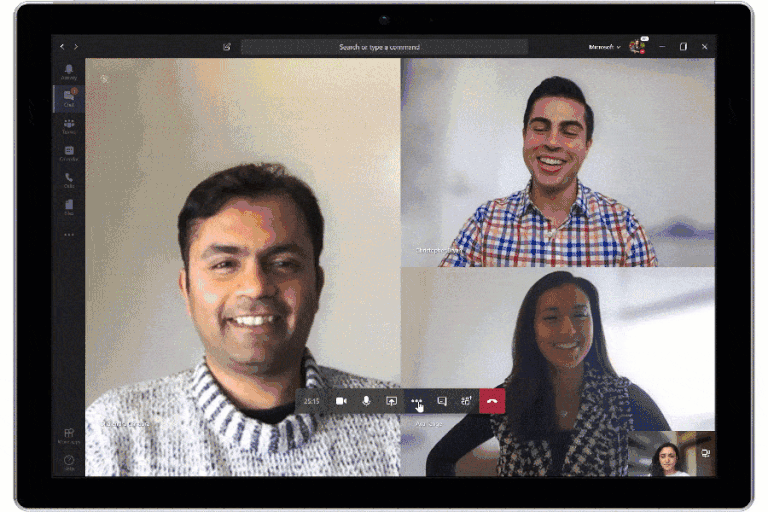
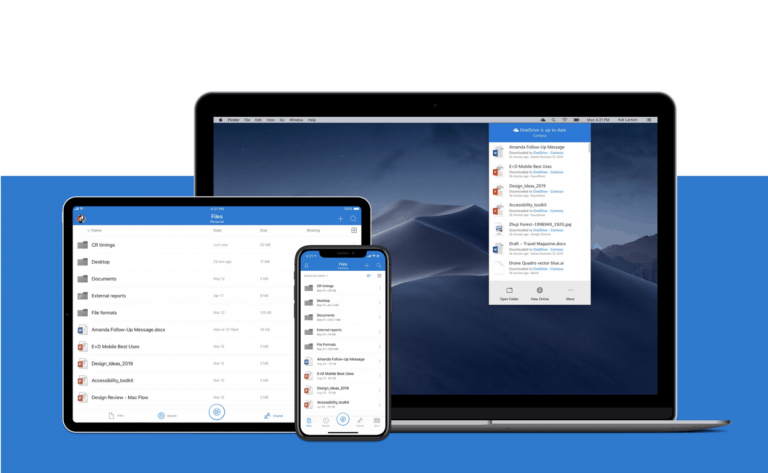
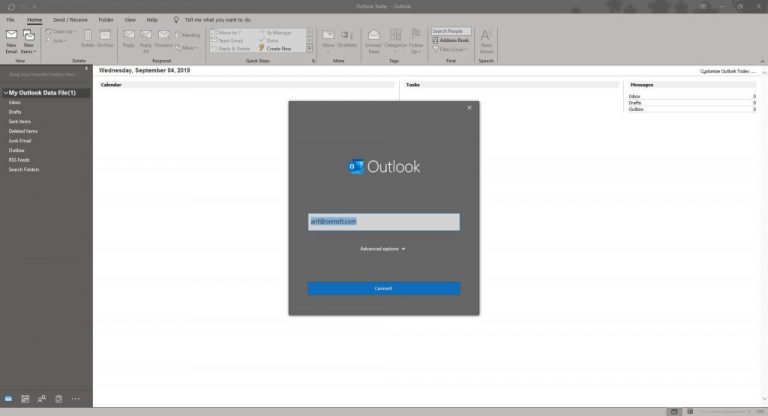








User forum
0 messages