Troubleshoot Glyph launcher error 2017 with these tips
3 min. read
Updated on
Read our disclosure page to find out how can you help Windows Report sustain the editorial team. Read more
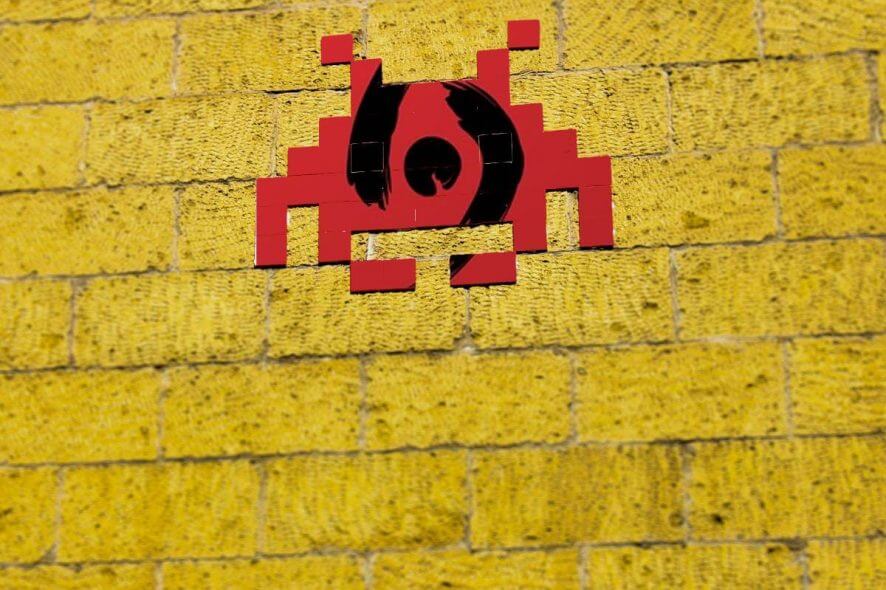
Glyph is a popular game distribution platform that makes it easy to manage all the game titles from a single source. However, after installing a game, some users have reported Glyph launcher error 2017 during login attempts.
This is a common issue as many users have reported a similar issue in the Reddit community as well as Glyph forums. The error reads, “Your client was not authorized to make a login request. Please try again later. (Error #2017)”
I open the Glyph client to login to Rift and it asks me for my email and password, which first off is unusual cos I’m usually left logged in. When I try to login it tells me that my client is not authorized to make a login request, with the error code #2017.
If you are also troubled by this error, here are a couple of troubleshooting tips to help you fix Glyph launcher error 2017 in Windows computers.
What to do if I can’t login into my Glyph client?
1. Log-in via Glyph account management
- If you are facing login issues with the Glyph client, try logging into the Glyph account management web service first. This is a confirmed workaround for the login issue.
- Launch the Glyph client on your PC.
- Click the Account tab at the top.
- It will take you to the Glyph Account Management page.
- Enter your username and password. You will be asked to enter the 2FA (two-factor authentication) code.
- Make sure you check the “Remeber my login from this location” box.
- Click on Login to sign in to your account.
- Relaunch the Glyph client.
- On the home screen, click the “Play” button for the game that was giving the error.
- Glyph should automatically sign you in without any issues. You are required to enter the email and password, but not 2FA code.
Is the Glyph launcher not working? Try these methods
2. Clear browser cookies
- The bad cache can create issues when you try to login to Glyph client. Open your web browser and clear the browser cookies and caches. Here is how to do it for Chrome.
- Launch Google Chrome and click the Menu icon.
- Select Settings.
- Scroll down and click on Advanced.
- Under “Privacy and security” click on the “Clear browsing data” option.
- Select a time range and then check “Browsing history, cookies and other side data and cached images and files” options.
- Click the Clear data button.
- Relaunch Glyph client and check if the launcher error 2017 is resolved.
3. Reset the password
- The Glyph launcher error 2017 usually occurs due to the two-factor authentication issue.
- Try resetting the password for your account using the Recovery option.
- Launch Glyph on your computer.
- When the login window pops-up, click on Can’t log in link.
- It will open the Glyph account recovery page in the browser.
- Enter your email address and click on Recover. You may need to verify your email address to reset the password.
- Once done, relaunch Glyph and try to sign in using the new password.
Glyph launcher error 2017 is a minor issue but can get annoying real soon. By following the steps in this article, you can try to fix the issue in no time.
RELATED STORIES YOU MAY LIKE:
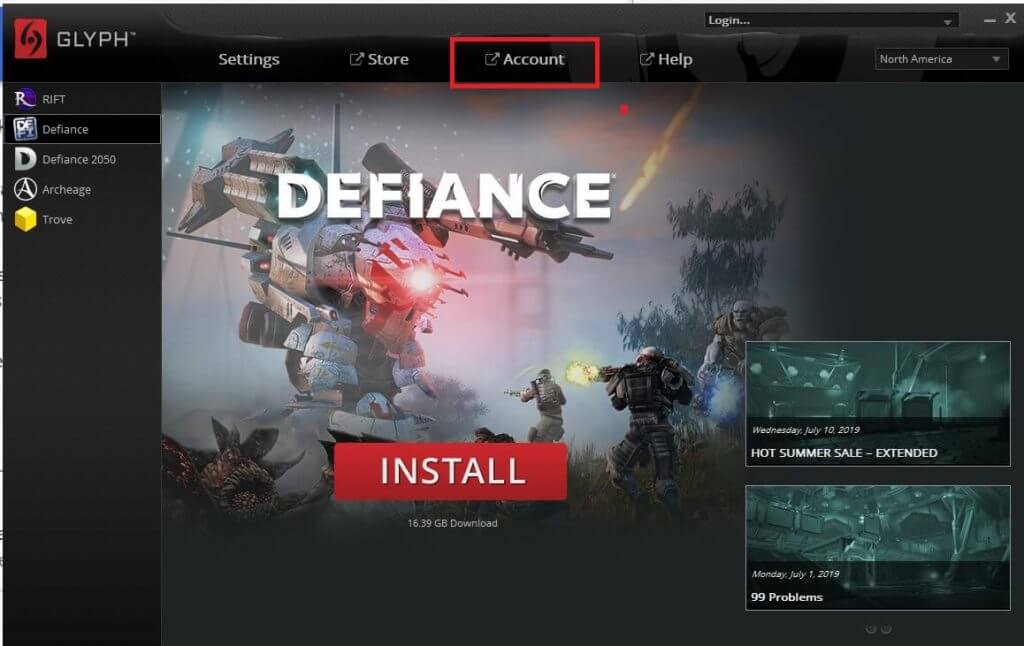
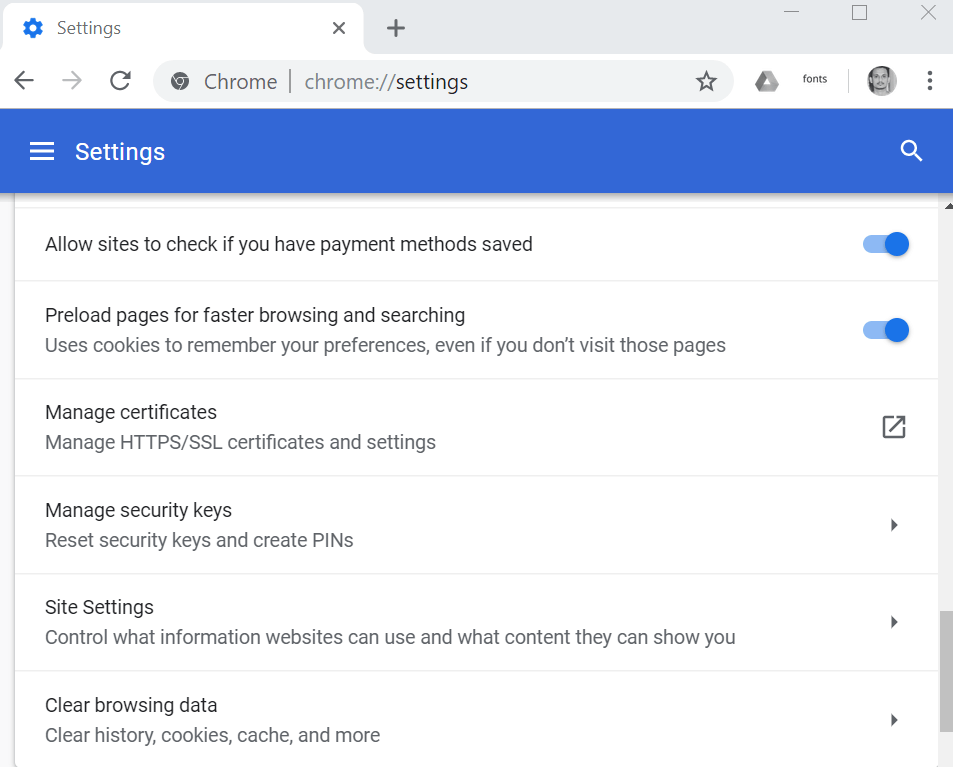
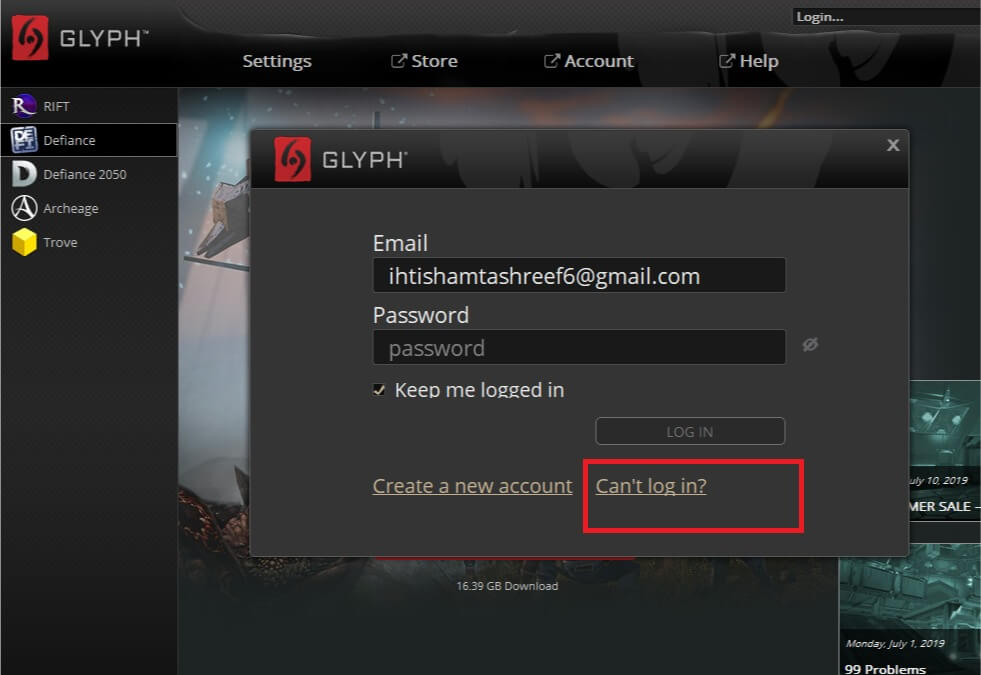








User forum
0 messages