Fix GOG games show black screen issue in Windows 10/11
3 min. read
Updated on
Read our disclosure page to find out how can you help Windows Report sustain the editorial team Read more

GOG is a popular classic games publishing and distribution platform used by gamers to manage their titles. However, sometimes it may happen that you try to launch a game and encounter GOG games black screen issue in Windows.
Compatibility issues usually cause the black screen problem in GOG. You can try to fix it by running the game in compatibility mode.
If you are also trying to troubleshoot this issue, here are a couple of tips that you can apply to fix GOG games black screen problem in Windows.
Steps to fix GOG games black screen problem
1. Run the game in compatibility mode
- Many users have reported that they are able to resolve the black screen issue after running the game in compatibility mode. Here is how to do it.
- Open File Explorer.
- Navigate to the location where the problematic game is installed.
- Right-click on the game.exe file and select “Properties”.
- Open the Compatibility tab.
- Check the “Run this program in compatibility mode for:” box under “Compatibility mode” section.
- Click the drop-down menu and select the older version of Windows. If you are using Windows 10, try Windows 7.
- Click on Apply > OK to save the changes.
- Close the properties window and launch GOG client.
- Try to open the game and check if the black screen issue is resolved.
Add -no3d -doublebuffe
- If the issue persists, try adding -no3d -doublebuffe in the target field of the game shortcut.
- Right-click on the game‘s shortcut and select “Properties“.
- In the Shortcut tab, locate the Target field.
- Add the following command at the end of the file path. (refer the image)
-no3d -doublebuffe - Click Apply > OK to save the changes.
- Double-click on the shortcut again to launch the game and check for any improvements.
2. Start the game directly
- If the black screen occurs while trying to launch the game from GOG Galaxy, try launching it from the installation directly.
- Open File Explorer.
- Navigate to the location where the game is installed. The location generally looks like this:
C:GOG GamesMy Friend PedroMy Friend Pedro – Blood Bullets Bananas.exe - Double-click on the game.exe file.
- Many users have reported that running the game directly from the installation directory has resolved the black screen issue.
Run as administrator
- Another quick workaround that has worked for other users is to run the game as administrator.
- If you have the game shortcut on the desktop, right-click on it and select Run as admin.
- If not, navigate to the game installation folder.
- Right-click on the game.exe file and select Run as Administrator.
3. Install the game directly
- If it is not a GOG exclusive, try to install the game directly from the developer.
- Many users have reported that the GOG games black screen issue is fixed after installing the game directly from the developer.
- Make sure you have uninstalled the game from the Control Panel > Programs > Programs and Features.
So these are the troubleshooting steps that you need to follow to fix GOG games black screen issue in Windows. Do let us know any other workarounds in the comments.
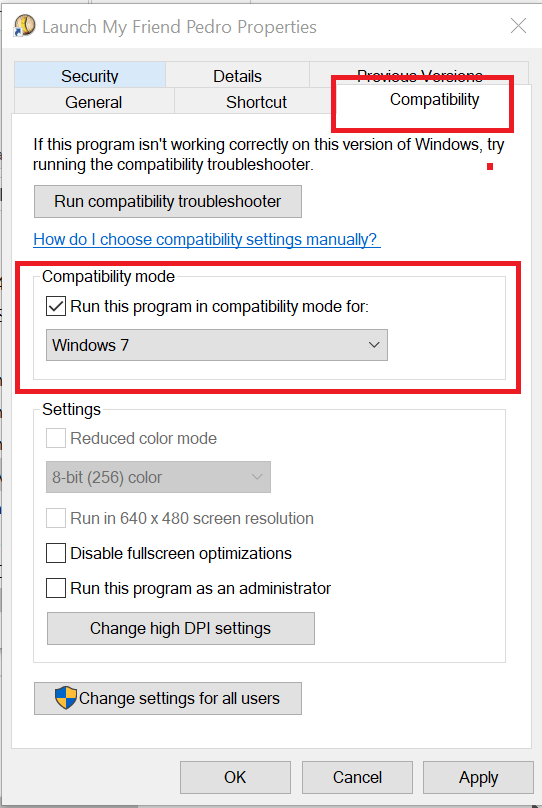
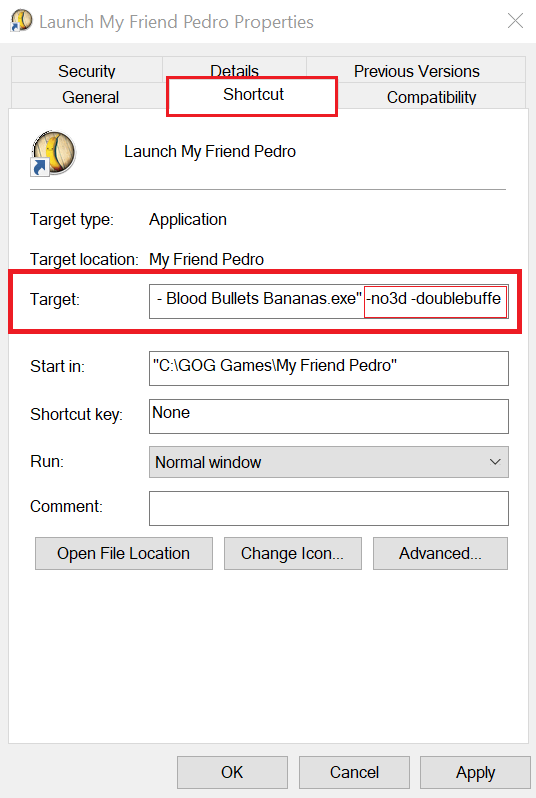
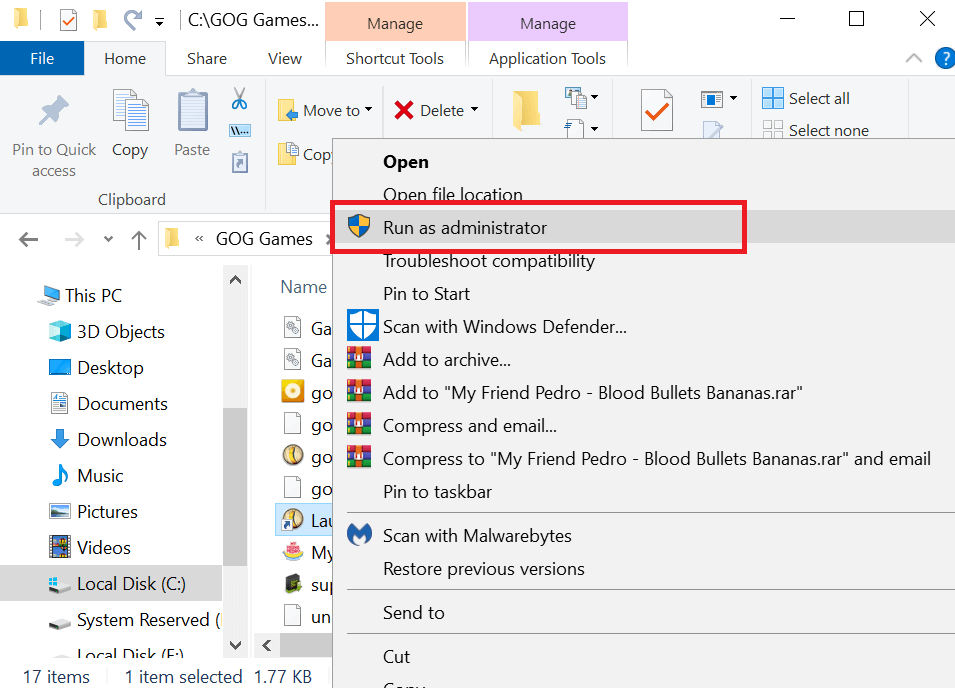
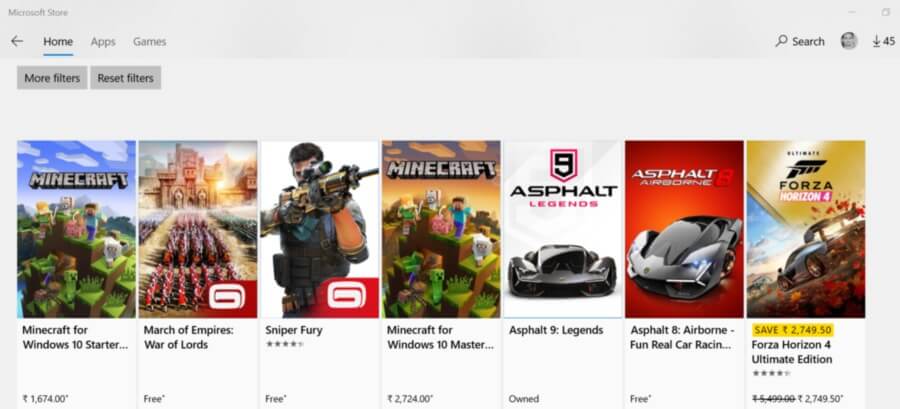








User forum
0 messages