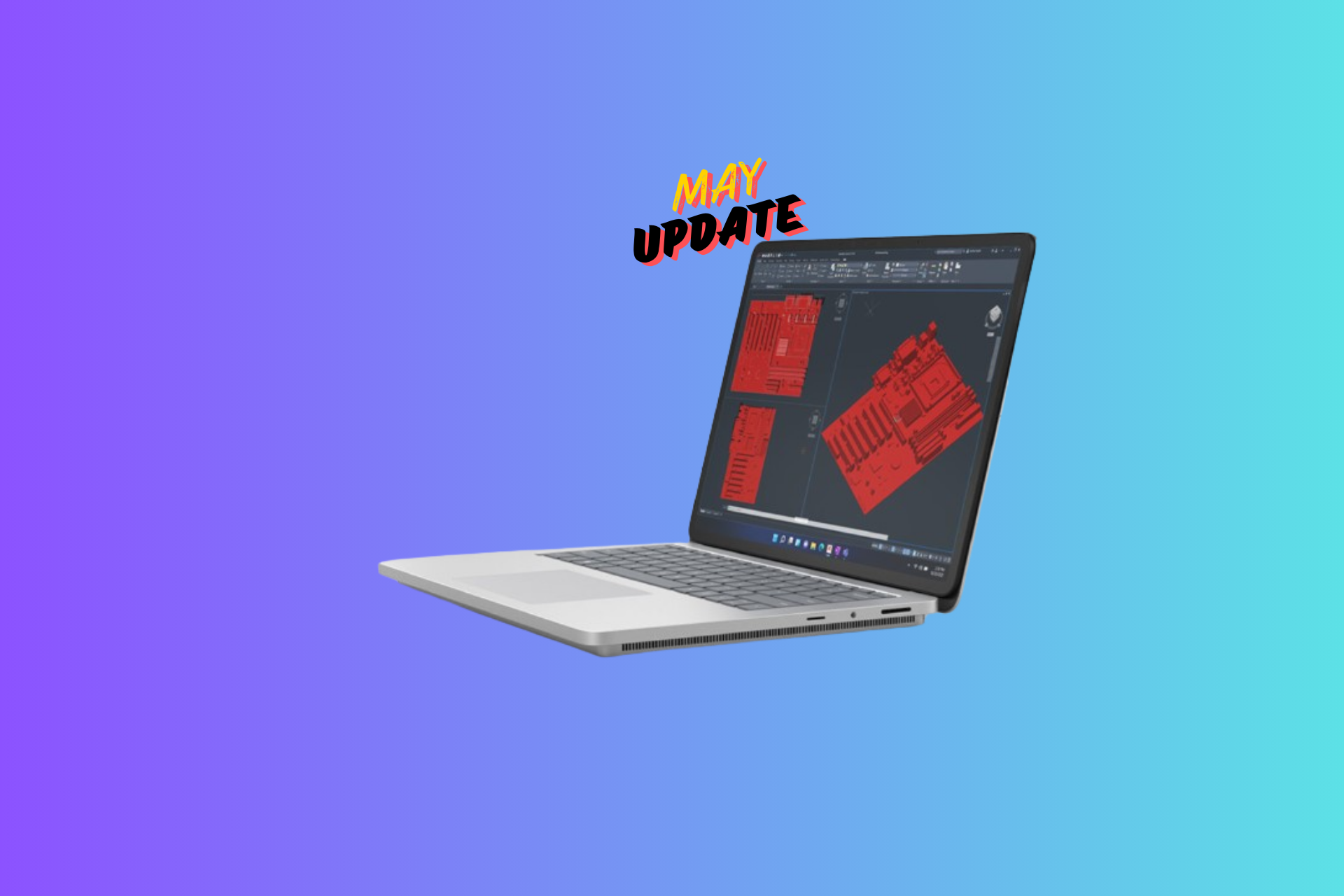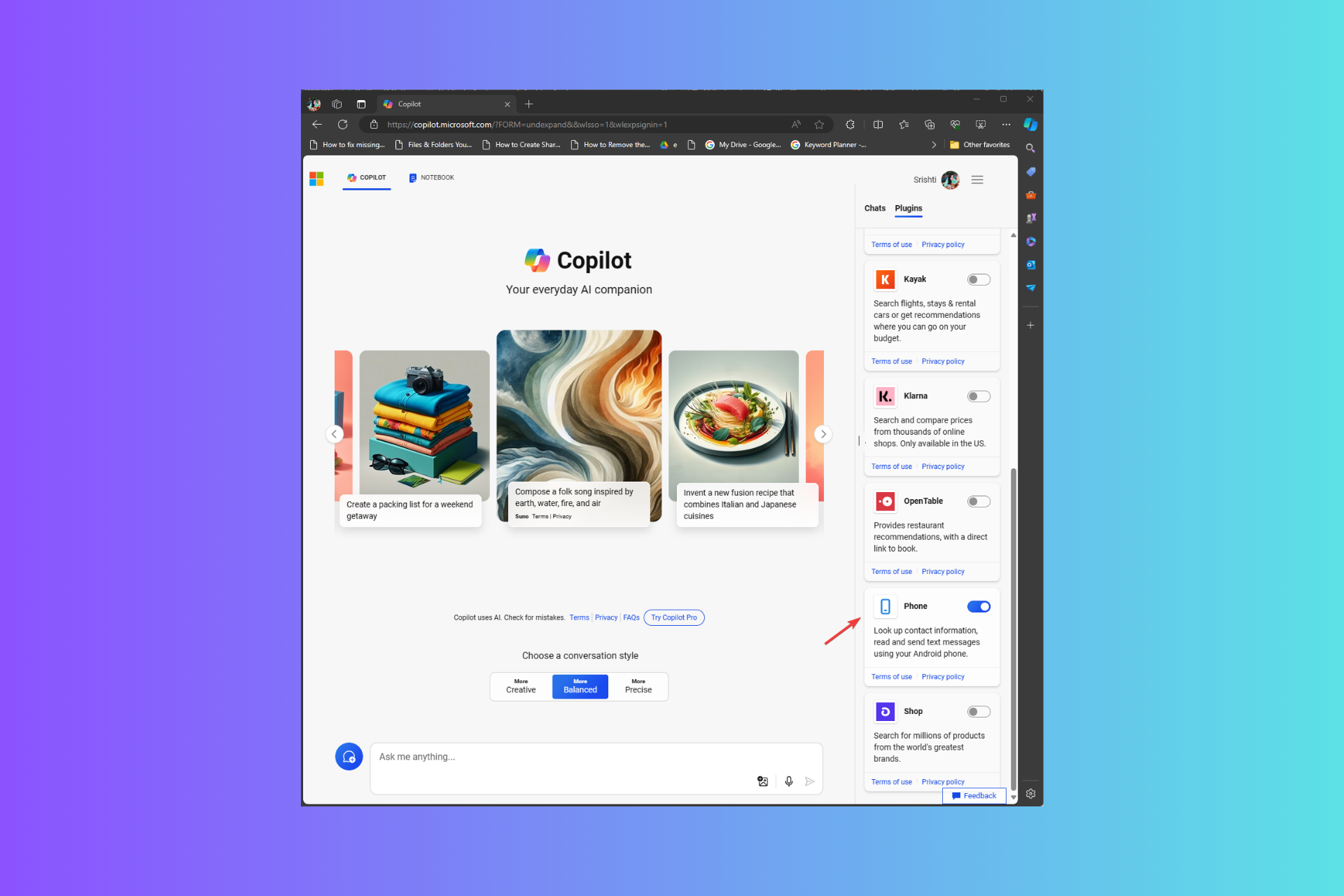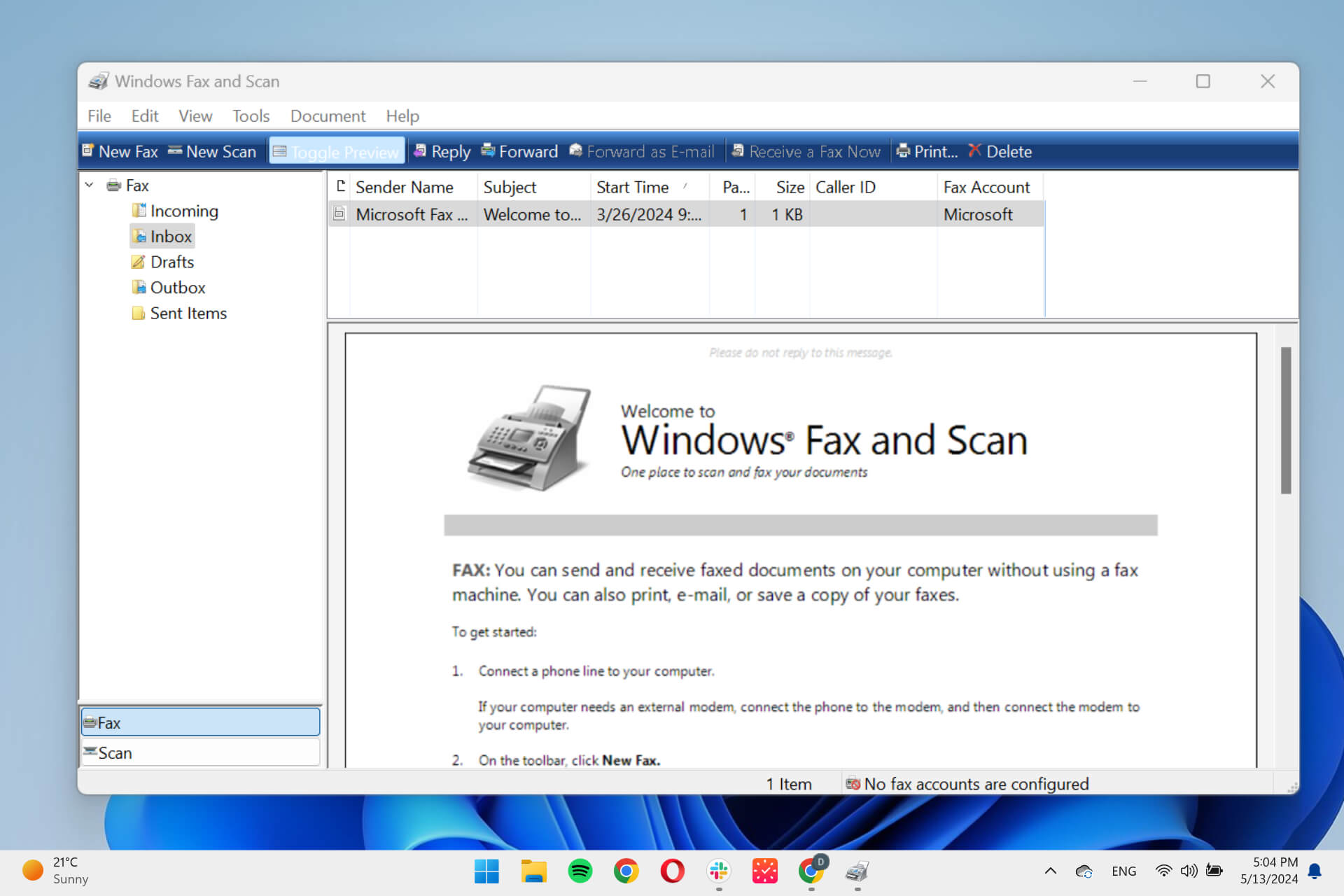Google Chrome is copying Microsoft Edge's Immersive Reader Mode
Chrome is adding Reading Mode icon to address bar
2 min. read
Published on
Read our disclosure page to find out how can you help Windows Report sustain the editorial team Read more

Google Chrome has a built-in Reading Mode in its Side Panel. Google is ensuring this feature is discoverable by taking inspiration from Edge’s Immersive Reader Mode. Chrome will show a Reader Mode icon in the address bar when a page is reader-friendly. This feature is currently being tested in Canary version.
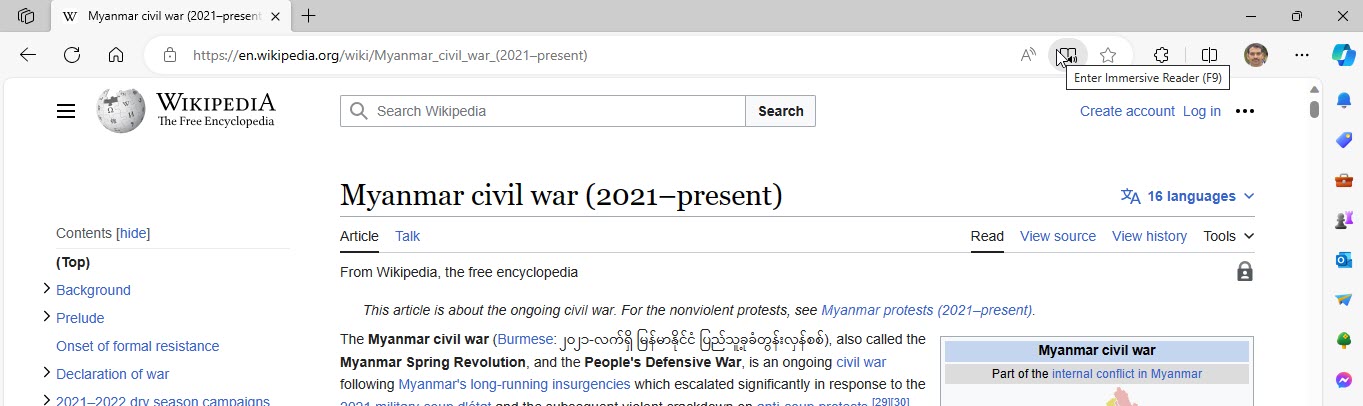
Reading Mode in chrome, when enabled, removes ads, menus, and navigation elements, presenting text in a clean format where you can choose a dark theme at night and focus on reading text.
Chrome’s Reader Mode is not available by default in the release. Users need to enable the ‘Reading Mode’ flag to read a webpage in a clutter-free format.
Until now, to open a page in Reading Mode, you needed to right-click on that page and select the “Open in Reading Mode” option. The page in reader version then opens in the side panel with options to change the background, font, and text size.

Chrome is adding Reading Mode icon to Omnibox
This is no longer intuitive, and Google is experimenting with an option to show a Reader Mode icon in the address bar when it finds the page supports Reading Mode. By clicking on the open book icon in the omnibox, Reading Mode opens in the Side Panel with converted text.
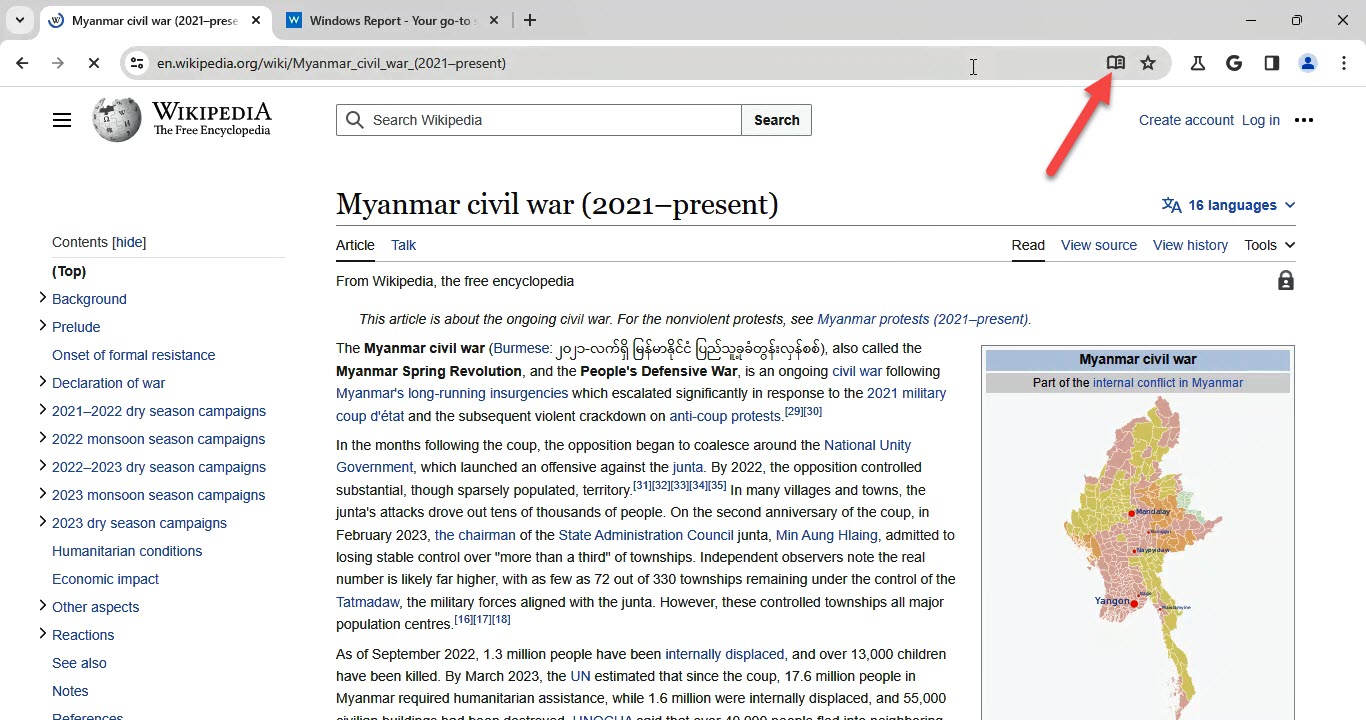
The flag in question, “Reader mode with Omnibox icon” is available in Canary. You can enable it from the chrome:flags page. After enabling the flag, when Chrome detects a page is reader-friendly, it shows a Reader Mode icon in the address bar. Clicking it will open Reading Mode in the Side Panel.
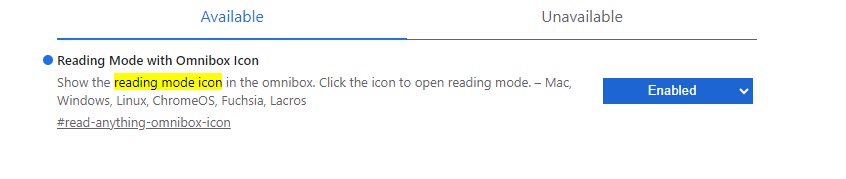
There is another way to quickly access Reading Mode apart from the address bar icon, that is, by pinning the Reading Mode Side Panel icon to the toolbar. Here is how you can do that:
Pin Reading mode Side Panel item to Chrome Toolbar
1. Visit chrome://flags
2. Search for ‘pinning’, find and enable “Side Panel navigation and pinning updates“
3. Relaunch Chrome
4. Open a page in Reading Mode in the Side Panel by selecting the option in the Page context menu. Click ‘Pin to toolbar‘ to pin the Reading Mode icon to the toolbar.
Do you think Chrome is making Reader Mode easily accessible by adding its icon to Omnibox? Let us know your thoughts in the comments below.