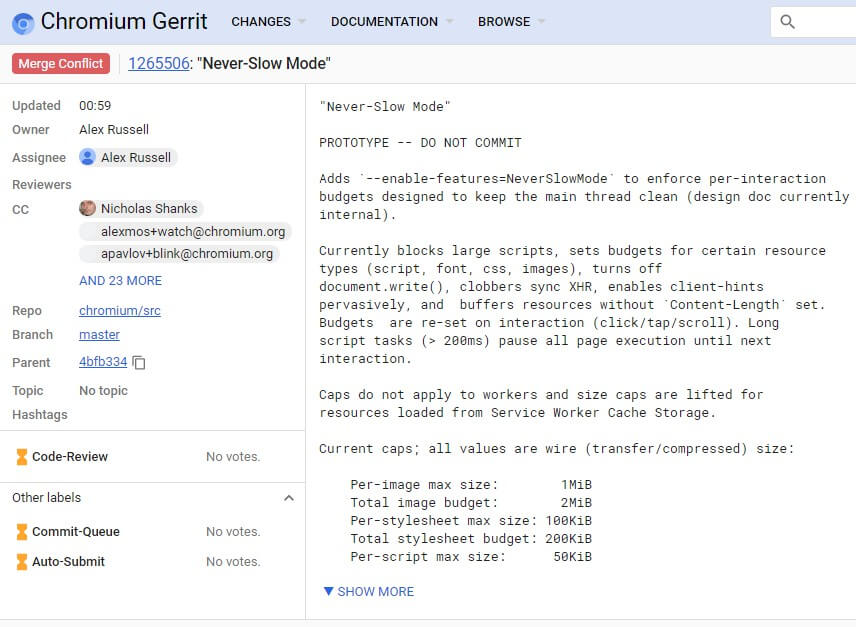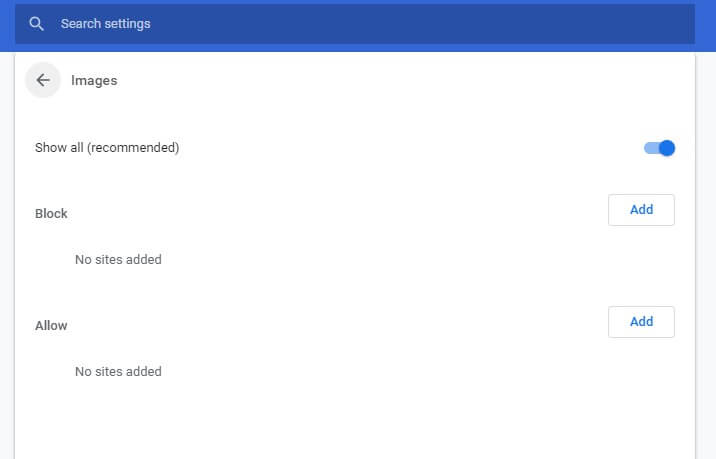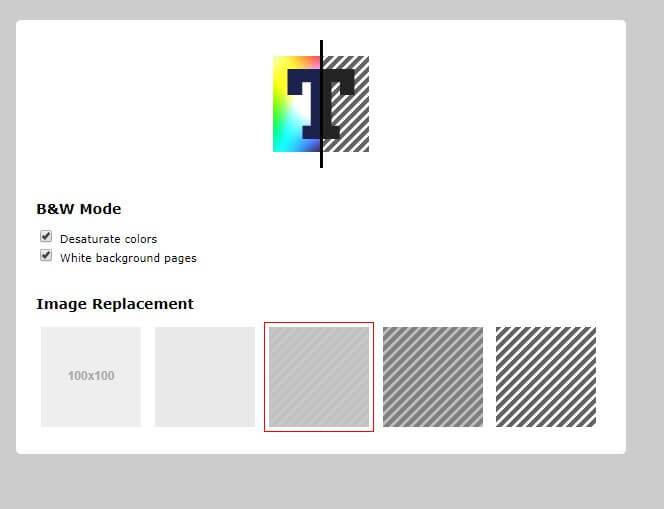Google might add a to Chrome
3 min. read
Updated on
Read our disclosure page to find out how can you help Windows Report sustain the editorial team Read more
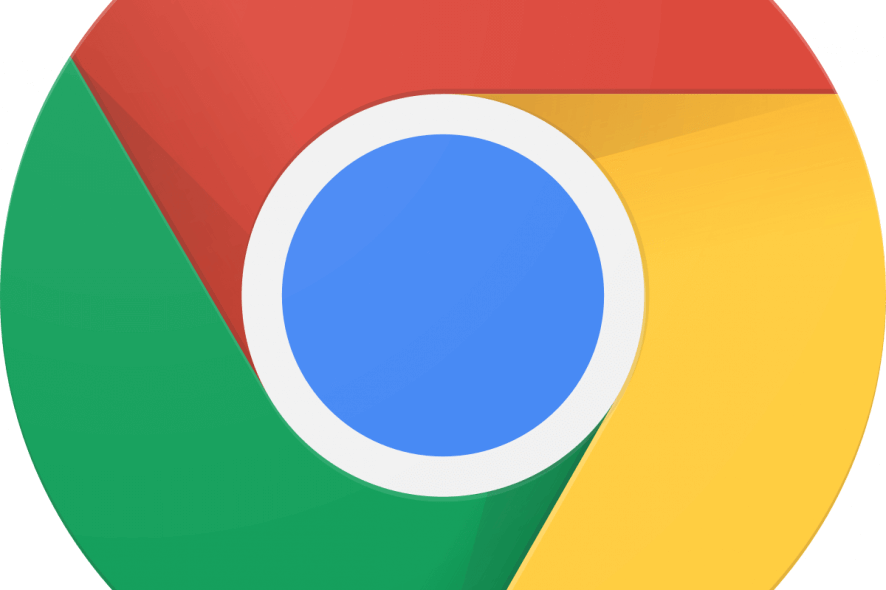
Google, Microsoft, Mozilla, and co are usually looking for new ways to speed up their browsers. Then the publisher that can genuinely claim its browser is the fastest will have bragging rights. Google is now trying out a new Never-Slow Mode to speed up Chrome’s page loading.
References to a Never-Slow Mode have been spotted on the Chromium Gerrit. That is a Chromium code collaboration tool where Chrome developers outline new features for Google’s flagship browser.
The Never-Slow Mode prototype code states: Adds `–enable-features=NeverSlowMode` to enforce per-interaction budgets designed to keep the main thread clean (design doc currently internal).” The code’s flag description also states, “Enables an experimental browsing mode that restricts resource loading and rutime processing to deliver a consistently fast experience.
The Never-Slow Mode will basically speed up browsing for slower connections if Google implements it. It will do that by establishing maximum size limits for page resources, such as images, stylesheets, and scripts.
The max values specified for images, stylesheets, and scripts are one megabyte, 100 kilobytes, and 50 kilobytes. The browser will not load resources that eclipse the established maximum thresholds, which will speed up page loads.
If Google does introduce Never-Slow Mode, it will probably add the feature as an experimental flag first. Then users would need to toggle it on or off via Chrome’s flags page. However, Never-Slow Mode’s flag description also states, “WARNING: ‘may silently break content!’” Therefore, the flag description also highlights that Never-Slow Mode doesn’t work perfectly at the moment.
It is worth noting, however, that Google Chrome users can already remove images from webpages to speed up browsing. To do so, click the Customize Google Chrome button and select Settings.
Then users can click Content Settings > Images to open the options shown directly below. Toggle the Show all option off to remove pictures from pages, which will certainly speed up browsing. Users can also turn off JavaScript and Flash multimedia with Chrome’s content options.
Furthermore, users can strip pages down to text only alternatives with the Text Mode extension. That is an extension that converts webpages to black-and-white alternatives without any images, videos, or ads. Users can add Text Mode to Google Chrome by clicking the Add to Chrome button on the extension’s page.
So, Chrome might not really need the Never-Slow Mode. Nevertheless, Google might still introduce the new mode with future Chrome updates.
RELATED ARTICLES TO CHECK OUT: