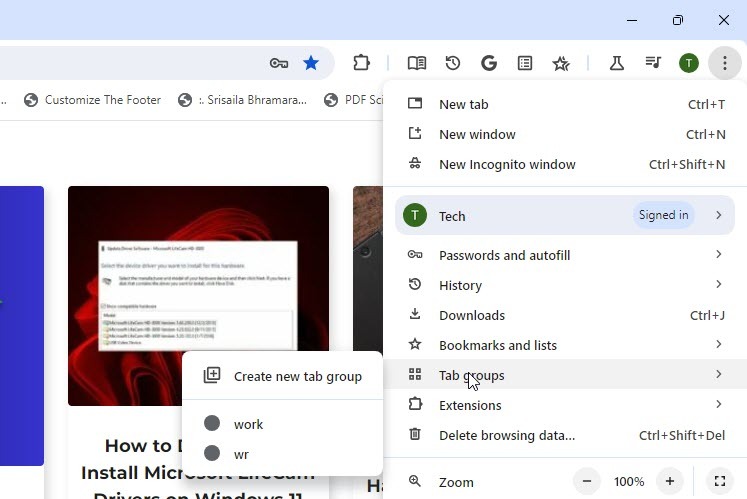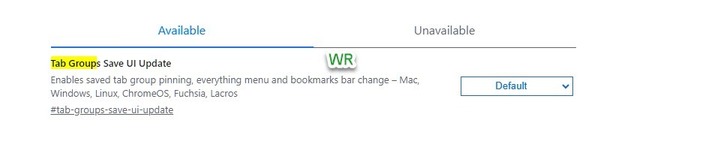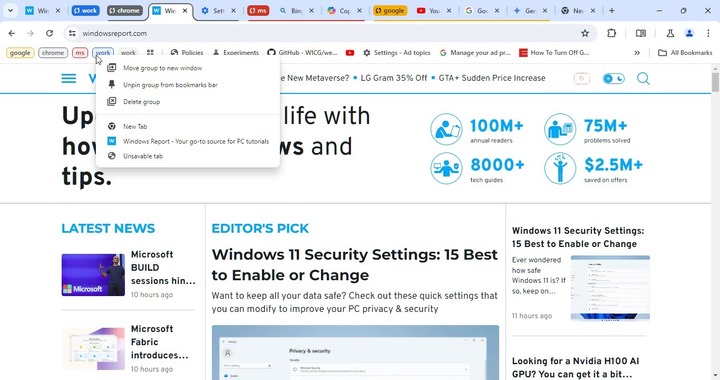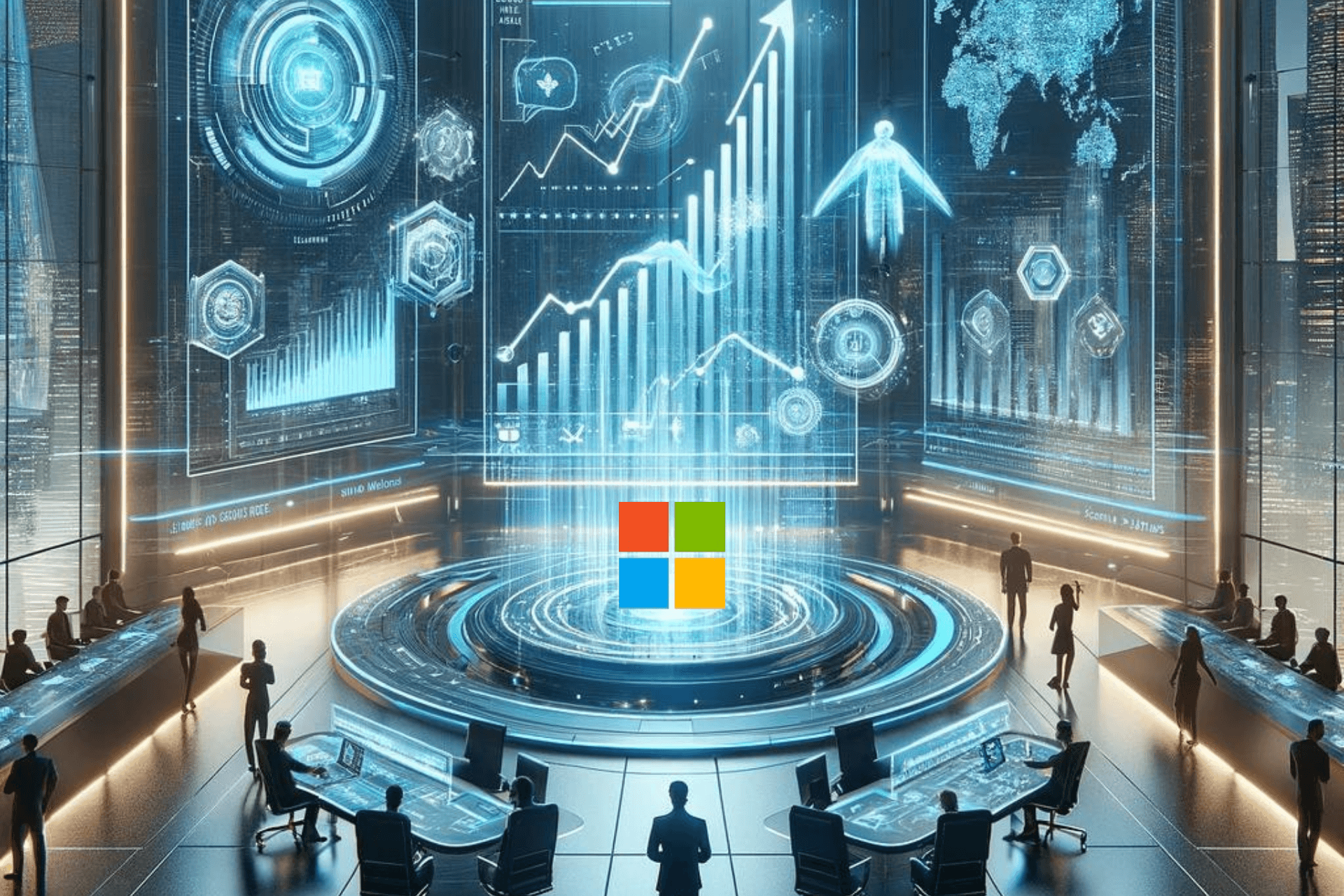Chrome's new features for Tab Groups will let you pin & organize your workflows
Chrome tab groups are getting better
3 min. read
Updated on
Read our disclosure page to find out how can you help Windows Report sustain the editorial team Read more
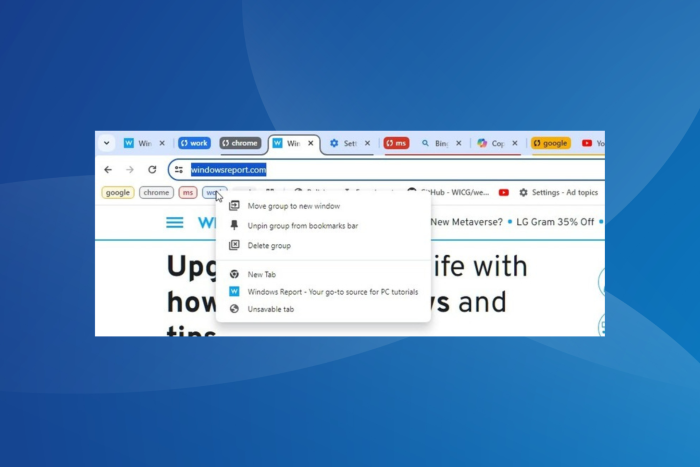
Google is bringing in pinning, everything menu, and changes to the bookmarks bar for saved tab groups in the Chrome browser on Windows, Mac, ChromeOS, Linux, Fuchsia, and Lacros. The feature is currently being tested in the Canary version.
With the aim to simplify tab grouping and management, Chrome is set to introduce an option to enable saved tab group pinning, presently available as a Flag (experimental feature in Chrome).
Google Chrome’s Save Tab groups UI to get improvements
Whenever you save a tab group, it is pinned to the bookmarks bar, in a separate menu.
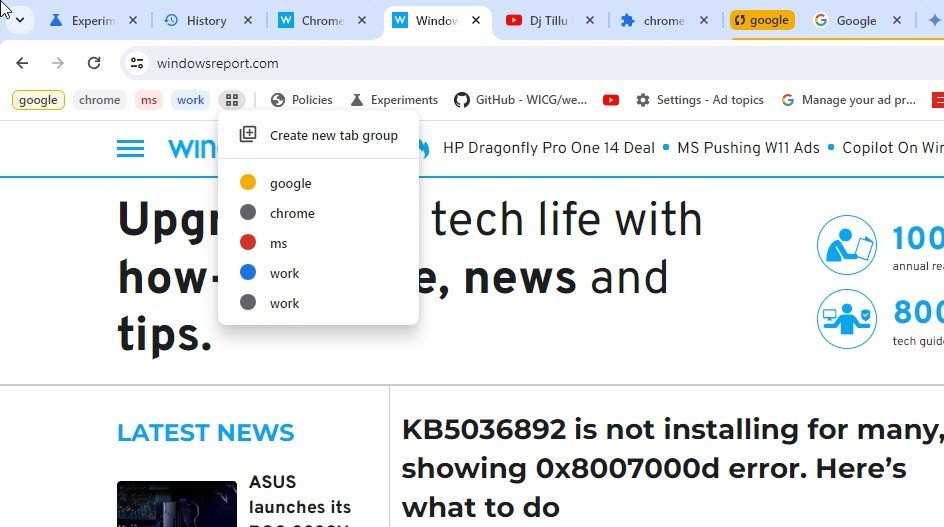
The menu appears on the bookmarks bar and shows all tab groups saved so far while allowing you to create new tab groups just as easily.
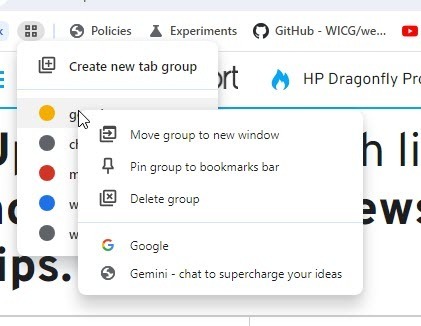
For each tab group that it displays, it offers an option to unpin/pin from the bookmarks bar, or delete the group.
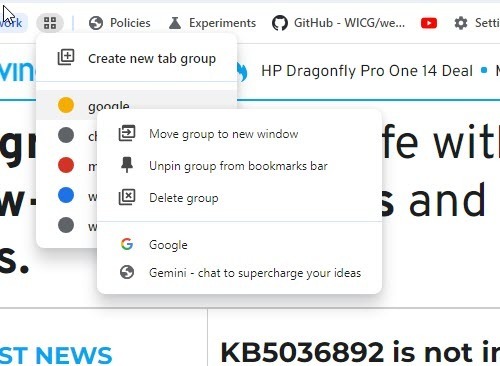
While some features of the Tab Groups Save UI Update flag have not yet been completely implemented, they are slowly being rolled out. The pinning option for the saved tab groups, everything menu and changes to the bookmarks bar, will be visible soon.
Update: Now, Chrome’s main menu also features a menu for Tab Groups that shows created groups and allows to create a new one. This menu only appears when you’ve saved tab groups.
To enable the flag, launch Google Chrome > paste chrome://flags/ in the address bar and hit Enter > select Enable from the dropdown menu for Tab Groups Save UI Update > relaunch the browser.
For existing grouped tabs, simply right-click on one and choose Save. For a tab group in the bookmarks bar, you will find an Unpin option in the context menu.
Google Chrome has Tab groups available on different operating systems to organize tabs into distinct groups to eliminate clutter and enjoy a seamless experience. Also, you can collapse and re-expand tab groups as you please. Collapse them when you need more space, and re-expand for quicker accessibility!
Besides, you can save tab groups and sync them across devices so they are not lost on subsequent restarts and reflect across devices respectively.
Earlier this year, Chrome’s tab groups on Android got a desktop-like UI to make the feature more coherent across different devices.
Should the features from the Tab Groups Save UI Update flag be introduced for all? Share your thoughts with us in the comments section.