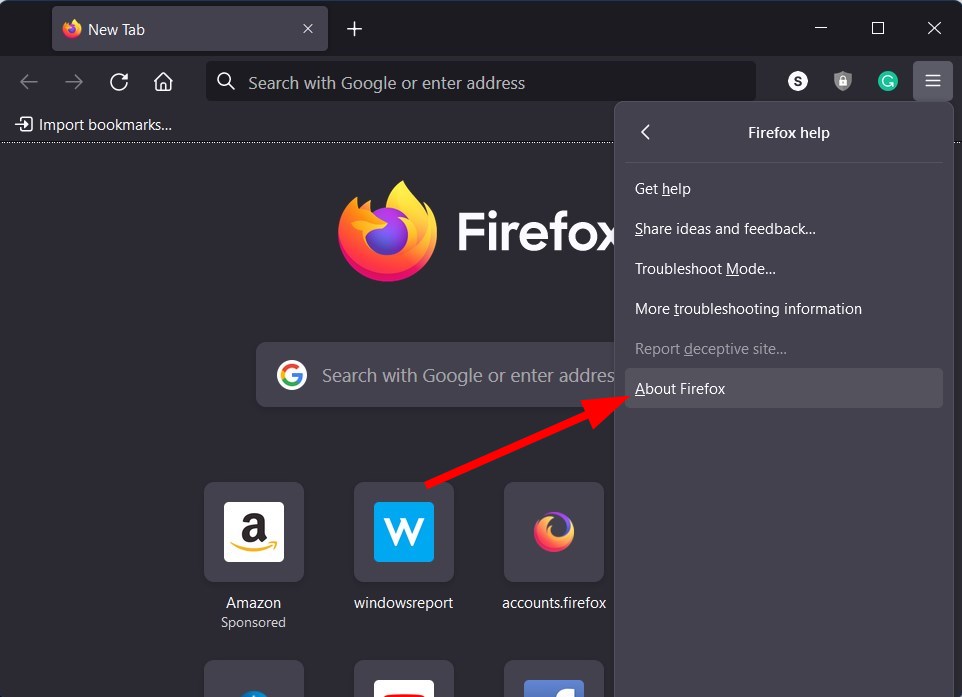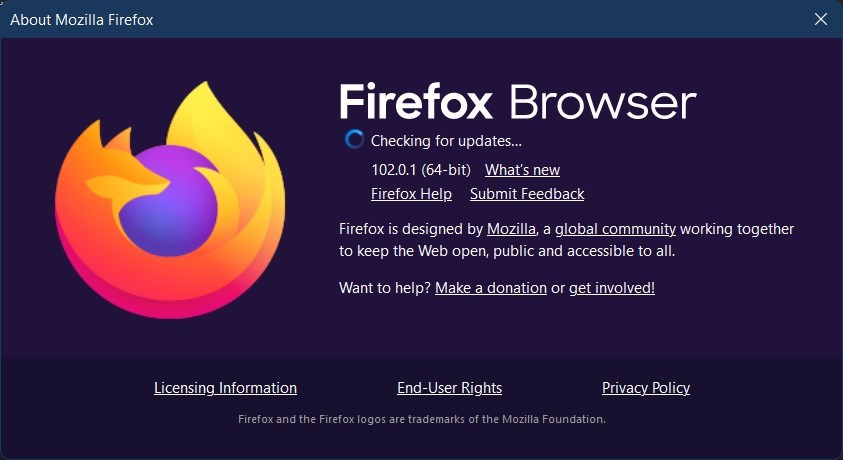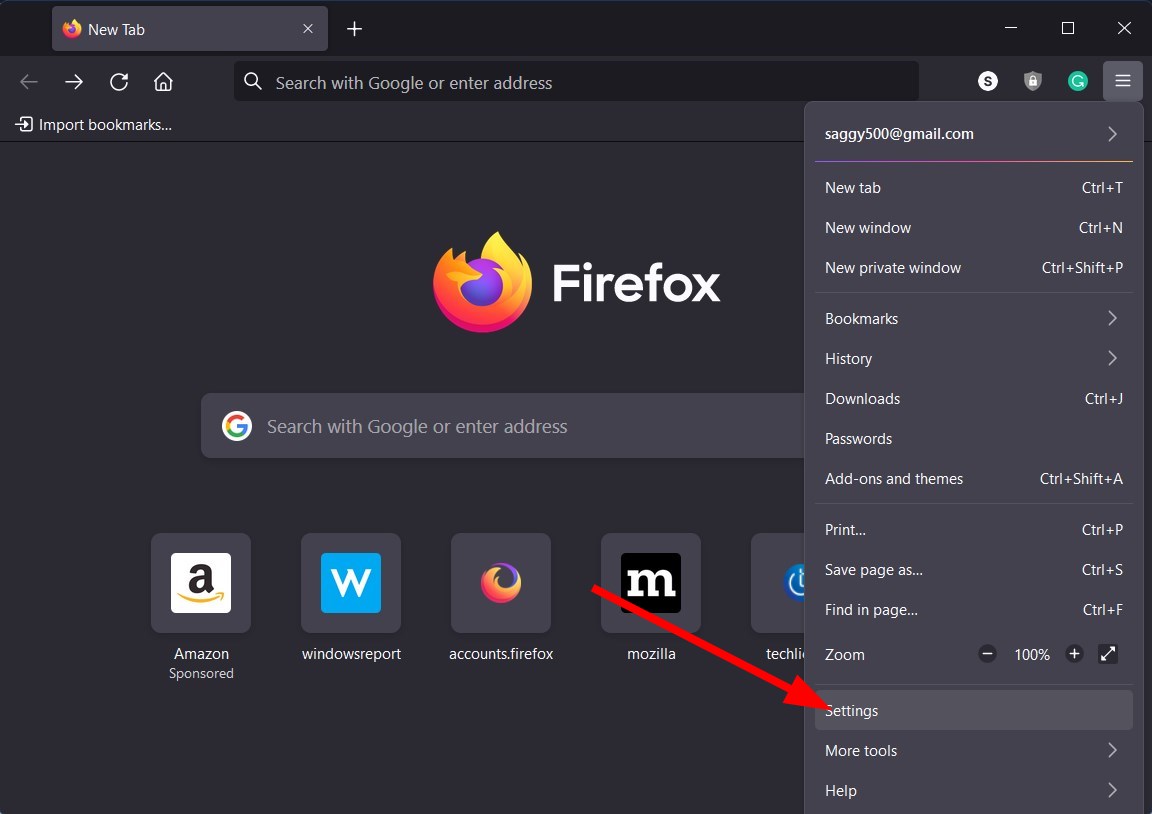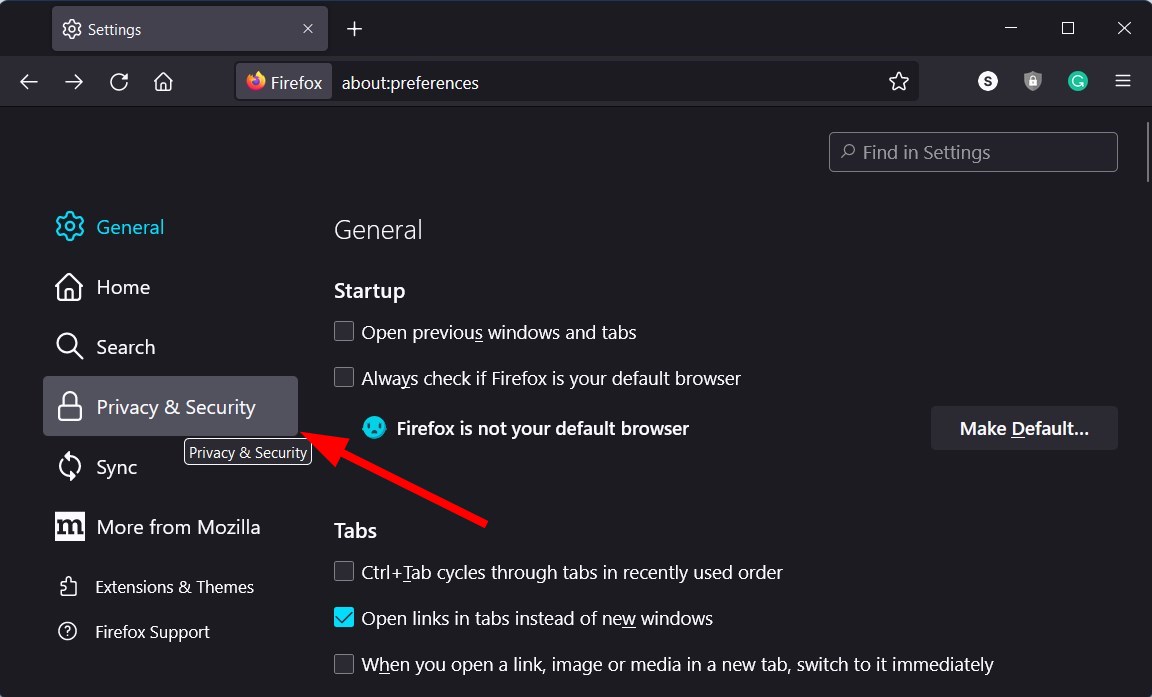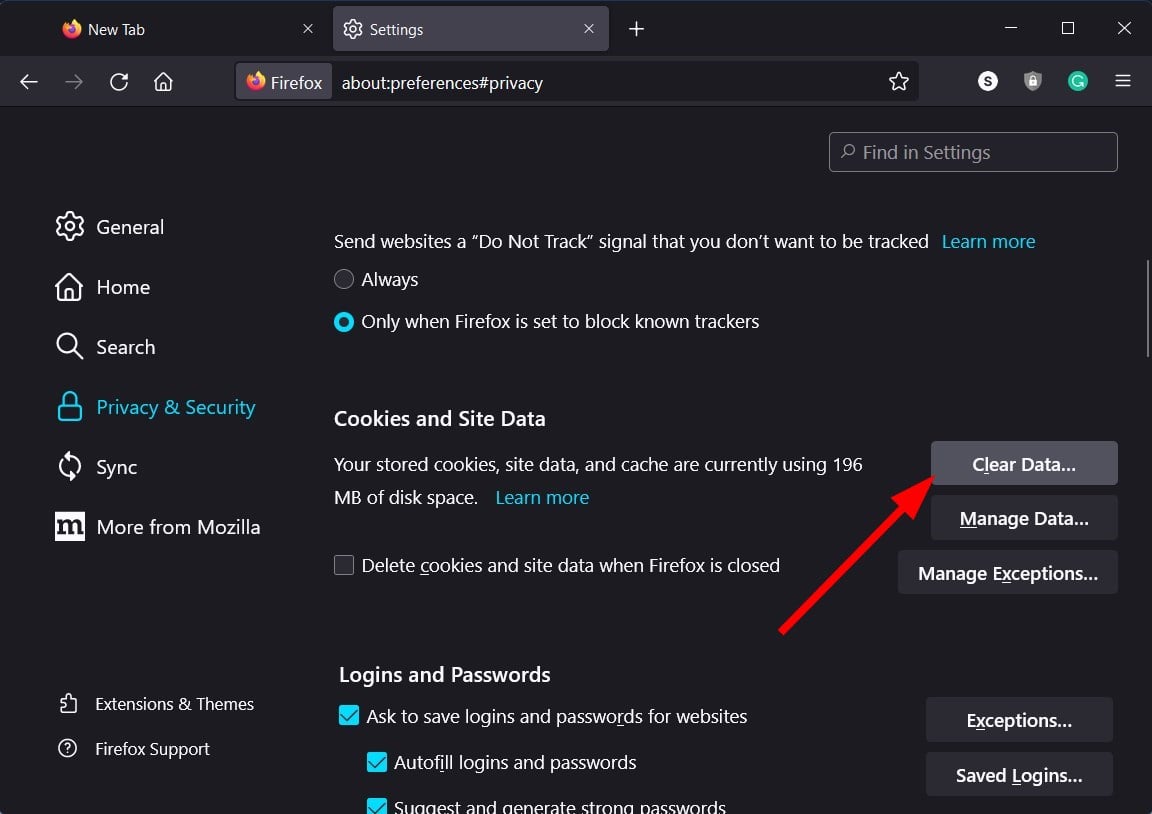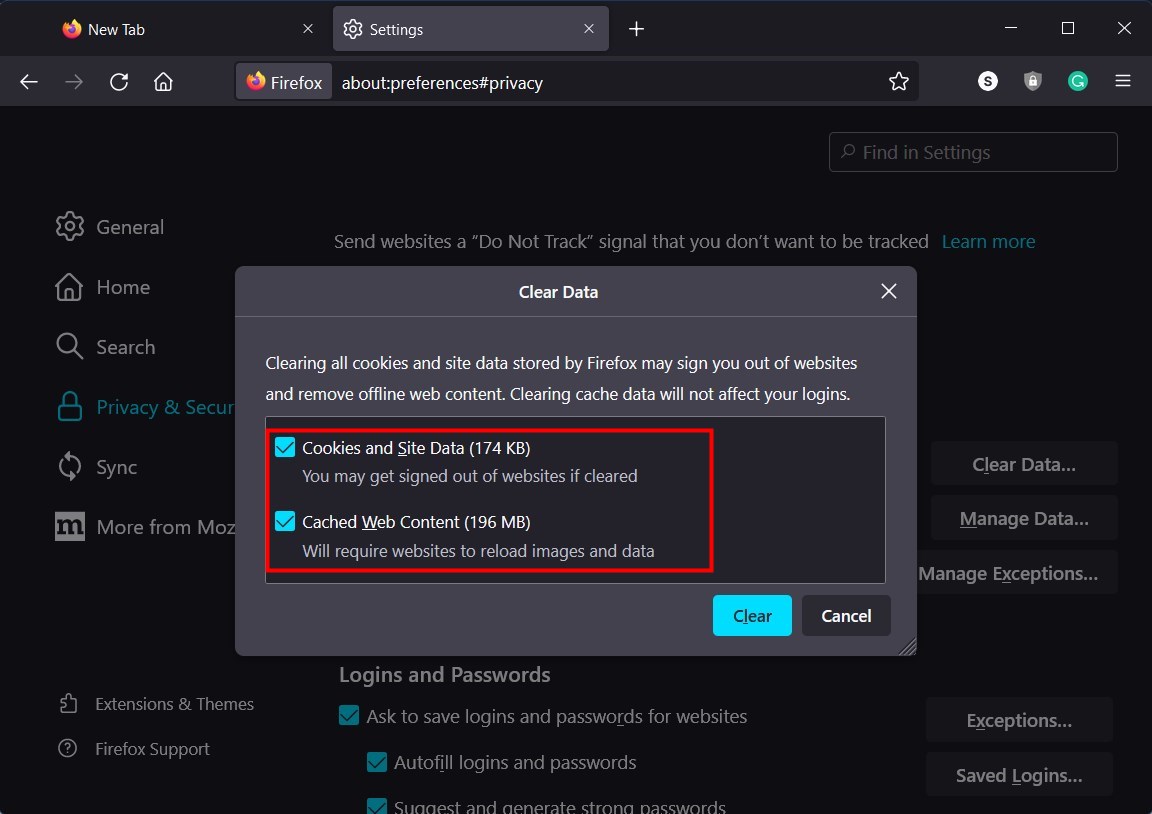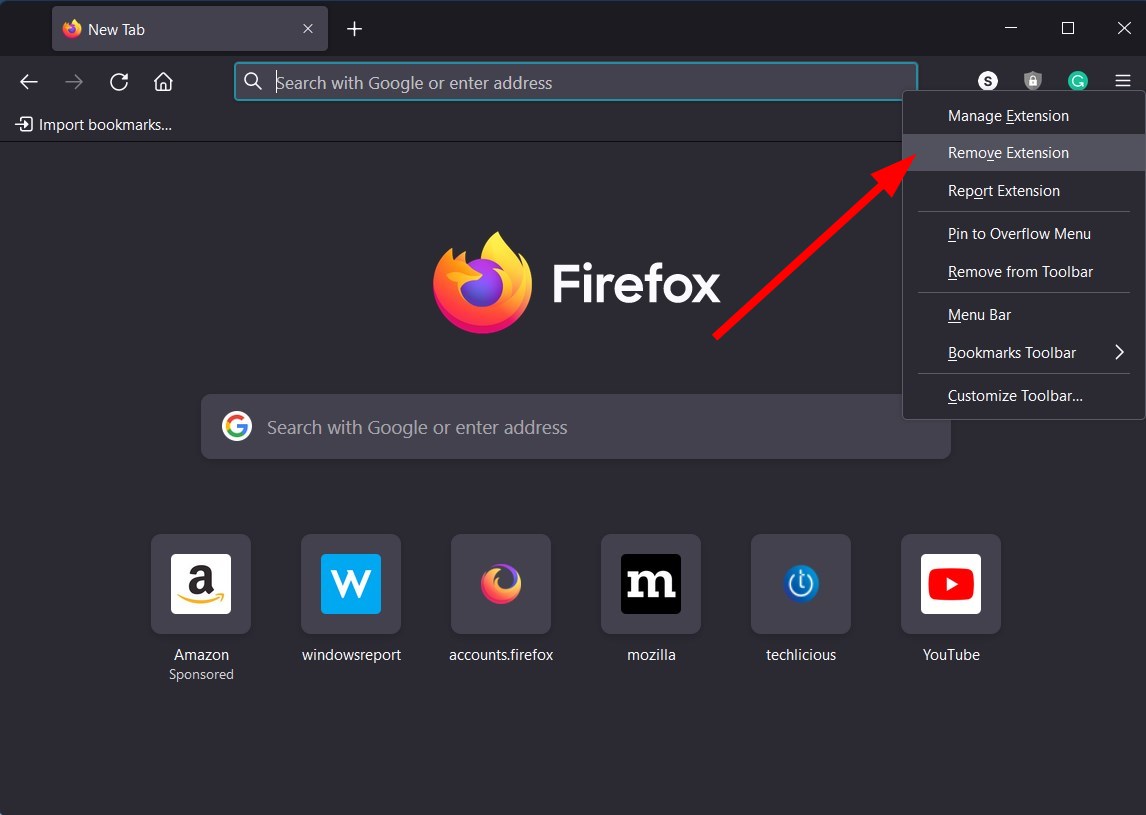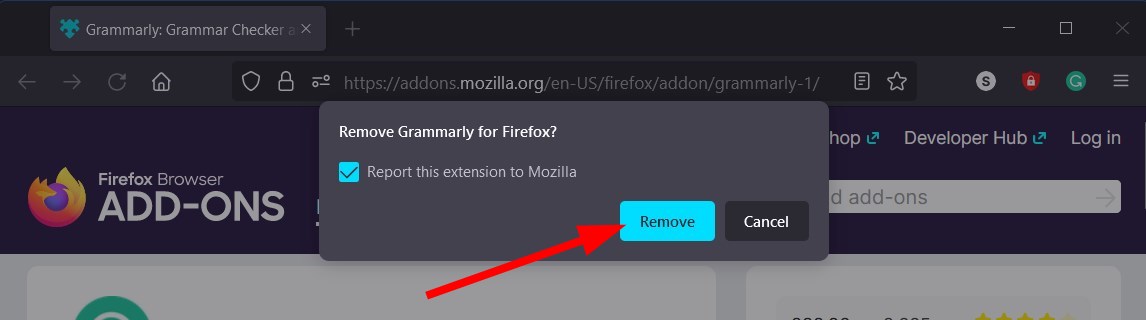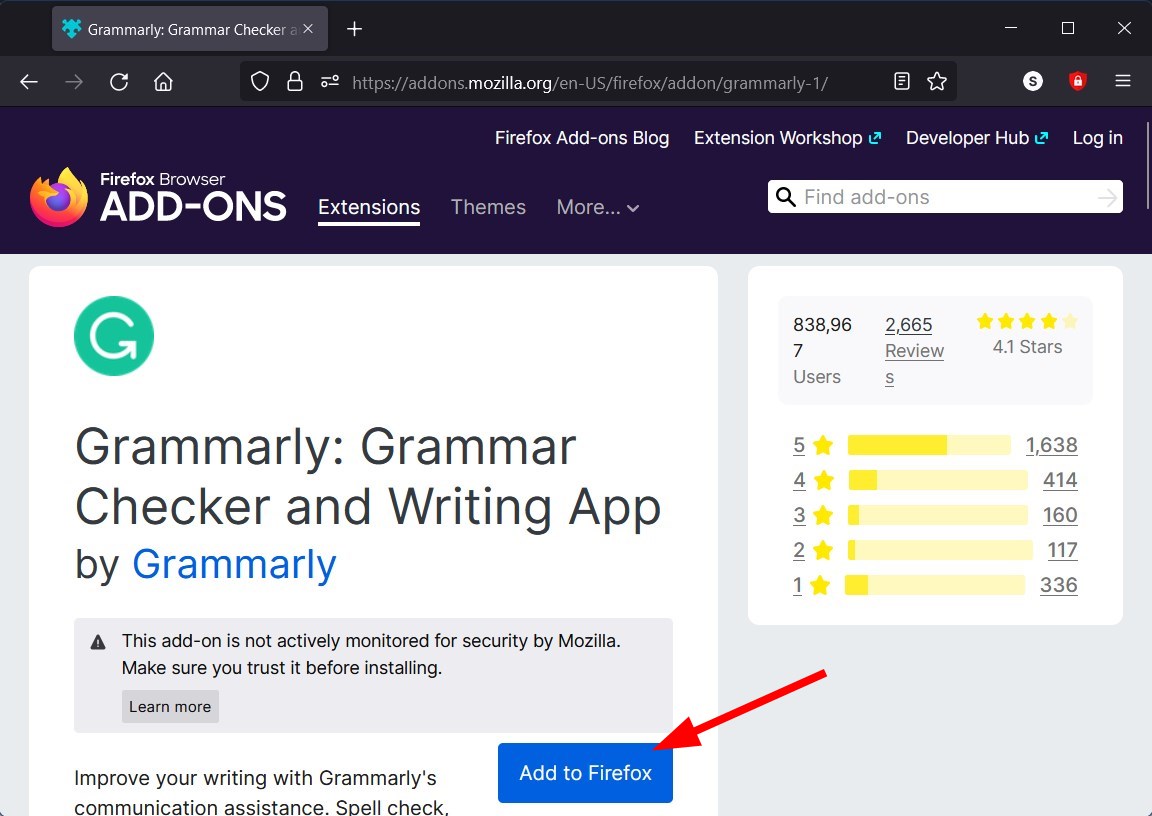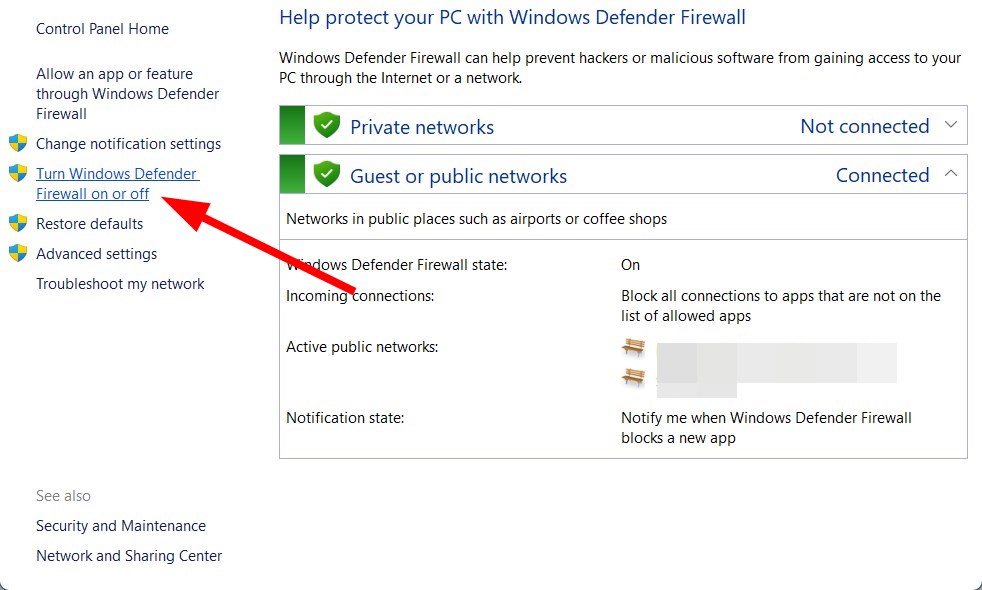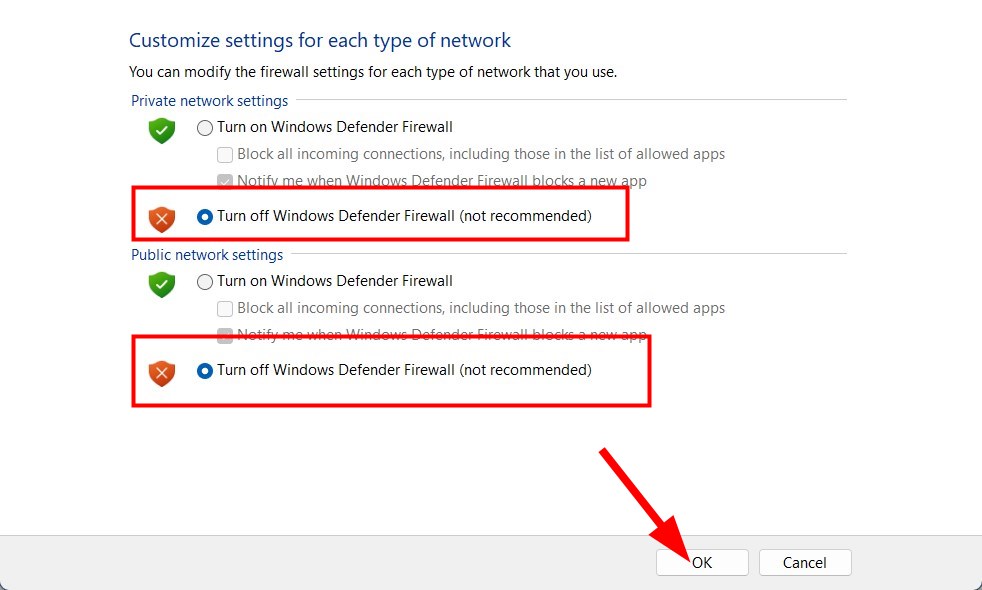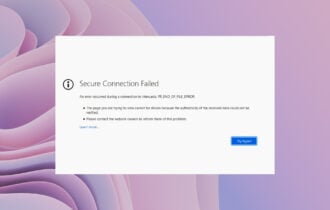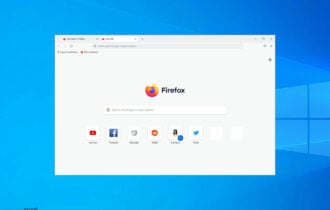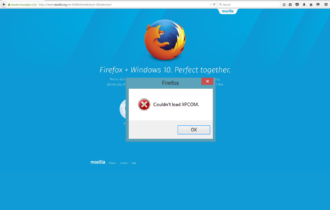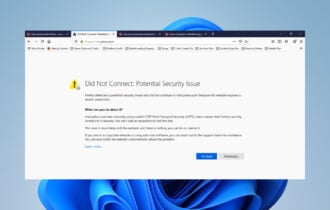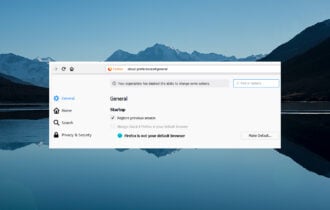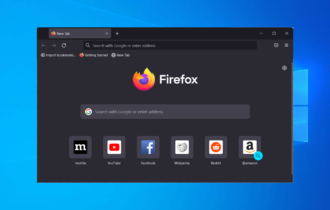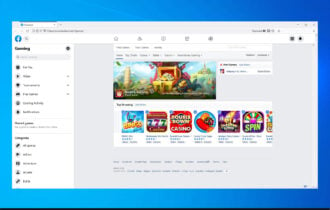Grammarly not Working on Firefox? Try These Fixes
The presence of a bug or platform issues may cause this
5 min. read
Updated on
Read our disclosure page to find out how can you help Windows Report sustain the editorial team Read more
Key notes
- Several Grammarly users have reported that the extension isn't working properly for them in Firefox.
- This could be because of multiple issues related to either Firefox or Grammarly itself.
- Thankfully, this guide gives you some solutions that will help you resolve the problem. For example, you can update the browser.
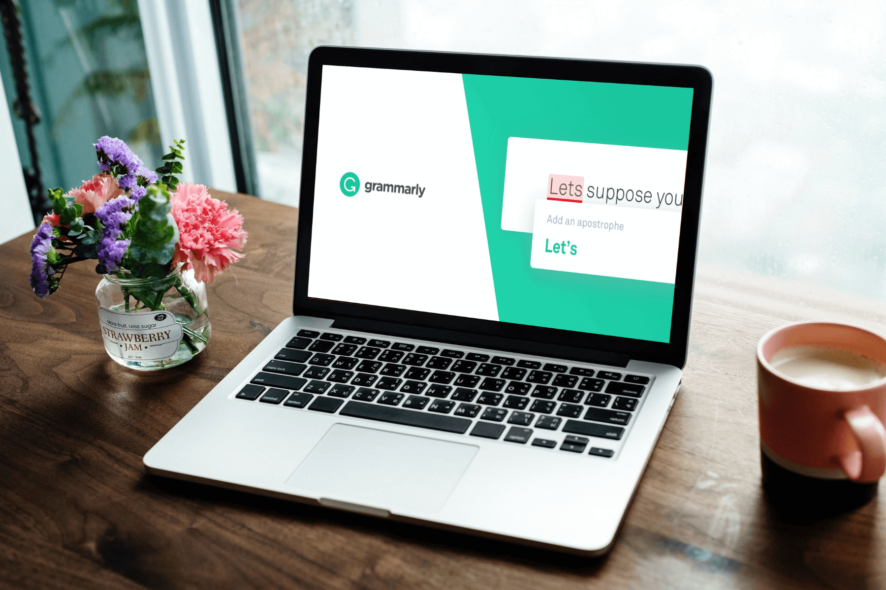
If you are a content creator or just a casual writer that loves to write, then you wouldn’t want your written piece to have grammatical mistakes. Don’t you?
Grammarly is a trusted software that helps you get rid of grammatical mistakes automatically. It even suggests better sentences based on your writing.
But what if Grammarly suddenly stops working on your browser? That could be quite frustrating as millions rely on Grammarly for automatic grammar checks.
You will find several user reports confirming that, for them, Grammarly is not working on the Mozilla Firefox web browser.
Some users claim that after updating the Firefox browser, the Grammarly extension stopped working on multiple websites. While others claim that Grammarly is not working completely on Firefox.
If you are one of such users and are looking for solutions, then you have landed in the right place. Because this guide not only lists down the most effective solutions to fix the problem but will also give you some of the common causes that could trigger Grammarly not working on the Firefox issue.
What are the common causes for Grammarly not working on the Firefox browser?
If software or extension doesn’t work, then it is because of the presence of a bug or because of issues related to the platform you are trying to run it on.
In our case, Grammarly not working on Firefox isn’t a big issue, and users have fixed the problem with simple solutions. But before solutions, let us consider the reasons that would trigger this problem.
- Firefox browser is not updated.
- Cache and cookies are causing issues.
- VPN is conflicting with the smooth functioning of Grammarly.
- Your browser has some in-built bugs.
- Antivirus is blocking Grammarly.
- Grammarly extension isn’t installed properly.
After careful research, we have deduced a list of the above reasons that are the most common causes of Grammarly not working on Firefox.
Now that you are aware of the causes, let us check out the solutions.
Quick Tip:
There is another effective way to fix Grammarly issues rapidly, and that is with an integrated browser like Opera One.
With Chromium-based technology, this browser has an extensive Add-on page that will help you find the best grammar checkers out there. Also Opera One features a native AI that can further help you.

Opera One
Resolve any issues on Grammarly by switching your browser to Opera One today for proficient writing.How can I fix Grammarly not working on Firefox problem?
1. Restart Firefox
Often, browsers fail to load all the important files necessary for their smooth functioning. There is a chance that the current instance of Firefox failed to load all files.
In such a case, we would suggest you restart the Firefox browser, by closing all instances of it. Re-launch it again and check if Grammarly is working or not.
2. Update Firefox
- Launch Firefox.
- Click on the 3-line menu icon on the top toolbar.
- Navigate to Help, then to About Firefox.
- Firefox will automatically check for new updates and if it detects one, will install it.
- After the download is complete, click on the Restart to update Firefox button.
3. Clear cookies and cache
- Launch Firefox.
- Click on the 3-line menu icon.
- Select Settings.
- From the left pane, select Privacy & security.
- Under the Cookies and Site Data section hit the Clear Data button.
- Check the boxes next to Cookies and Site Data and Cache Web Content.
- Hit the Clear button and check if this fixes the Grammarly not working on Firefox problem or not.
4. Disable the VPN
If you are using a VPN to access restricted websites on Firefox, then there are chances that it is conflicting with Grammarly and not letting it work properly.
Simply disable the VPN app on your PC or browser and relaunch the browser, then check if this helps resolve the Grammarly not working on Firefox issue or not.
5. Reinstall Grammarly
- Launch Firefox.
- Right-click on the Grammarly extension icon on the Extensions bar.
- Select Remove Extension from the list of options that appear.
- Select Remove again.
- After uninstalling, visit Firefox Add-Ons and install the Grammarly extension again.
This solution has helped several users fix the Grammarly not working on Firefox problem. There are chances that during the previous installation, some important files might have been missed.
Performing a clean install always helps fix the glitches and, in fact, installs the latest compatible version, negating all issues.
6. Disable the antivirus
- Open the Start menu.
- Search for Windows Defender Firewall and open it.
- From the left pane, select Turn Windows Defender Firewall on or off.
- Choose the Turn off Windows Defender Firewall for both Public and Private networks.
- Click OK and check if Grammarly not working Firefox issue is fixed or not.
The above steps are to disable the Windows Defender Firewall and are just to show you an idea of how you can disable antivirus on your PC.
The steps for disabling third-party antivirus software are different. So, follow the steps accordingly.
7. Switch to a different grammar checker
If none of the above solutions helped you fix the problem, then you should try out an alternative grammar checker tool on your browser.
We kindly suggest QuillBot to anyone who needs clever proofreading and grammar checking tools, plus paraphrasing functionality that improves your writing for any digital task.

QuillBot
Take this enhanced tool directly on your browser or install it as an extension for quicker use.Otherwise, you can check our detailed guide on the best browsers for your PC, and install the one that suits your needs.
That’s it from this guide. We hope the above solutions helped you fix the Grammarly not working on Firefox issue.
Let us know in the comments below which solutions fixed the problem for you or if you applied a different solution to resolve the problem.