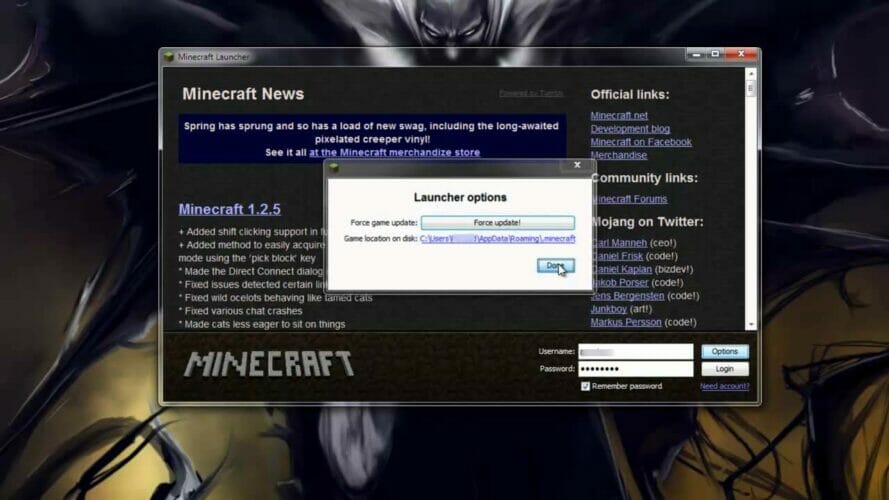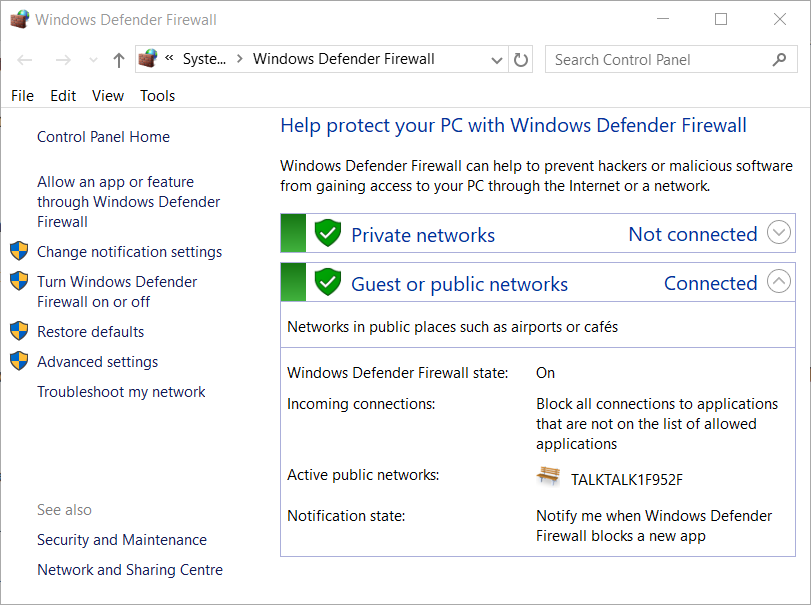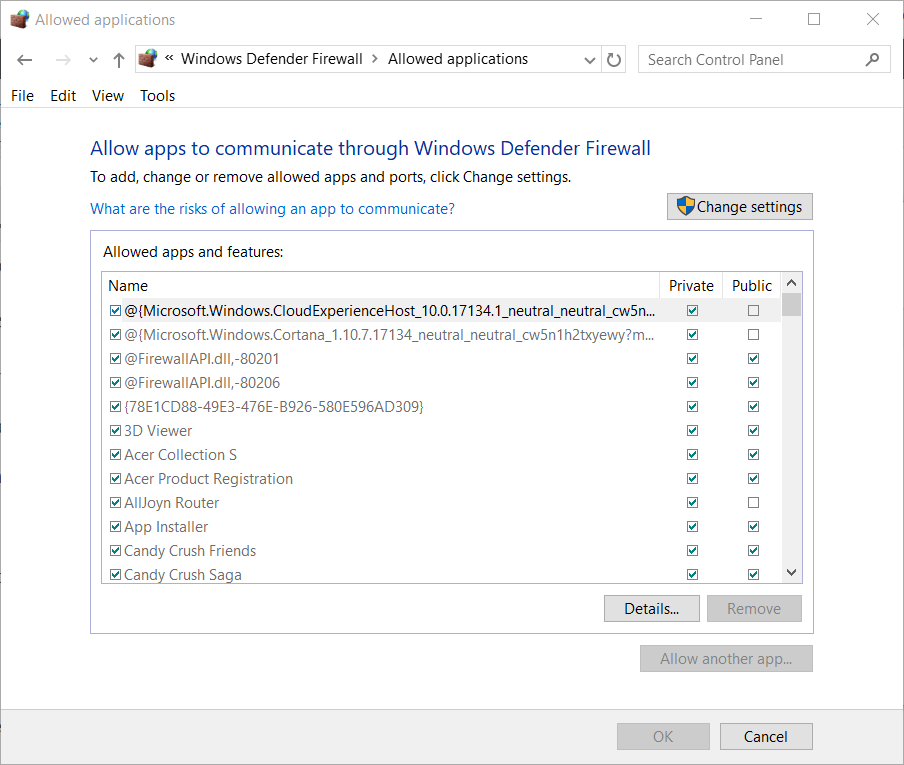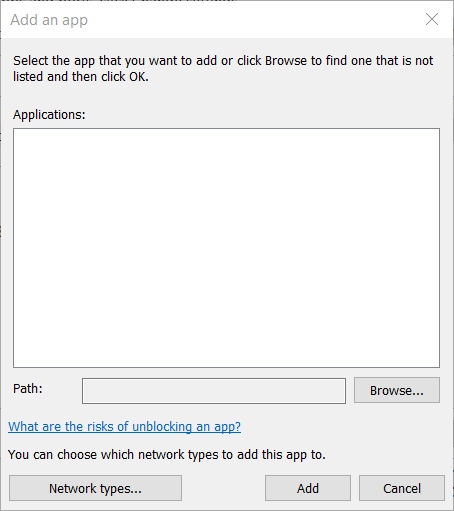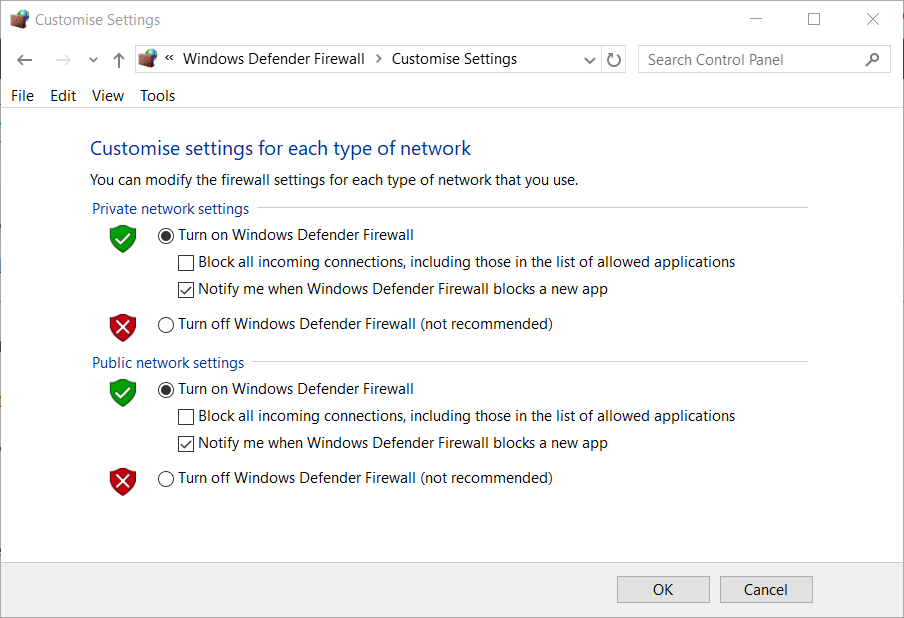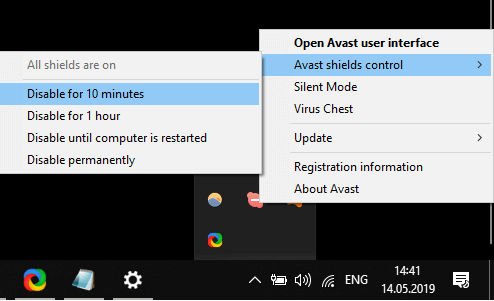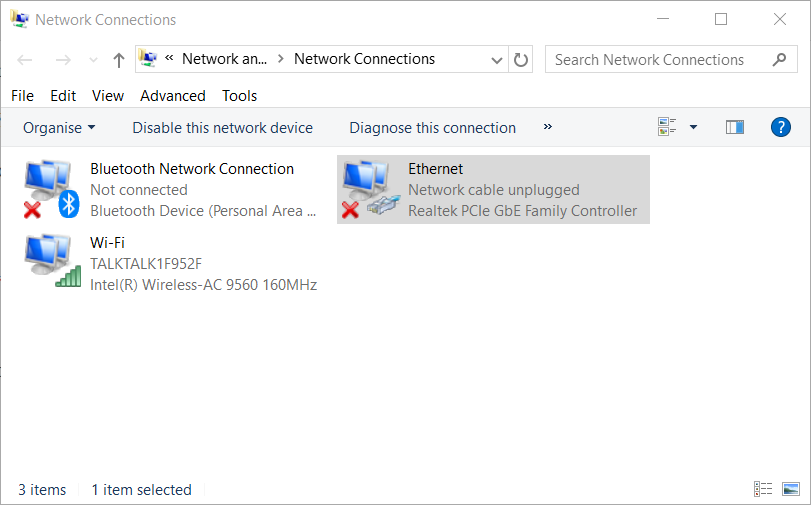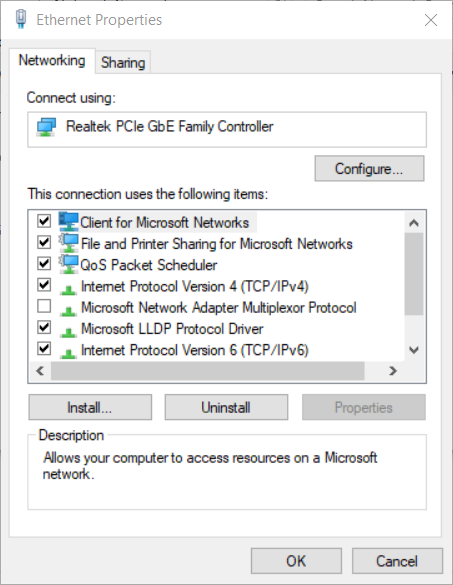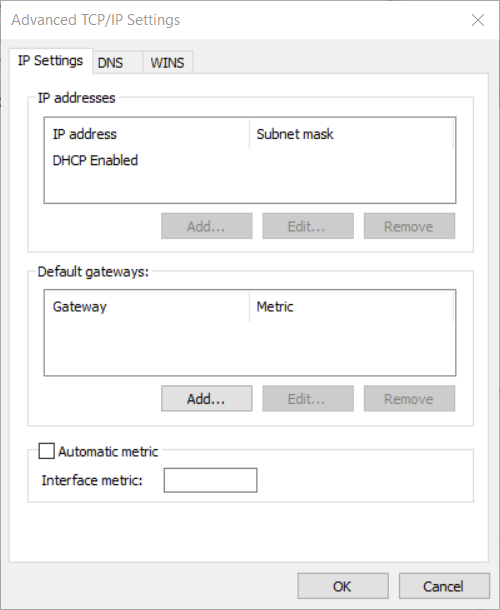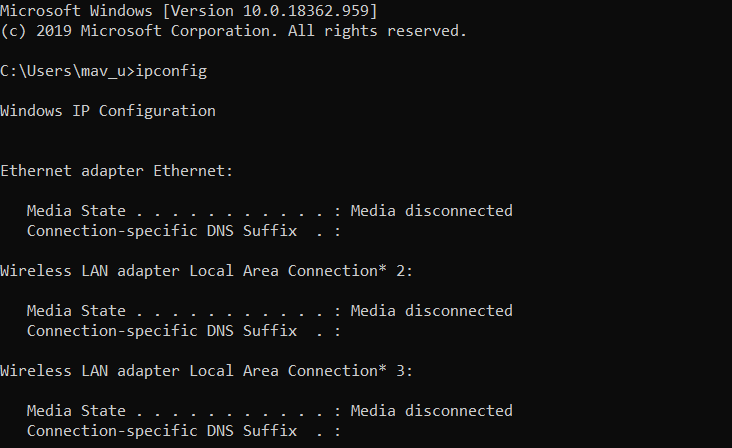Hamachi Not Working with Minecraft: 6 Ways To Fix It in 2024
Try out the best expert fixes for your Hamachi system
4 min. read
Updated on
Read our disclosure page to find out how can you help Windows Report sustain the editorial team Read more
Key notes
- Hamachi is a VPN software that some players use to play Minecraft or other games.
- Encountering this issue prevents you from accessing the Minecraft servers, but this guide will help.
- Carefully follow all the steps listed in the guide below, and you will get back to gaming in no time.
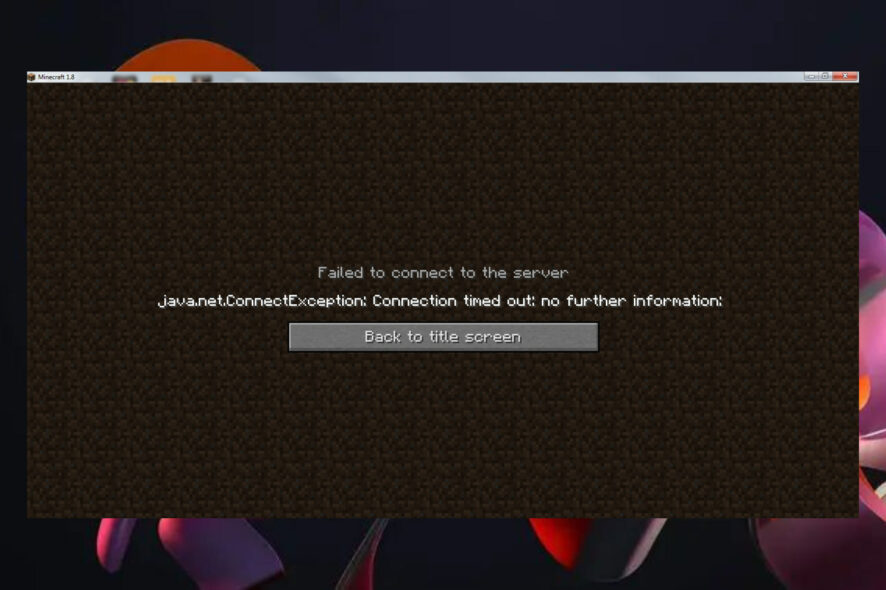
Some players choose to play Minecraft with the Hamachi networking service. However, some players have said they can’t connect to the Minecraft servers while utilizing Hamachi.
Consequently, those users can’t play Minecraft with Hamachi, as LogMeIn Hamachi Minecraft is not working.
These are some handy potential fixes for Hamachi not working with Minecraft. Read on to find out more.
Why is Minecraft Hamachi not working?
First, this behavior can be caused by a weak or lack of an Internet connection. Second, Minecraft not being updated to the latest version is another reason why this could happen.
And, as you would expect with online games, the Windows firewall could also get in the way of connecting with your friends.
Why can’t my friend join my Hamachi Minecraft server?
If there are already five players connected to the server, you will not be able to join said server anymore.
Also, be sure that the Windows Firewall or your Internet connection isn’t getting in the way of you managing to connect.
A true gamer needs the best browser
Complete your gaming setup with Opera GX. It's a customizable browser designed for gamers, with a futuristic design and a game-focused interface. It includes optimization features for resource consumption: CPU, RAM and bandwidth limiters.
The browser has integrations with Twitch, Discord, and other messengers, plus a gaming newsfeed with a new releases calendar, tournaments info and other gaming events. Moreover, to keep your sight focused on gaming elements, Opera GX includes an easy to enable dark theme.

Opera GX
Play games lag-free, chat with your peers and keep up with all new releases!How can I fix Hamachi not working with Minecraft?
1. Update Minecraft to the latest version
- Open your Minecraft Launcher.
- Click Options in the Minecraft Launcher window.
- Press the Force update button shown directly below.
- Then select the Done option.
Note: If you’re playing with multiple users, they must utilize the same Minecraft and Hamachi versions. So, you might also need to ask the other players to update the required software.
2. Check your Windows firewall settings for jawaw.exe
- Click the Cortana search box.
- Enter firewall in the search box.
- Choose Windows Defender Firewall.
- Click Allow an app or feature through Windows Defender Firewall to open the options shown directly below.
- Press the Change settings button.
- Select the Private and Public checkboxes for jawaw.exe.
- Click the OK button.
3. Add LogMeIn Hamachi to your firewall’s exceptions
- Open the WDF Control Panel applet as outlined for the resolution directly above.
- Click Allow an app or feature through Windows Defender Firewall.
- Click the Change setting option.
- Press the Allow another app button.
- Click the Browse button.
- Select the LogMeIn Hamachi.exe in the Browse window.
- Select LogMeIn Hamachi on the Add an app window.
- Click the Add button.
- Then click OK to exit.
4. Turn off the Windows firewall
- Open the WDF Control Panel applet.
- Click Turn Windows Defender Firewall on or off to open the settings shown directly below.
- Select the Turn off Windows Defender Firewall radio buttons before playing Minecraft.
- Click OK to close the window.
If you’re utilizing third-party antivirus software, right-click the system tray icon for your antivirus utility.
Then look for and select a disable or turn off the utility’s context menu option.
Your antivirus software might also include options to select a specific period to disable its shield.
Note: Turn Windows Defender Firewall or your antivirus utility back on after playing Minecraft.
5. Adjust Hamachi’s IPV4 Interface metric value setting
- Press the Windows + S keyboard shortcut.
- Type network in the search box.
- Click View network connections to open the applet in the shot directly below.
- Right-click the Hamachi network and select Properties.
- Select Internet Protocol Version 4 on the Networking tab, and click the Properties button.
- Click Advanced on the General tab to open the window in the shot directly below.
- Deselect the Automatic metric checkbox if required.
- Enter one as the new value in the Interface metric checkbox.
- Click the OK buttons to close the windows.
Note: All the other players joining your Hamachi server will need to change the metric value to one.
6. Enter your IPV4 address in the server.properties file
- Press the Windows key + R keyboard shortcut.
- Type cmd and press the Enter key.
- Input ipconfig in the Command Prompt, and press the Return key.
- Note down the IPV4 Address listed under Wi-Fi.
- Open your Minecraft game folder in File Explorer.
- Open the server.properties file within the Minecraft installation folder.
- Enter your IPV4 address just after the = sign for server-ip=.
- Then save the file as serverproperties (without the dot in the file title).
Some of the best resolutions players have confirmed can fix Hamachi not working with Minecraft. In addition, playing Minecraft without any mods might also help resolve the issue.
That said, if the Hamachi Minecraft LAN is not working, you will receive a message telling you you Cancan’tt to the Hamachi Minecraft server.
However, now you can rest assured that this guide will help you get things back on track if your Hamachi Minecraft connection timed out.
Let us know if you found this guide helpful in the comment section below.