Fix: HBO Max is Not Recognizing My YouTube TV Subscription
Here's how to watch HBO Max in your YouTube TV account
5 min. read
Updated on
Read our disclosure page to find out how can you help Windows Report sustain the editorial team. Read more
Key notes
- HBO max not recognizing YouTube TV subscriptions is caused by bugs in the HBO Max system.
- The system occasionally forgets subscriptions through YouTube TV and denies subscribers access.
- Below, you will find the best solutions to watch HBO Max without any other issues.

It was good news when YouTube TV announced partnering with HBO Max. By implication, users can now bundle HBO Max with YouTube TV and combine both services.
Subscribers can access all HBO channels on YouTube TV. At the same time, they can use their subscription through YouTube TV to sign in directly on HBO Max.
Months later, as users are battling HBO Max buffering problem, on one hand, they have HBO Max not recognizing YouTube TV subscriptions to deal with on the other.
When trying to log in to HBO Max with their YouTube TV subscription credentials, subscribers are prompted that their subscription has expired, whereas it hasn’t.
Why is HBO Max not recognizing my YouTube TV subscriptions?
The problem most times has nothing to do with the users. It’s totally due to some bugs. There are two underlying glitches why HBO Max is not recognizing your YouTube TV subscriptions.
First is a bug that affects how YouTube TV and HBO communicate in the backend. The second is when HBO Max forgets your subscription.
HBO Max pulls your credentials when you log in with a YouTube TV subscription. Only to forget whether you are subscribed or not after a short time.
While HBO and YouTube are yet to give a lasting solution to the problem, there are a few ways to fix the problem whenever it happens.
How can I fix HBO Max not recognizing my YouTube TV subscriptions?
1. Sign out of HBO Max and sign in again
1.1 Sign out of HBO Max on Android and iOS devices
- Open the HBO Max app on your device.
- Tap on the profile icon at the bottom.
- Select Settings, the gear icon at the top of your screen.
- Next, click Sign Out at the bottom of the page.
1.2 Sign out of HBO Max on a search browser
- Visit HBO Max website on your browser of choice.
- Navigate to your Profile and open the side menu.
- Click Sign Out at the bottom of the menu.
- After signing out of your HBO Max, wait a few minutes before signing in.
Signing out may not solve it if other devices are still logged into your account. In this case, you have to sign out all devices.
2. Sign out of all devices
2.1 Sign out all devices on Android and iOS
- Launch the HBO Max app on your phone
- Tap your Profile Icon at the bottom right of your screen.
- Go to Settings, gear icon in the upper right corner of your screen.
- Click on Manage Devices.
- Tap SIGN ALL DEVICES OUT.
2.2 Sign out all devices using a browser
- Go to HBOMax.com on your web browser.
- Click on your Profile Icon at the top right of your screen.
- Next, choose Manage Devices from the menu.
- Click SIGN ALL DEVICES OUT.
3. Update the HBO Max app
3.1 For Android users
- Visit Google Play Store on your phone.
- Select your Profile, then go to Manage apps and device.
- Switch to the Manage tab to see your app list.
- Select Updates available and scroll down the page to locate HBO Max from apps.
- Tap the Update button.
3.2 For iOS devices
- Visit the App Store on your iPhone or iPad.
- Go to Profile and locate the HBO Max from the app list.
- Tap the UPDATE button to start updating.
- Launch HBO Max after the update to see if the issue is solved.
4. Clear Cache on web browser
- Open your browser and click on the three-dot menu in the upper right
- Select More tools, then Clear browsing data.
- Check the corresponding boxes to the data you want clear.
- Click Clear data.
You can also try to use a device maintenance tool to do the job for you. CCleaner is an excellent option because it clears successfully not only your cached images and files but cookies and browsing history too with just a few clicks.
Why can’t I fix HBO Max not recognizing YouTube TV subscriptions?
Using one of these methods may not solve the problem. At times, you will have to combine two or three.
For instance, signing out may not work if there are other devices logged into your account. In this case, you have to sign out all devices.
Also, if you are accessing HBO Max from a web browser, the problem may persist even after you’ve signed out of all devices.
It means your browser has saved information about your log-ins. Clearing browsing data like cookies and cache, as explained above, should help.
You should know that this problem does not affect users accessing HBO Max from YouTube TV. You can log in to your YouTube TV and add all the HBO channels of your choice without any headache.
Another way to escape the issue altogether is to subscribe to HBO Max directly.
If you also want to access geo-locked HBO Max content, here’s a list of VPNs to unblock HBO Max from anywhere in the world.
We hope HBO Max and YouTube find a lasting solution to this problem soon. But before then, you can always revisit this guide.
















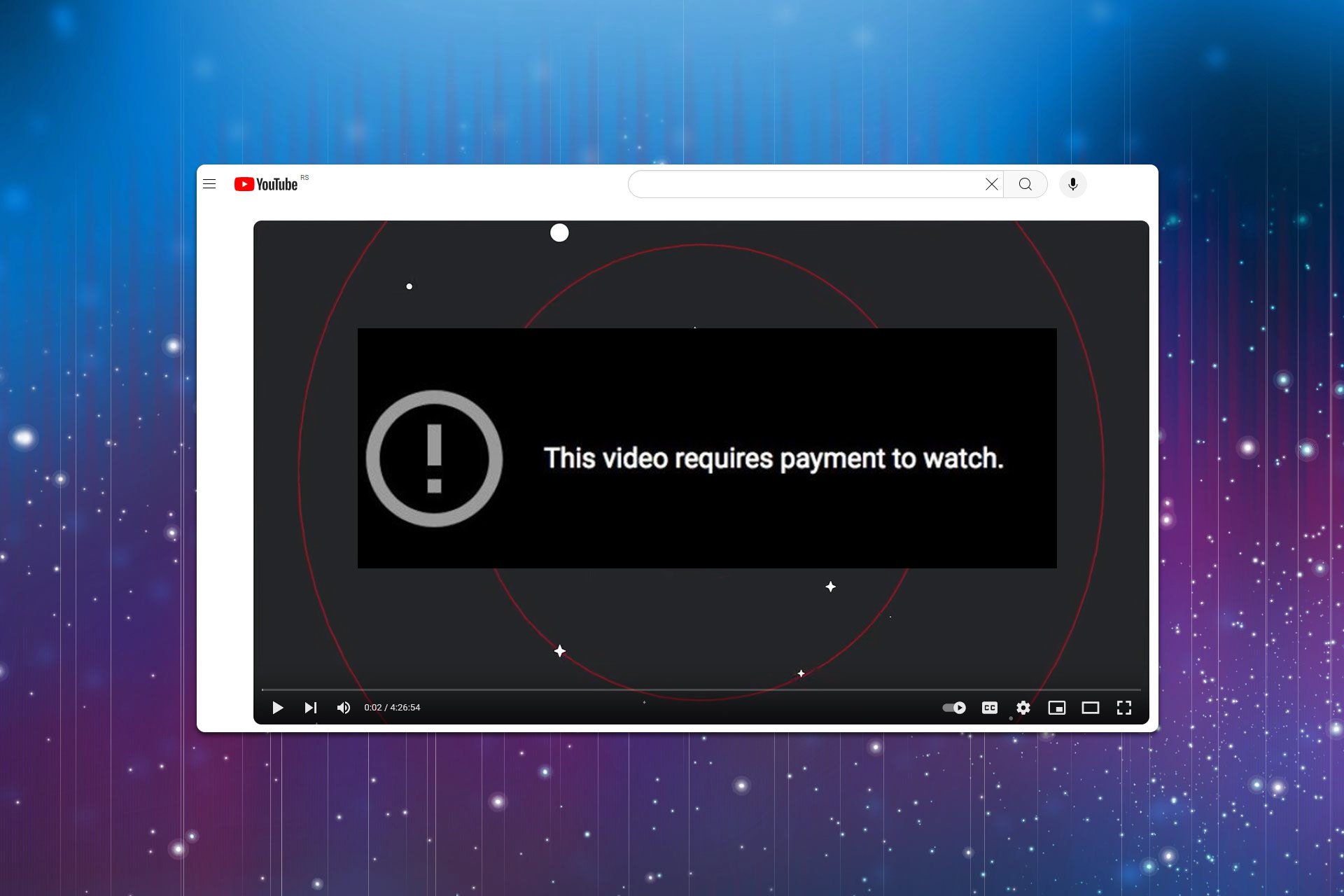





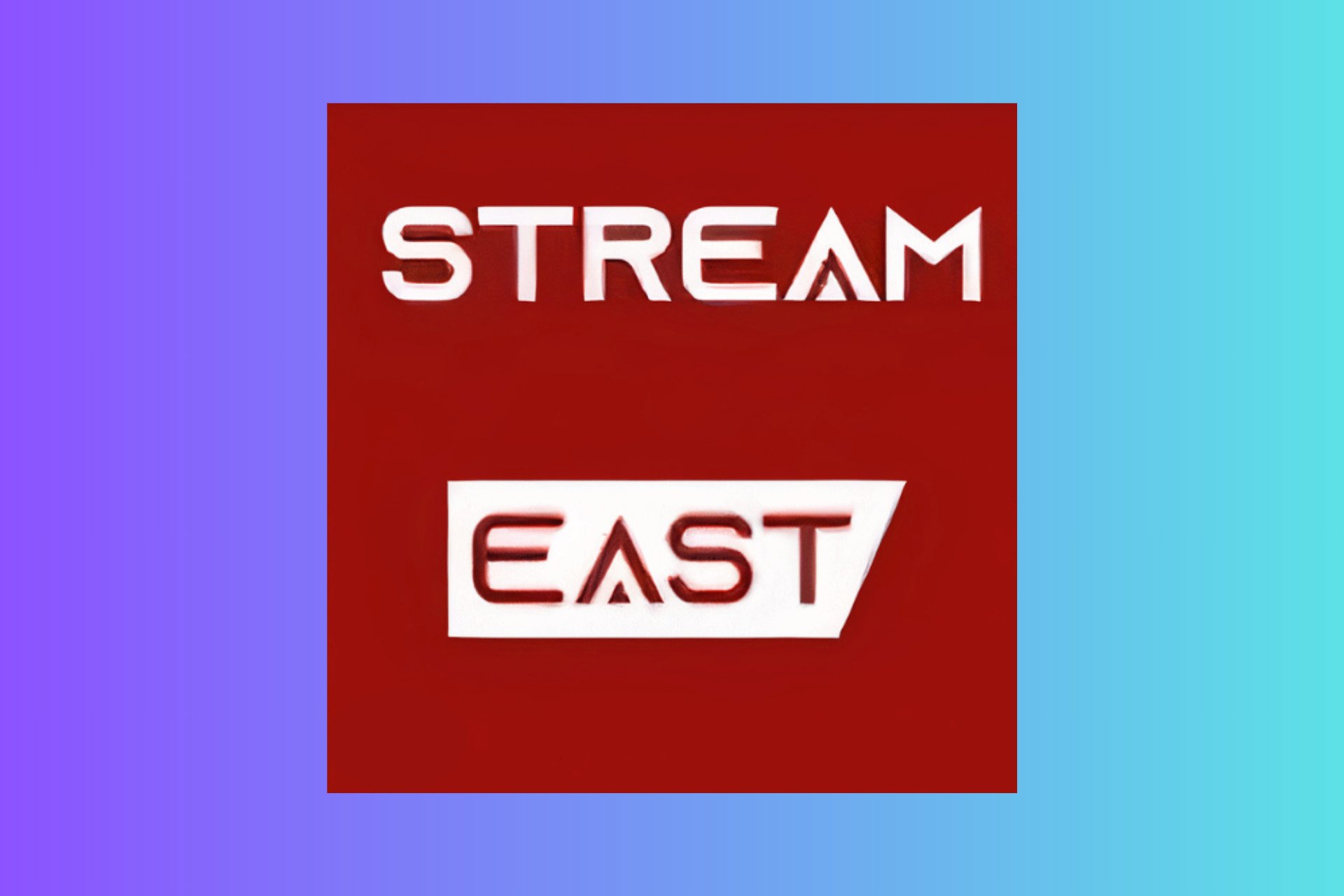
User forum
0 messages