FIX: HBO Now service error
4 min. read
Updated on
Key notes
- Seeing the HBO Now service error is not a good experience if you're trying to relax in front of the TV, but this guide should help you resolve it.
- To start fixing this annoying issue, simply update the application, restart the device, and then follow the next suggested methods.
- Visit our Streaming Hub for more up to date information on this topic.
- If you want to explore fixes for other HBO Now future issues, consider bookmarking our HBO Now Issues section.

When streaming HBO Now content, you may encounter the HBO Now service error. This error can occur due to multiple reasons, including HBO Now app glitch, bad cache issues, an unstable internet connection, etc.
Several users have reported similar errors in the Reddit community forum as well.
Error while attempting to stream true detective.
App is not working on Apple TV.
In this article, we explore a couple of troubleshooting tips to help you resolve the HBO Now service error on your device.
How do I fix the HBO Now service error?
1. Update the HBO Now app
- Open the app store on your device.
- Search for HBO Now and open it.
- Tap on the update button to download and install the update.
- Once installed, relaunch the HBO Now app and check for any improvements.
2. Sign out of HBO Now
- Open the HBO Now app.
- Choose the Profile icon on the top right corner.
- Tap the Setting icon.
- Open Manage Devices.
- Tap on Sign Out of All Devices.
- Choose Sign Out to confirm the action.
- Relaunch the HBO Now app and check if the service error is resolved.
3. Restart your device
- If the issue persists, performing a quick restart can help you resolve the issue.
- Power off the streaming device that you are using to watch HBO Now.
- Disconnect the device from the power outlet.
- Wait for a minute and reconnect the cable.
- Power on the device and try streaming HBO Now.
4. Play another show or movie
- Launch the HBO Now app.
- Try playing another show or movie and check if the error is a show specific.
- If the issue is limited to a particular show or movie, reach out to HBO support for better assistance.
Try another device
- Open the HBO Now app on another device. If you have a PC, you can access it using your web browser.
- Play the title that was displaying the error to see if it is a device-specific error.
- If it is a device-specific error, proceed with the next set of steps.
5. Clear HBO Now data
5.1. Amazon Fire TV
- Make sure you have the latest version of HBO Now installed. Also, check your device for pending firmware updates and install them.
- Try rebooting your device if you haven’t done it already.
- Use an internet speed testing tool to check internet speed.
- Go to Settings > Applications > Managed Installed Applications.
- Select HBO Now.
- Select Clear Data > Clear Data. Restart your device.
5.2. Android TV
- From the home screen, go to Settings.
- Select Apps.
- Open HBO Now.
- Select Clear data, and then select OK to confirm.
5.3. Android phone/tablet
- Open Settings.
- Go to Apps and open HBO Now.
- Tap on Storage.
- Tap on Clear Data, then select OK.
- Choose on Clear cache.
- Relaunch the app from the apps menu.
6. Reinstall HBO Now
6.1. Amazon Fire TV
- Go to Settings and select Applications.
- Open Manage Installed Applications.
- Select HBO Now from the list of applications and select Uninstall.
- You can reinstall the app from the Amazon Store.
6.2. Android smartphone
- Open the Apps menu.
- Tap and hold the HBO Now icon.
- Tap on Uninstall.
- Open Google Play Store and search for HBO Now.
- Install the app and check for any improvements.
6.3. Android TV
- From the home screen, open Settings.
- Select Apps, and then select HBO Now.
- Select Uninstall, and select OK to confirm.
- Open Google Play Store and search for HBO Now.
- Select Install.
- Relaunch the app and see if the error is resolved.
6.4. Apple TV
- From the home screen, highlight the HBO Now app.
- Press and hold the Touch Surface for two seconds.
- Next, press the Play/Pause
- Choose Uninstall.
- Open the App Store and reinstall HBO Now.
6.5. Roku TV
- From the home screen, highlight the HBO Now
- Press the Star * button.
- Choose Remove Channel, and again Remove Channel to confirm.
- Once removed, reinstall the HBO Now channel from the Stream Channels section.
7. Restart your home network device
- Unplug the power from your router and modem.
- Wait for a minute.
- Reconnect the power to your modem and wait for the indicator lights to stop blinking.
- Connect your streaming device to the network and try playing HBO now content to see if the problem is resolved.
The HBO Now service error can occur if you have an unstable internet connection, glitchy HBO app, service outage, or even bad cache.
Follow the steps in the article one by one to fix the service error and continue streaming your favorite show without any error.

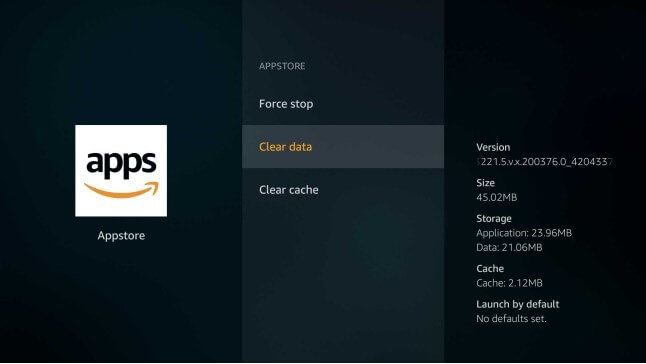
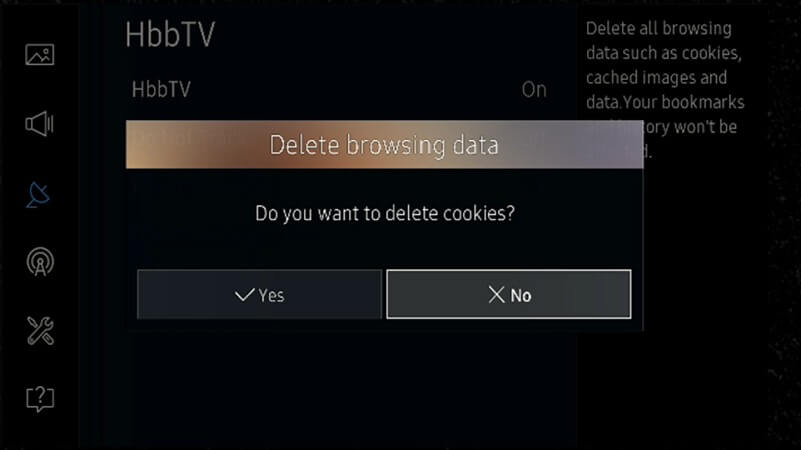
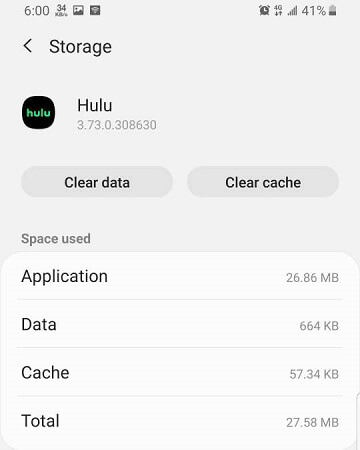
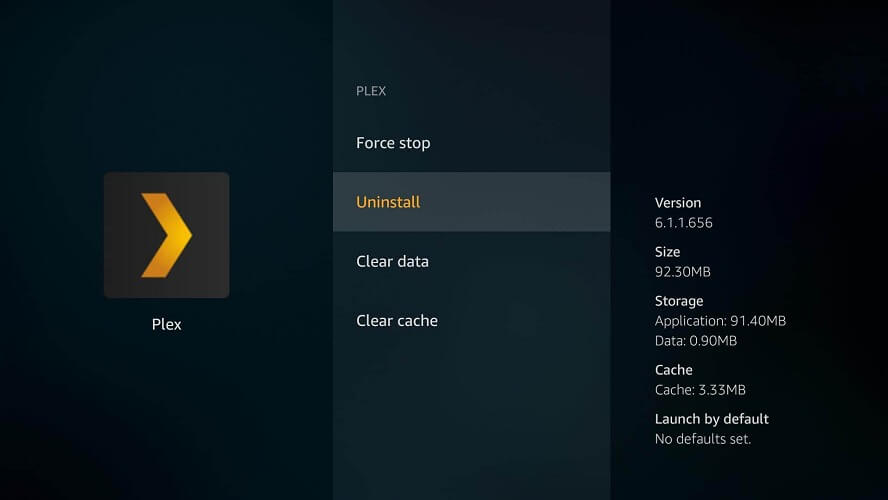
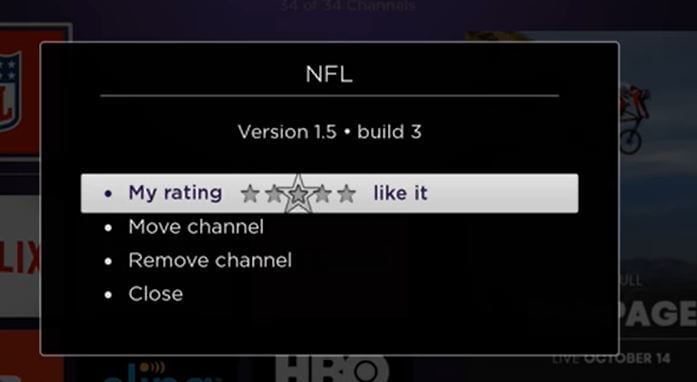






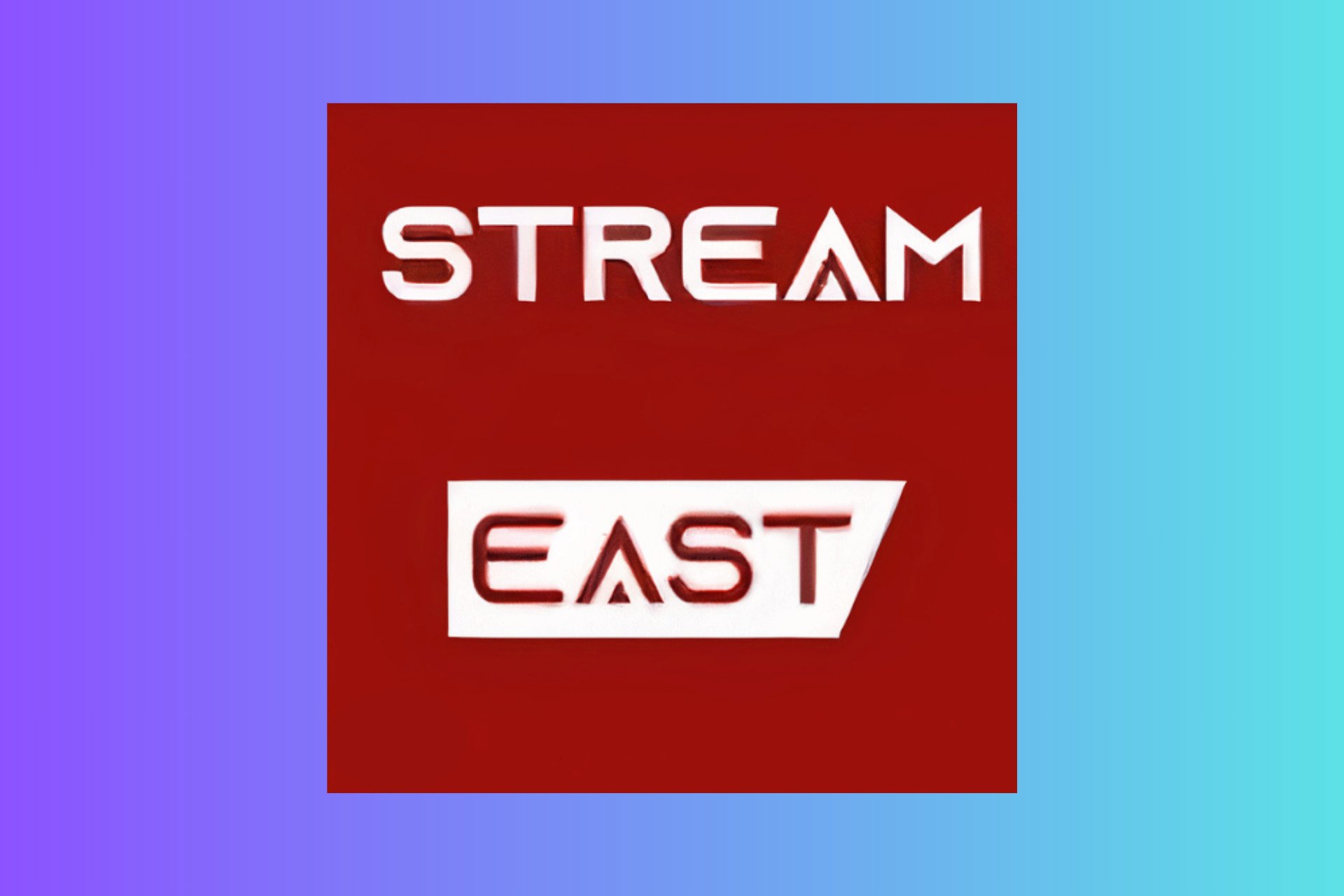
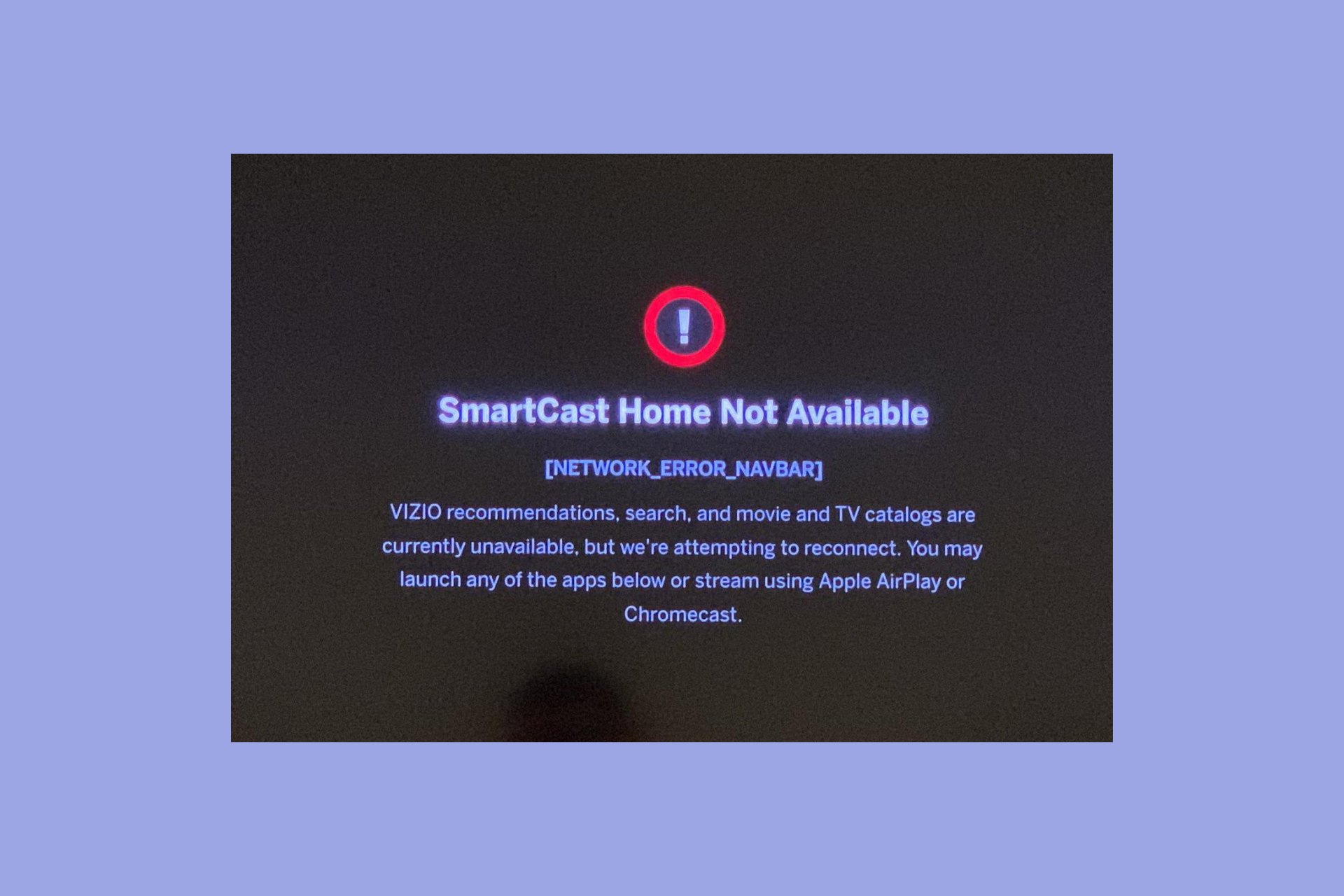
User forum
0 messages