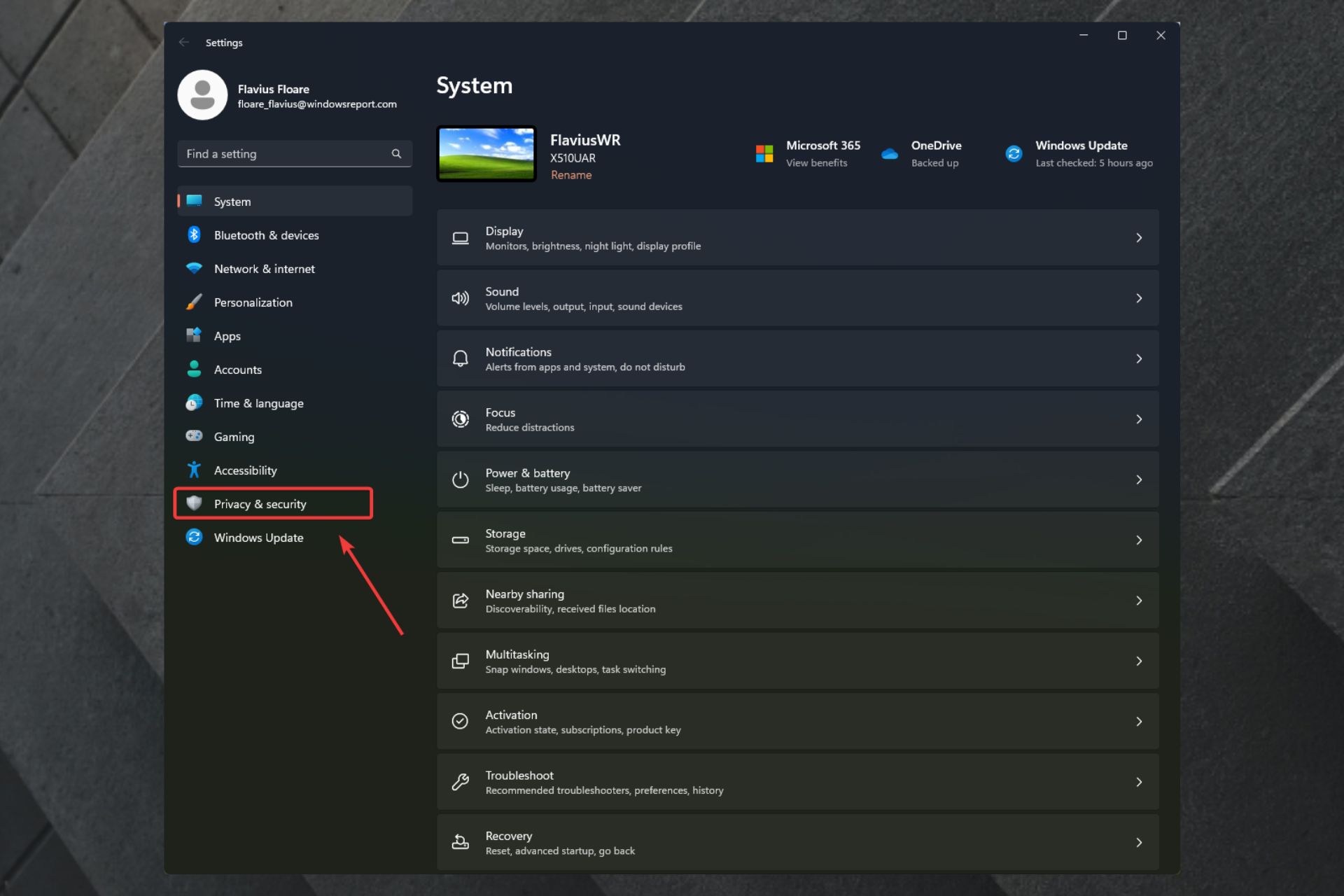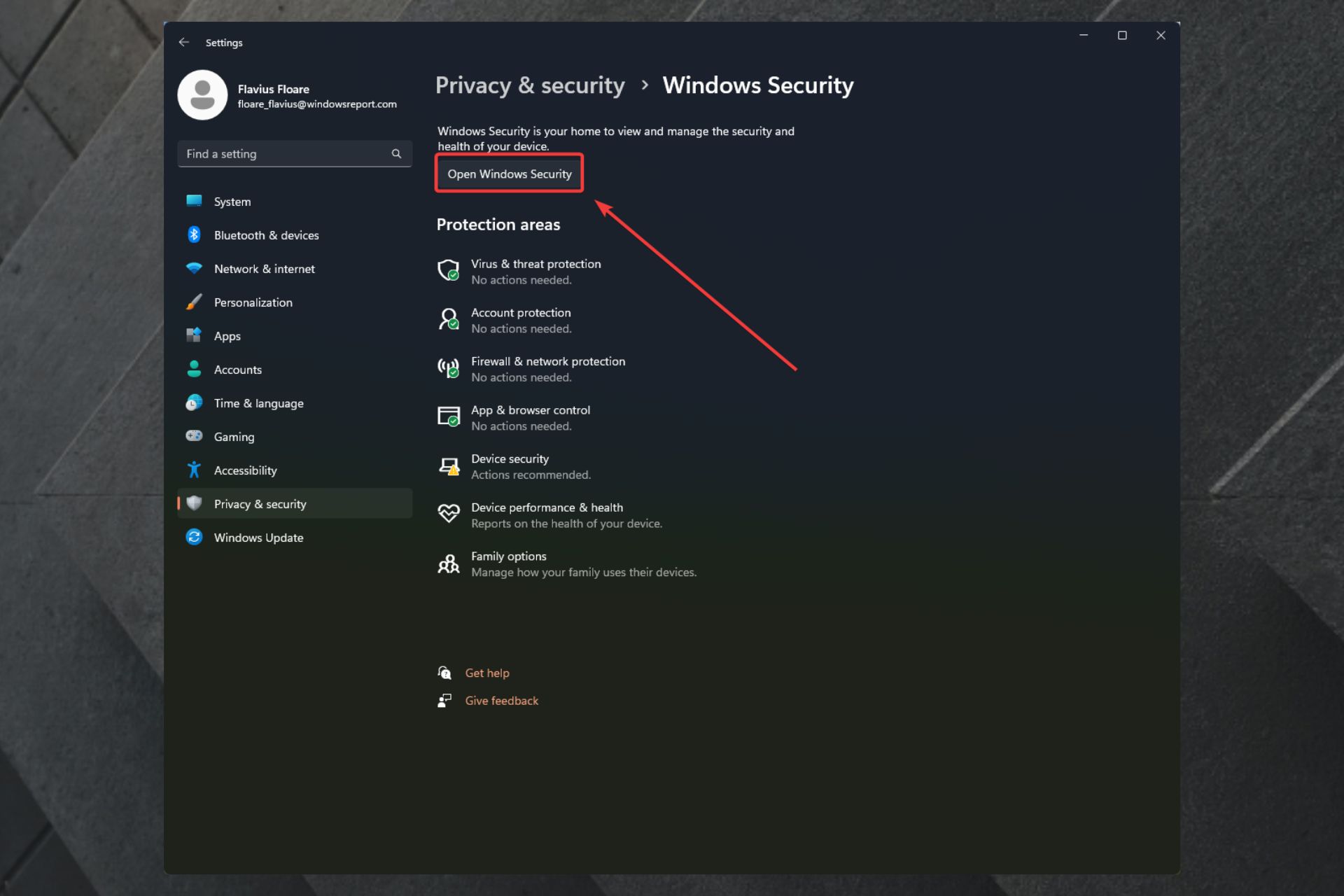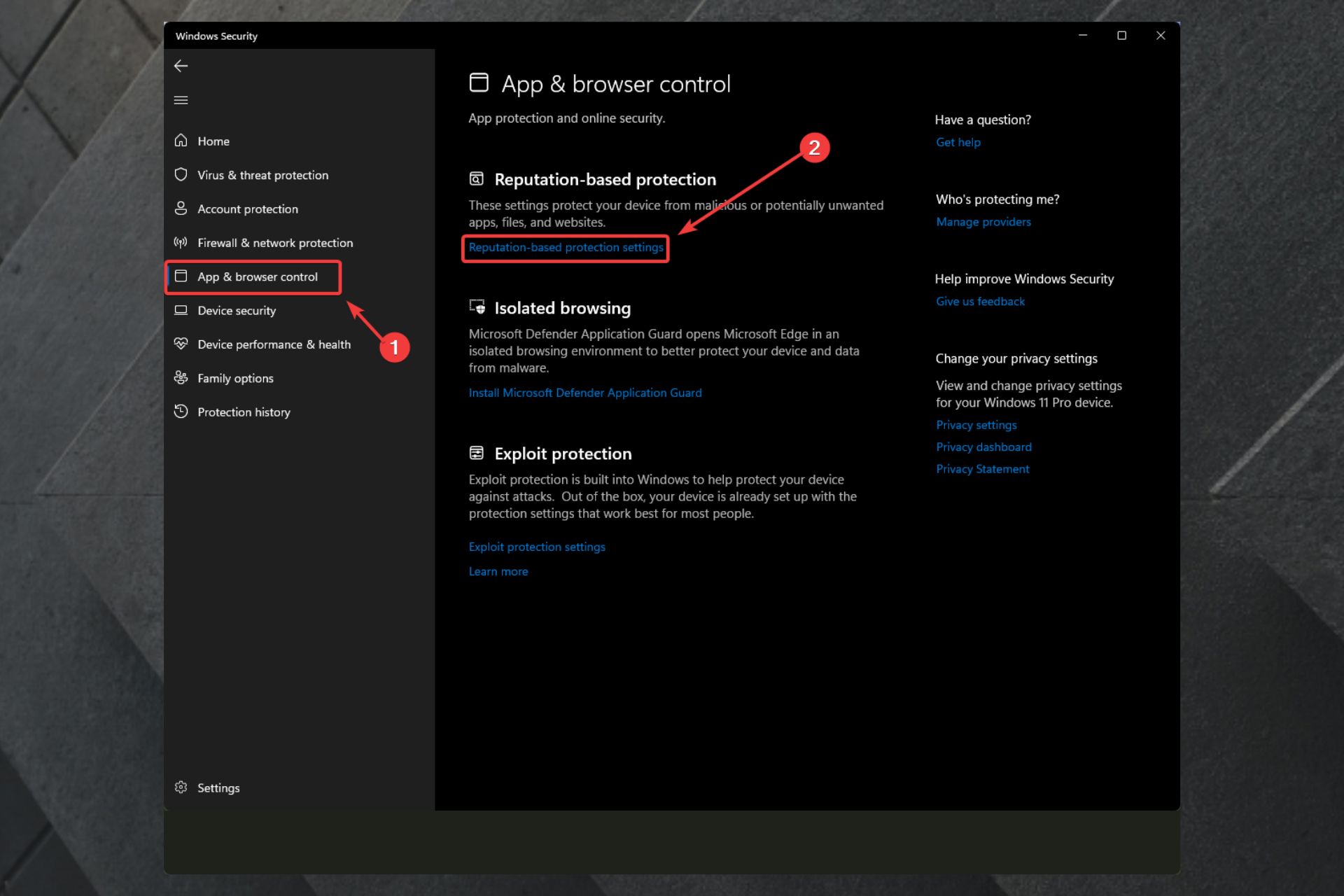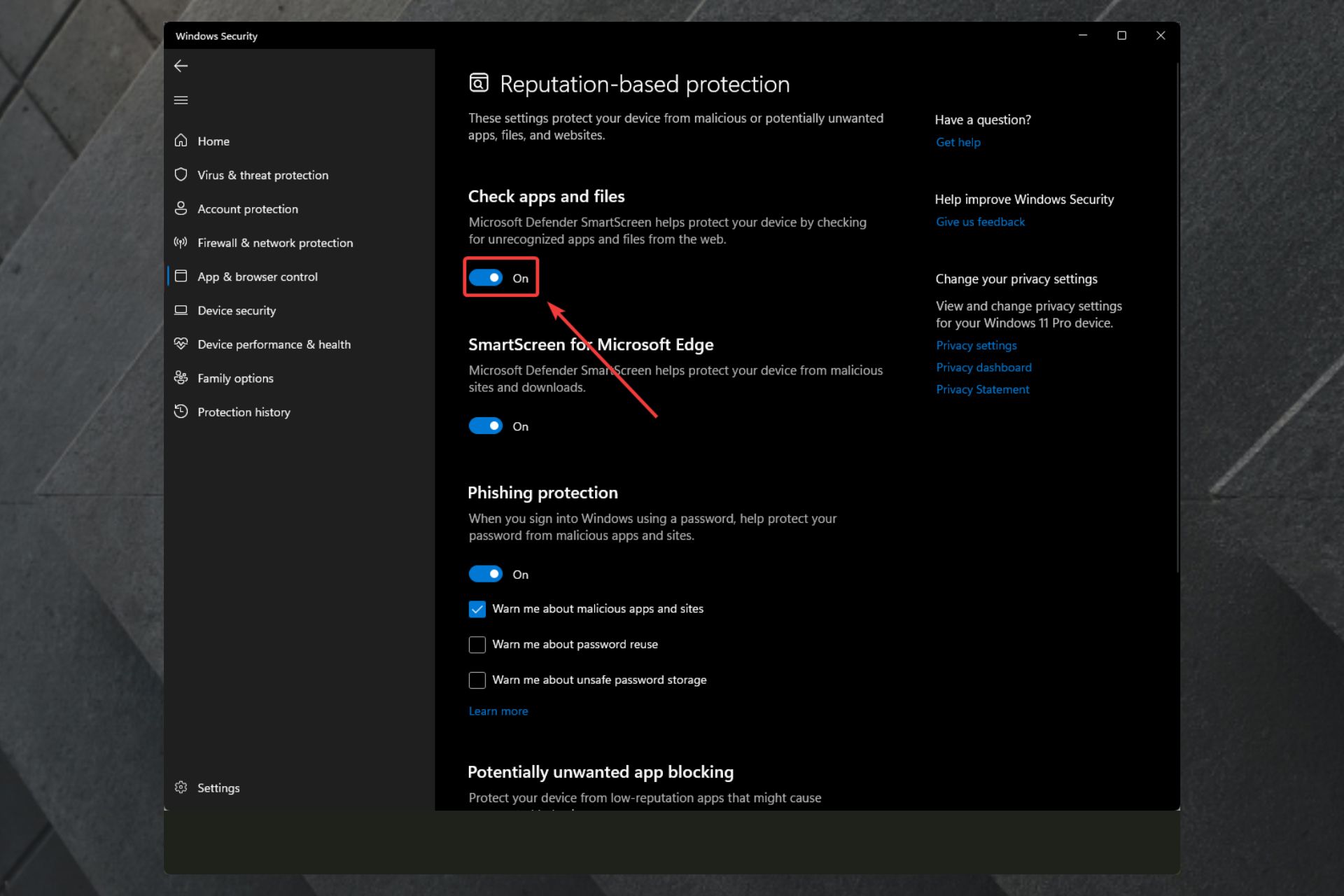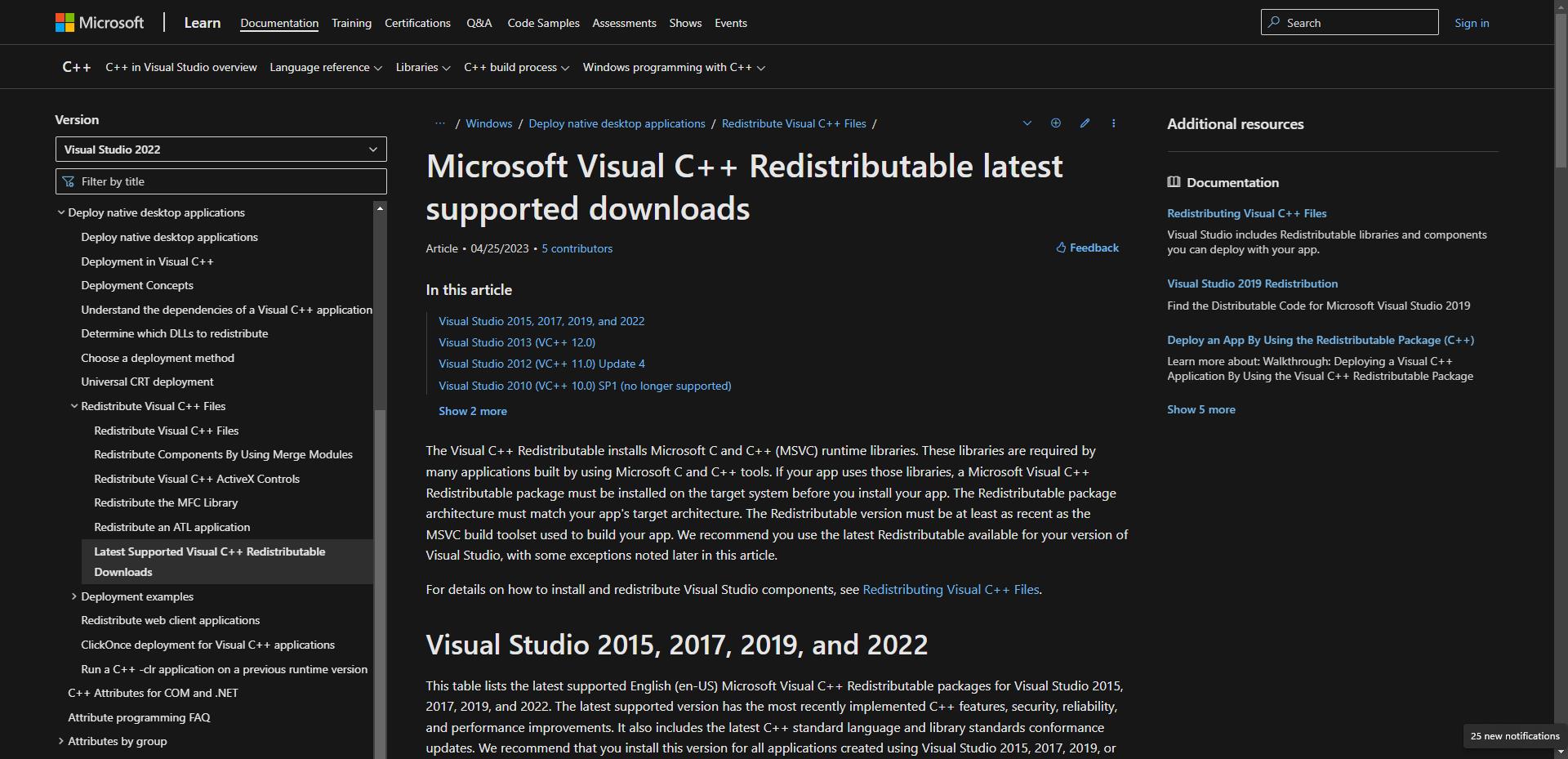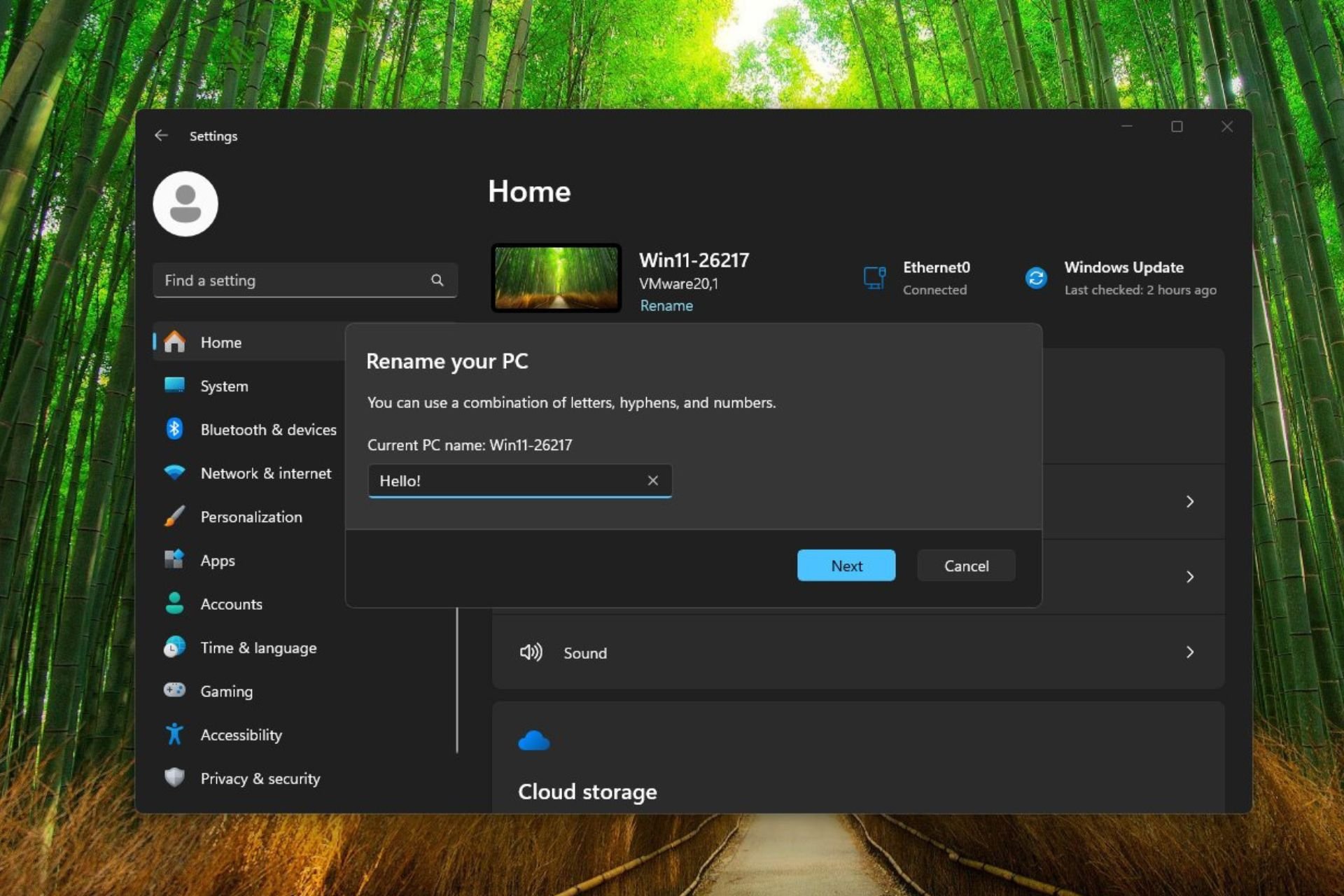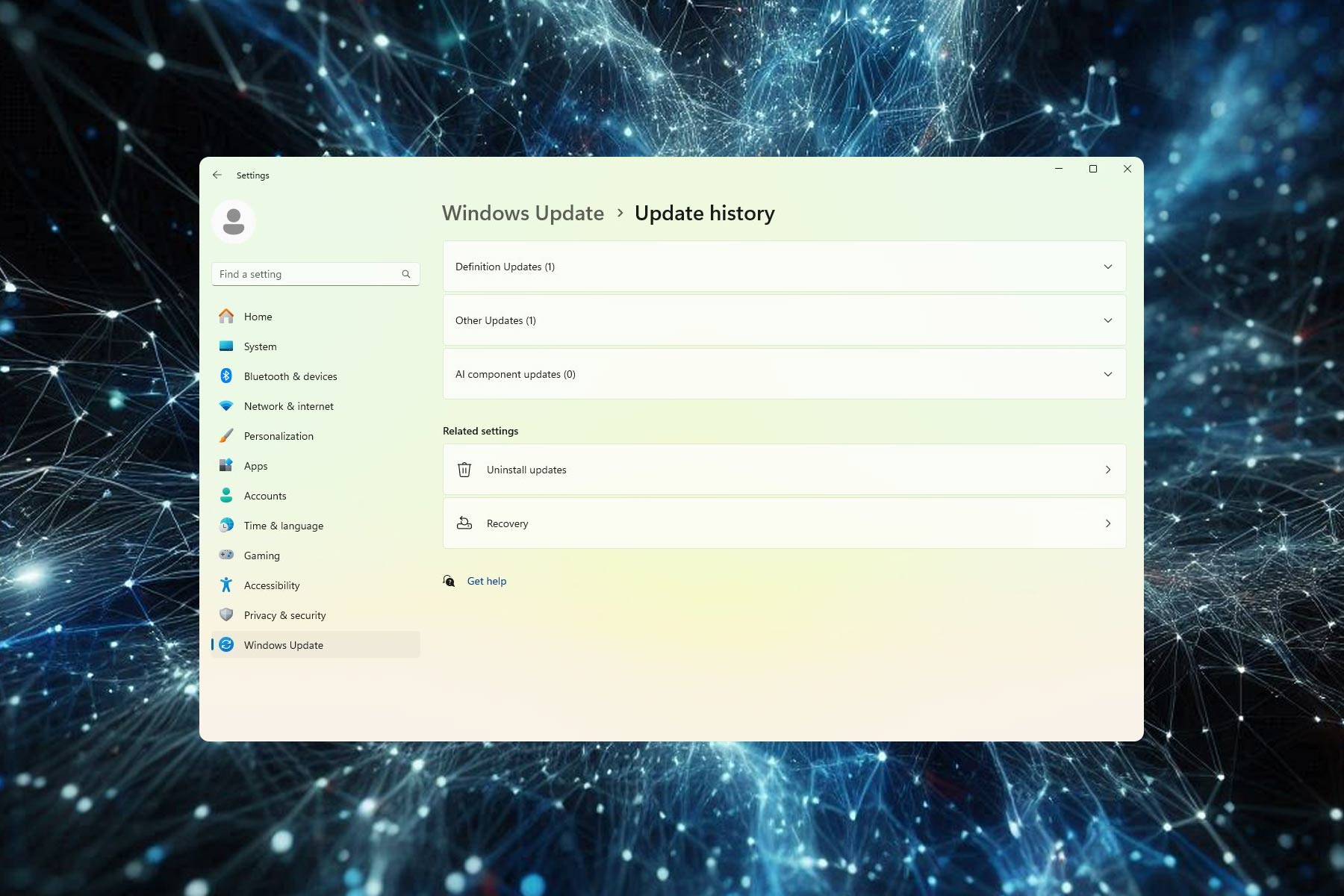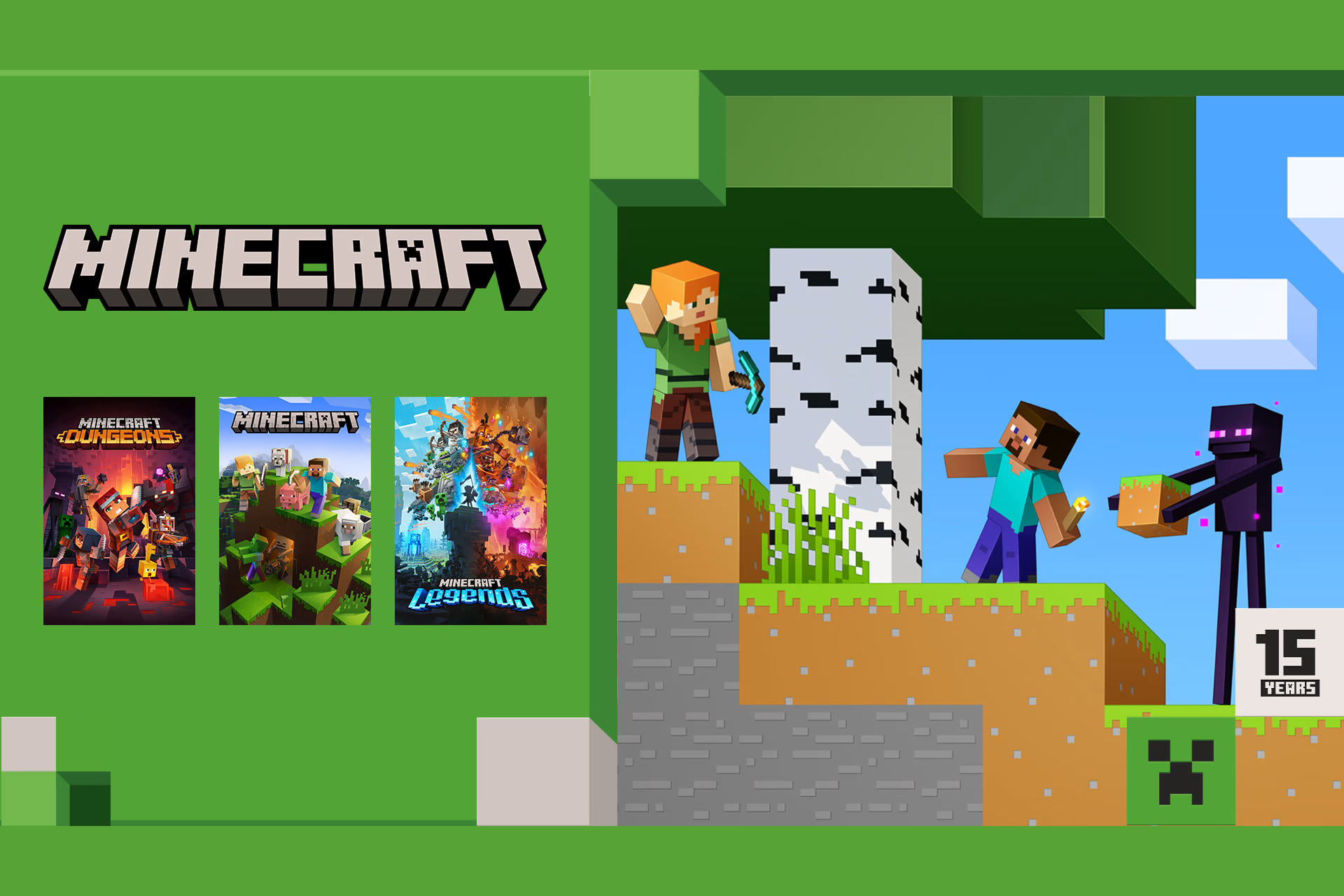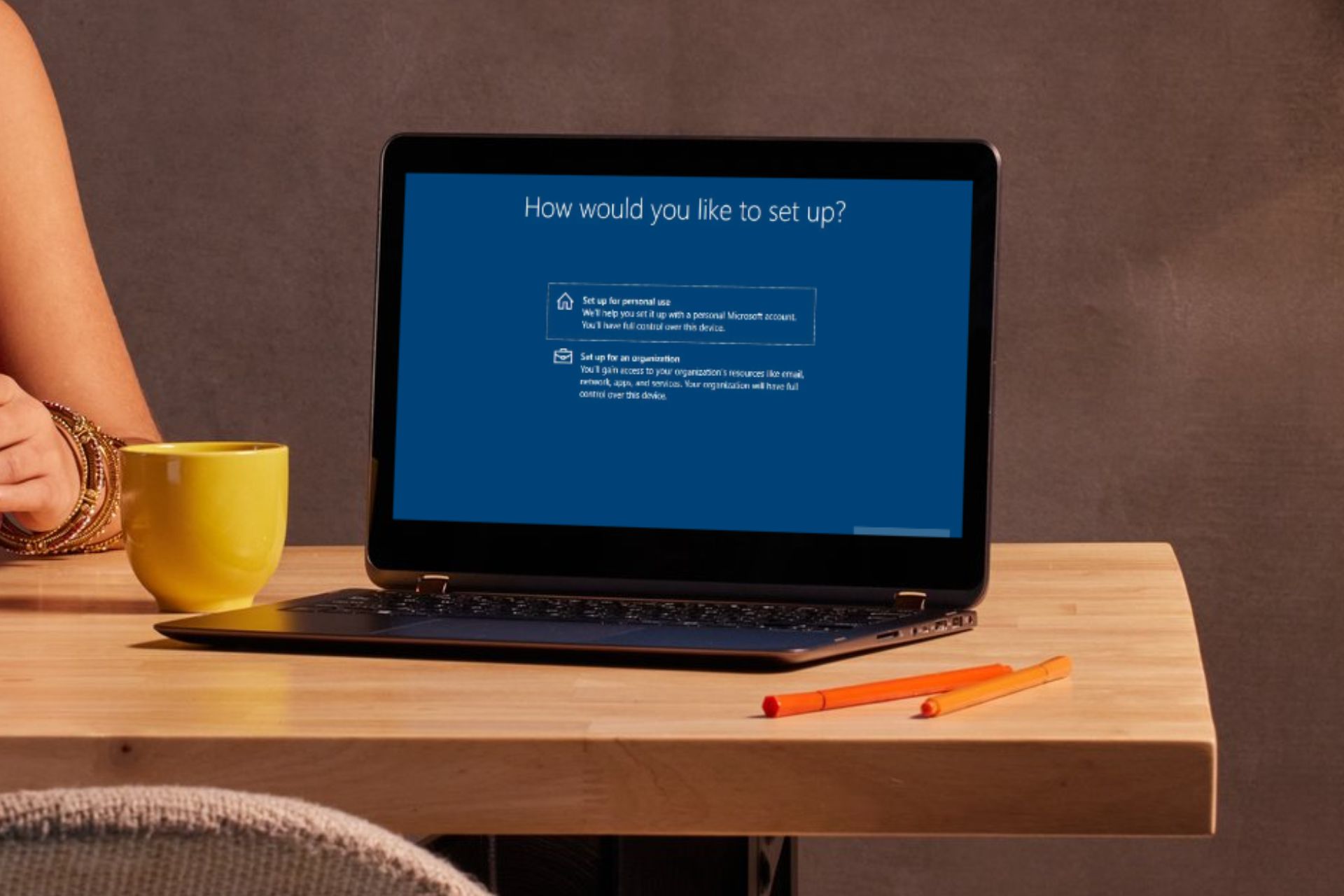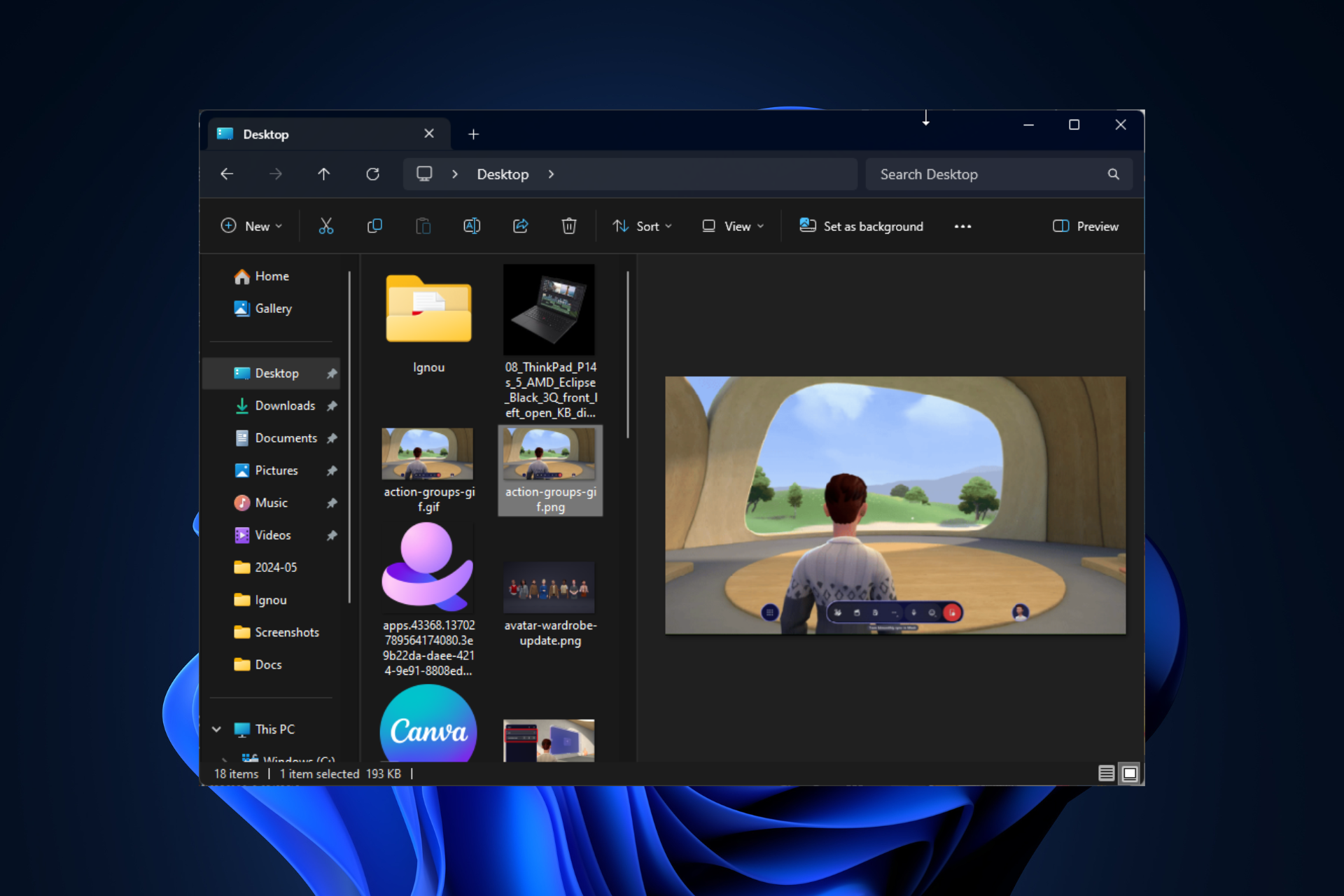Holocure has some issues on Windows 11, but there's a fix
Holocure is a community developed game, so Windows 11 might label it as unsafe.
4 min. read
Updated on
Read our disclosure page to find out how can you help Windows Report sustain the editorial team Read more
Key notes
- The video game has a big and flourishing community online.
- It is currently only available to Windows.
- If you encounter these issues, don't worry, they're fixable.
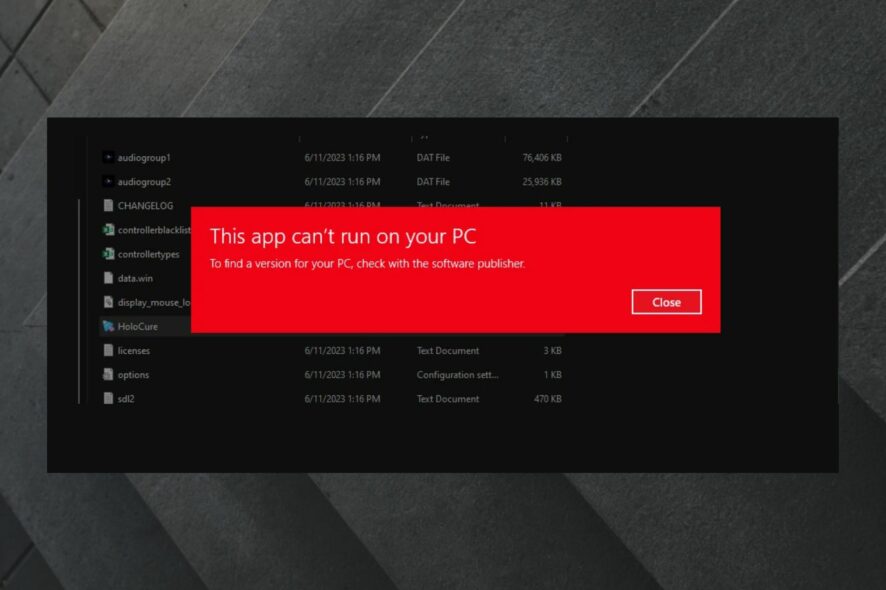
If you’re a video game passionate, you might have heard of the lovingly Holocure, a free game developed by the Hololive fans. It’s inspired by other similar popular games such as Vampire Survivors and Magic Survival.
The video game is so popular it has its own Reddit thread with over 20000 members, and its accessible gameplay has made it one of the most popular free video games on Windows.
And yes, that’s right, Holocure currently only runs on Windows, but there are talks to expand the game to other devices and systems.
However, it seems that some users cannot play the game on Windows 11. Most particularly, they cannot open it. A Reddit user has encountered this issue while trying to open it.
I had to factory restore my computer and it installed Windows 11 instead of Windows 10 and now I can’t run Holocure at all. This pops up instead.
If Holocure is not working on Windows 11, don’t worry, there’s a fix
The user had to upgrade from Windows 10 to Windows 11, and when they tried to open the game, the system could not open it.
For Windows 11, this is a common issue. Sometimes not even Windows 11 apps work, when you upgrade to Windows 11. So video games are far more susceptible to these sorts of issues.
So a first solution would be to uninstall the game, install it again and see if that works. Another simple trick is to update your Windows 11 to the latest version.
And finally, in the case of simple fixes. Try to restart your system. Sometimes, all it takes is a restart and things will run smoothly again.
But if none of these solutions work, then we have to be more specific.
If the app can’t run on your PC, even though you meet its system requirements, then your Windows must be missing some important files.
Windows 11 might be blocking unsafe software
Holocure is a game developed by a community of gamers, so it’s not an official game. In this case, Windows 11 might label it as unsafe software that has the potential to harm your PC.
When that happens, you can’t access the app labeled that way.
Here’s what you need to do.
- Open Settings and go to Privacy & Security.
- In the Privacy & Security go to the Windows Security pane.
- Once you are there, click on Open Windows Security.
- When the Windows Security pane opens, go to App&browser control.
- From there click on Reputation-based protection settings.
- Turn off Check apps and files.
- Run Holocure and see if it’s working.
Holocure is not working on Windows 11 because the OS might be missing some Visual C++ redistributable
This is a common issue when upgrading from older Windows versions to Windows 11. In the process of upgrading, some files become lost and need to be reinstalled for some apps to properly function.
Visual C++ redistributables are very important when it comes to video games running smoothly on Windows 11, so make sure you have them installed on your PC.
Here’s what you need to do.
- Go to the Microsoft Visual C ++ redistributable list.
- Download the latest x64 version and install it.
- After the installation, restart your PC and see if the Holocure is working.
These are the two specific solutions that can fix the issue of Holocure not working on your Windows 11. If one doesn’t work, try the other, and see if it’s working.
Also, it’s very important to keep your Windows 11 updated all the time, as it can cause all sorts of issues with compatibility. Including this one.
If any of the solutions worked for you, be sure to let us know in the comments section below.