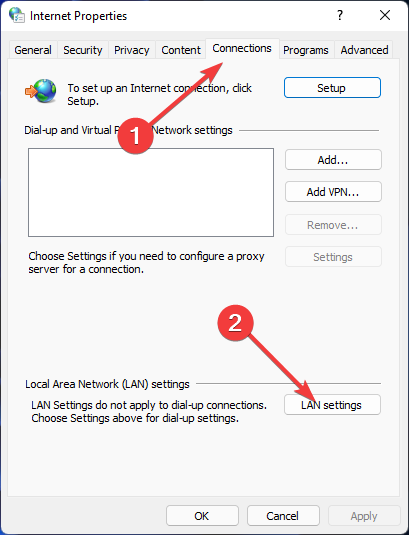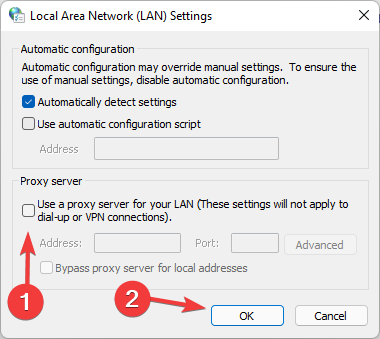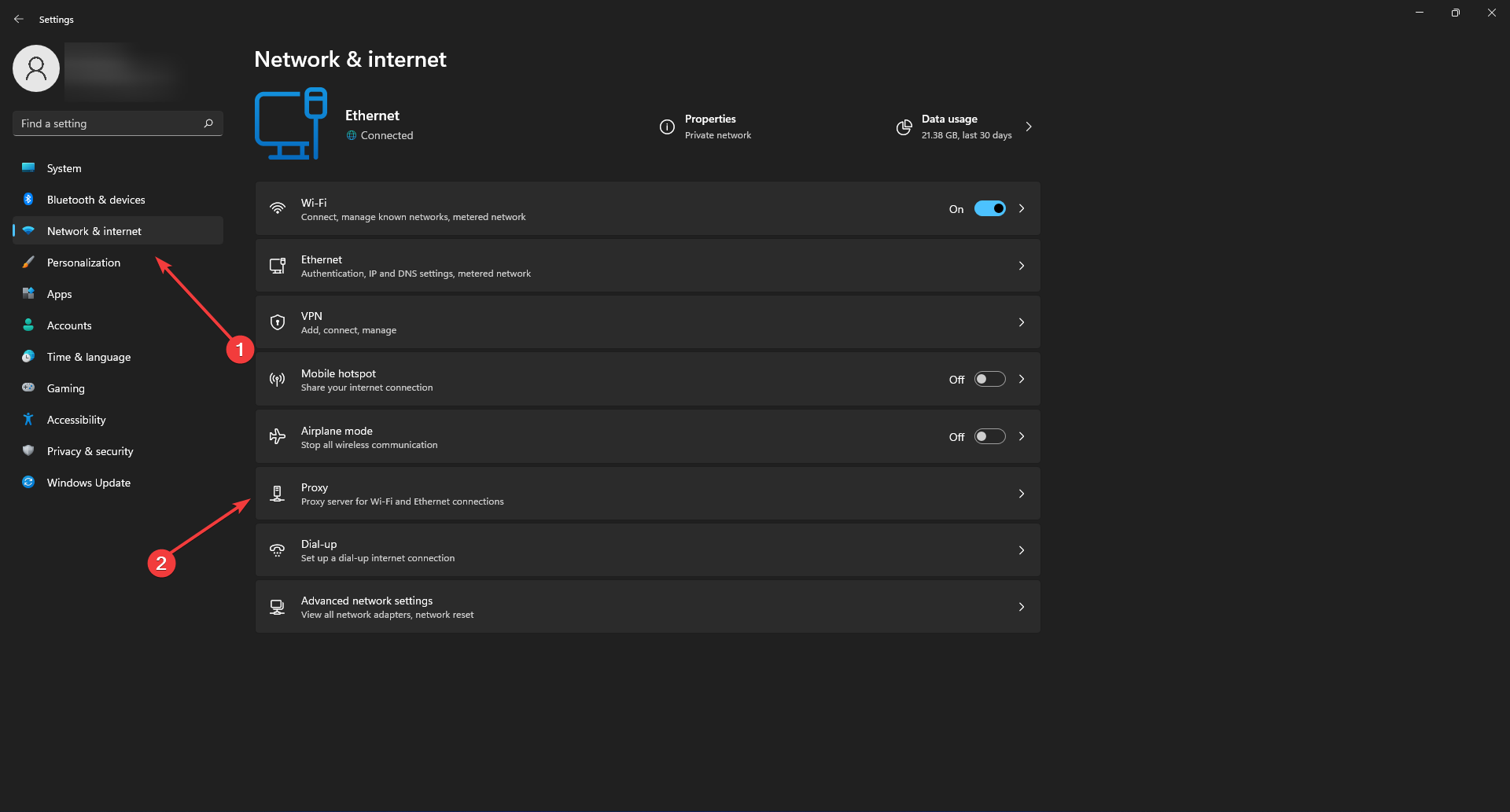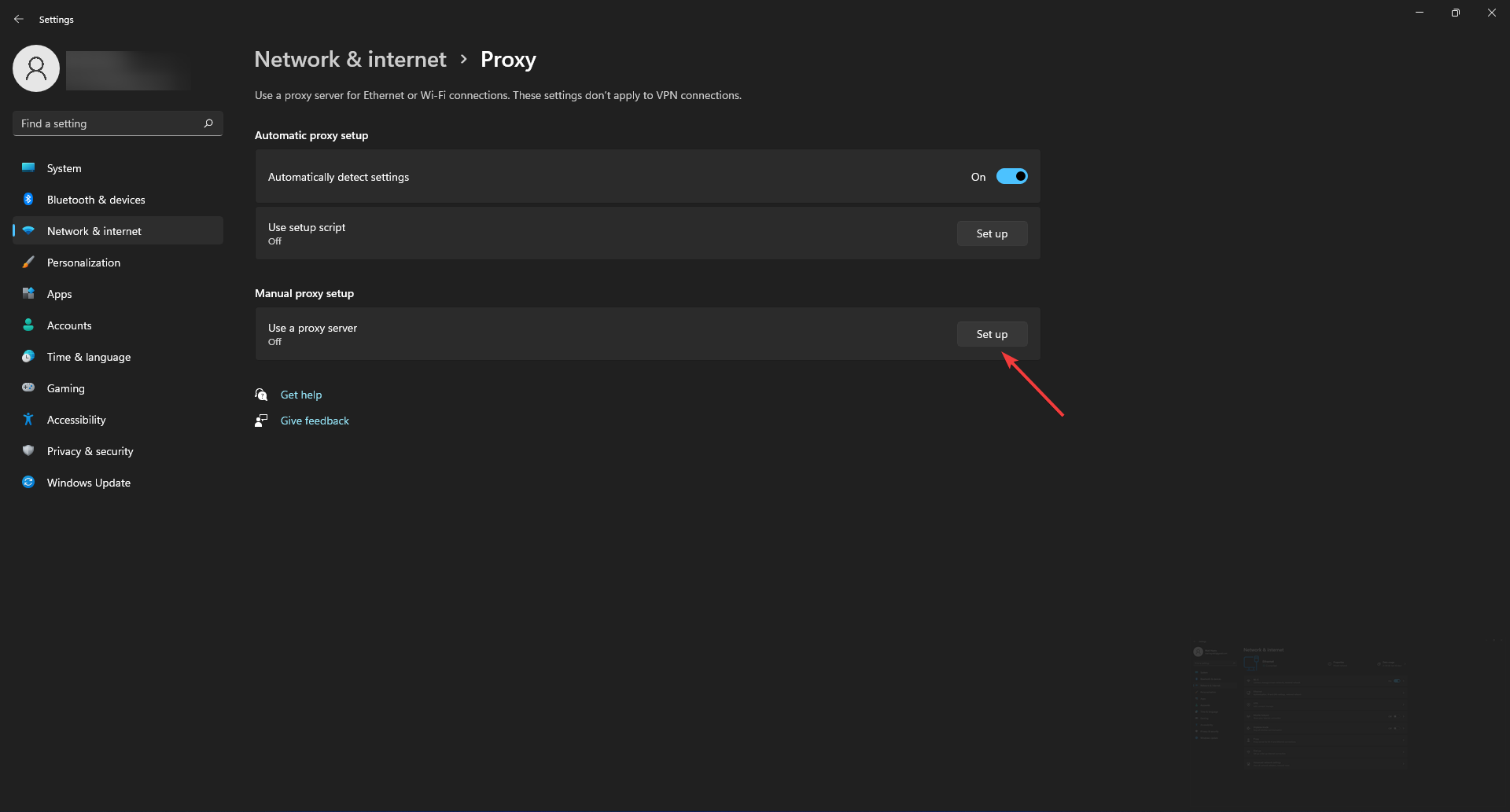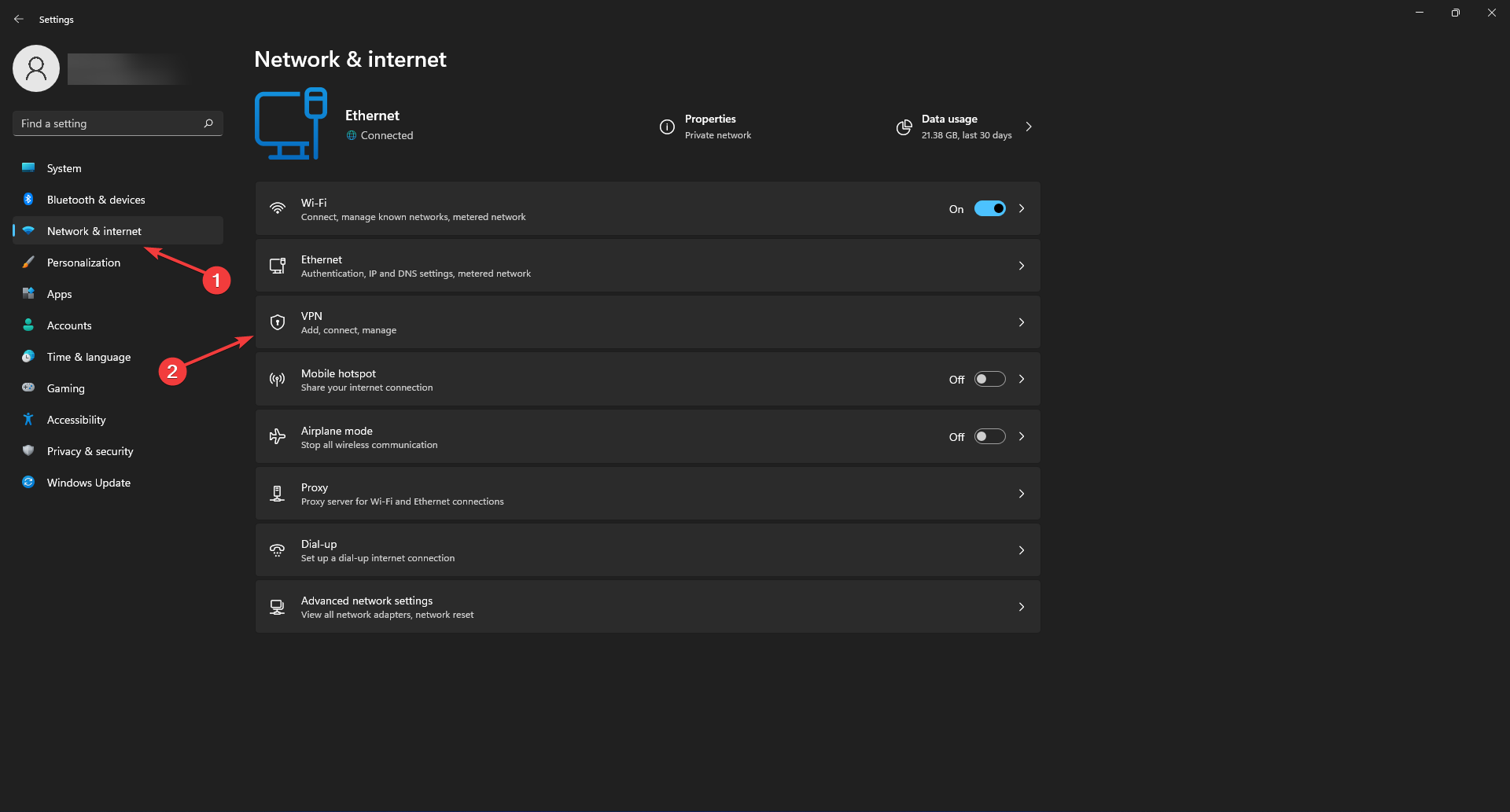Back to instant booking: 4 tips to fix hotels.com access denied error
4 min. read
Updated on
Read our disclosure page to find out how can you help Windows Report sustain the editorial team Read more
Key notes
- In most cases, geo-blocking is the cause of the hotels.com access denied problem thus turning off the VPN or proxy may solve the issue.
- Overloaded serves are nothing new to popular websites and can cause the website to deny new users to keep the traffic under control.
- If the user is in a hurry, visiting alternative websites can be the best and fastest solution.
- Because resetting the browser resets the settings to their defaults, memorizing the existing settings is highly recommended.
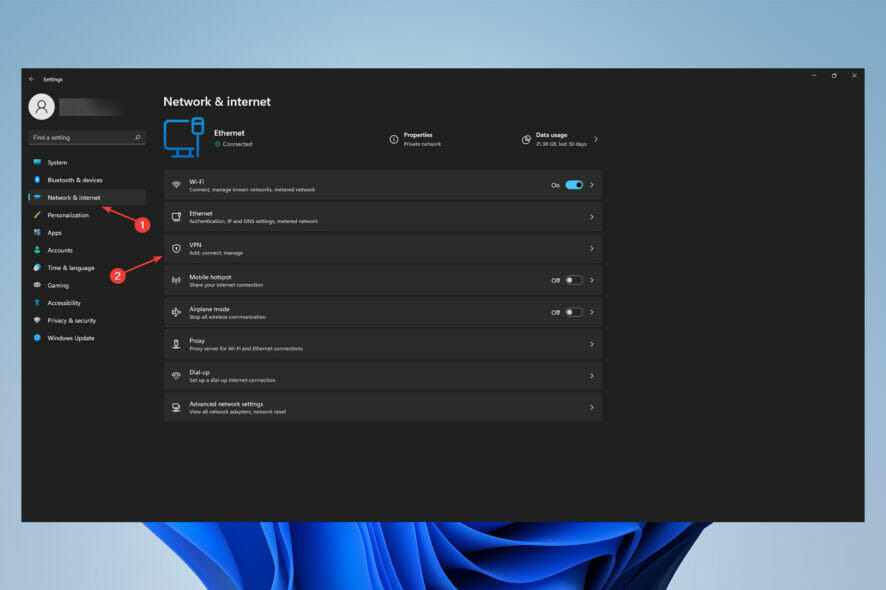
When accessing a website, it’s fairly uncommon to get an access denied message, and hotels.com is no different.
Finding the ideal hotel for a vacation may be a snap when you have access to hotels.com, but not when you don’t.
A running VPN, proxy, or a busy server could be the source of the access denied message. This guide will show you how to fix it.
What services does Hotels.com offer?
Hotels.com is a premier supplier of hotel accommodations across the world, with a network of localized websites where customers can book rooms.
This website offers one of the most comprehensive selections of lodging on the Internet, with major chain hotels available in hundreds of thousands of locations throughout the world.
How can I fix hotels.com access denied error?
1. Turn off Proxy
Using Internet Settings:
- To run Internet Settings, use Windows + R keys, type inetcpl.cpl, and click OK.
- On Internet Options, select the Connections tab, then LAN settings.
- Make sure that Use a proxy for your LAN is unchecked in the settings, click OK to dismiss the Internet properties window.
Using the Settings app:
- First, select Settings after pressing Windows + X keys.
- Then, click on Network and Internet, then Proxy.
- Toggle the off option next to Automatically detect settings under Automatic proxy setup.
- Now click Set up on the Use a proxy server setting and toggle off the slider.
Some countries may be denied access to the website’s services due to its policy; thus your proxy connection might be the source of the problem.
Because a proxy server can mask your IP address, the web server has no idea where you are physically located, perhaps leading to access denied errors.
Now check to see if the hotels.com access denied issue has been fixed. If not, proceed to the next solution.
2. Turn off VPN
- Click on Settings after pressing Windows + X keys.
- Select Network and Internet, then VPN.
- If you have any connected VPNs connected, the services should be visible in this window. Select the VPN connection you want to disable, and click Disconnect.
If you need more details regarding how to turn off VPN on Windows 10/11 temporarily or for good, there is a full guide that could help.
3. Reset the browser
Chrome:
- To fix hotels.com access denied issue in Chrome, press F12 to bring up the Developer Tools window on the right side of the screen. The Developer Tools should not be used.
- Right-click the refresh circular arrow wheel next to the URL bar and select Empty Cache and Hard Reload.
Firefox:
- Press F5 while holding down the Ctrl key or press R while holding down the Ctrl and Shift keys.
Internet Explorer:
- Press the F5 key while holding down the Ctrl key.
If the hard reload option wasn’t capable of fixing the hotels.com access denied issue, move on to the next method.
4. Install the Opera browser
Many browsers now come with built-in anti-phishing protection, RSS feeds, and email clients. Opera was the first to bring these features to the market.
In order to access the internet, Opera won’t use a lot of your computer’s resources.
Even on slower connections, it downloads swiftly and doesn’t slow down your computer’s performance because it doesn’t eat up memory or hard drive space.
5. Server is busy
In this scenario, the problem is not your device but the website’s server capacity, which has a limit on how many people can be active on it at the same time.
Try visiting the website later or on the days when it might be less visited.
Are there any hotels.com alternatives?
There are a million other websites from which you can rent rooms or gather information about the hotels of a location or country.
However, Kayak.com is the best alternative website out of all which you can use to compare hotels and choose the best depending on your situation.
Many websites suffer from inferior servers which are not capable of handling too much traffic on the website; thus busy servers are a somewhat normal phenomenon for popular websites.
Users assume that if there is a problem, it is their fault, but the reality is that websites like this go through maintenance on a regular basis.
Given that websites that are undergoing maintenance become unavailable to users, perhaps the best answer is to wait a while.
However, keep in mind that if you use a VPN or proxy on a regular basis, they could be the root of the hotels.com access denied issue.
If you’re looking for the best VPN, check out this article.
Let us know which method worked for you to resolve the hotels.com access denied issue in the comments section below.