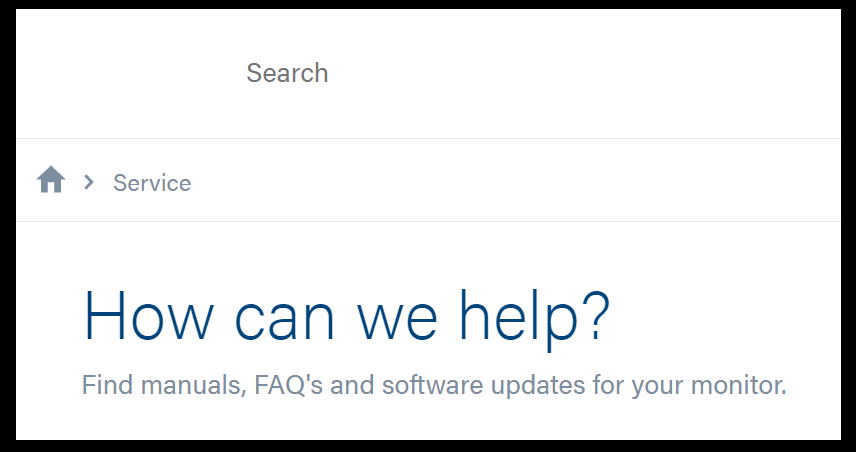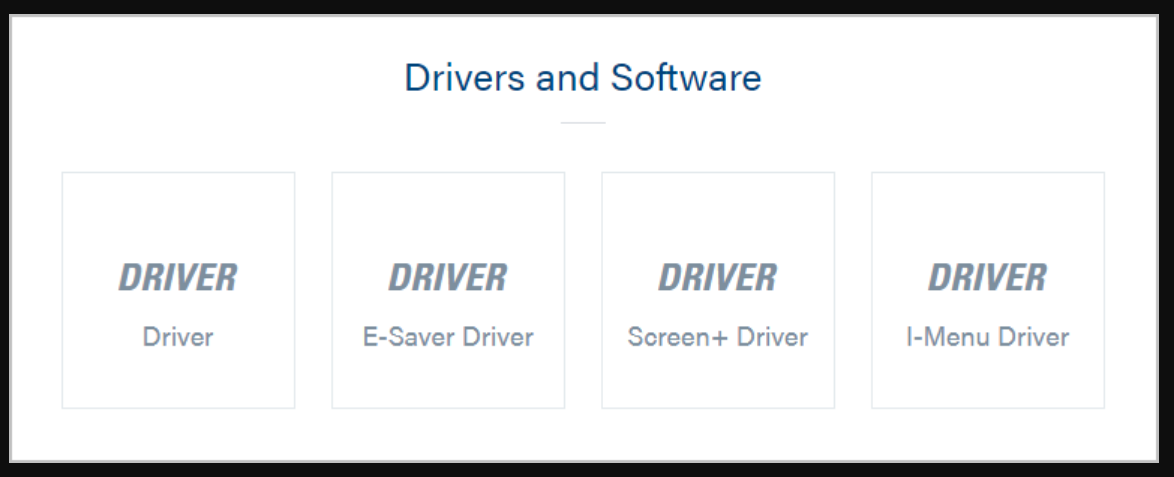How to install AOC monitor drivers Windows 10
2 min. read
Updated on
Read our disclosure page to find out how can you help Windows Report sustain the editorial team Read more
Key notes
- Most of the time issues regarding the bad function of your AOC monitor can have a lot to do with outdated drivers.
- In this article, you will get more information regarding the best way in which you can ensure your drivers are updated at all times.
- Using a dedicated third-party tool to help you update your AOC monitor drivers is a quick way of solving the problem once and for all.
- Another way of updating the drivers is by downloading them from the manufacturer's website, following the indications from this article.

In case you started to have some functionality issues with your AOC monitor, know that you are not alone and there is no need to panic.
Considering that drivers are what ensure good communication between your monitor and your device, this will also be the first place to look and see if everything works properly.
We will explore in this article how you can easily download and install AOC monitor drivers in Windows 10, so make sure to keep on reading.
How can I install AOC monitor drivers in Windows 10?
1. Install the driver manually
- Open a new tab in your browser and go to the AOC service center.
- In the search box type in your exact monitor model.
- Once it found it click on Support.
- Next, go to the Drivers and Software section and click on Driver.
- Finally, click on the downloaded file and follow the instruction.
- Once the process finishes make sure to restart your device.
2. Use a third party software
You can prevent these problems by using an automatic tool that will search and install the correct drivers on your computer with just a few clicks. That's why we recommend you use Outbyte Driver Updater. Here's how to do it:
- Download and install the Outbyte Driver Updater app.
- Launch the software.
- Wait for the app to detect all incompatible drivers.
- Afterward, it will show you a list of the drivers found to select the ones to Update or Ignore.
- Click on Update & Apply Selected to download and install the newest versions.
- Restart your PC to ensure the applied changes.

Outbyte Driver Updater
Use this software and solve all driver-related issues from your PC.Although having troubles of any kind with your AOC monitor, downloading and installing updated drivers can be done easily with just a few steps.
Is always recommended to use a dedicated tool for updating drivers, even though you can also perform this action manually, as it will avoid any involuntary mistakes to happen.
We hope that this article offered you all the information needed in order to efficiently update your AOC monitor drivers.
Don’t hesitate to leave us a comment in the dedicated section below if you have additional recommendations and suggestions.