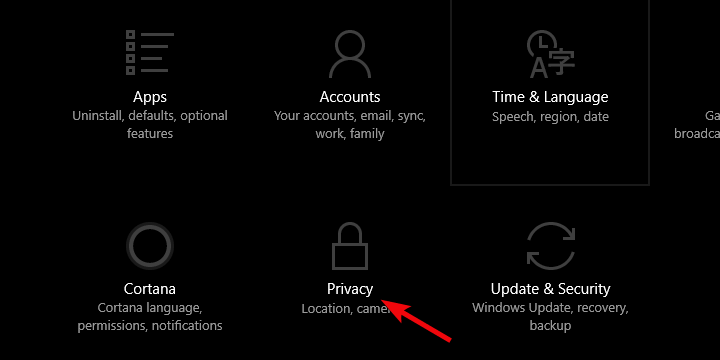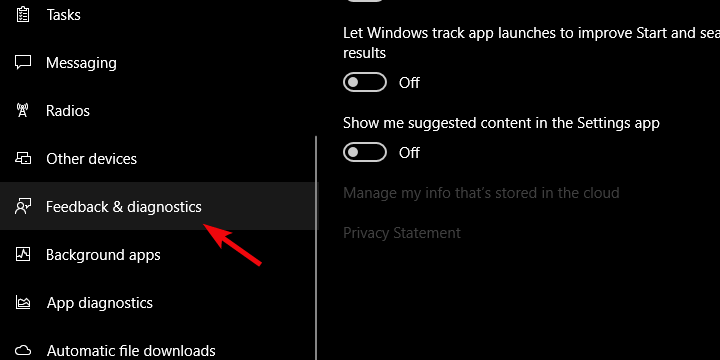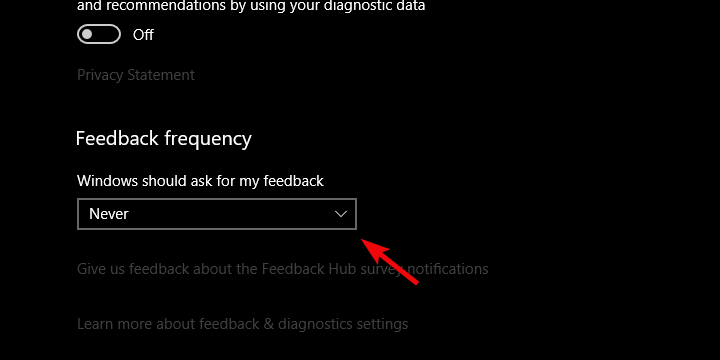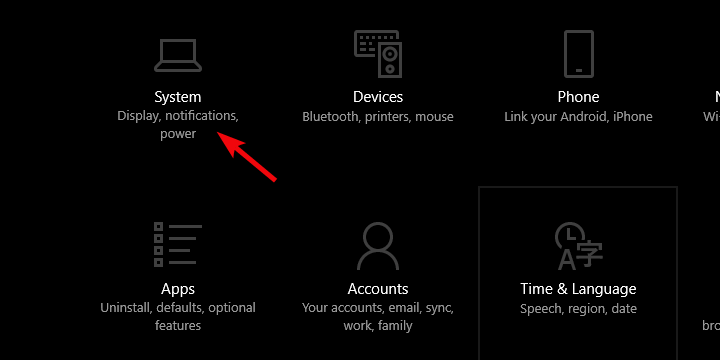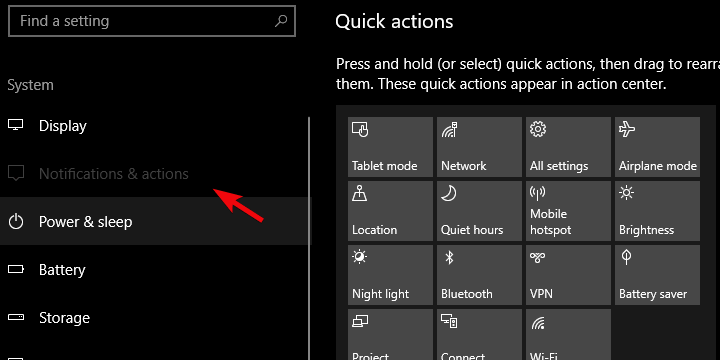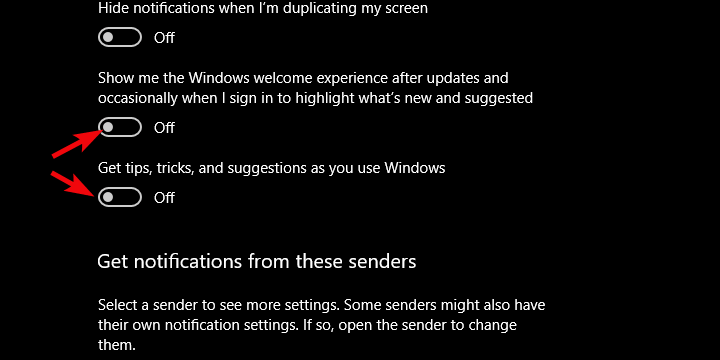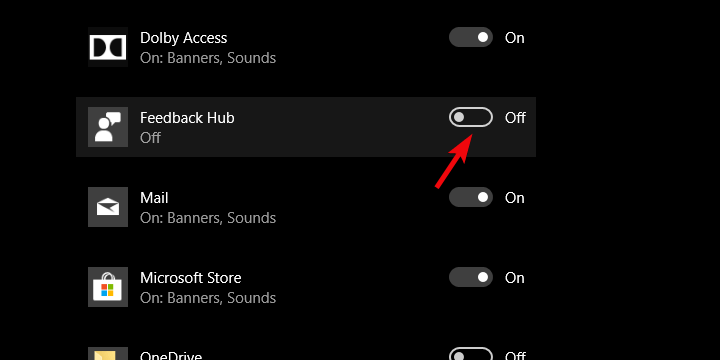How Likely Are You to Recommend Windows 10 [Disable]
Making a few changes can help with this pesky message
2 min. read
Updated on
Read our disclosure page to find out how can you help Windows Report sustain the editorial team Read more
Key notes
- When you install a new operating system, Microsoft will frequently ask for your feedback.
- Change your privacy settings if you want to permanently disable this window from appearing.
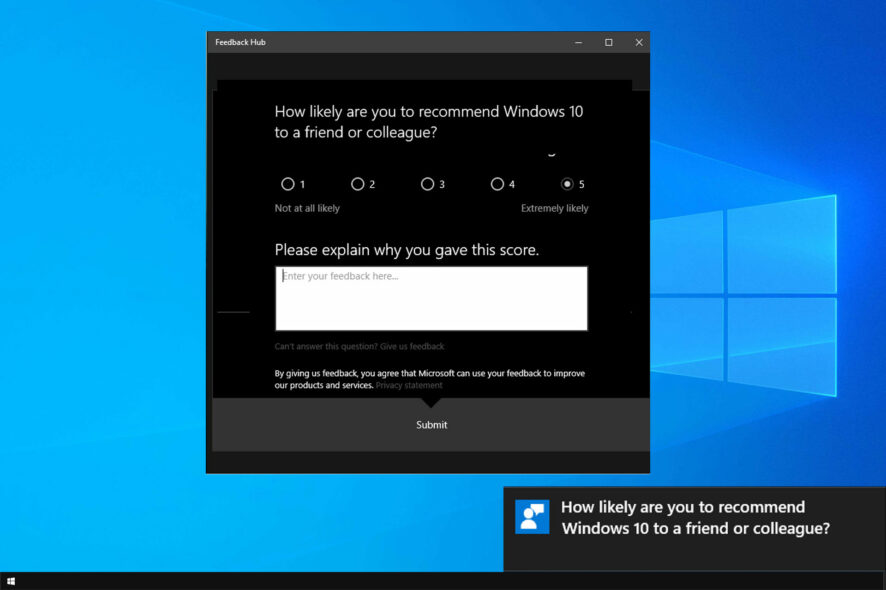
Windows is known to come with some necessary features, and one of them is the How likely are you to recommend Windows 10 message.
This is a part of the Feedback feature, and it can get a bit tedious. We have a special guide on how to disable Feedback Hub in order to prevent these types of messages.
Sincerely, even though this pop-up is bothersome, it can be disabled with relative ease. So, today, we’ll show you how to do it.
What is How likely are you to recommend Windows 10?
This message comes from the Feedback app in Windows, allowing Microsoft to analyze its user base and determine the success rate of Windows.
With this data, Microsoft can measure how pleased users are with its operating system. However, this message is more of an annoyance than useful to the end users.
How can I disable How likely are you to recommend Windows 10?
Change Privacy settings
- Press the Windows key + I to open Settings.
- Choose Privacy.
- Select Feedback & diagnostics from the left pane.
- Under the Feedback frequency, choose Never from the drop-down menu.
In addition, if you’re overwhelmed by the frequent notifications bartering Office 365, Edge, or OneDrive, you can disable those, too. And this is how to do it:
- Right-click Start and open Settings.
- Choose System.
- Select Notifications & actions from the left pane.
- Under the Notifications section, turn off the last two options.
- Scroll down and turn off notifications from Feedback Hub.
As you can see, disabling this pop-up message on your PC is pretty simple. While it has its uses, it’s mostly an annoyance, so it’s no wonder many choose to disable it.
Speaking of which, if you don’t like dealing with notifications, we have a great guide on how to disable notifications that you should check out.
With that, we can conclude it. Don’t forget to share your thoughts on the subject in the comments section below.