How to build a great Microsoft Store app
4 min. read
Published on
Read our disclosure page to find out how can you help Windows Report sustain the editorial team. Read more
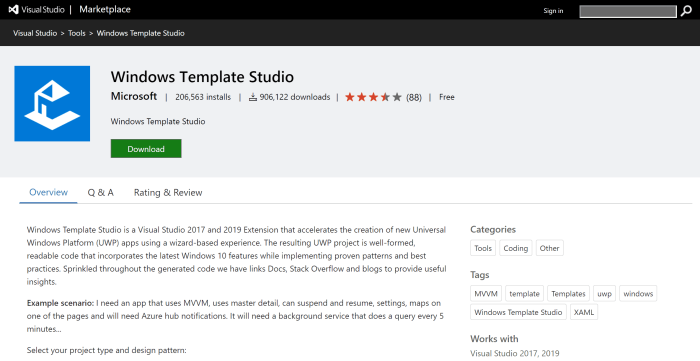
It seems like almost every day a new framework or tool is released in the quest to help developers be more productive. While diversity is never a bad thing, a lot of times it feels we are trying hard to reinvent the wheel by solving problems that don’t really exist anymore. While that might be the case with many of the tools and utilities out in the market today, when it comes to Microsoft Store app development the Windows Template Studio extension is king!
What exactly is this magical tool you ask? Well I am about to tell you! As Microsoft continues their quest to lure developers to the now not so new Universal Windows Platform, they ingeniously devised a way for developers of pretty much any skill and experience level to hit the ground running when developing a Universal Windows application. And when I say hit the ground running, I am not kidding! Let’s drive right in!
The first thing you are going to need is Visual Studio 2017 or newer installed. Once we have gotten that out of the way head over to the Visual Studio marketplace and download the Windows Template Studio extension and install it. You can grab that by following this link.
Creating a project using the tool is straight forward.
Open Visual Studio, Click on File -> New -> Project…
That will launch the Create a new project dialog. From here type “Windows Template Studio” in the search box and select the first option if you are going to use C# or second option for Visual Basic if that is still your thing…
On this next dialog you are asked to select the project name, location, solution name. After doing so comes the fun stuff!
Modern Windows application development is demanding. Users expect these applications to support things like notifications, live tiles and deep linking all while remaining very efficient and available. What do I mean by available? Well they expect their application experience to be consistent and available across devices.
The Universal Windows Platform delivers just that, and now with the Windows Template Studio you don’t have to worry about properly implementing these concepts on your own, it does all the heavy lifting for you and generates well-formed, very readable code which follows Microsoft and industry best practices and design patterns.
I am going to take you through some of the available options in the tool as you begin configuring your application.
The first step is to choose a project type. In this context that basically means navigation type. We will select “navigation pane”, many of you may know this simply as a “hamburger menu”.
The next decision is probably one of the most important, I am partial to MVVM Basic, but Code Behind continues to be a very popular approach. These decisions are not going to necessarily limit what you can do with the application, but they will, depending on your skill level, add an element of difficulty to your implementations.
The next section is where you add pages to the application. There are a lot of common pages Windows Template Studio takes care of for you. These include pages for settings, data grids, media players and more! Creating blank pages is a great way to make place holders for content you expect to add later on, it adds it to the navigation menu and gives you an idea of how to do that later yourself in code.
The final step is to add features. If you thought this tool was great already, your mind is about to be blown away! The features section allows you to, with the click of a button add functionality like deep linking, live tiles, toast notifications and integration with the Windows Timeline.
That was it! The last thing we need to do now is hit “Create”.
The result is a buildable, runnable application which can be deployed across any device which supports Universal Windows Platform applications.
At this point you can begin to modify and mold this application to fit your needs. The possibilities are endless. While most of the functionality this tool deploys for you was never particularly difficult to implement, the fact remains they were time consuming. This tool eliminates that initial and tedious implementation and deployment of your application framework. Not only that but the resultant code follows industry standards and patterns while providing developers of all skill levels with an extremely robust and extensible foundation for their applications.
Now that you have the foundation to a great Microsoft Store App, what story will you tell with it?
For more information on the Windows Template Studio extension for Visual Studio visit the official extension page.
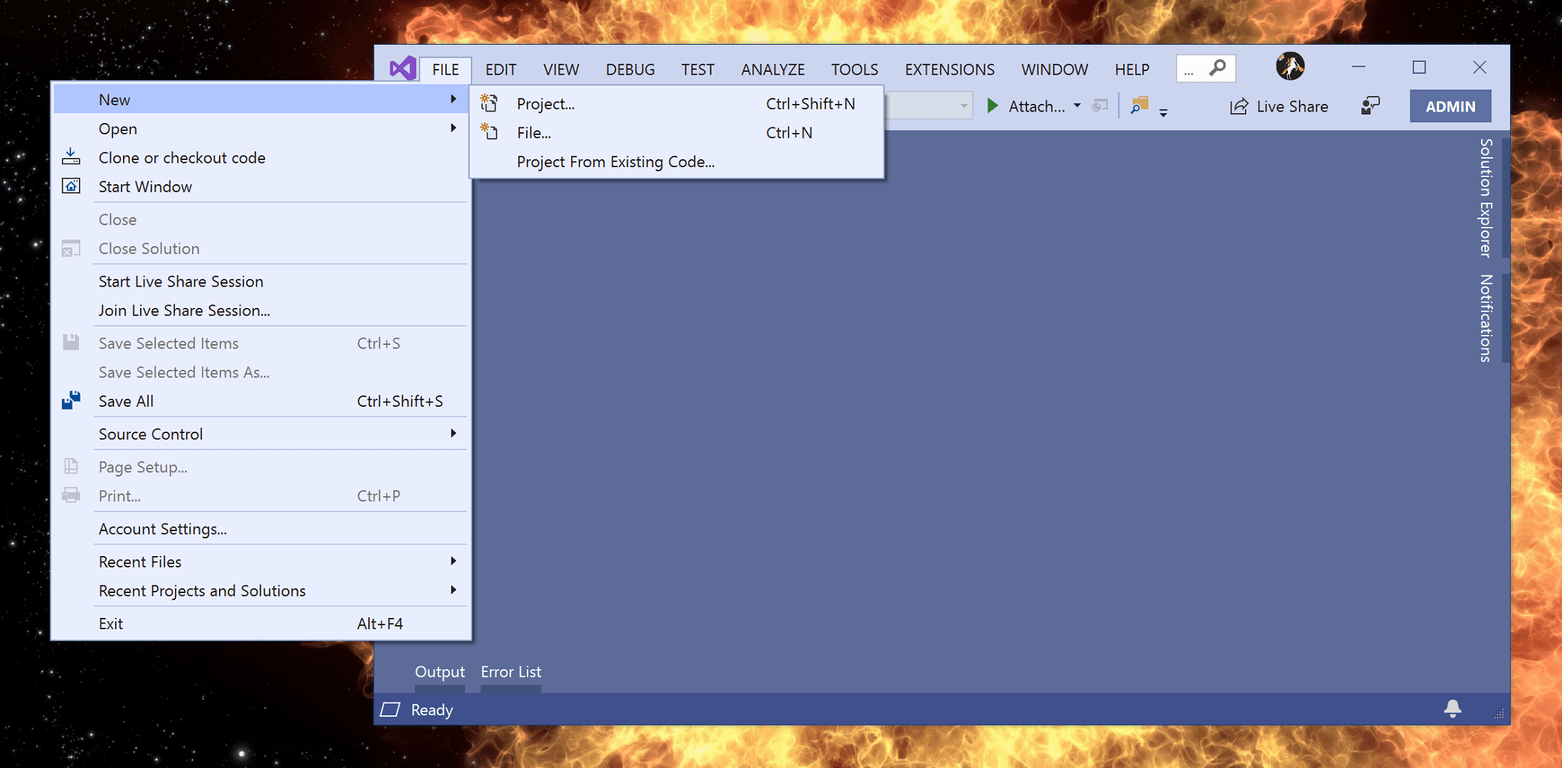
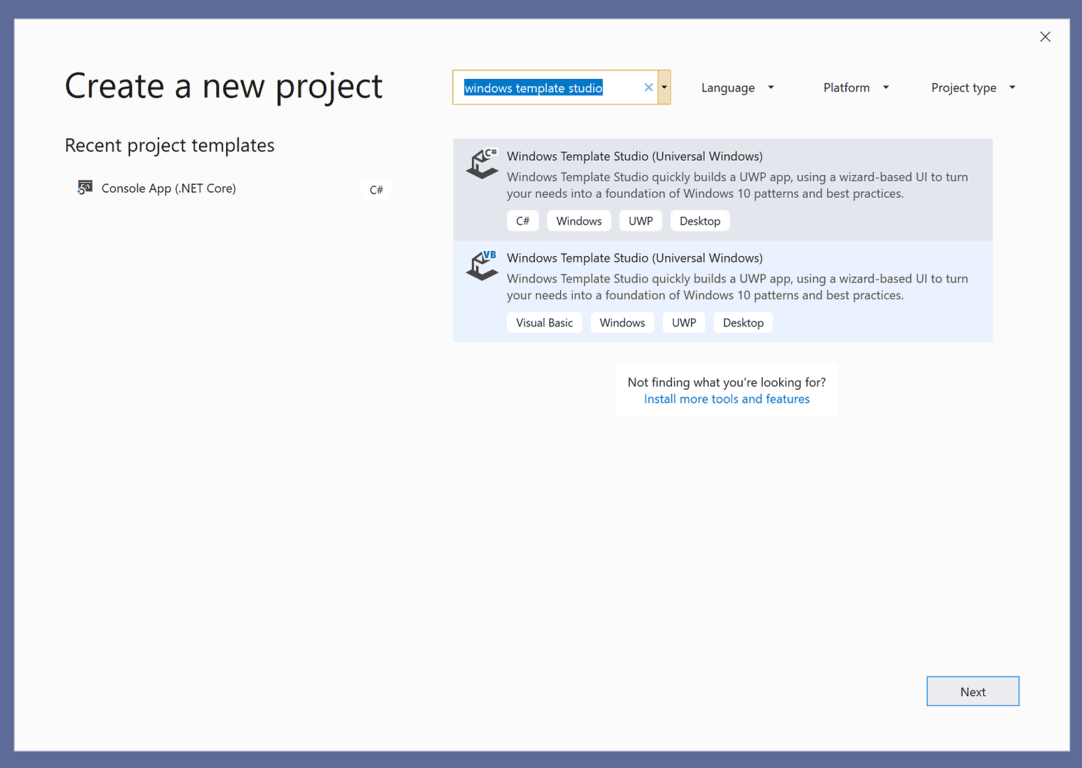
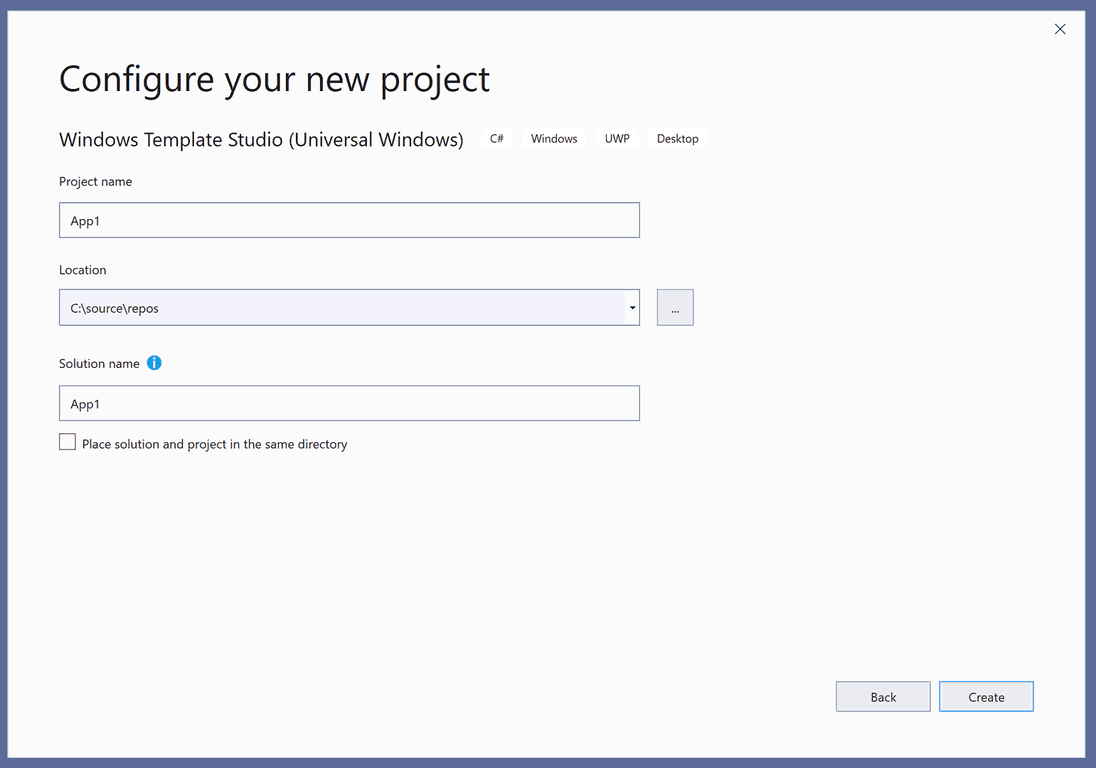
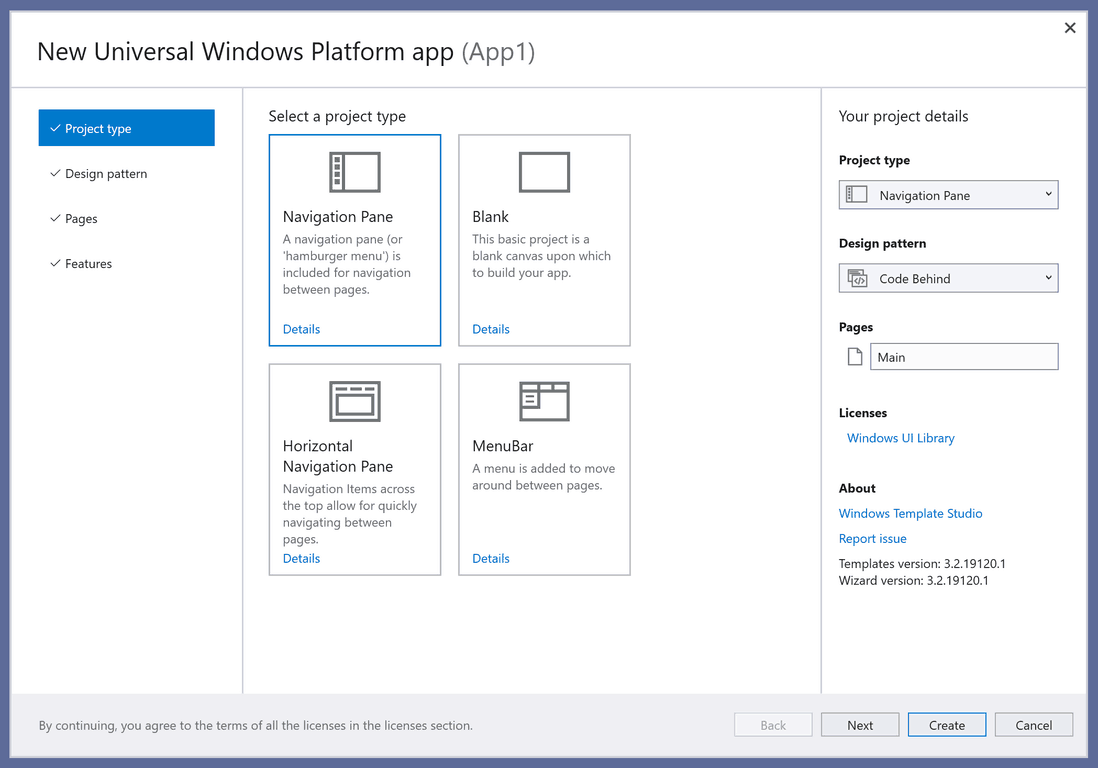
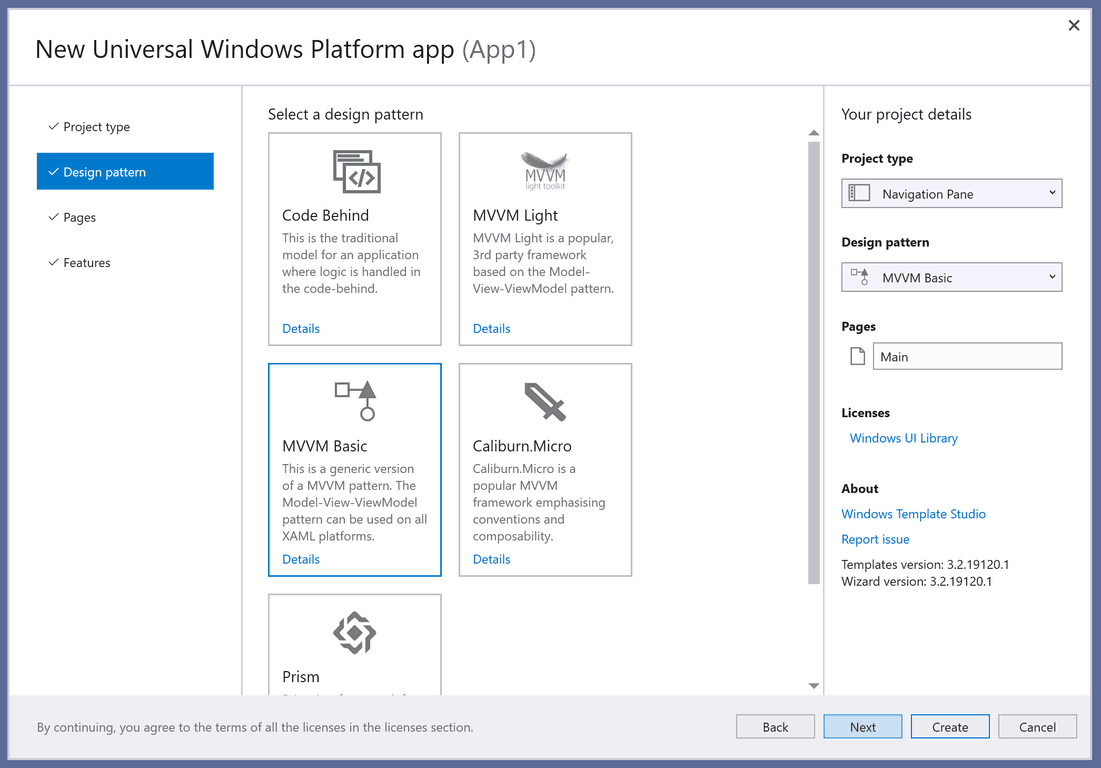
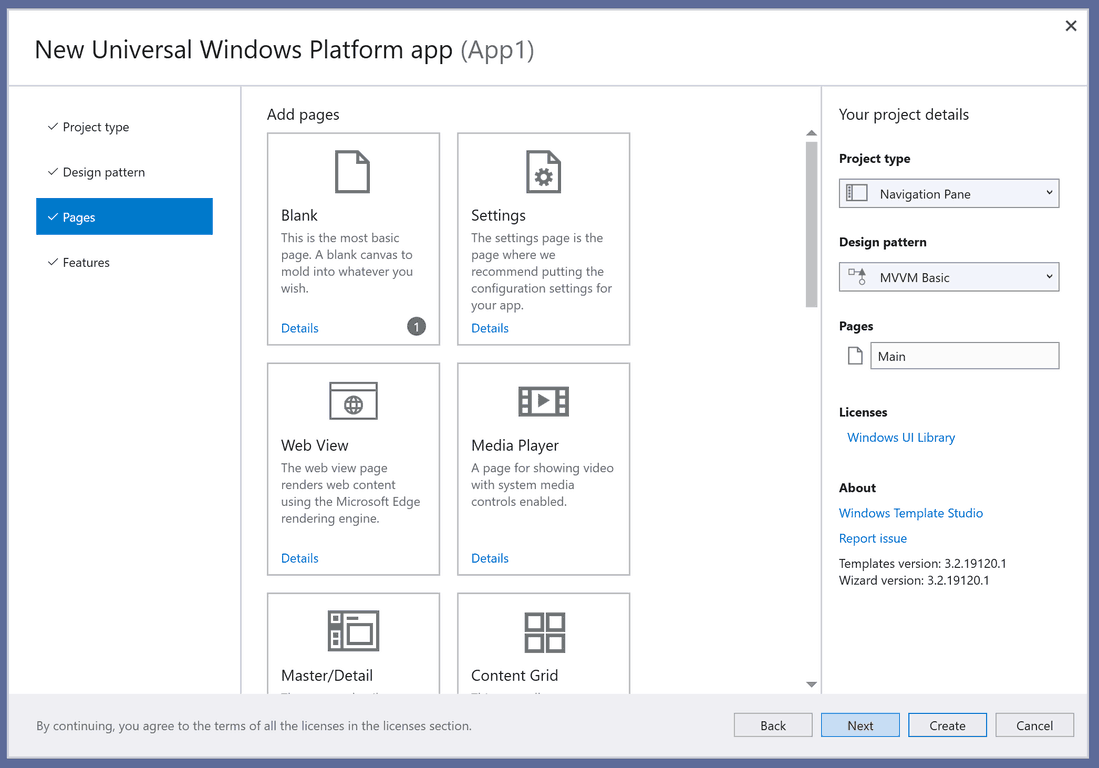
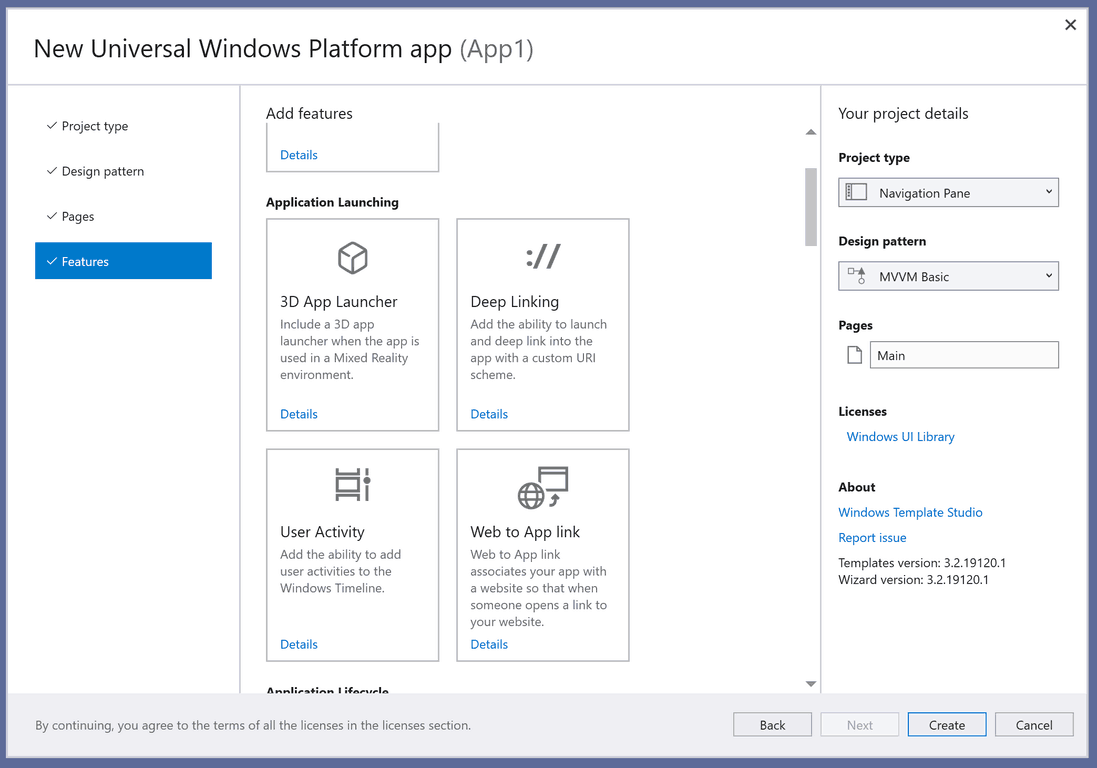
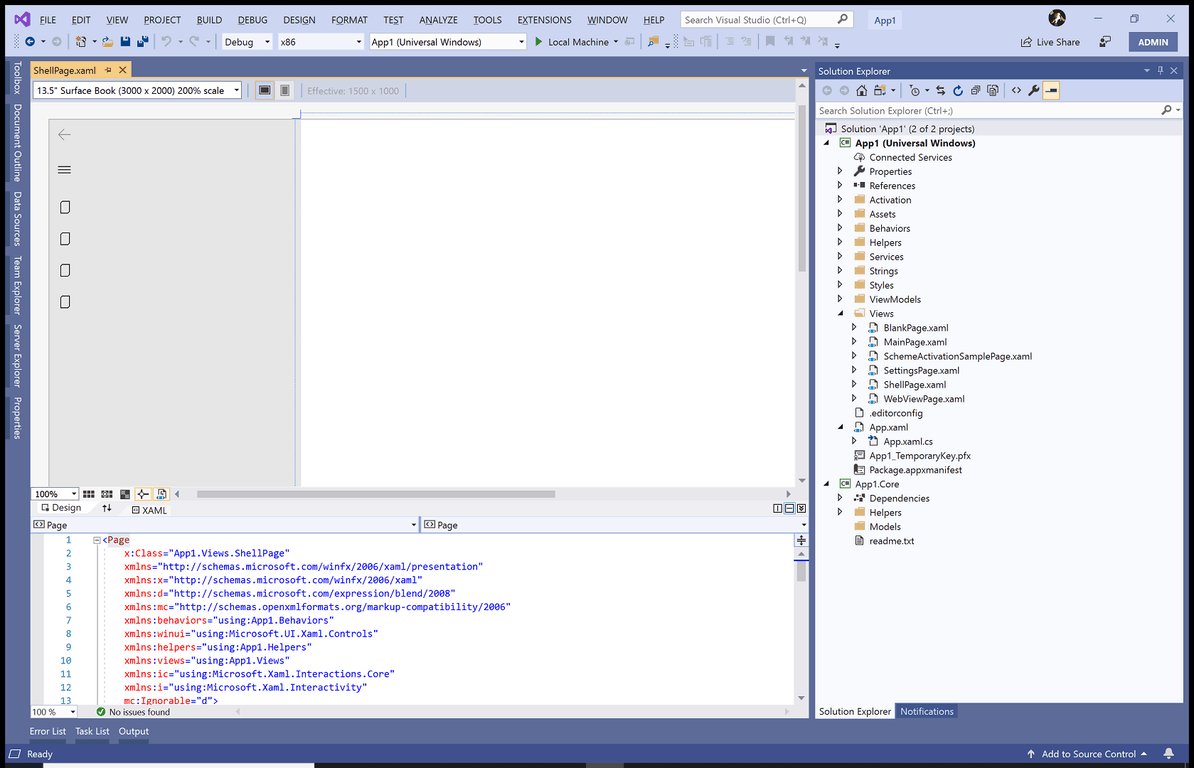
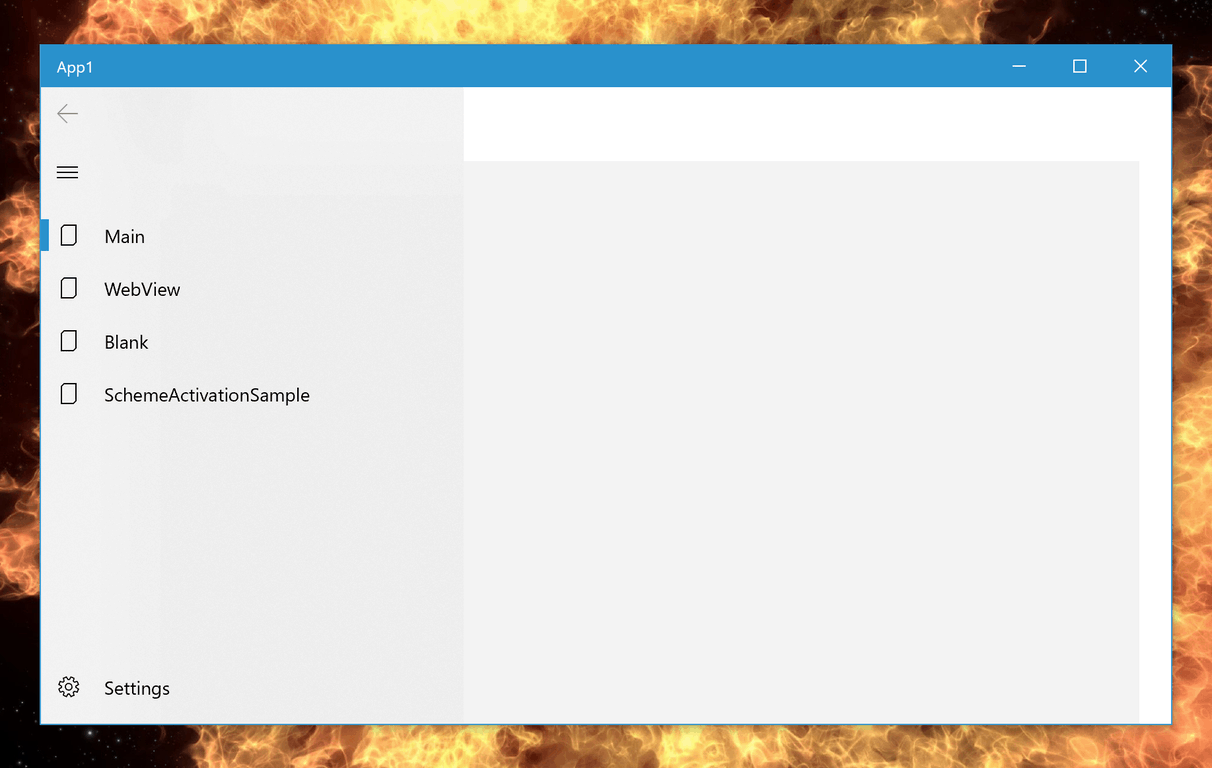








User forum
0 messages