How to disable “Get Office” notifications on Windows 10
2 min. read
Published on
Read our disclosure page to find out how can you help Windows Report sustain the editorial team. Read more
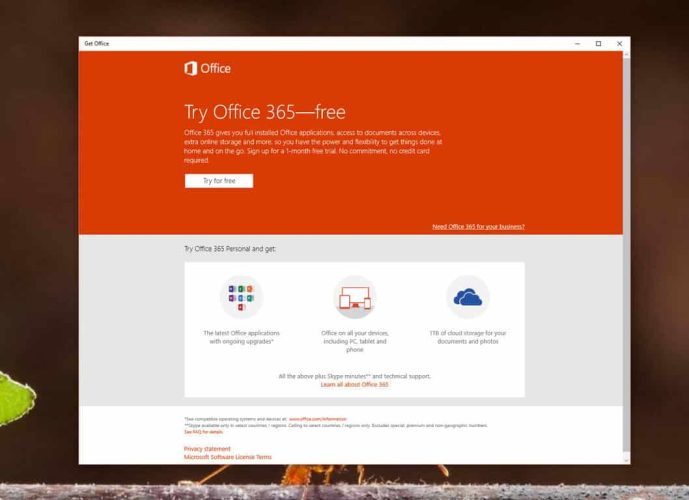
If you are running Windows 10, you have likely noticed a notification that appears occasionally on the bottom right side of your screen asking you to try Office 365. If you do not have Office installed on your PC, the “Get Office” app will bug you with notifications, encouraging you to download and install Microsoft’s Office productivity suite.
If you do not care for Office or you simply want to get rid of the notification, here is an easy solution. First, open up the Settings app. From there, tap or click System and select the “Notifications & actions” category on the left side of the window. Scroll down until you see “Show notifications from these apps” and locate “Get Office.” Simply turn the notification to the off setting and you are good to go! You can also disable or enable notifications for certain apps. For example, if the Windows Feedback app is annoying you with notifications, you can easily disable it too.
As you can see, it’s a very simple process to manage your notifications on Windows 10! If you want to get rid of the “Get Office” app altogether, simply open up Cortana and type “Get Office.” Once you see the app appear, right click on it and select uninstall.
In summary:
- Open Settings app
- Tap or click System
- Select Notifications & actions
- Scroll down and locate “Get Office” and turn the setting off








User forum
0 messages