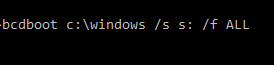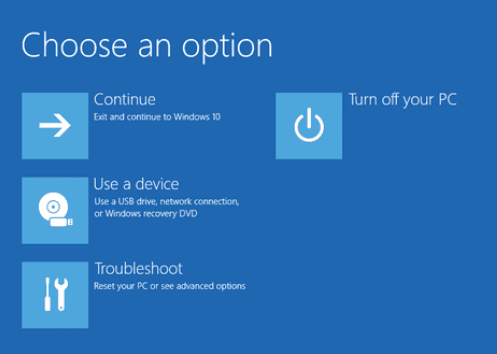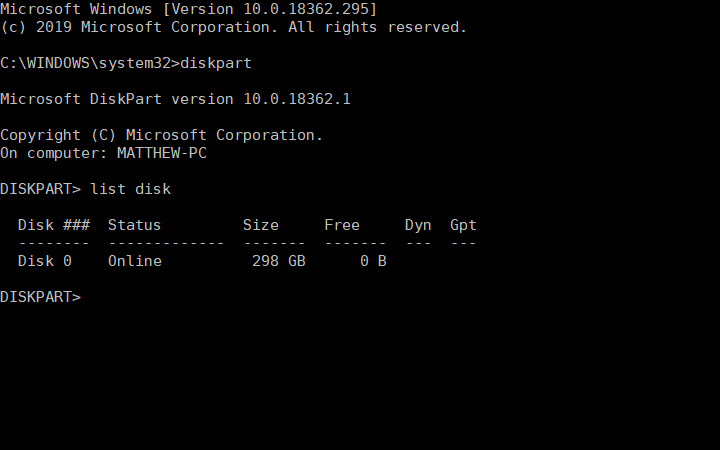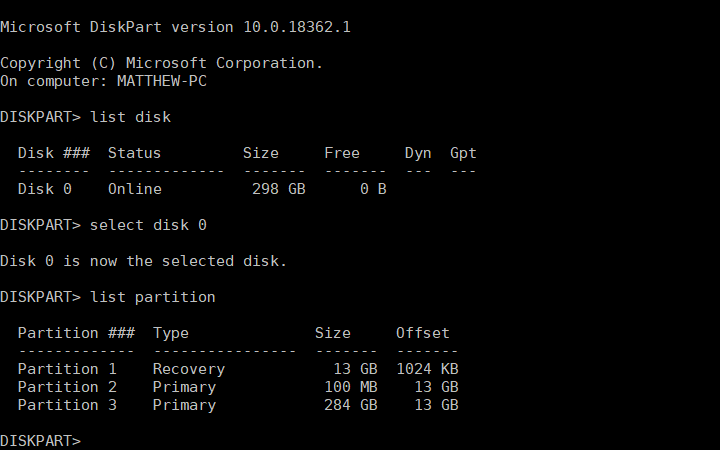Failure When Attempting To Copy Boot Files: Fix
2 min. read
Updated on
Read our disclosure page to find out how can you help Windows Report sustain the editorial team Read more
Key notes
- Users have reported receiving the BCDboot failure when attempting to copy boot files.
- An inactive system partition is the likely cause for this issue.
- Read on to find out how to fix this in no time.

Some users utilize the Bcdboot command-line utility within WinPE (Preinstallation Environment) to deploy Windows on PCs.
However, a “Failure when attempting to copy boot files” error aries for some users when they try to copy boot files. Consequently, users can’t deploy the Windows OS image when WinPE returns that error message.
How can Users Fix the Failure When Attempting to Copy Boot Files Error?
1. Copy Both UEFI and BIOS Files to the Disk
Some users have confirmed they’ve fixed the “Failure when attempting to copy boot files” error by copying both UEFI and BIOS files to disk. To do that, enter the ‘bcdboot c:\windows /s s: /f ALL’ command. The ALL at the end of that command ensures that both UEFI and BIOS files get copied.
2. Set the System Partition As Active
- The “Failure when attempting to copy boot files” error can also be due to an inactive system partition. To fix that, users will need to insert a bootable USB flash drive into the laptop or desktop.
- Turn on the laptop or desktop.
- Click Repair your computer on the Windows Setup window.
- Then select Troubleshoot and Advanced Options to open further options.
- Select Command Prompt to open the Prompt.
- Input ‘diskpart’ in the Command Prompt, and press the Return key.
- Enter ‘list disk’ and press Return to display a list of hard drives, which will probably include just one HDD.
- Then enter ‘select disk 0’ and press Return if that’s the only hard drive listed. Users with more than one hard drive to select the one that includes the Windows install.
- Next, input ‘list partition’ and press Enter to display a list of drive partitions.
- Thereafter, select the partition that includes the Windows installation. For example, enter ‘select partition 2’ if partition 2 includes Windows.
- Enter ‘active’ and press Return to set the selected partition as active.
- Then input ‘exit’ and press Enter to close the DiskPart utility.
Those are two resolutions that can fix the “Failure when attempting to copy boot files” error for users. Users who have fixed the same issue with other resolutions are welcome to share them below.