How to install Extensions from the Chrome Store on Edge Insider
2 min. read
Published on
Read our disclosure page to find out how can you help Windows Report sustain the editorial team. Read more
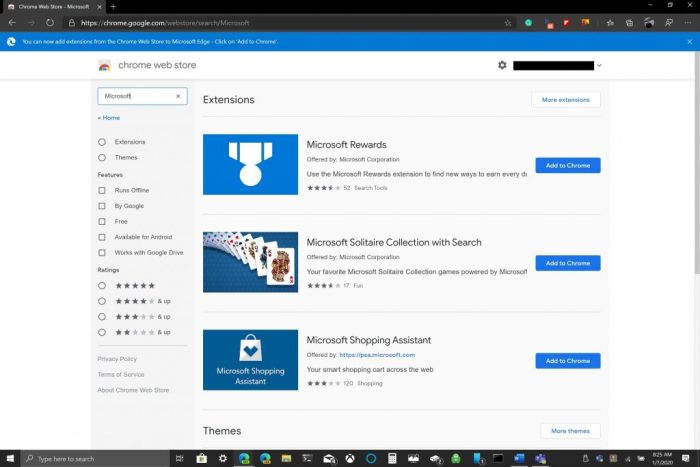
Since Microsoft Edge switched EdgeHTML to Chromium, adding extensions from the Google Chrome Web Store on Edge is pretty straightforward. The process of adding extensions to Edge is no different from adding extensions to Chrome. Microsoft only has about 100 extensions on Edge to choose from, whereas the Chrome Web Store has many hundreds of extensions.
Once you toggle a few settings within Edge, all you will need to do is go to the Chrome Web Store and click “Add to Chrome” to add your Chrome extensions on Edge. The only caveat with adding Chrome extensions to Edge is that if you require a Google Account to sync, some Chrome extensions may not work well on Edge because the extensions were not tested on Edge and you may experience bugs.
Here are the steps required to install extensions from the Chrome store on Edge.
1. Go to the hamburger menu located in the upper-right corner of an Edge browser window as indicated.
2. Go to Extensions.
3. Toggle the “Allow extensions from other stores” option in the lower left of the Edge browser window.
4. Confirm that you want to enable (or disable) the ability to allow extensions from other stores.
Now that your Edge browser settings are configured, you can install extensions from the Chrome store on Edge. Just as a reminder, here is the process of adding Chrome extensions on Edge.
1. Go to the Chrome Web Store using Edge.
2. Pick a Chrome extension you want to add and click “Add to Chrome.”
3. Some Chrome extensions may need access to your data or certain permissions in order to operate. Click “Add extension.”
4. You should see a notification showing the Chrome extension was added to Edge.
As indicated, if you want to manage your extensions, you can always go back to Extensions in the Edge settings menu to add or remove extensions. Just a quick reminder, Chrome extensions were not designed to be used on Microsoft Edge so you may experience bugs and Edge might crash. It might be a good idea to add Chrome extensions one at a time and see how they work on Edge before using them. What Chrome extensions do you use on Edge? Let us know in the comments.
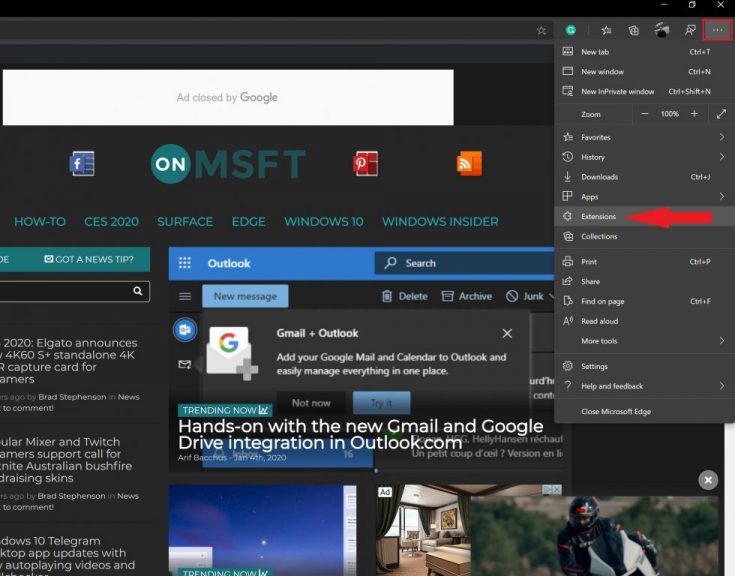
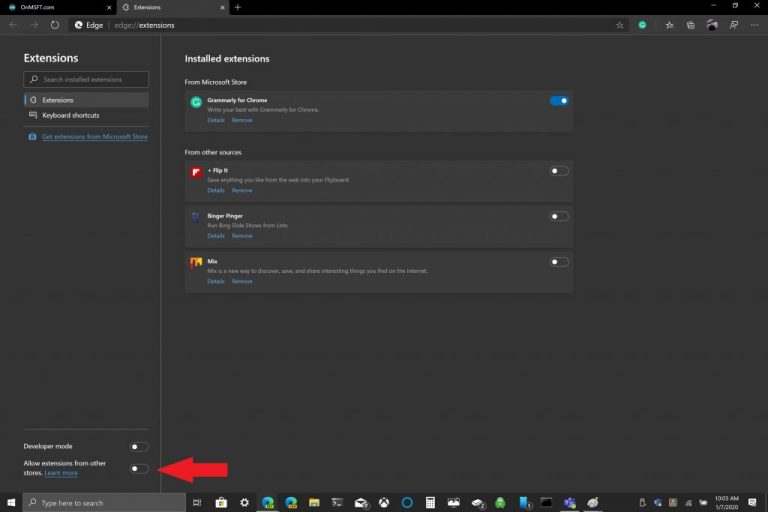
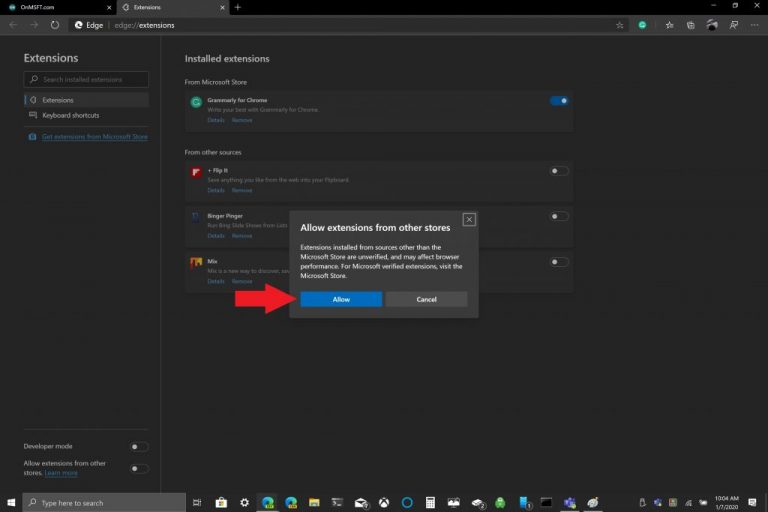
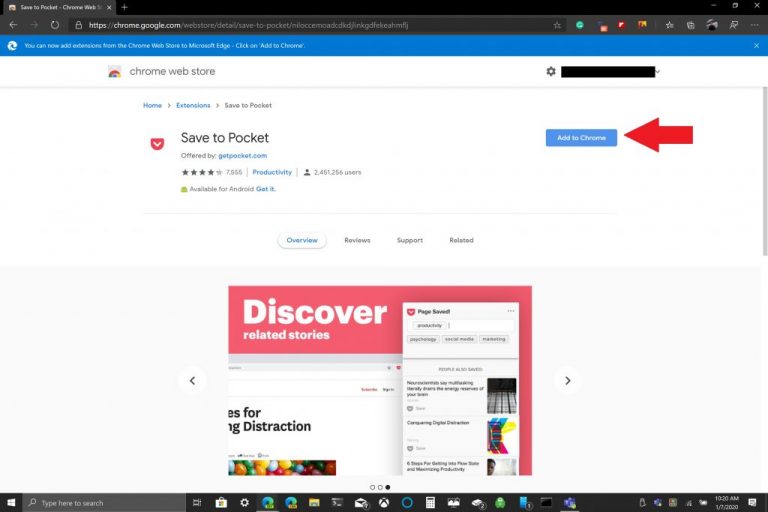
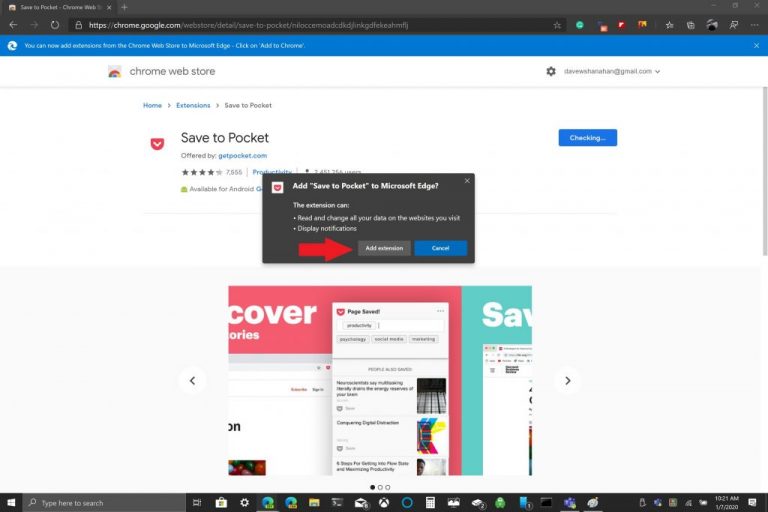
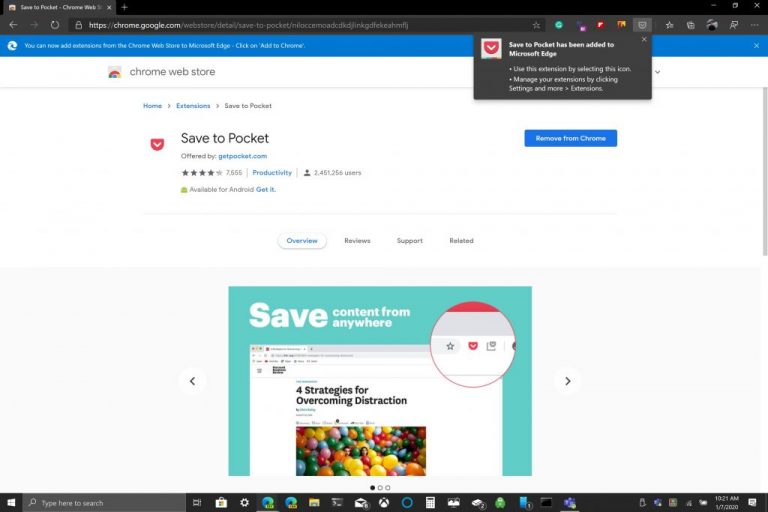








User forum
0 messages