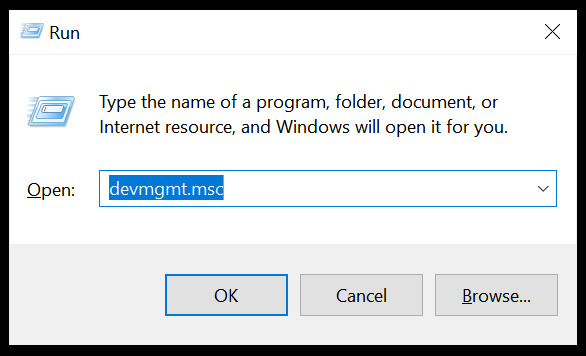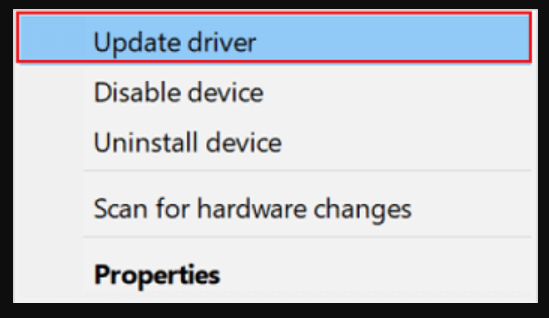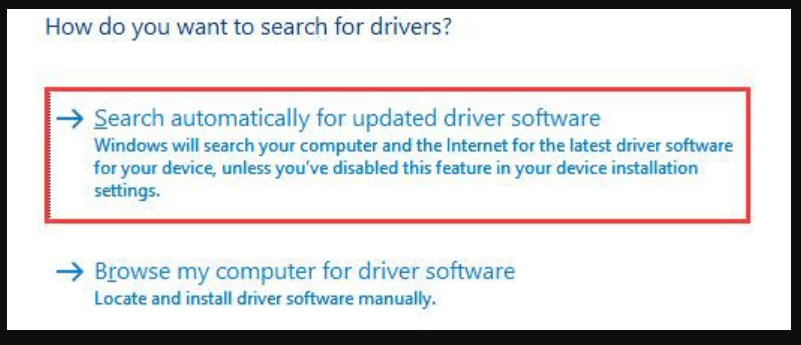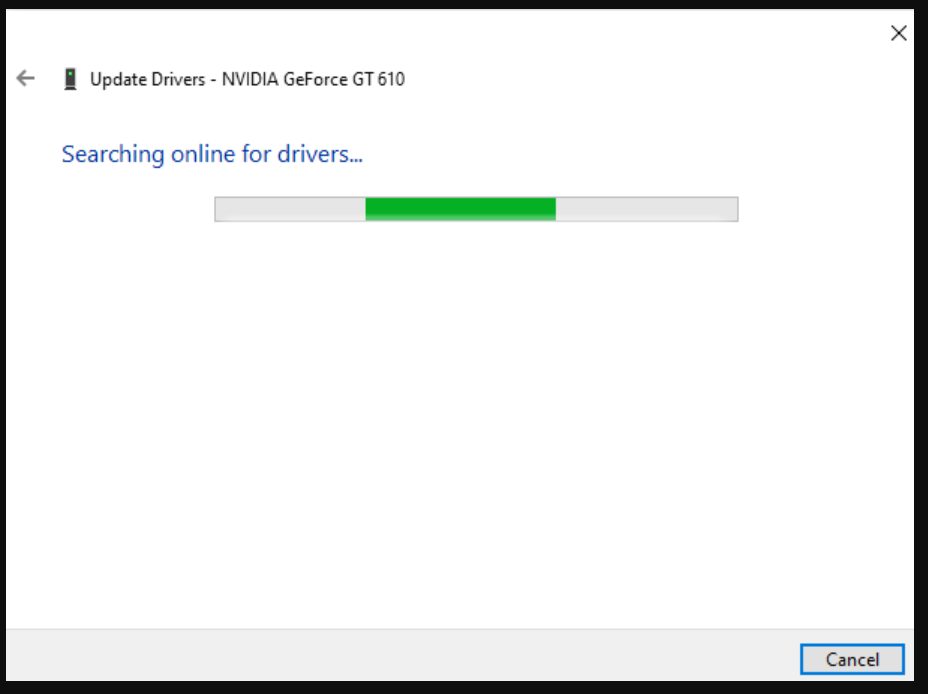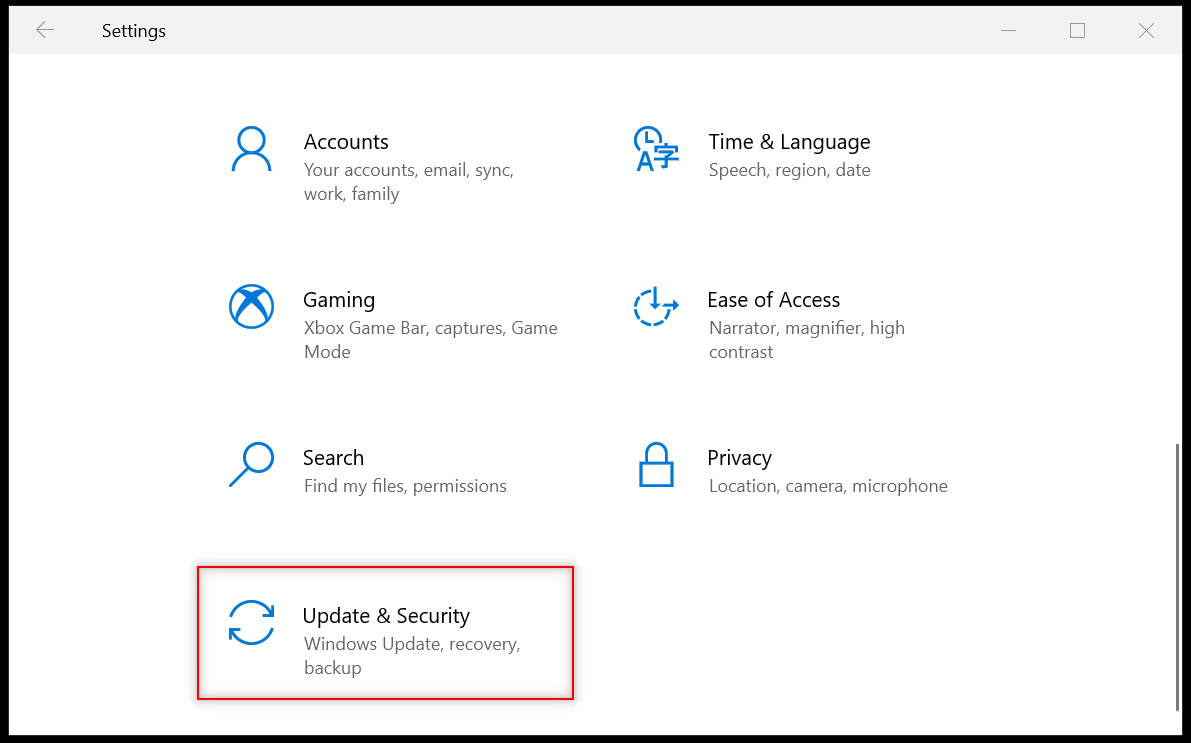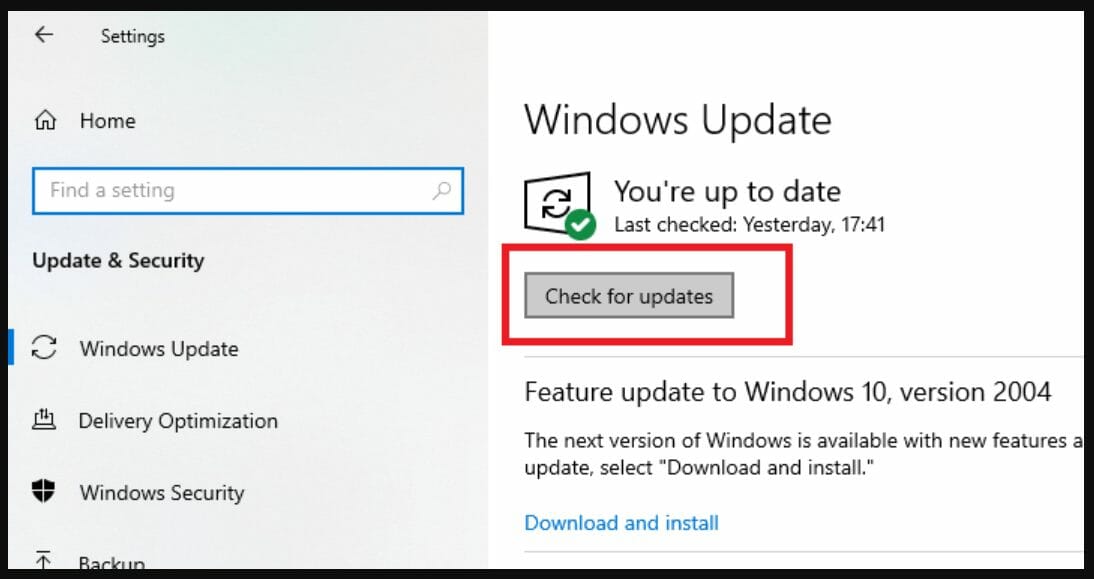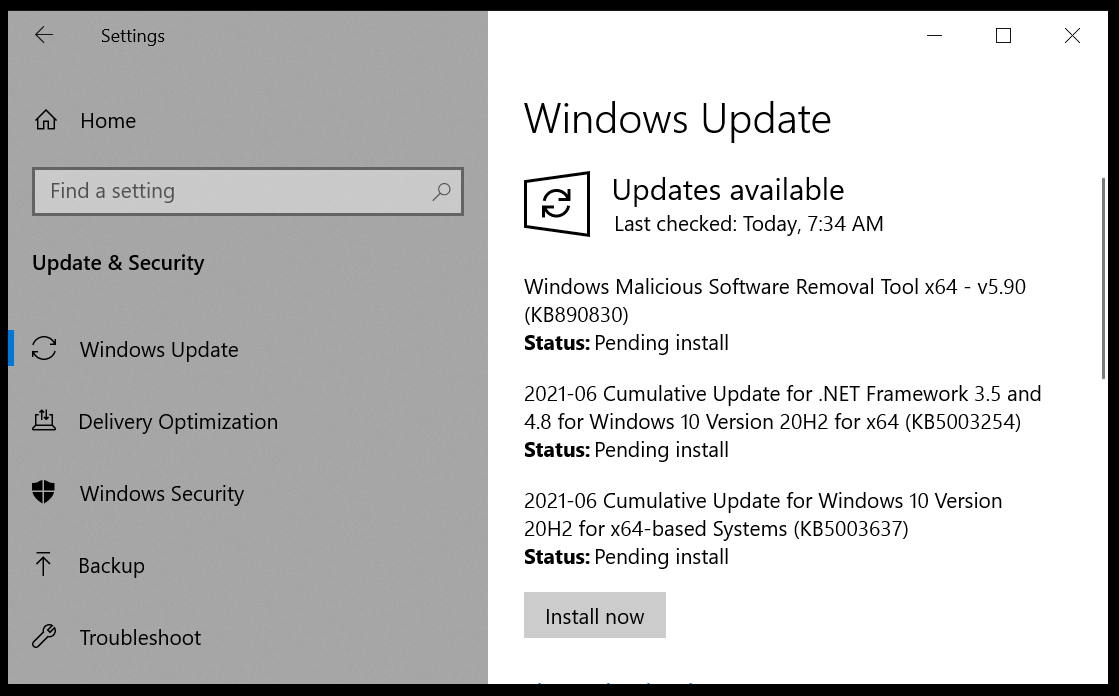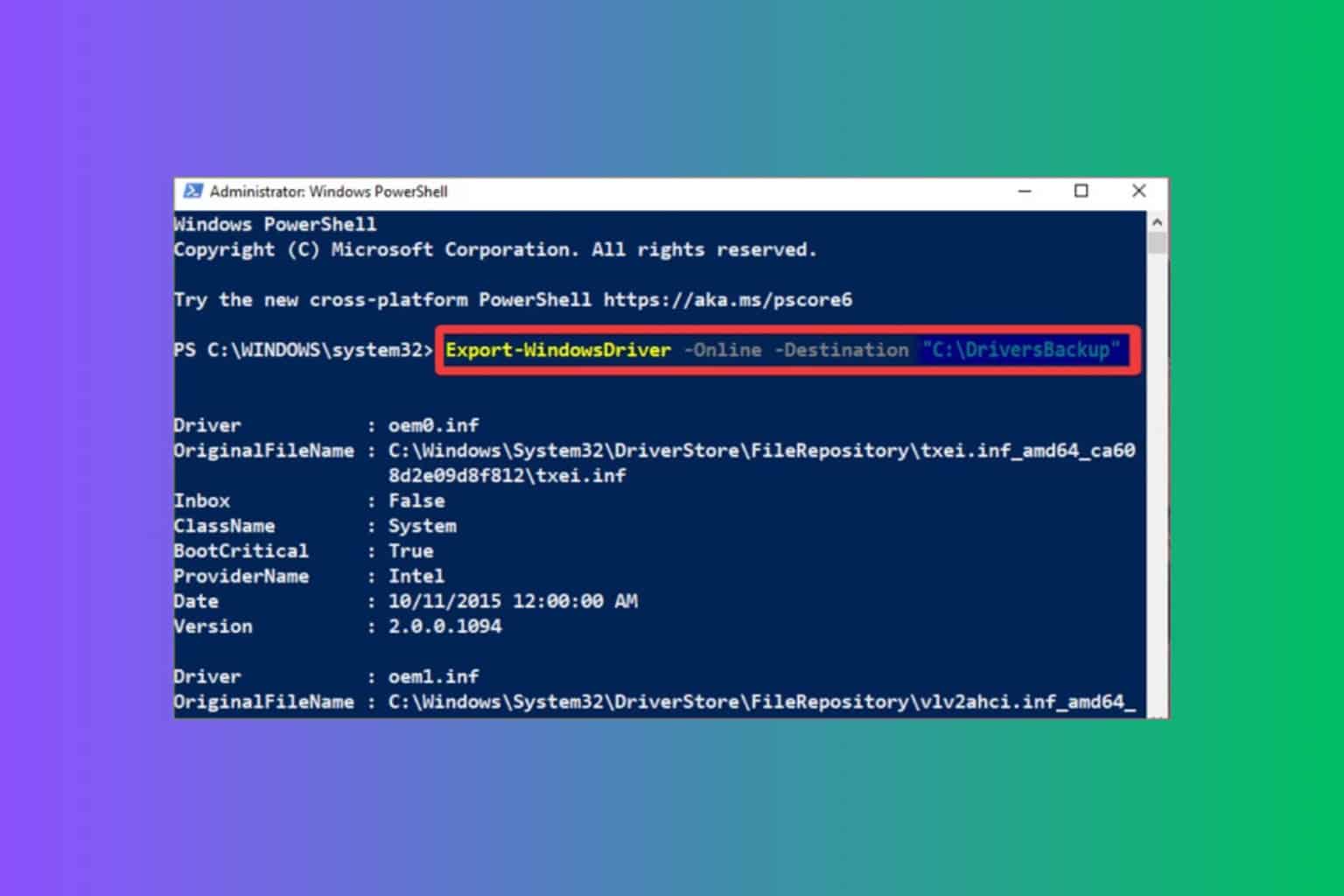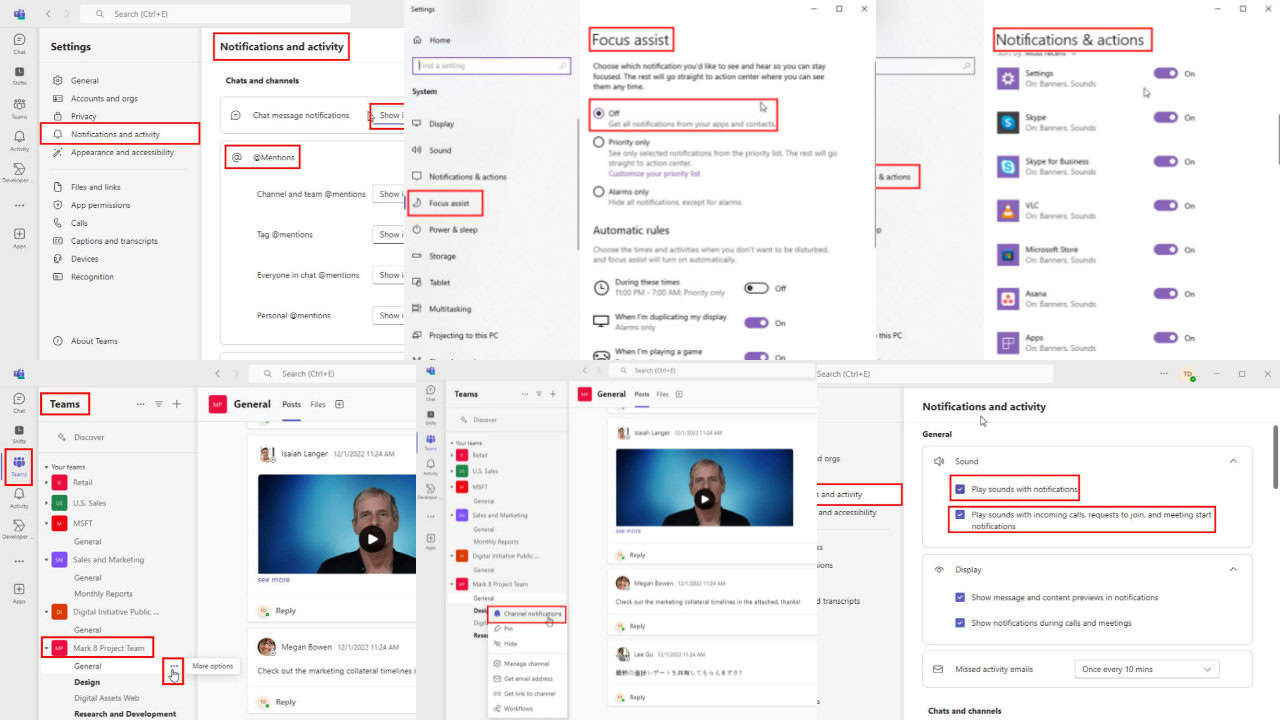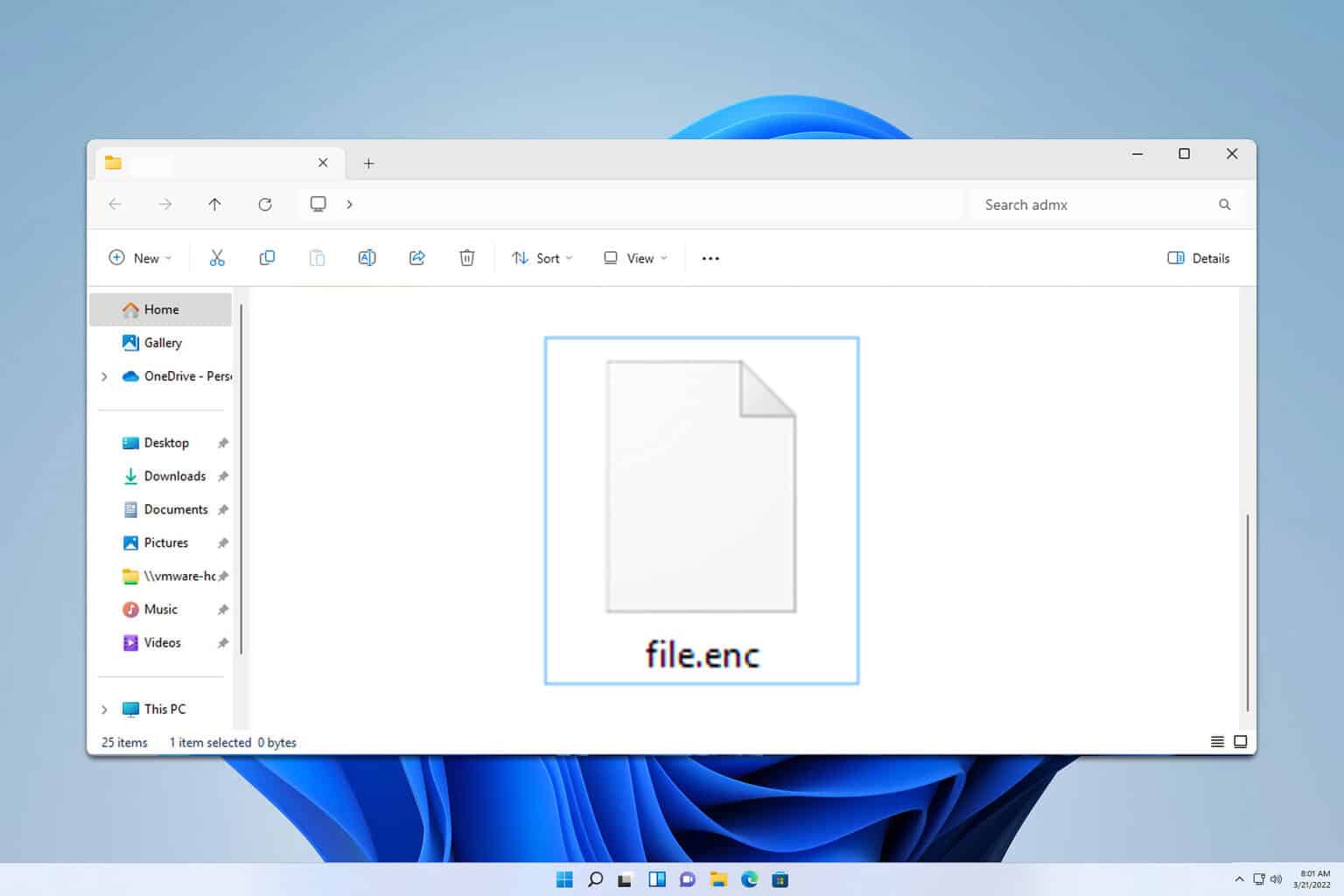4 Quick Methods to Install MSI Motherboard Drivers
Learn how to set up your MSI motherboard
2 min. read
Updated on
Read our disclosure page to find out how can you help Windows Report sustain the editorial team Read more
Key notes
- Many users are wondering how to install MSI motherboard drivers and, luckily, this can be easily done with the right guidance.
- Downloading the MSI motherboard drivers directly from the manufacturers’ website is one quick method to solve the problem.
- Another way of installing the missing MSI drivers is with the help of Device Manager.
- Using a dedicated tool that will install and fix any missing or faulty driver on your device is another recommended procedure you could apply.

Although MSI offers its own set of drivers is not uncommon that during installation or even after, you encounter issues that are related to a faulty or missing driver.
Most of the time problems related to drivers not working properly trigger other issues with the associated software which is why solving it becomes a priority.
We will explore in this article some of the best ways to install MSI motherboard drivers, so make sure to keep on reading.
How can I install MSI motherboard drivers?
1. Install drivers from the MSI official website
1. Go to the MSI official website.
2. In the Find your product section, enter the required details about your motherboard.
3. Next, click on the driver tab and then select your operating system.
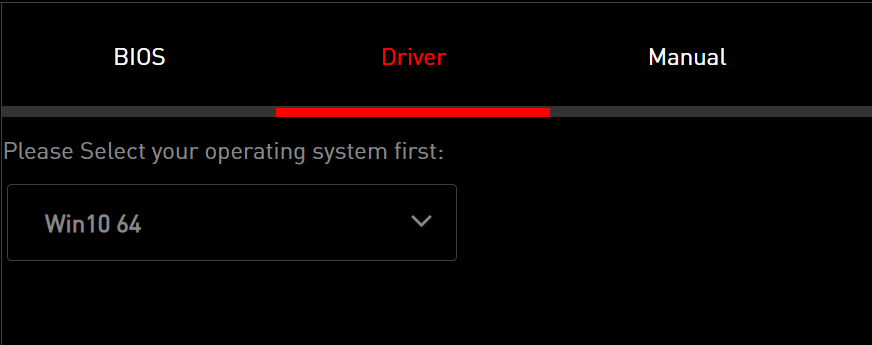
4. Choose the Motherboard drivers you want to install and click on download.
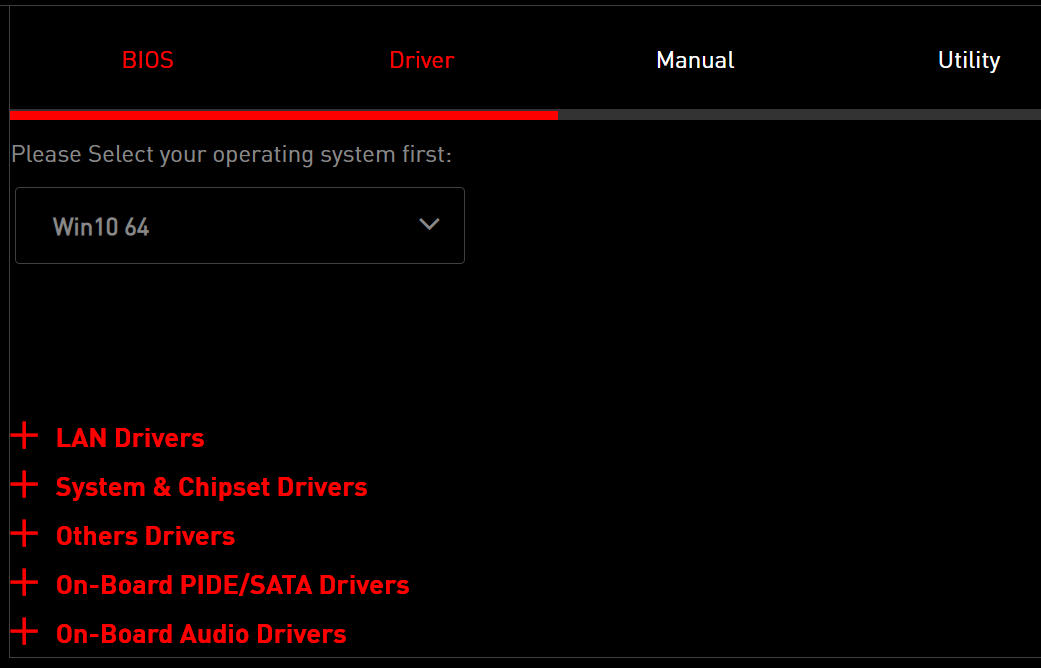
5. Run the installation files and follow the on-screen directions.
6. The driver for your MSI motherboard is now installed.
The recommended and fastest method to install MSI motherboard drivers is to download them directly from the MSI official website. In this way, you can ensure that you are always up to date with the newest updates and that your driver download is safe and secure.
2. Use Device Manager
- Press the Windows + R shortcut to open Run.
- Enter the devmgmt.msc command and press OK.
- Next, click on the category of drivers that you need to download, install, and update.
- Right-click on the peripheral and choose Update driver from the popup menu.
- Next, select Search automatically for updated driver software.
- Windows will now download and install the drivers needed for the MSI motherboard.
- Once the process is complete, restart your device.
3. Update Windows 10
- Press the Windows+I shortcut to activate Settings.
- Click on the Update & Security option from the displayed options.
- From the left select Windows Update and click on Check for updates.
- Click on the Install now button to download and install the found update.
- Wait for the process to complete, and restart your device.
4. Use a dedicated third-party tool
Installing the MSI drivers manually can be a sensitive task, especially if you are not experienced with tech things and there is a chance that things can go wrong.
This is why using a dedicated third-party tool, that will automatically install and repair any faulty or missing drivers is the most reliable and efficient method.
Installing the MSI motherboard drivers does not have to be a complicated task and we hope that the information presented in this article has been of use to you.
Moreover, do keep in mind that you can easily install MSI motherboard drivers without a CD. Just apply the spets detailed in our guide in that regard.
Which of the present solutions worked best for you and helped you install the MSI motherboard drivers? As always, don’t hesitate to drop us a comment, we would love to know.