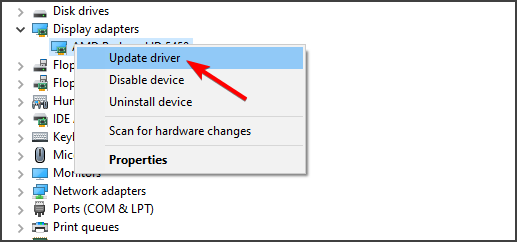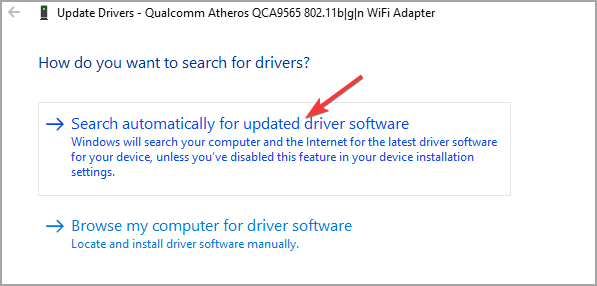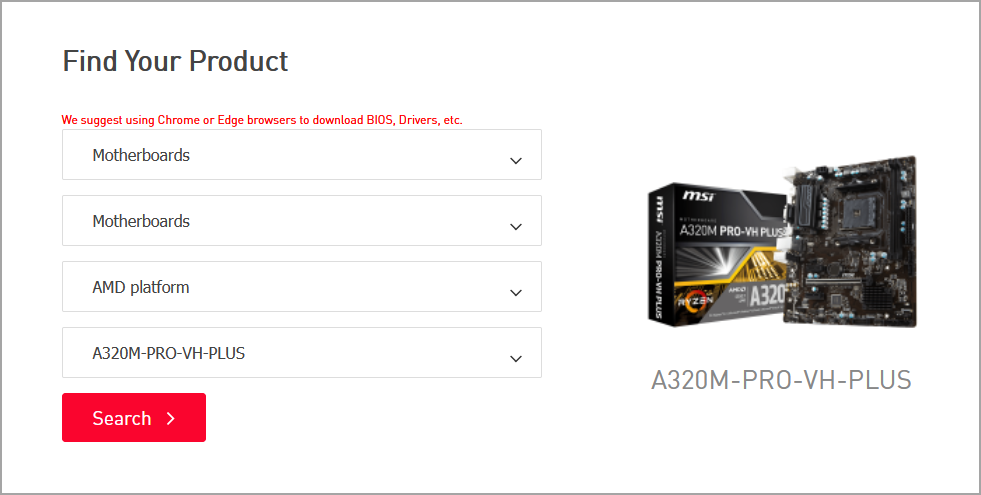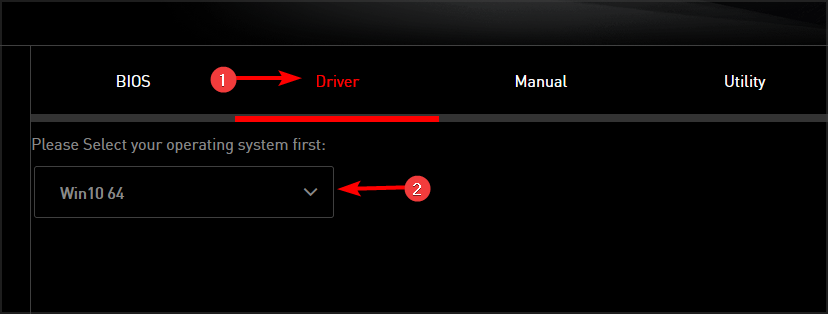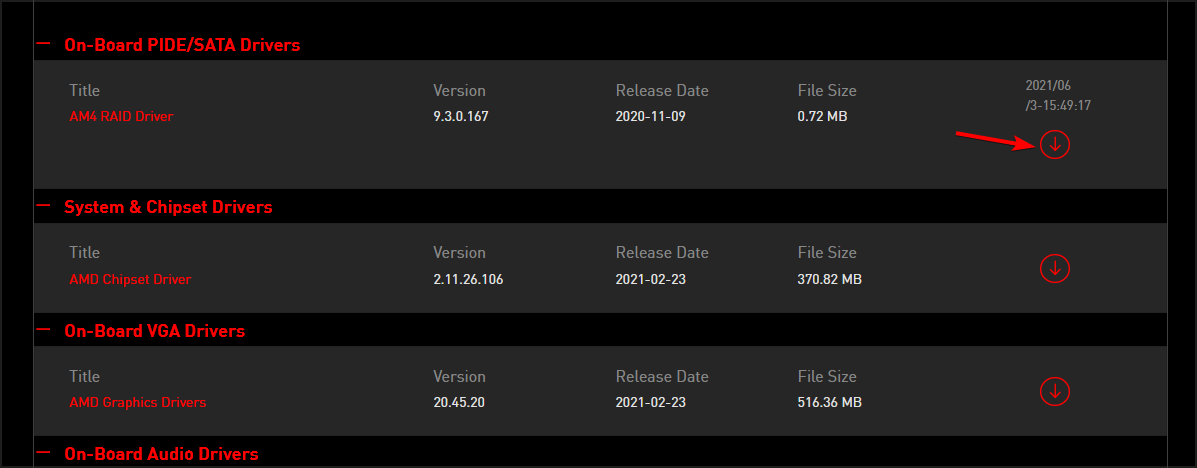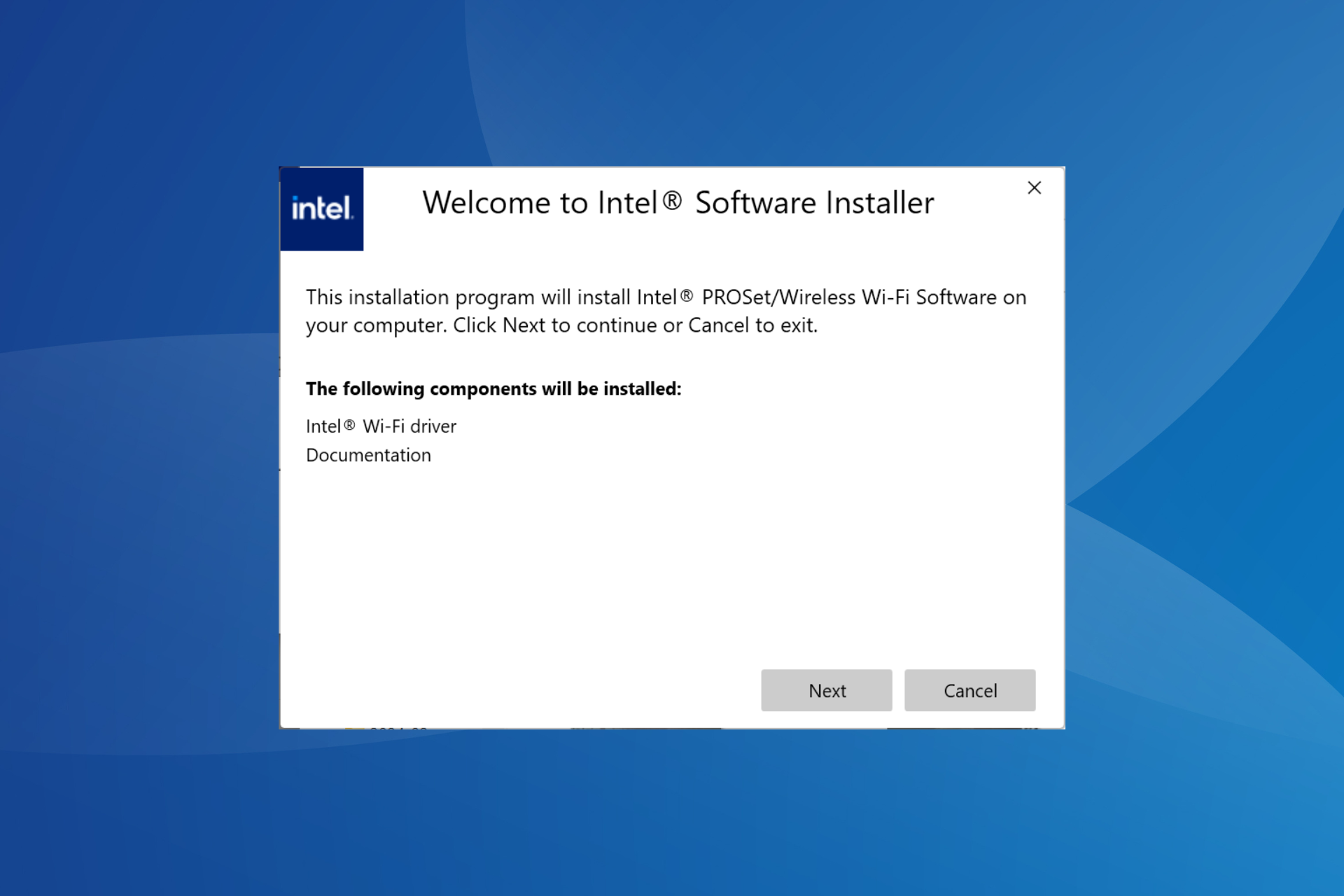Install MSI motherboard drivers without a CD [Easy Guide]
3 min. read
Updated on
Read our disclosure page to find out how can you help Windows Report sustain the editorial team Read more
Key notes
- Installing drivers doesn’t have to be hard, and in this guide, we’ll show you how to install an MSI motherboard driver without a CD.
- The best and fastest method to achieve your goal is to use specialized driver updater software.
- You can update your MSI motherboard drivers by using the automatic driver update feature in the Device Manager.
- If you’re wondering how to do so without an optical drive, be sure to check the MSI website for the latest drivers.

Installing the drivers for your new mainboard isn’t always simple, and many are wondering how to do so without a CD.
Most hardware comes with a driver CD, but many PCs don’t have an optical drive, so installing the drivers from the CD won’t work.
However, there are several methods that you can use to install the latest MSI motherboard drivers, and in this guide, we’re going to show you how to do that.
How can I install MSI motherboard drivers without a CD?
1. Use the Device Manager
- Press Windows Key + X and select the Device Manager from the list.
- Find the device whose driver you want to update, right-click it and choose Update driver.
- Now select Search automatically for updated driver software.
- Windows will now try to find and install the appropriate driver.
- Repeat these steps for all motherboard components.
Although this method is pretty simple, it has a couple of drawbacks. For instance, the database of drivers that Microsoft uses isn’t regularly updated, so you most likely won’t get the latest drivers.
In addition, you’ll need to repeat this process a couple of times to update all drivers that are associated with your motherboard.
However, there’s a faster and simpler way to install MSI motherboard drivers without a CD.
2. Use specialized software
Updating drivers manually can be a tedious task, but luckily some applications can update all your motherboard drivers automatically, with just a couple of clicks.
Among our top recommendations for such software is Outbyte Driver Updater because it is very light and easy to use. It is proven to always find the best driver version for your specific hardware.
Using automatic software removes the risks that are imposed by installing a mismatched driver. This mistake can severely affect your system and is pretty difficult to remediate.
You can let Outbyte Driver Updater run in the background and regularly scan, update and repair your drivers so you won’t have to worry about this issue in the future.
3. Download the drivers from the MSI website
- Open your web browser and visit the MSI download page.
- Now select motherboard from the list of devices and choose your motherboard model.
- Once you do that, click the Search button to search for the driver.
- Navigate to the Driver section and select your operating system from the menu.
- Expand all available sections and click the Download icon on the right.
- Download the drivers for all components that are listed on the website.
- Now run the downloaded files and follow the instructions on the screen to install the drivers.
This is a relatively simple method, and to do it, you just need to know the model name of your motherboard and follow the instructions listed in this guide.
One advantage of this method is that you’re downloading the drivers from the official source, and as a result, you’ll always get the latest drivers for your motherboard.
However, this method takes the most time since you need to manually find, download, and install each driver.
This short guide showed you how to install MSI motherboard drivers without a CD, and we hope that you find it helpful.
Even more, it’s mandatory to constantly back up your drivers. Therefore, we can only encourage you to use the best driver backup software for Windows 10 in that regard.
Did we miss your favorite method for downloading drivers? Feel free to share it with us in the comments below.