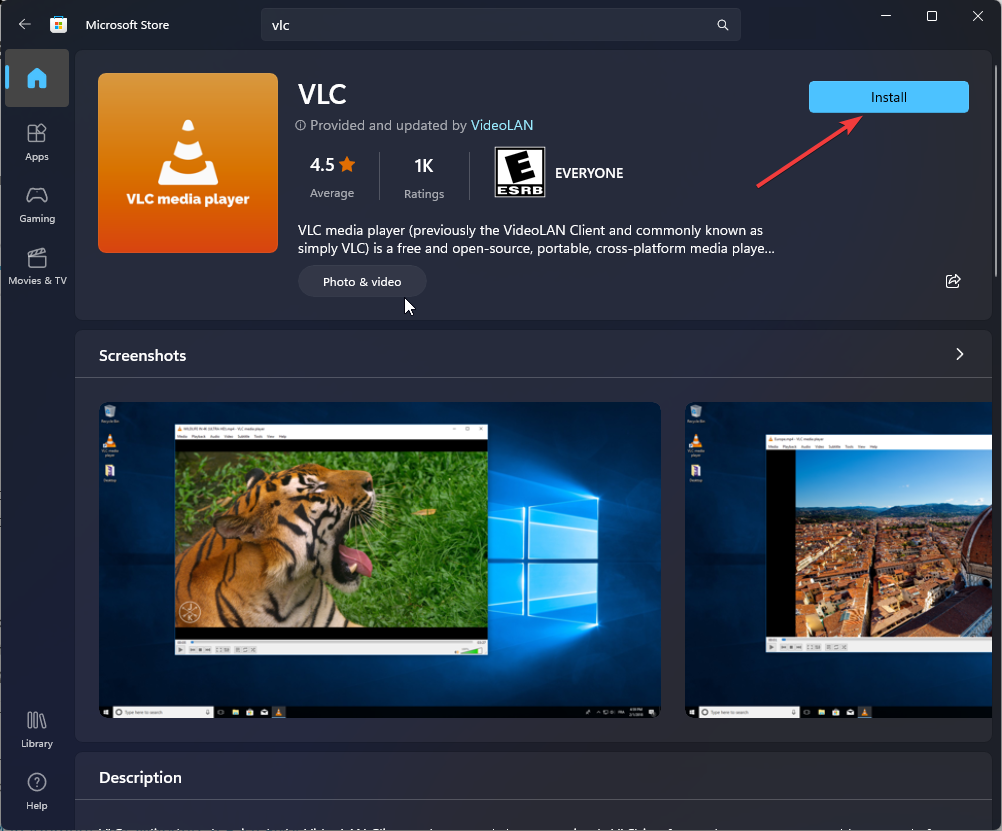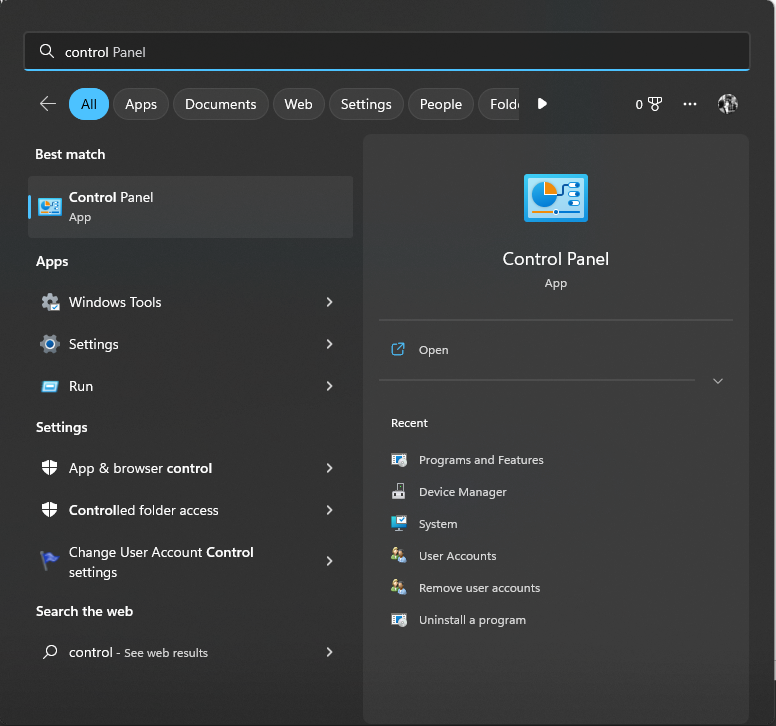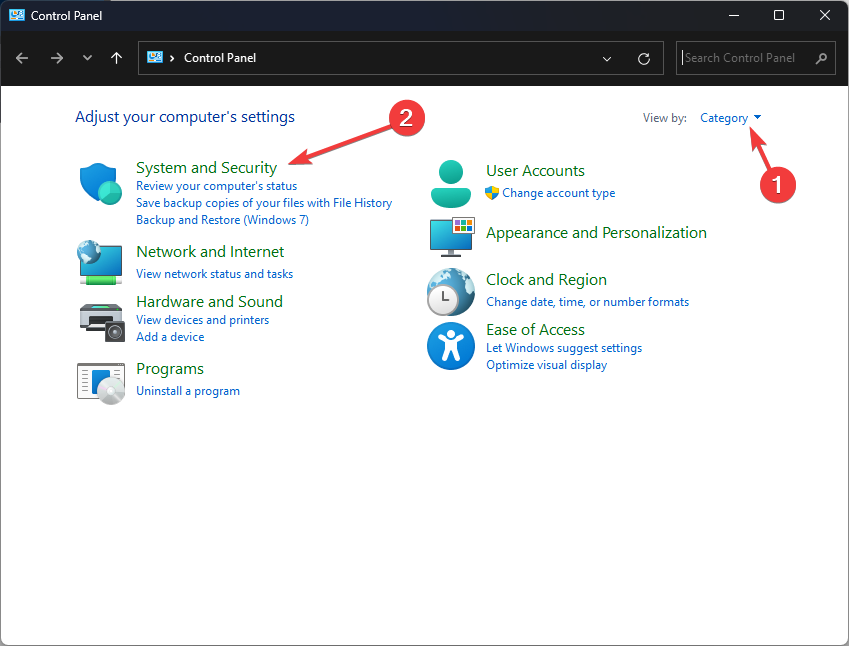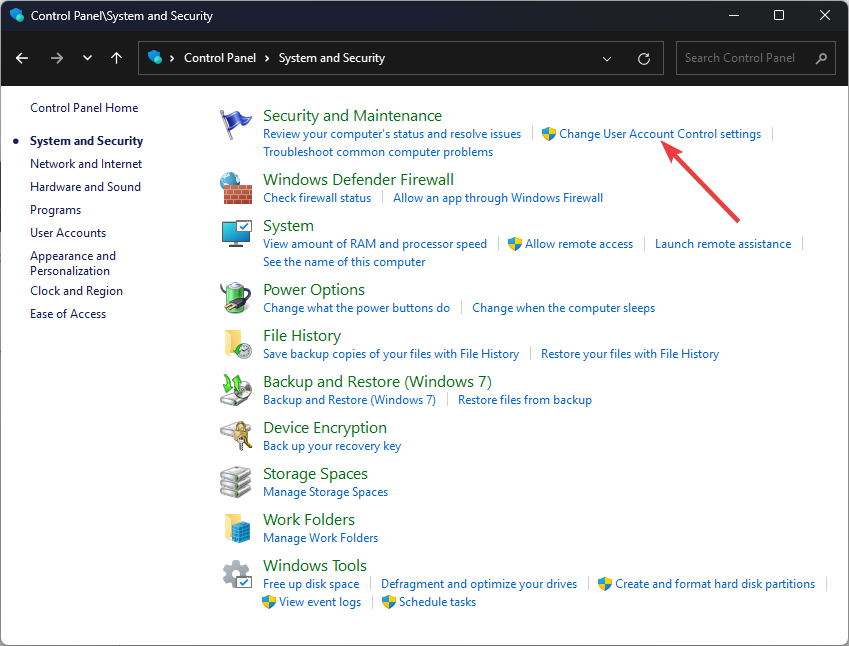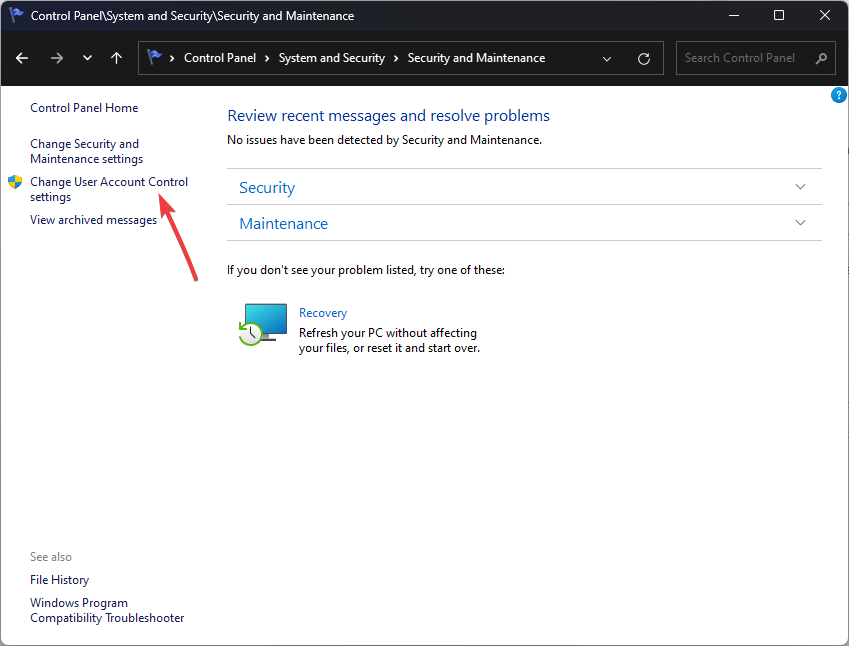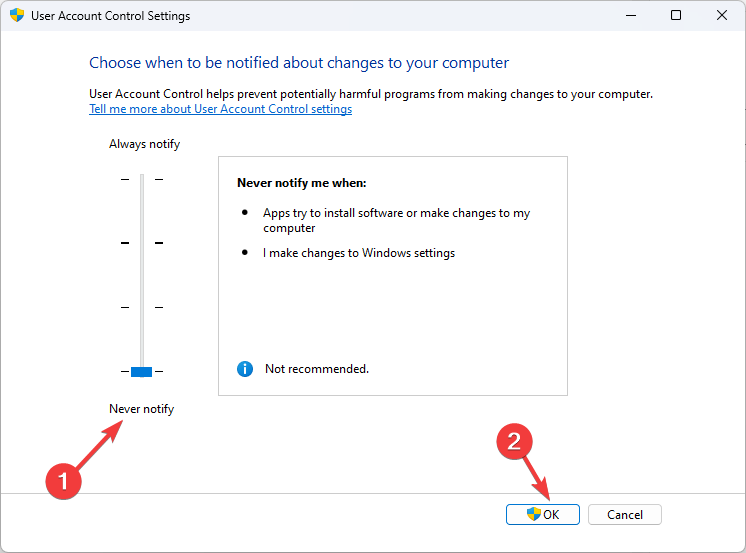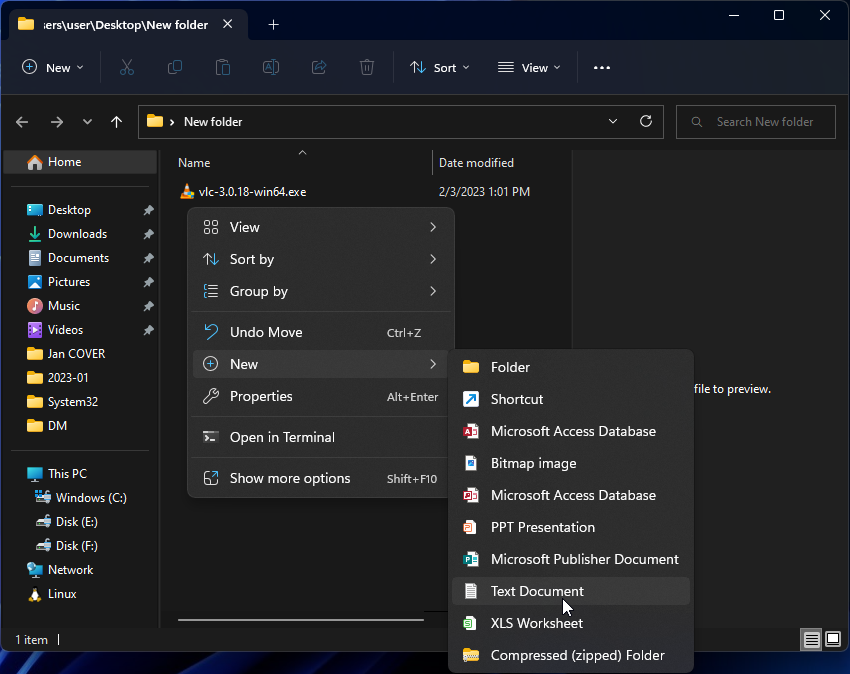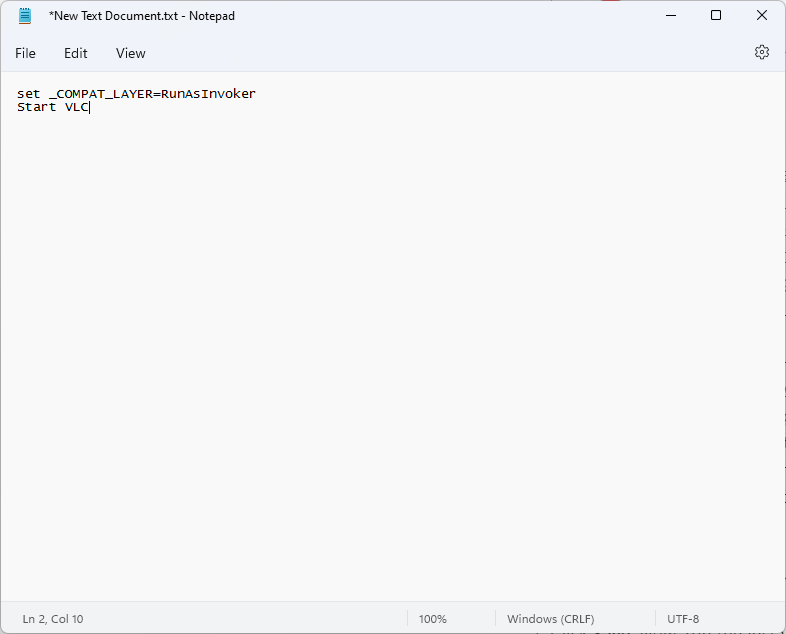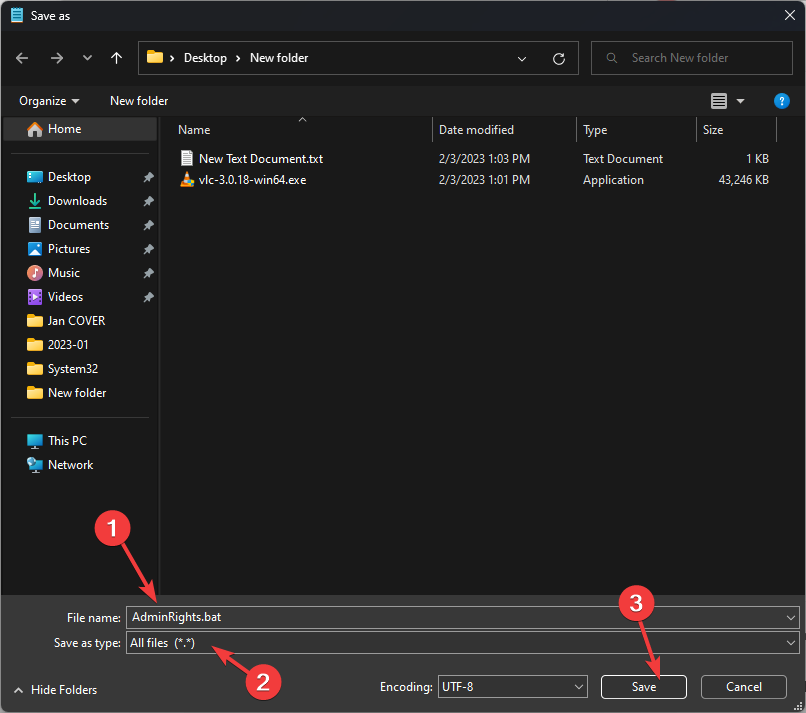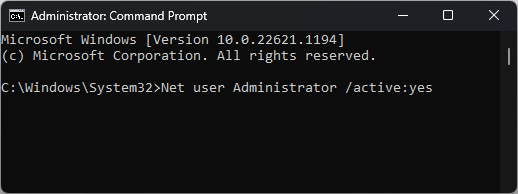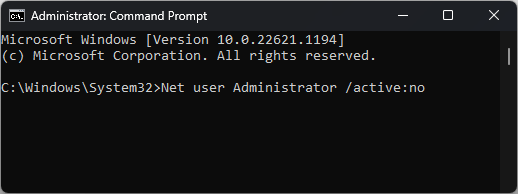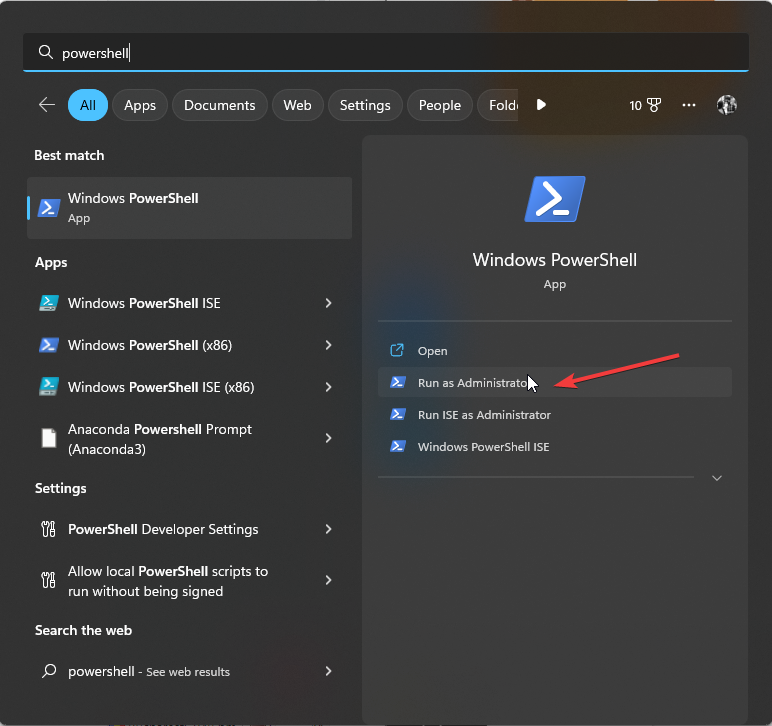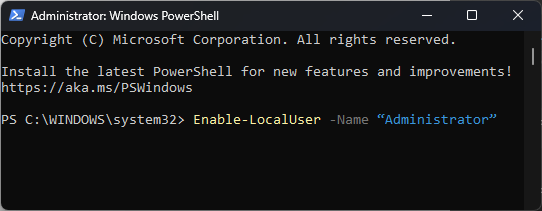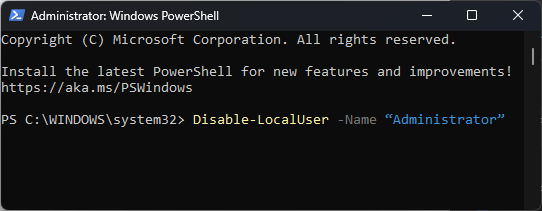How to Install Software Without Admin Rights on Windows 11?
Disable User Account Control settings to start resolving this issue
3 min. read
Updated on
Read our disclosure page to find out how can you help Windows Report sustain the editorial team Read more
Key notes
- Not all the files can be installed without admin rights on Windows 11.
- You can download the software without admin privileges from Microsoft Store or by disabling UAC.
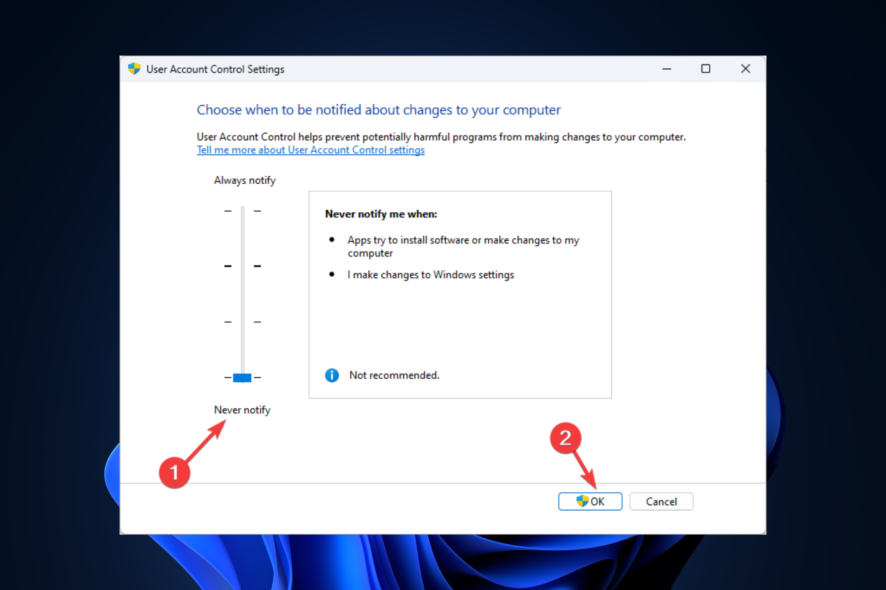
Installing software without administrator rights is tricky and not advised due to security reasons.
However, there are times when you want to install software on a device with access to the standard user account.
Fortunately, workarounds are available to install software without admin rights on Windows 11.
This guide will cover all the available workarounds to install software without admin privileges on a Windows computer.
How can I install software without admin rights on Windows 11?
1. Use the Microsoft Store
- Launch Microsoft Store.
- Look for the application and click Get to install the app.
2. Disable the UAC
- Press the Windows key, type Control Panel, and click Open.
- Select View by as Category and click System and Security.
- Go to Security and Maintenance and click Change User Account Control settings.
- Click Change User Account Control settings.
- On the User Account Control Settings window, drag the slider down to Never notify.
- Click OK to save the changes.
3. Create a .bat file
- Download the software you want to install from the official website.
- Create a folder on the desktop and drag the installer file into the folder.
- Now in the folder, click New, then select Text Document.
- Open the .txt file and copy and paste the following command to the notepad after replacing Software_name with the exact software name:
set _COMPAT_LAYER=RunAsInvokerStart <Software_name> - Go to File, and click Save as.
- Rename the file as AdminRights.bat or BypassUAC.bat, and for Save as type, from the drop-down, select All Files.
- Click Save. Now, run the installation file and install the app without UAC prompts.
4. Use the in-built admin account
- Press the Windows key, type CMD, and click Run as administrator.
- Type the following command and press Enter:
Net user Administrator /active:yes - Now install the software.
- Once done, copy and paste the following command to disable the account and press Enter:
Net user Administrator /active:no
5. Use the Windows PowerShell
- Press the Windows key, type PowerShell, and click Run as administrator.
- Copy and paste the following command and press Enter:
Enable-LocalUser -Name “Administrator” - Install the software you want.
- Once installed, on the Windows PowerShell window, type the following command to disable the inbuilt admin settings and hit Enter:
Disable-LocalUser -Name “Administrator”
So, these are methods that you can use to install software without admin rights on a Windows 11 computer. If you have any questions or concerns related to the topic, feel free to mention them in the comments below.