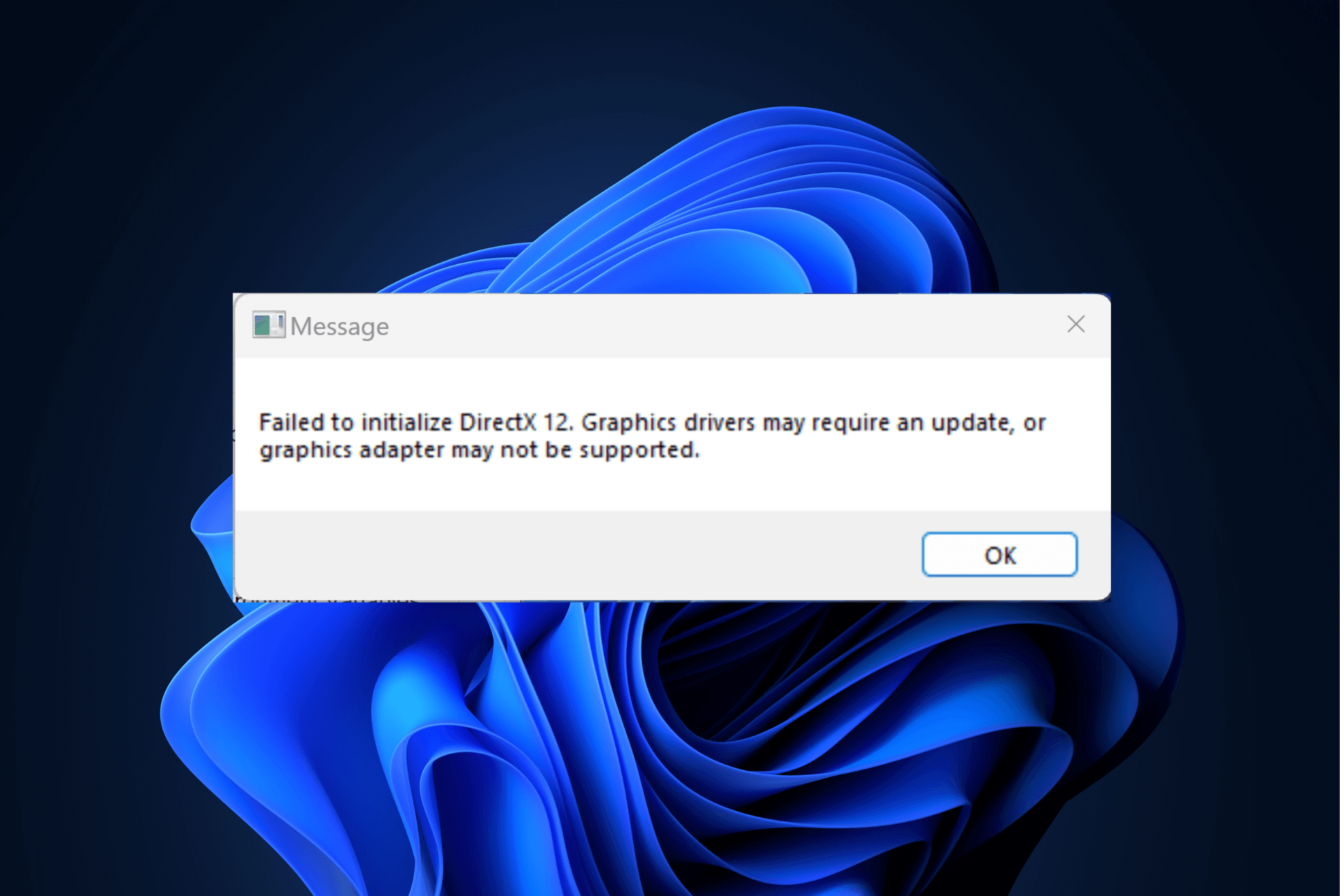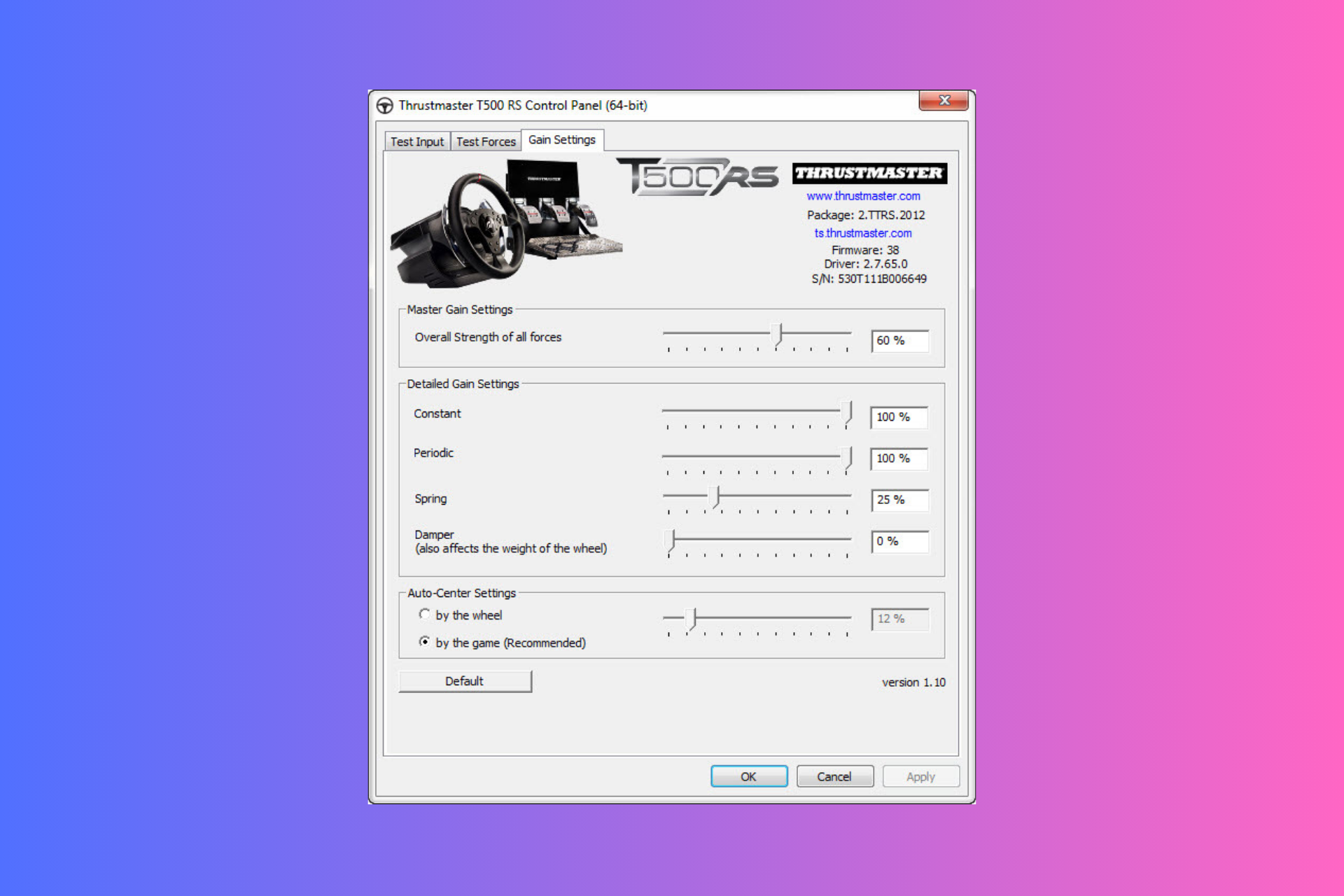How to Install Software Without Admin Rights on Windows 10
Learn to bypass restrictions with our quick workaround
1 min. read
Updated on
Read our disclosure page to find out how can you help Windows Report sustain the editorial team Read more
Key notes
- You cannot simply install software without admin rights due to security reasons.
- Note that you only need to follow our steps, a notepad, and some commands.
- However, only certain apps, such as Steam, can be installed this way.
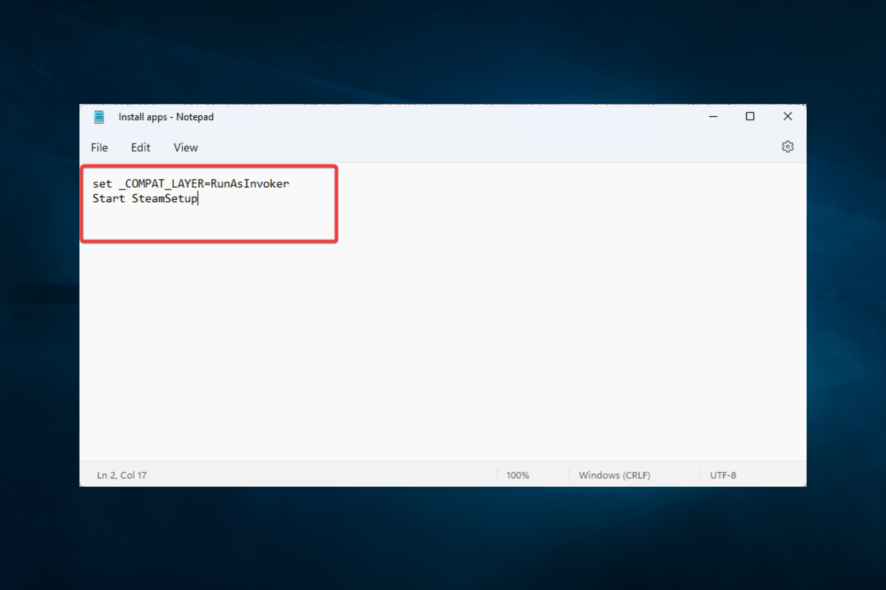
You might often face the situation where you need to install software on a Windows 10 PC, but you don’t have admin rights. And without being an administrator, you cannot usually install software on the respective device. This is intentional since it’s an extra security measure.
Therefore, this workaround will let you install software even if you are not the admin on the Windows 10 device.
How do I install software without admin rights?
1. Download the software that you wish to install on a Windows 10 PC. In our example, we will install Steam.
It is recommended that you set the download location to the desktop for convenience. Else, if it gets downloaded in the Download folder, as is the usual case, drag it to your desktop.
This is just for convenience and has no bearing on the actual process.
2. Create a new folder on your desktop and drag the software installer into the folder.
3. Open the folder and Right-click, then New, and Text Document.
4. Launch the text file you just created and write the following codes: set _COMPAT_LAYER=RunAsInvoker
Start SteamSetup
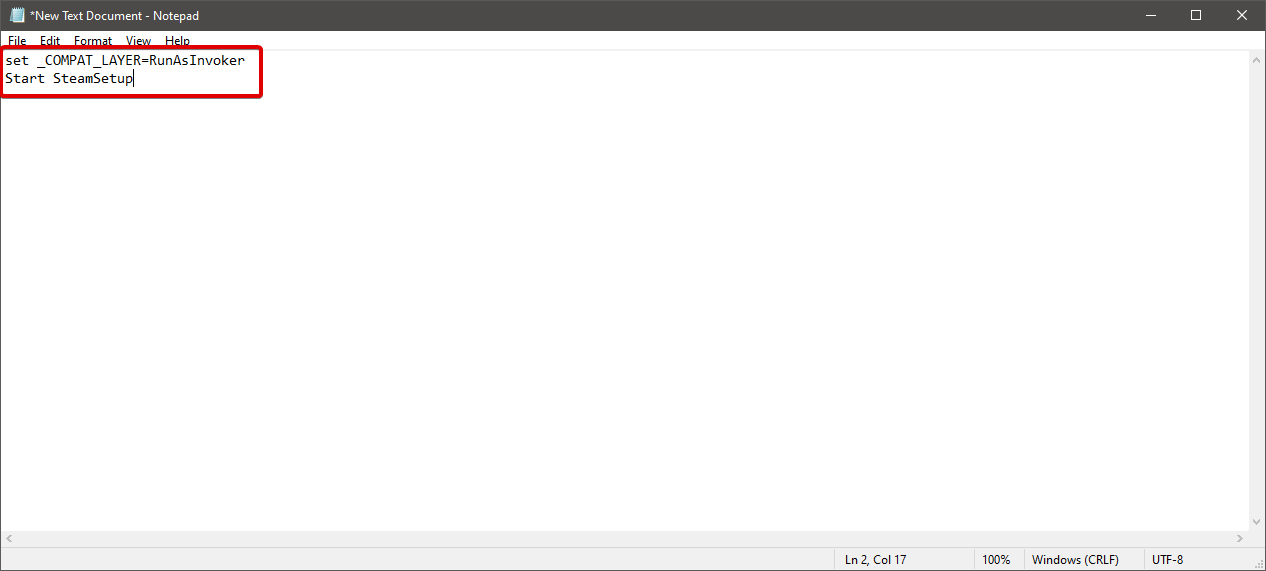
5. Here, SteamSetup needs to be replaced with the name of the particular installer that you wish to install.
6. Save the text file with the .bat extension in the same folder location.
7. For that, click on File, then Save As.
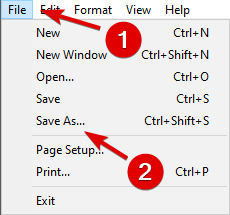
8. In the Save As dialog box, replace the .txt file extension with .bat.
9. Click on Save.
10. Close the Steam.bat file.
11. Now, you can double-click the setup and follow the guidelines.
Alternatively, you may create the BAT file in the default download folder of the application, then run it from there. That should still work.
In Windows 10, it is possible to bypass restrictions and install software without admin rights. You just need to make a few tweaks on your PC, and then you can install the program you desire without worrying about restrictions.
Contrary to what you might think, the process is straightforward. And it’s quick too.
If you can’t create a new folder in Windows 10, look at our step-by-step guide to creating new folders to help you fix the issue.
Your next step will be double-click on the bat file to launch the installation process. Then, follow the on-screen instructions for the installation to complete normally. It’s that simple and easy.
To install unsigned drivers on Windows 10, read our article dedicated to installing unsigned drivers to get all the necessary info.
Lastly, we like to hear your questions or suggestions, don’t hesitate to leave them in the comments section below, and we will certainly check them out.