How To Make Browser Games Run Faster
Note that an overload of extensions can slow down your browser
7 min. read
Updated on
Read our disclosure page to find out how can you help Windows Report sustain the editorial team. Read more
Key notes
- Browser games are perfect for users with older or less-powerful PCs because they don’t use up computer resources or require any heavy downloads.
- We recommend using Opera GX for the best in-browser gaming experience.
- Most in-browser games were supported by Adobe Flash Player, however, Flash Player no longer exists.
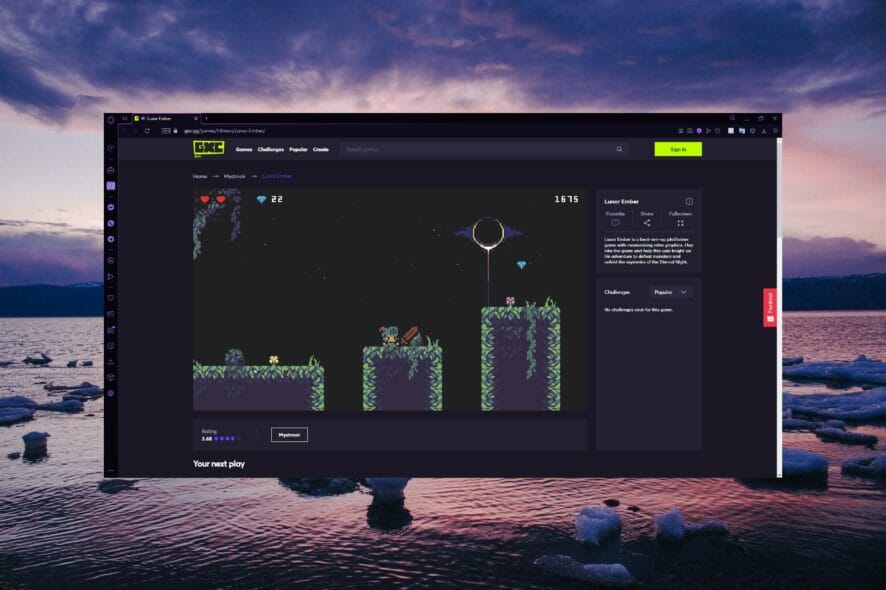
Browser games are becoming more and more popular as they don’t require any downloads and don’t use up drive space. In-browser games are perfect for those that don’t have a gaming PC.
For the best gaming experience, use a browser that can handle your favorite games without lagging. Not every browser can support gaming, check out our picks for the best browsers for gaming.
And, if you are wondering how to make online games run smoother, go through the following sections for the best tips and tricks.
Why is Adobe Flash Player no longer available?
Adobe Flash Player provided support for multimedia files in browsers and on your PC. Most browser games were supported by Flash Player, however, Adobe stopped supporting Flash Player at the end of 2020.
Adobe announced the reason for this was that Flash Player was too susceptible to cyber-attacks. Many websites also moved to the advanced HTML5 for their structural needs and thus didn’t require Flash Player any longer.
Most browser games that used Flash Player adjusted to the change, however, if you come across a game that says it requires Flash, it probably means it hasn’t been updated in a while. It’s best to steer clear of any websites that offer download links to Flash as they are likely not trustworthy.
How do I make browser games run faster?
1. Use a different browser
Not every browser can handle the demands of gaming. Using a browser that supports gaming without sacrificing speed or performance can make all the difference. We recommend using the Opera GX gaming browser.
This browser is built with gamers in mind, with features like GX Corner and Twitch and Discord integration that enhance gaming. Opera GX offers all the same features as the regular Opera browser with the addition of some unique features that set it apart from other browsers.
The GX Control feature allows users to regulate network, RAM, and CPU usage so your games can run smoothly without any lag.
For a fast and smooth gaming experience, consider switching to the Opera GX browser.

Opera GX
Enjoy lag-free gaming and keep in touch with your peers with the Discord integration.2. Check system requirements
- Right-click on Start and select Run (or press Windows + R).
- Type dxdiag and click OK.
- Check requirements.
Some games require you to have a 64-bit PC and won’t run properly on a 32-bit operating system. Most games will let users know what PC requirements they need to run properly.
However, many browser games aren’t as demanding as games that require heavy downloads.
3. Disable unused extensions
- In your browser, open Extension Manager.
- Go through your extensions and disable or remove unneeded extensions.
- Restart your browser.
Finding the extension manager is straightforward in most browsers, and the process to remove them is relatively similar. Sometimes the extension manager can be found under settings or preferences.
A faulty extension or an overload of extensions can cause your browser to run slower, and thus impact the way browser games run.
Extensions are usually created by third-party companies, and if not regulated or updated often, they may cause bugs or crashes. Of course, extensions can be useful and optimize the browsing experience, but it’s wise to remove the ones that you don’t use anymore or are outdated.
4. Clear cache
As you surf the web, your browser collects files to optimize browsing. However, the browser cache can build up and may cause problems over time, including slowing down browser games.
If it’s been a while since you last cleared your browsing or cache, then it may be causing games to run slow or lag. Try clearing unnecessary data and starting fresh.
Most browsers allow users to clear out cookies as well. Cookies are usually harmless and are only meant to personalize your browsing experience. A regular clearing out of cookies will remove any unnecessary or corrupted ones that might be slowing down your browser.
5. Manage tabs
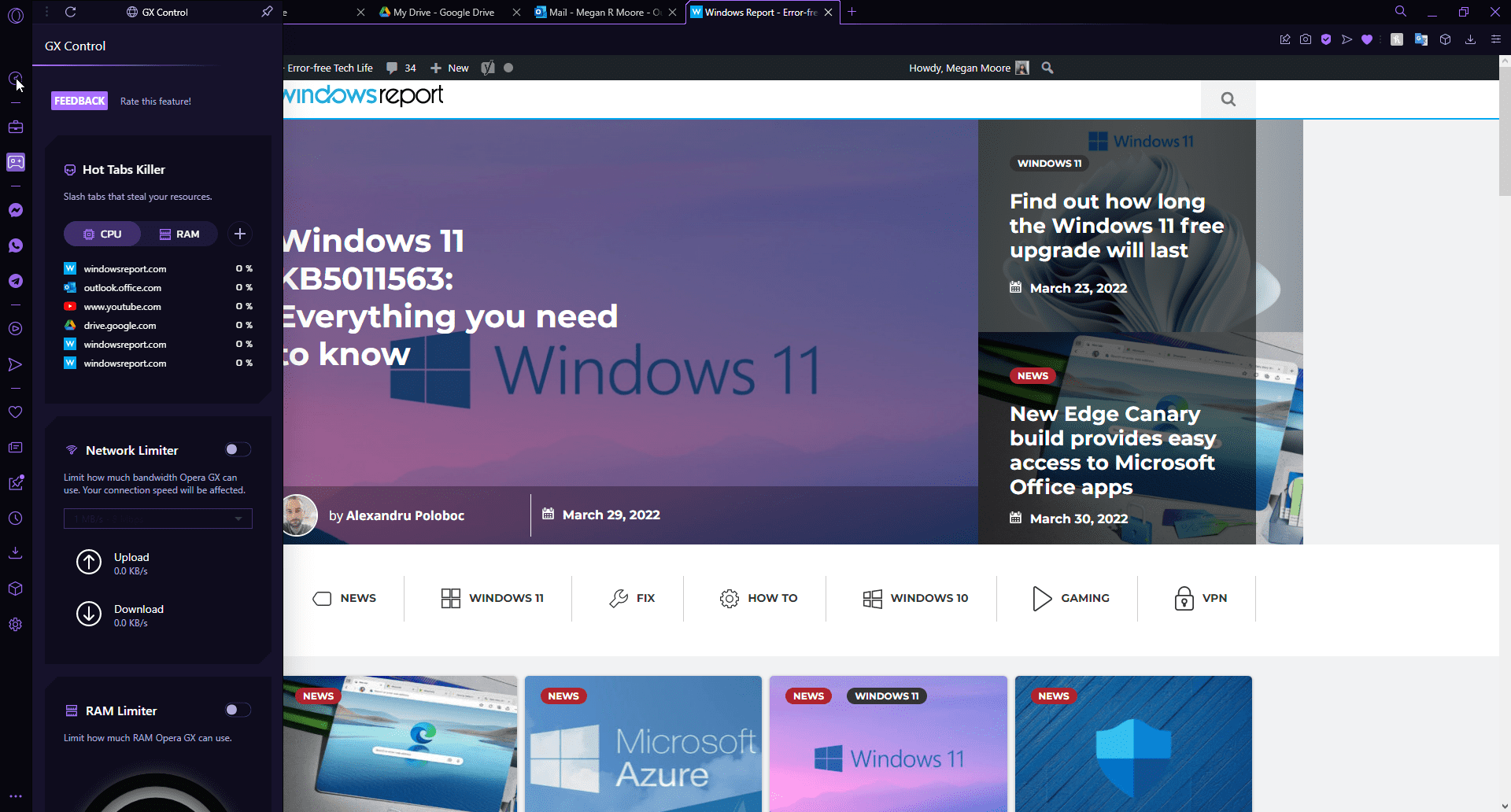
If you’re someone who constantly has a ton of tabs open at once, try closing some that aren’t being used to speed up in-browser games. That way your browser can focus on the tab with the game running.
Some browsers have features that help manage multiple tabs and resources. Opera GX, for instance, has Hot Tabs Killer, which displays which tabs are consuming a lot of resources and will slash the tabs that are hogging resources.
6. Adjust in-game settings
- While the game is open, find the Settings or Options menu.
- Locate quality control and adjust to a lower level.
- Refresh or restart the game.
Some games offer options to adjust visual graphics and quality. If the graphics are set to a high level and you’re experiencing lags, try lowering it a bit.
If a game provides the option to turn off specific visual elements, like enhanced water or shadow features, then turning it off might improve game performance.
7. Check internet connection
Sometimes your browser might not be the one at fault for slow games. It could be your internet connection. Ensure you have a strong network when playing browser games.
Oftentimes, public WIFI can have weaker connections than private ones and can cut in and out, make sure to connect to a stable network.
8. Reinstall your browser
- Press Windows + S, search for Control Panel, and then hit Enter.
- Under Programs, select Uninstall a program.
- Find the browser you use for gaming and select it, then click Uninstall.
- After removing the browser, reinstall the browser from its home page online.
If all else fails, reinstalling the browser is always a quick fix. This will clear out corrupted files or extensions and give you the most updated version of the browser.
Be sure to back up any bookmarks, passwords, and other data that you don’t want to be wiped from the browser before doing this step.
How do I fix lag in browser games?
Most browser games generally run fine without any lag, but if you notice it, there are a few things that might help. First, check for slow Internet speed using a network speed monitor. In case you rely on a wireless connection, switch to Ethernet.
Also, use an effective antivirus to scan your device for malware. Verify that you are not using a VPN since it’s known to affect the Internet speed. Also, certain games don’t allow its use, and as a result, you may be encountering problems.
Besides, switching to a performance-oriented power plan has also worked for many users. Lastly, make sure to update the graphics driver to eliminate browser games lagging.
Browser games have become increasingly popular in recent years because of their compatibility with most PCs. Users don’t need to invest in a powerful gaming PC to be able to play browser games. We hope the solutions in the guide helped speed up in-browser games on your PC.
Opera GX is the perfect browser for gamers and will optimize in-browser games. It has features designed for gamers like GX Control and GX Corner that provide all the latest gaming news.
Let us know in the comment section what browser you use and what your favorite in-browser games are.
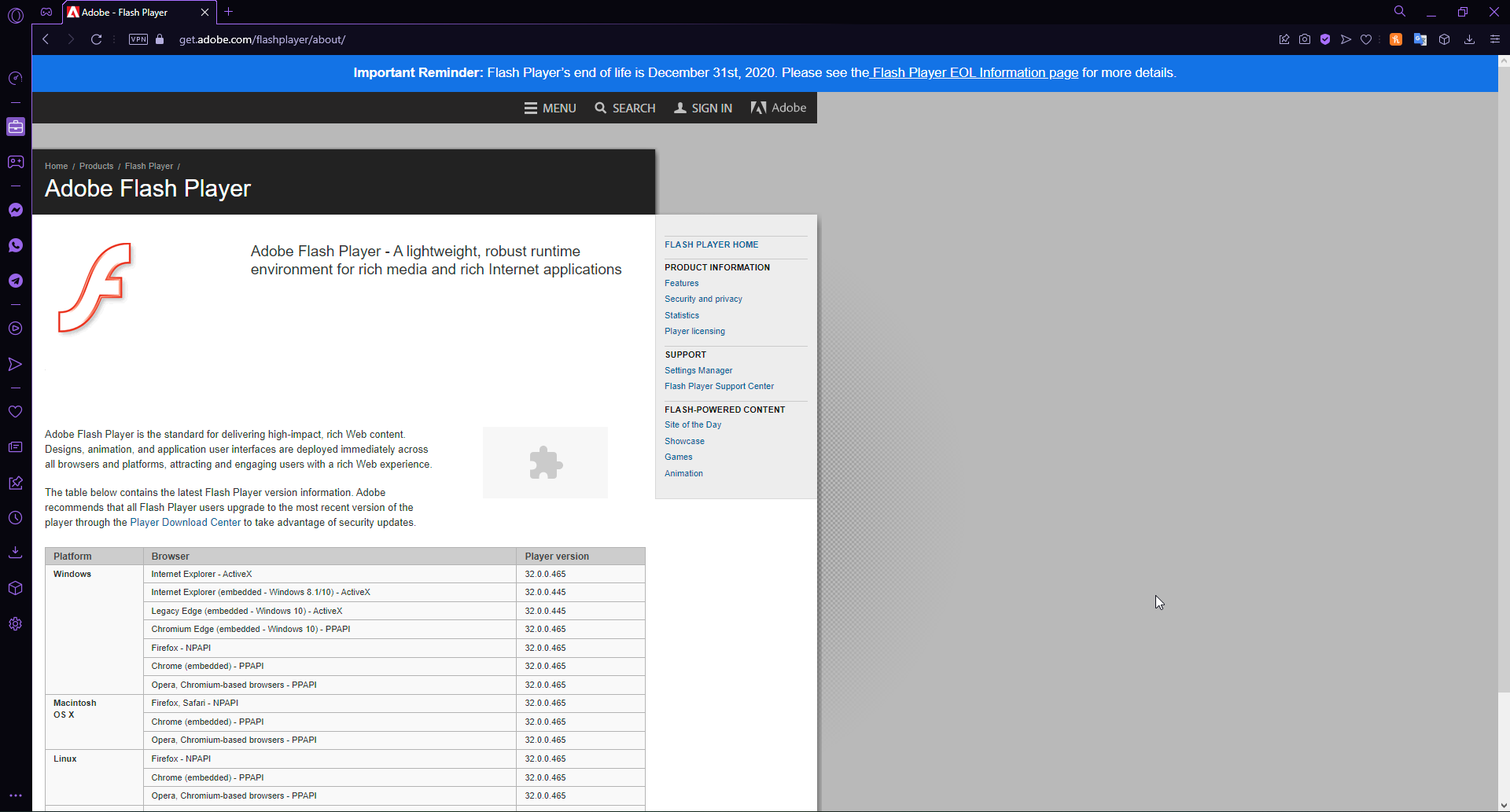
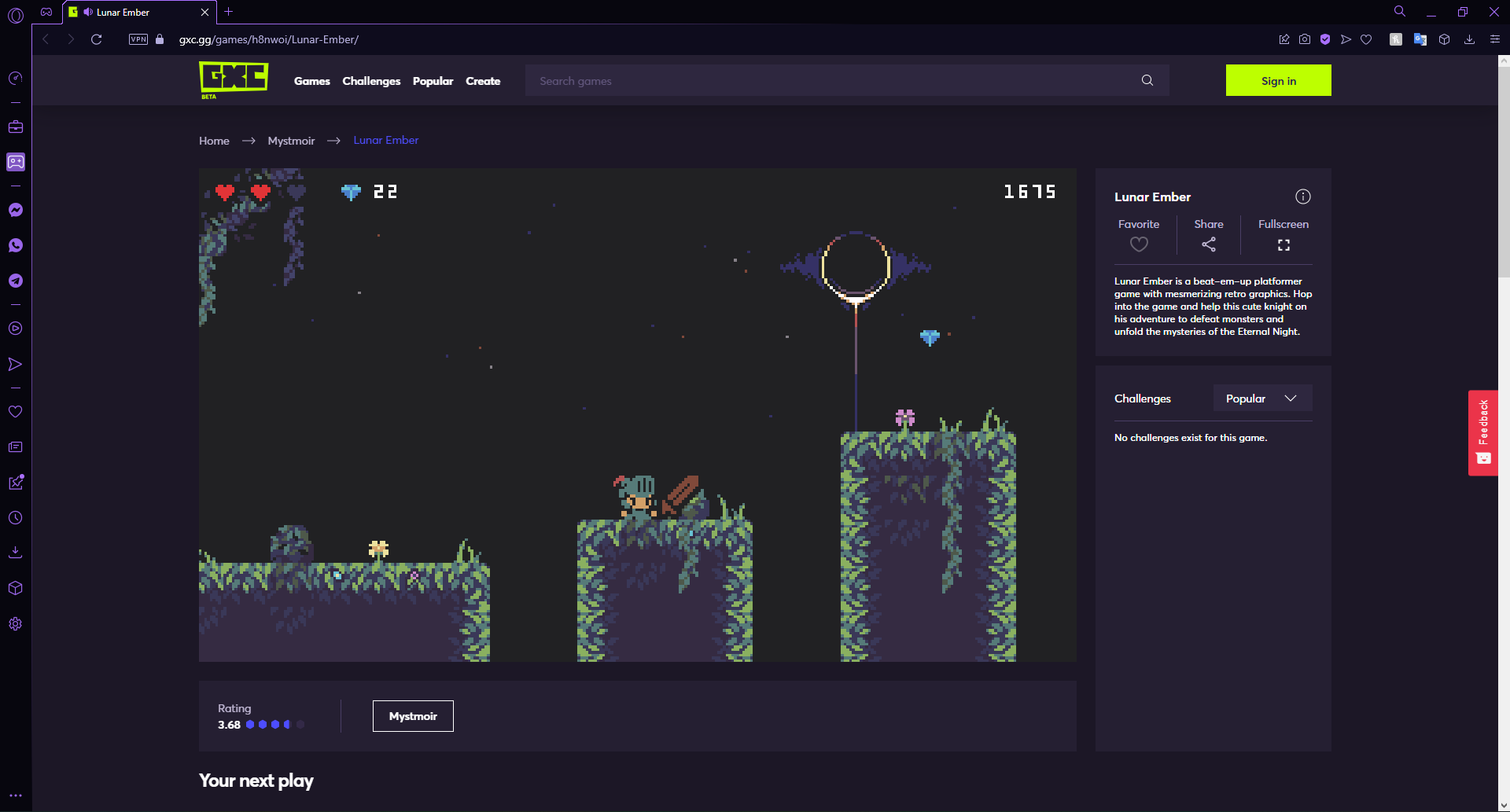
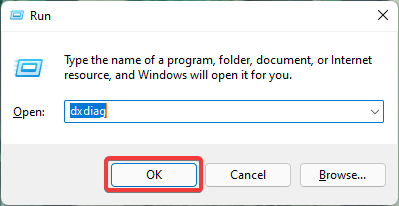
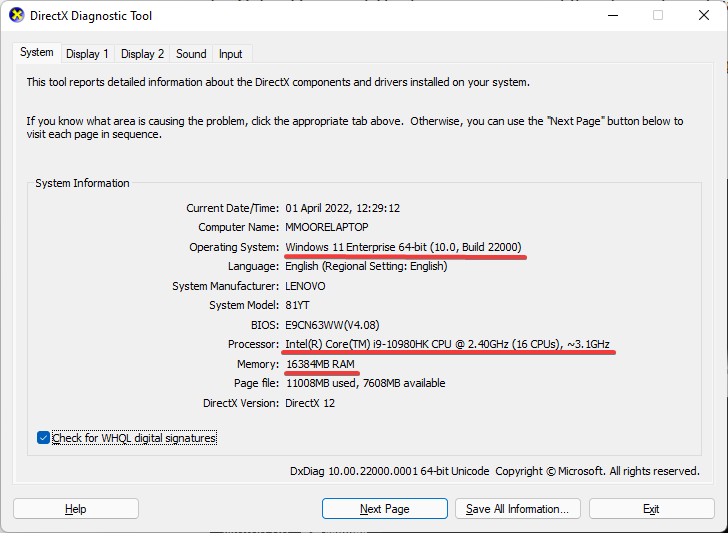
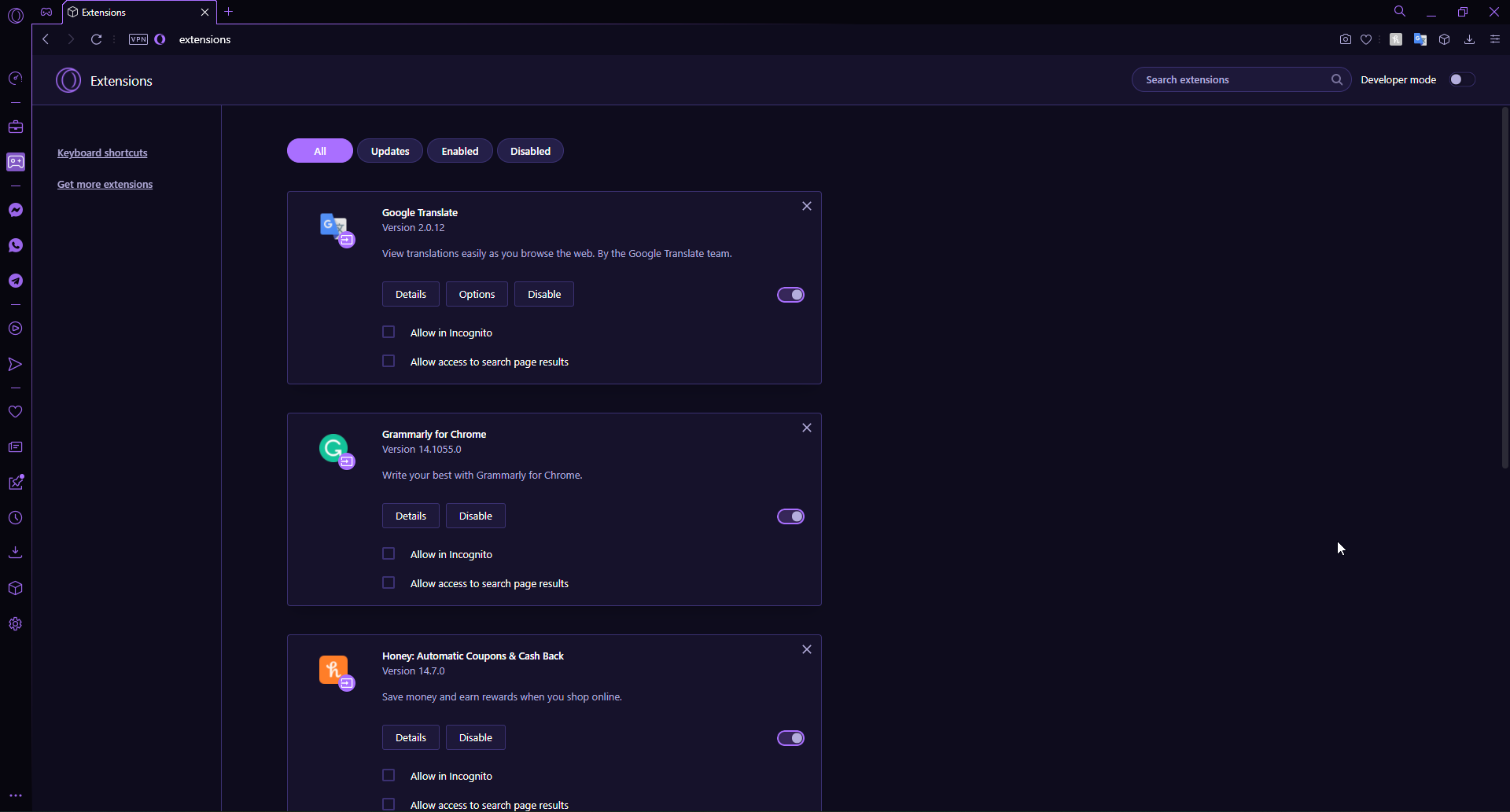
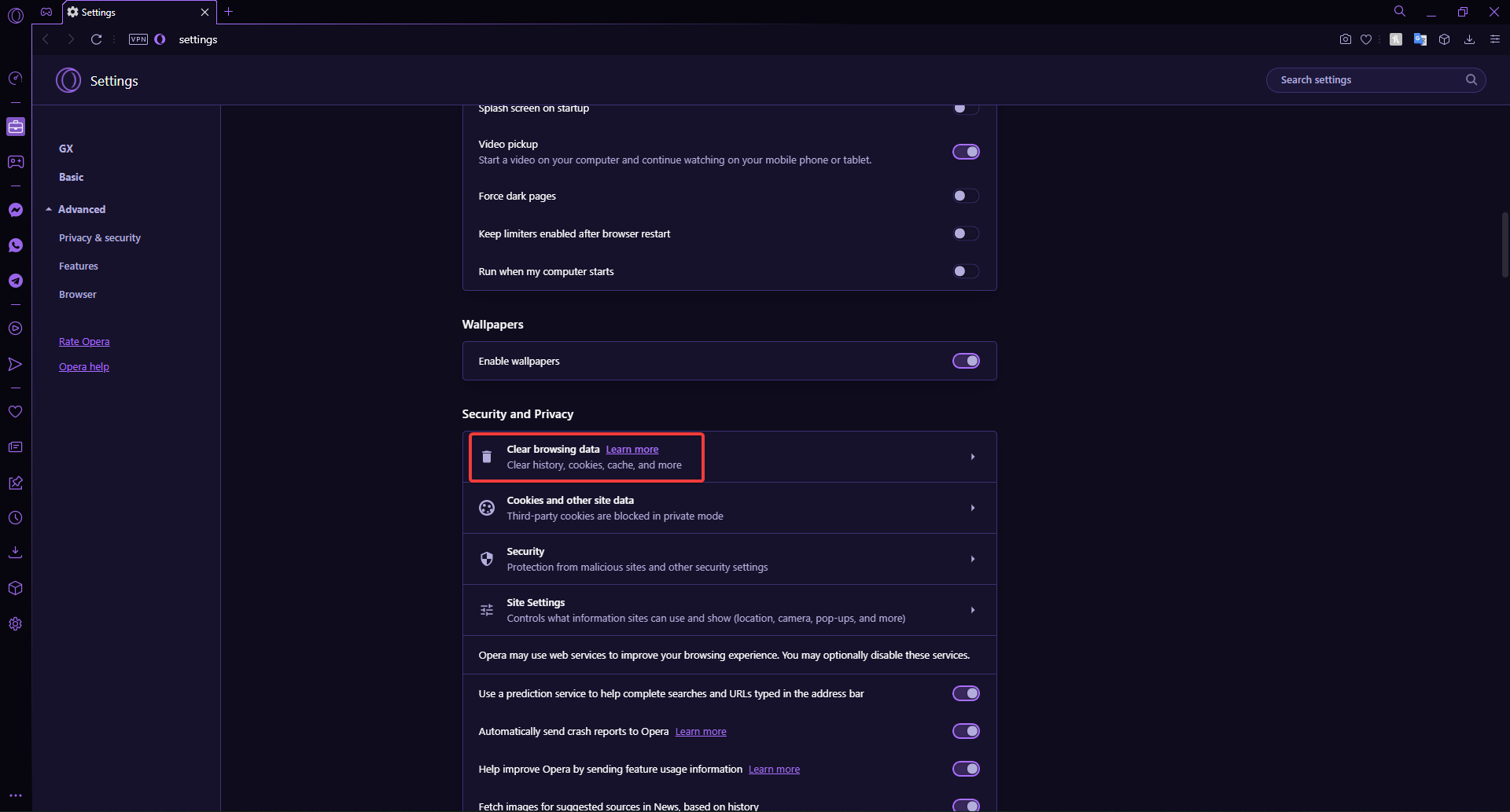
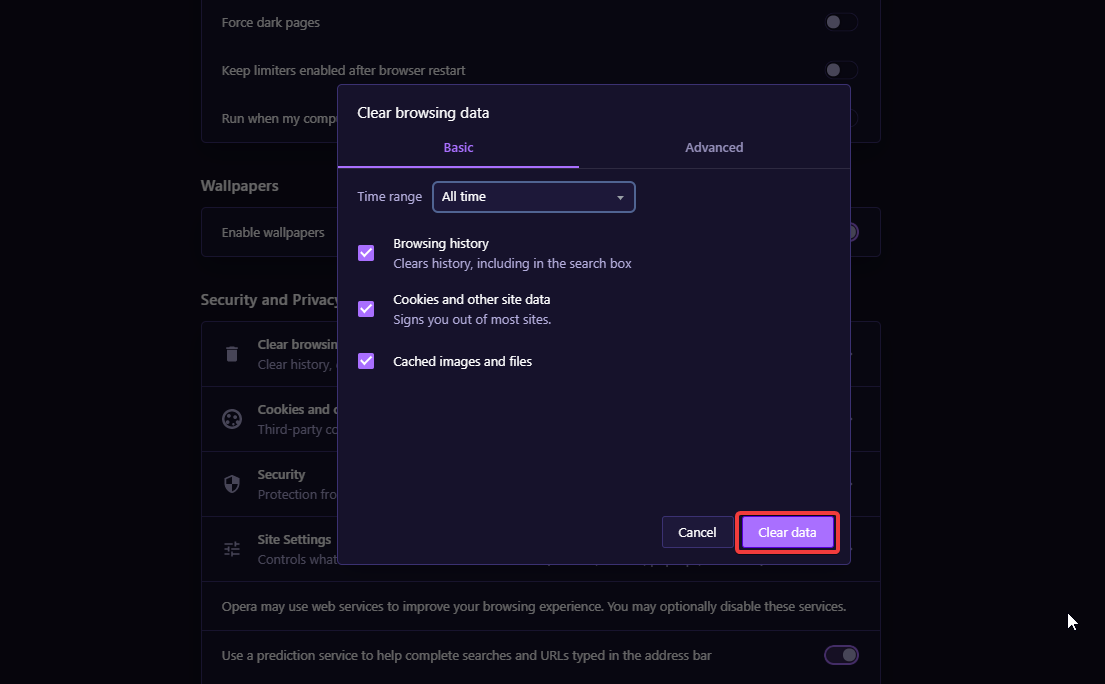
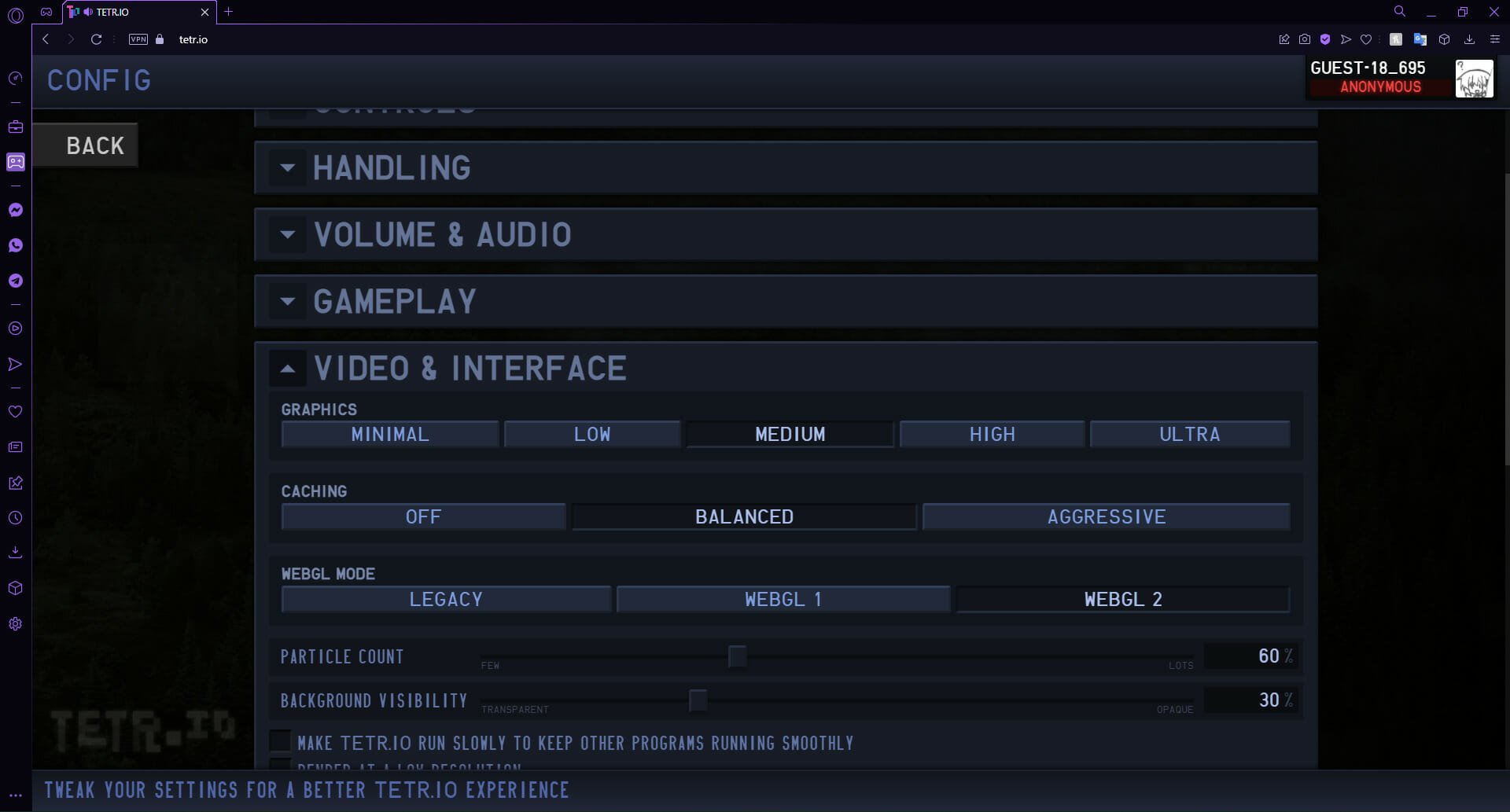
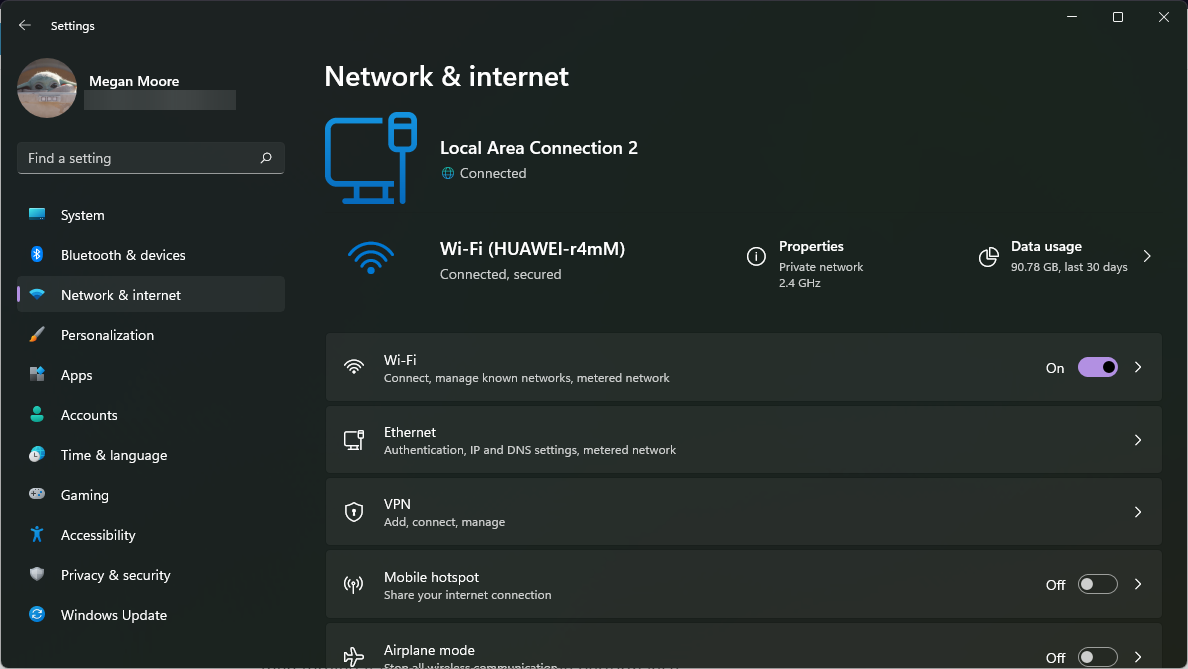
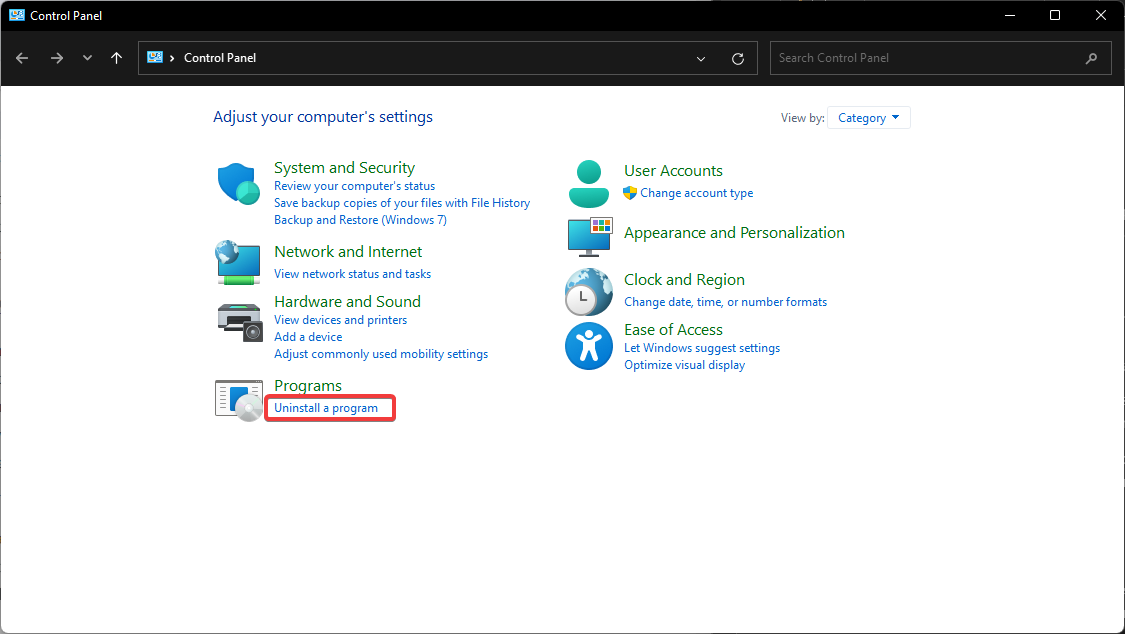
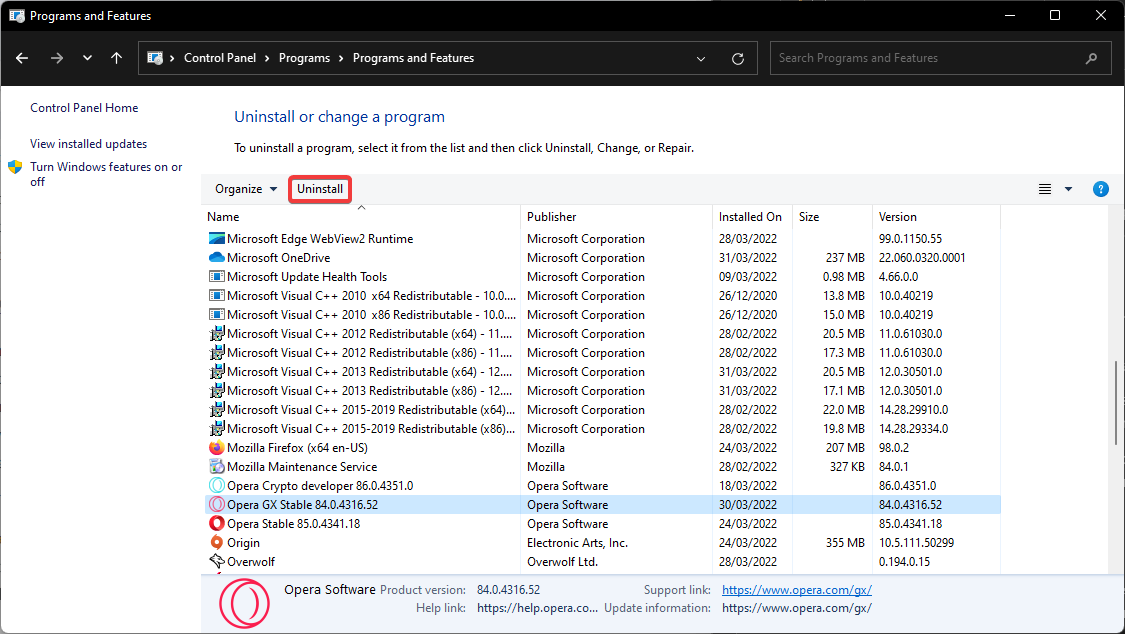


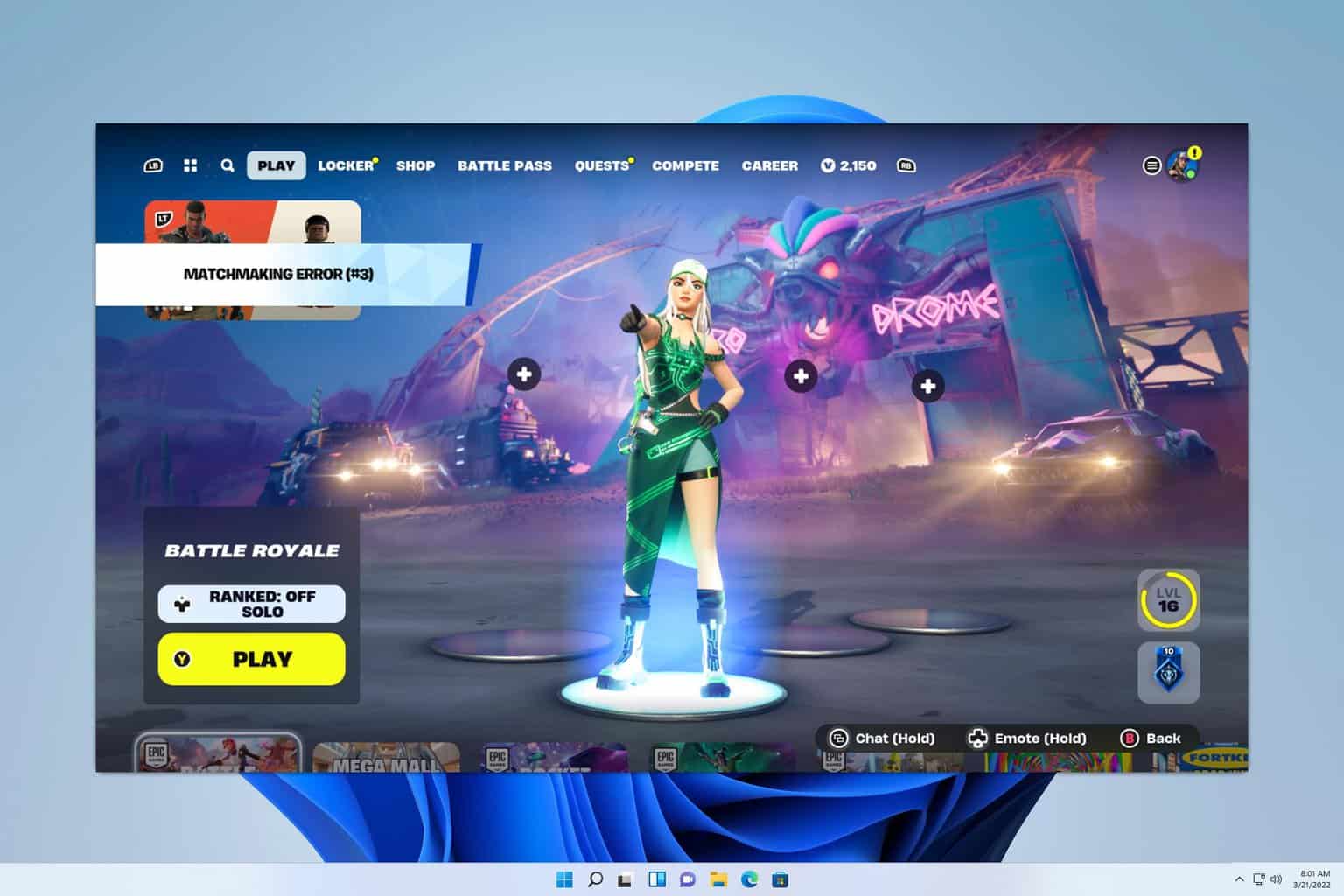
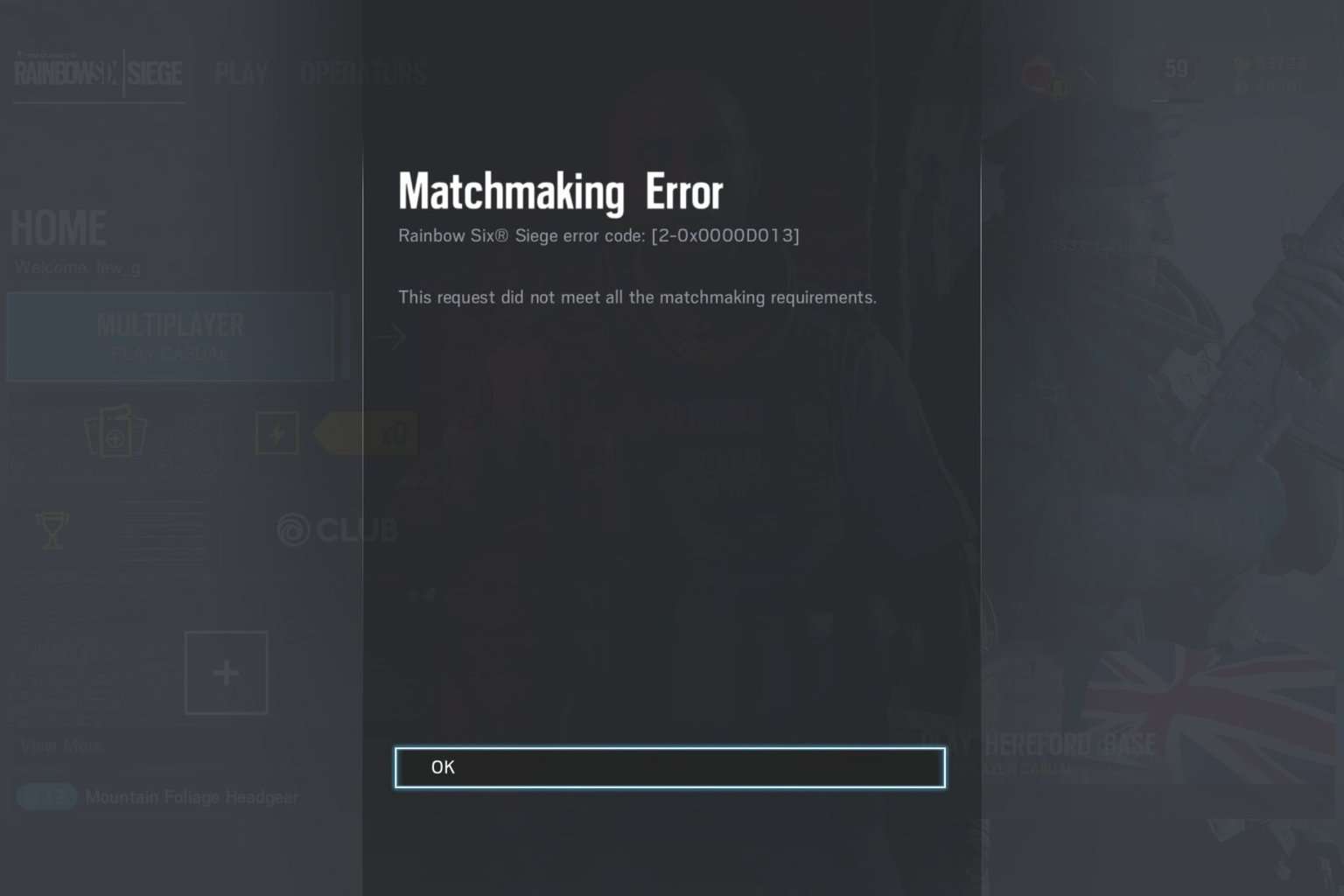
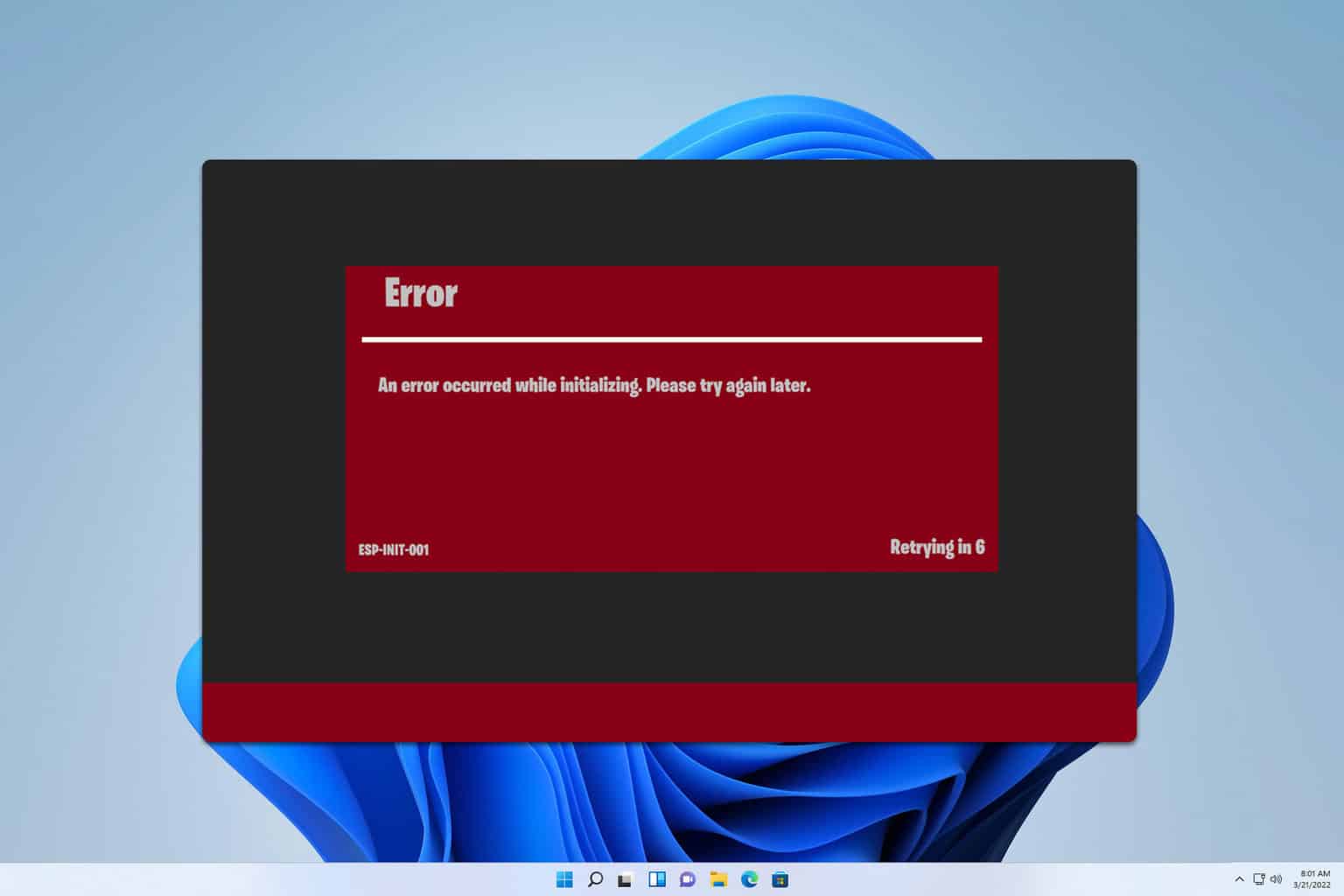
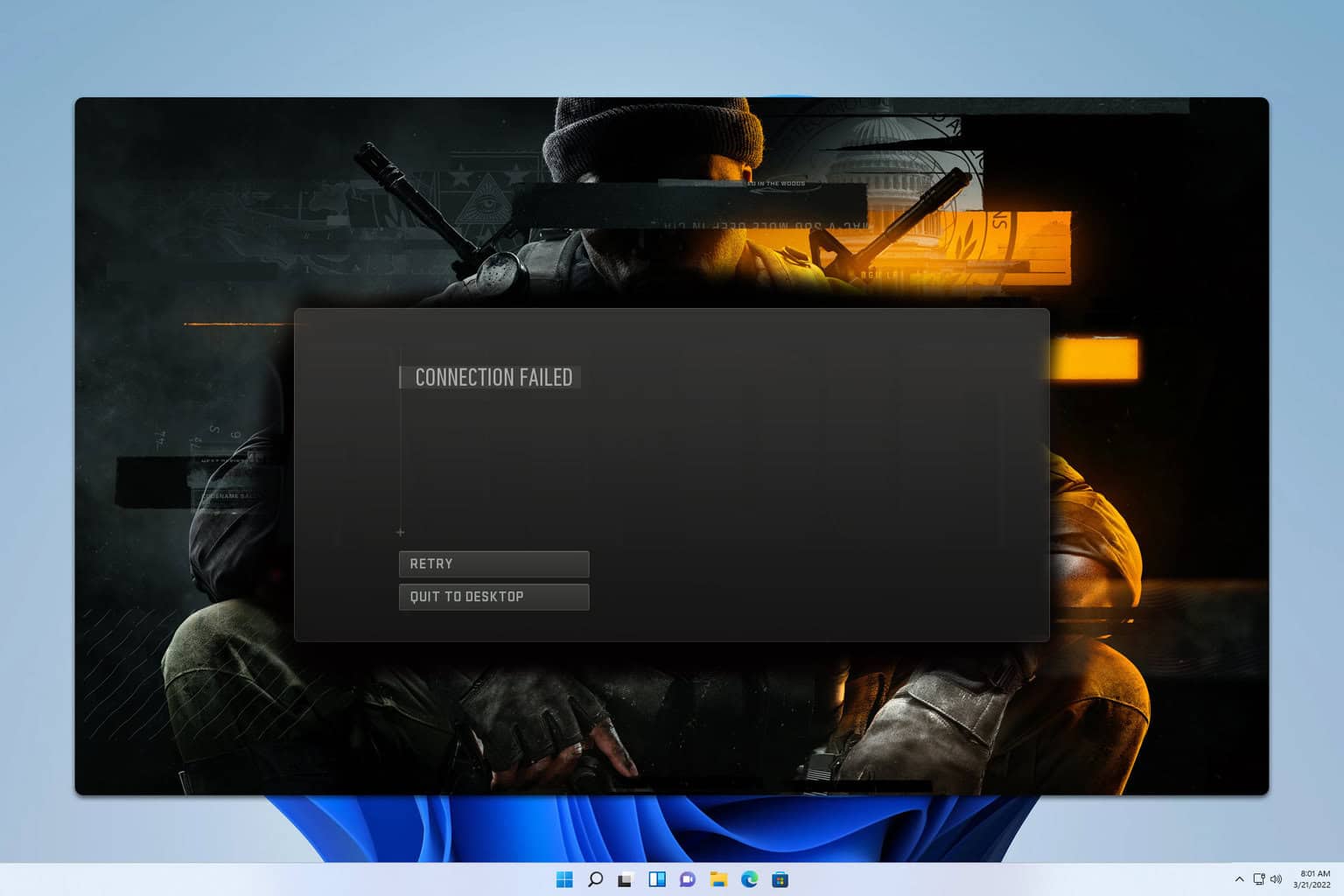


User forum
0 messages