How to pick up where you left off in apps instantly on Windows 10
2 min. read
Published on
Read our disclosure page to find out how can you help Windows Report sustain the editorial team Read more
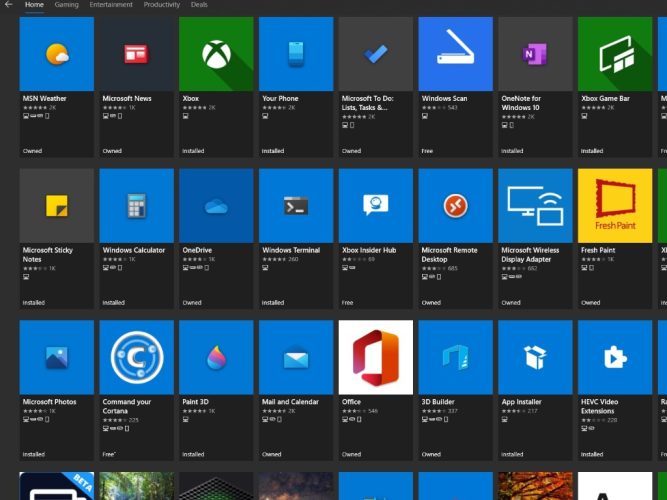
Are you ever in the middle of something on your Windows 10 PC and you are interrupted and have to log out or turn off your PC? Do you wish there was a way to pick up where you left off? Thankfully, there are settings available on Windows 10 that allow you to pick up where you left off instantly in apps on Windows 10. Here’s what you need to do.
1. Open Settings (Windows key + I keyboard shortcut)
2. Open Accounts.
3. Open Sign-in options from the left pane.
4. Go to Restart apps and turn on toggle for “Automatically save my restartable apps when I sign out and restart them after I sign in.”
You’re done! If you want to turn off the ability to restart your apps where you left off, all you need to do is turn the toggle off in the last step of the guide.
Keep in mind that the ability to start where you left off in apps on Windows 10 typically applies only to Microsoft apps and not third-party apps. Another important thing to keep in mind is that whatever settings you have in Microsoft Edge are superseded by this setting.
So it doesn’t matter if you have pick up where you left off disabled in On Startup settings of Microsoft Edge, your Edge browser is going to restart right here it left off regardless of any Edge-specific privacy settings you have. It’s an important thing to note if you are looking to keep your privacy.
Do you like to pick up where you left off on Windows 10 or start fresh every time you log in to Windows 10. Let us know in the comments.
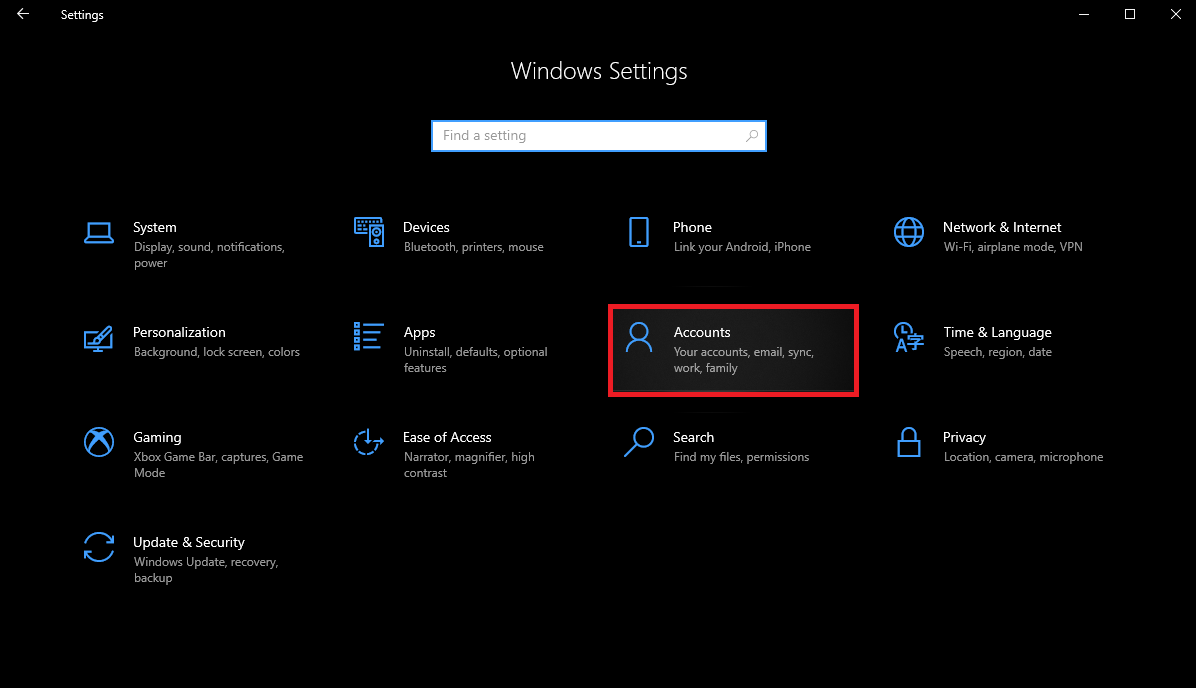
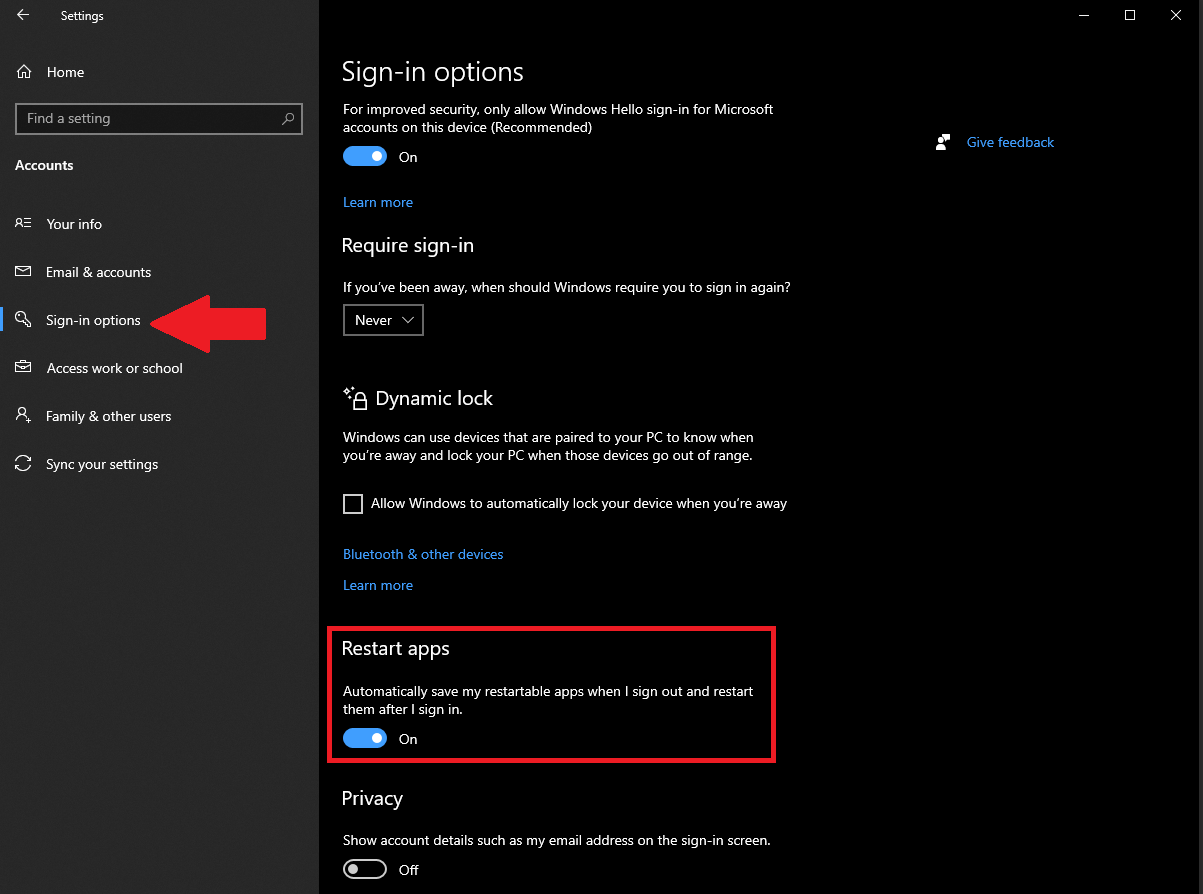







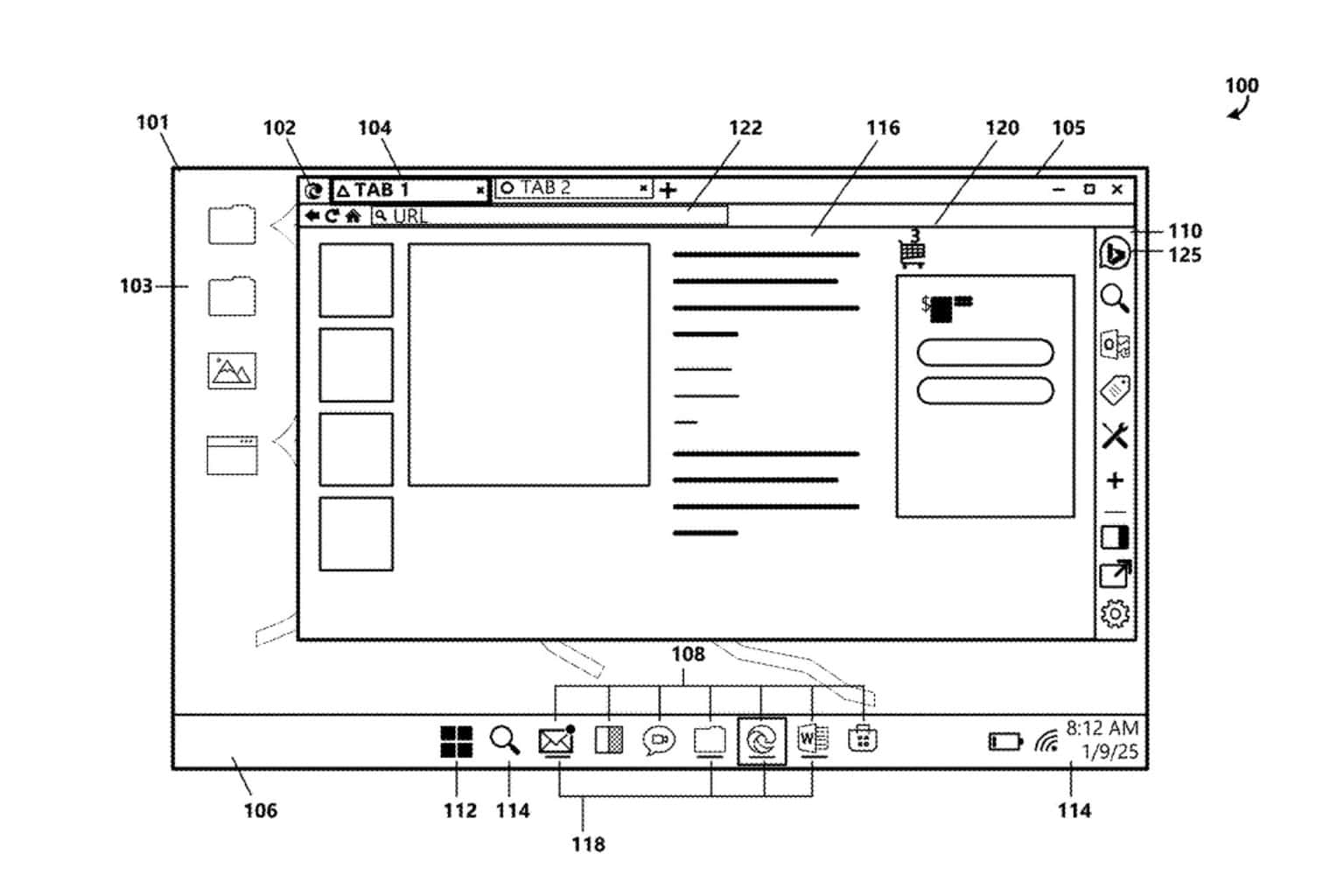
User forum
0 messages