How to use and customise the Office 365 Admin Centre homescreen
2 min. read
Published on
Read our disclosure page to find out how can you help Windows Report sustain the editorial team. Read more
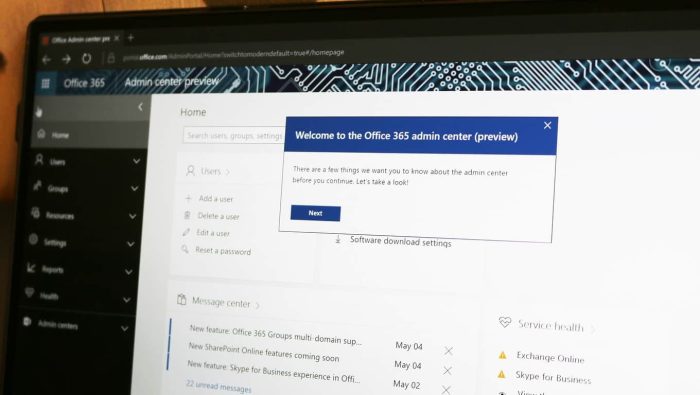
The Office 365 Admin Centre is the nerve centre of the administration experience for organisations using the platform. The default Home page gives you an at-a-glance view of your tenant’s installation, so it’s important to configure it to give you the most utility.
The homescreen uses a card-based interface. Each primary page within the admin centre has its own card, which lets you quickly drill down into the data you need. To add or remove cards, click the “Add card” button next to the searchbox at the top.
Select the cards which matter to you by dragging from the flyout pane onto your homescreen. You can rearrange cards at any time by dragging their header bar and moving them around the screen. To remove any card, click the ellipsis icon in the right of its header and click “Remove”.
Most cards contain some key information and a handful of important action buttons. Some display data within the card itself. One example is the “Active users” card, which displays a condensed version of the Active Users graph.
Effective use of the homescreen can accelerate common management tasks. For instance, the User Management card gives you one-click controls to add, edit and delete users – click the button and then search for the user to modify.
Your layout will save automatically and persist wherever you access the admin centre. One final control to mention is the searchbox at the top, which lets you quickly jump to other pages within the Admin Centre.
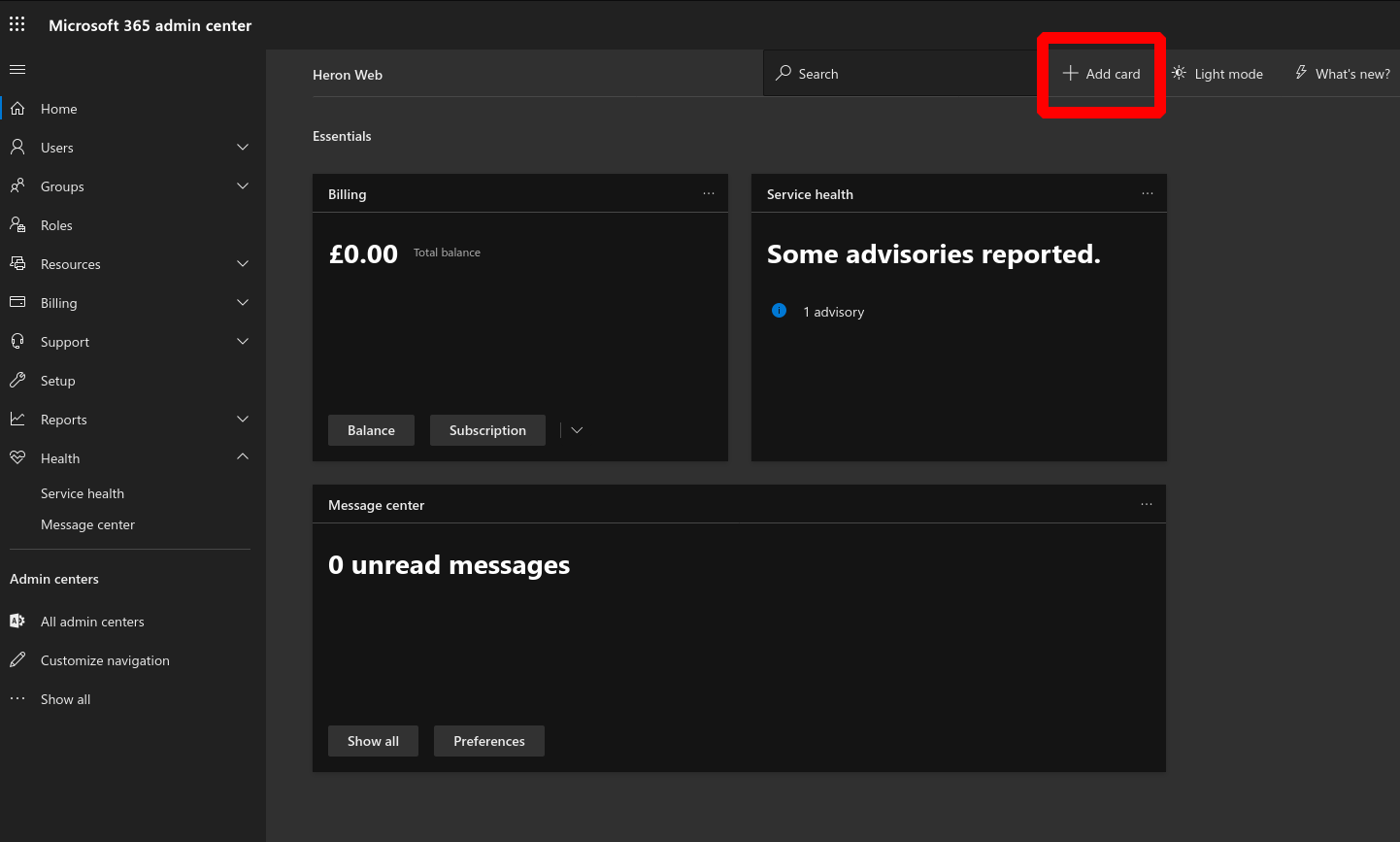
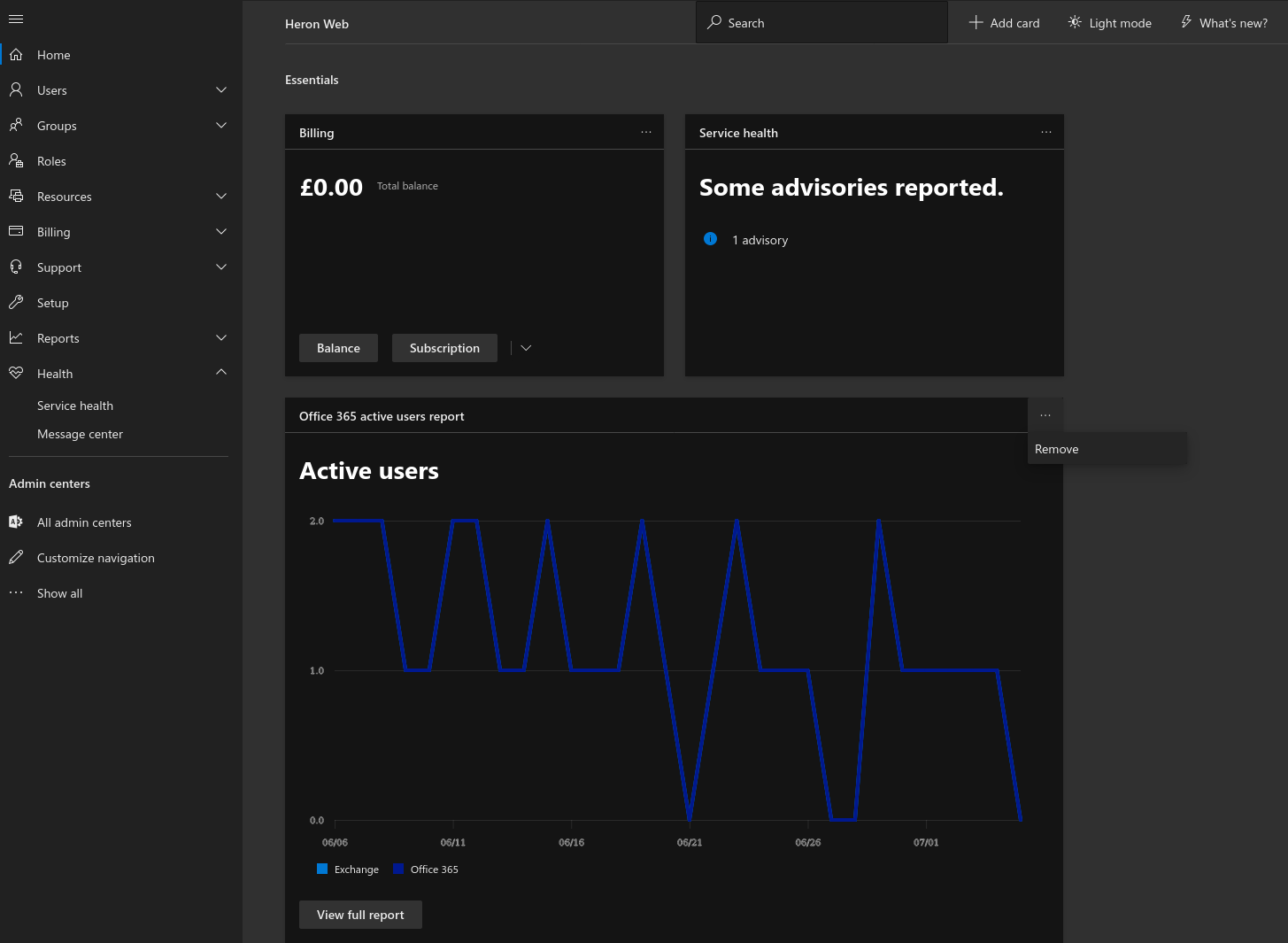
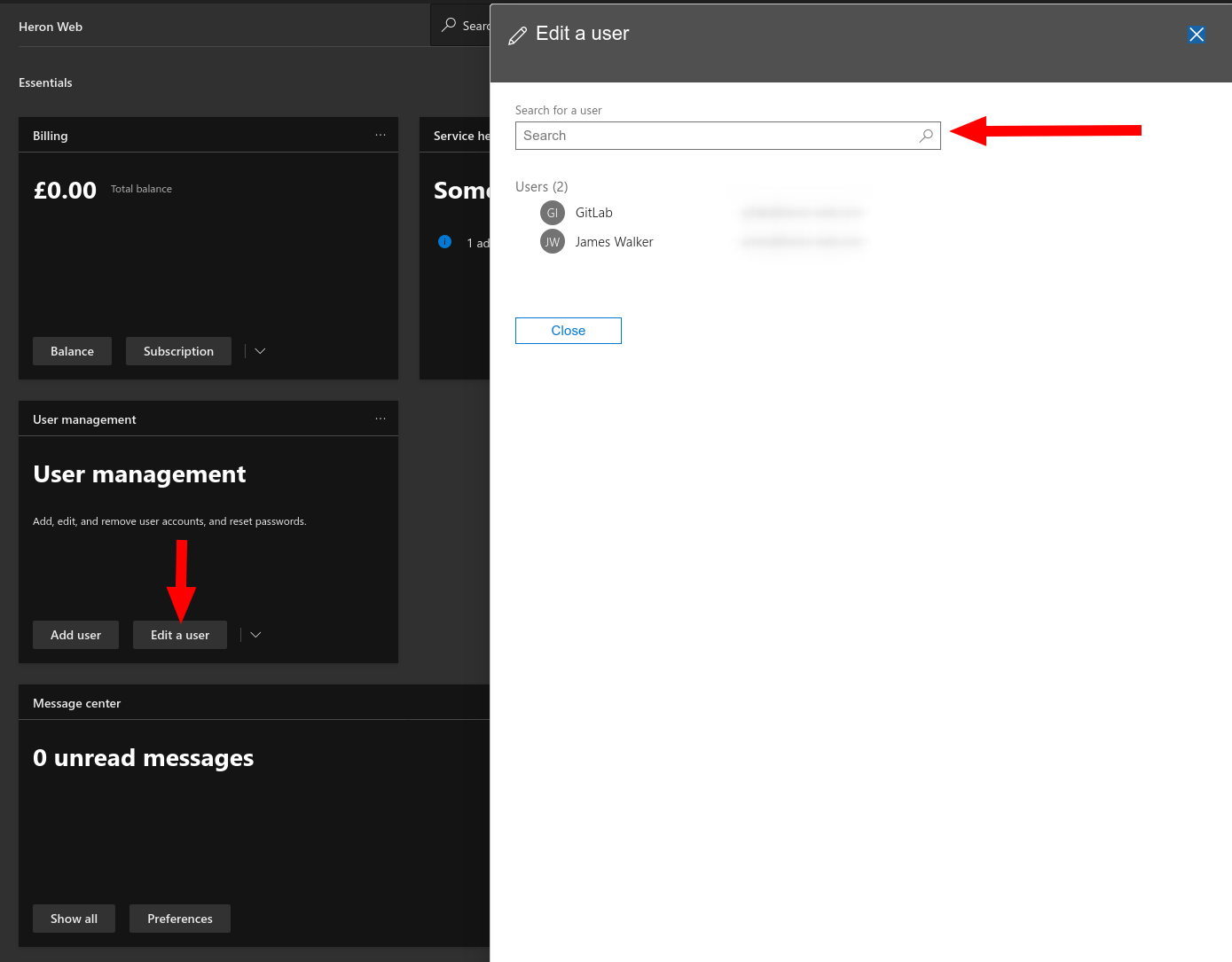
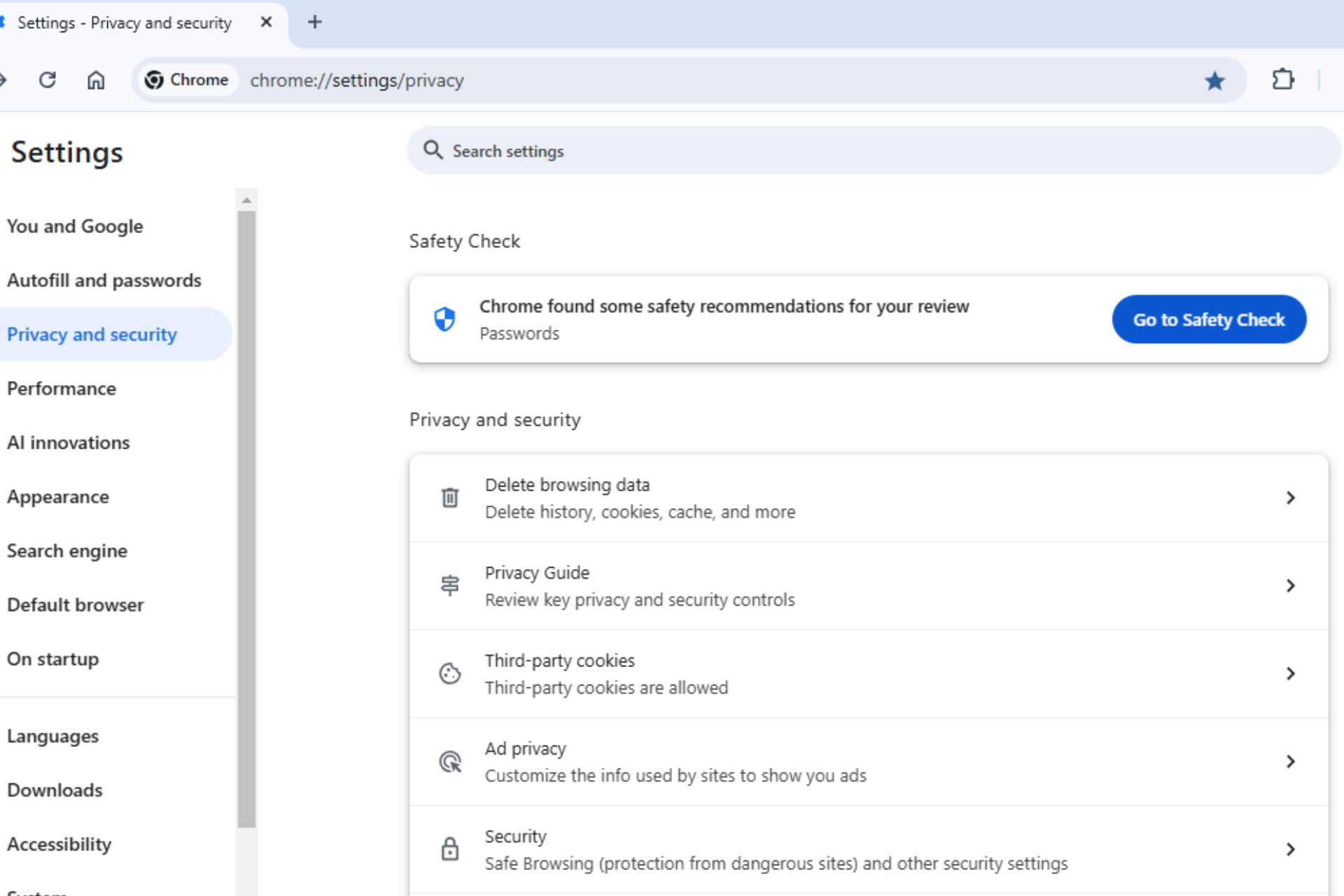







User forum
0 messages