How to view your data usage in Windows 10
2 min. read
Published on
Read our disclosure page to find out how can you help Windows Report sustain the editorial team. Read more
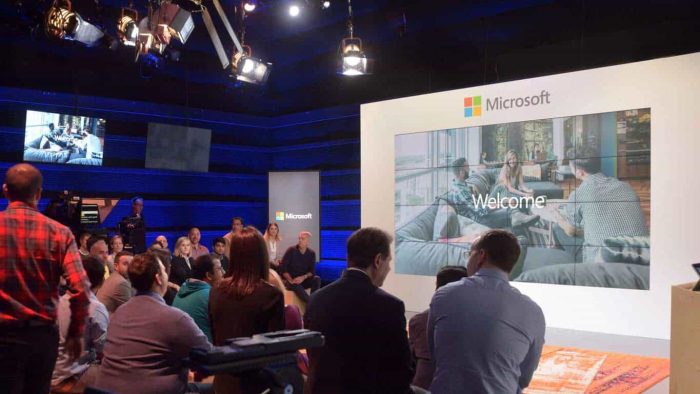
The increased speeds of Internet connections and the higher quality streaming content of the modern web makes it easier than ever to consume large amounts of data without even noticing. You can stay in control of your data consumption by using Windows 10’s Data Usage screen to check out much you’ve been using.
While basic, this feature could save you expense if it alerts you that you’re close to your data cap before you blow through it. It’s available on Windows 10 PCs and phones and is accessed via the same procedure on both.
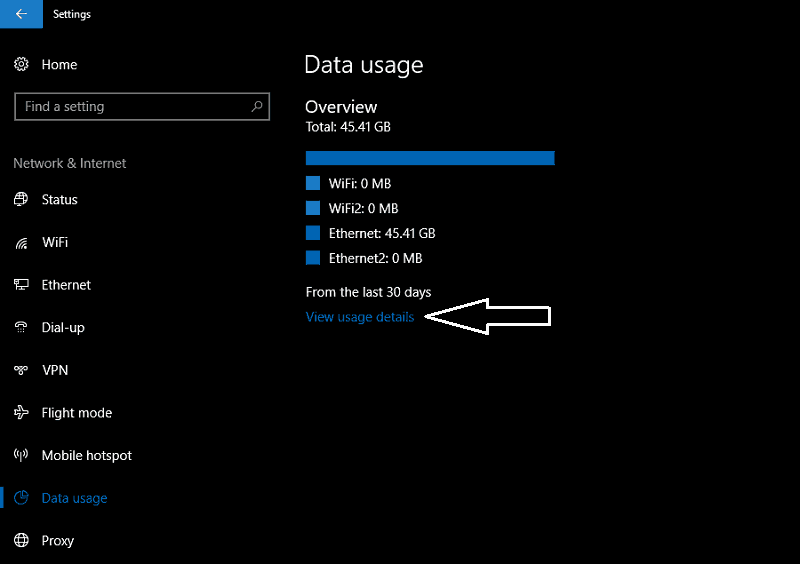
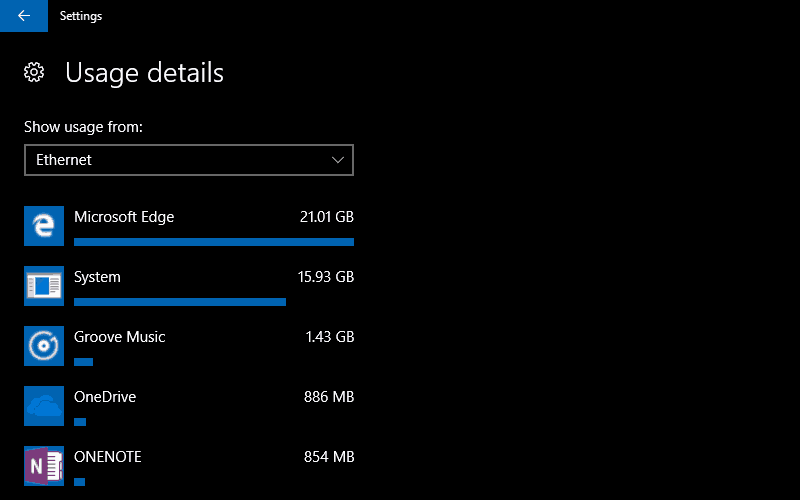
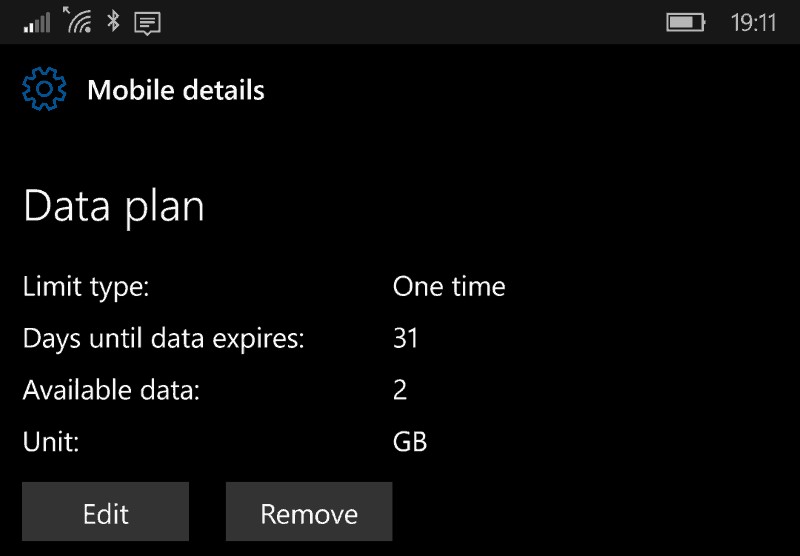
Windows’ data usage screen is a simple way to keep tabs on your Internet usage across your device’s connectivity options. Microsoft warns it may not align exactly with your provider’s records but it should be a close enough match to keep you aware of the impact of streaming Netflix while on the train to work. As an added option, you can pin a Data usage live tile to your Start screen by long-pressing from the Settings menu, giving you an at-a-glance overview of your consumption from the past 30 days.








User forum
0 messages