System Fan 90B Error: 3 Ways to Fix HP Cooling Fan
This is a fan problem, and it will cause your system to overheat
3 min. read
Updated on
Read our disclosure page to find out how can you help Windows Report sustain the editorial team. Read more
Key notes
- Clean your fans if you’re getting System Fan (90B) error message on startup.
- Updating BIOS can also help with this problem, so be sure to try that as well.
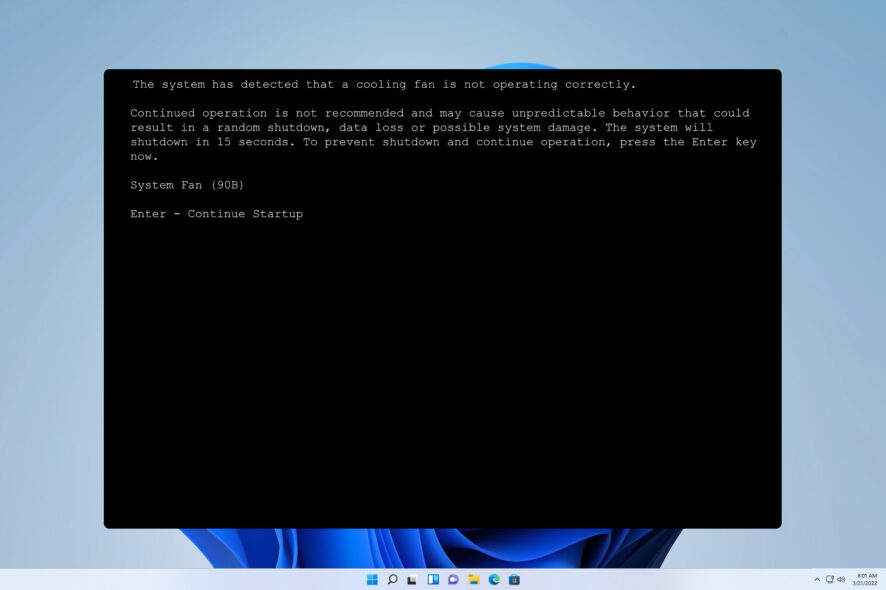
HP laptop users complain about loud fan noise and display the System Fan (90B) error code. This can be a serious issue and cause hardware damage if you don’t address it.
In today’s guide, we will take a closer look at this problem and show you the best ways to fix it, so let’s get started.
What is an HP System Fan 90B issue?
This fan problem is usually due to dust buildup on your fans and vents. The issue can also appear due to problems with outdated BIOS.
How do I fix System Fan error 90B?
1. Clean the air vents and CPU fans
- After shutting down the computer, check the exterior vents and remove any dust buildup by blowing air through the open vents.
- Also, clean the CPU fans thoroughly and then put back the lid. Restart the PC and check if the problem is gone.
- If the issue persists, check if the CPU thermal paste has dried out. Remove the old thermal paste and reapply it. If you don’t know how to do it, seek professional help.
- Restart the PC and check if the error reoccurs.
2. Update BIOS
- Go to the HP Support Assistant page, and download HP Support Assistant software.
- Run the software and in the My Devices tab, find your computer and click on Updates.
- Now, click on Check for updates and messages to download the latest updates.
- If any update is found, check the BIOS update box and click on Download and Install.
- Close the Support Assistant once the update is installed. Reboot the system and check for any improvement.
For more information, check our how to use the HP Support Assistant guide.
3. Perform a hard reset
- To hard reset, the HP laptop, turn it off.
- Remove any external devices connected to your laptop. Also remove the power cord, if plugged in.
- Now press and hold the Power button on your laptop for 15 seconds to reset. Leave the laptop for about a minute or two.
- Now plug in the power adapter to the wall socket and plug in the power cord to your laptop.
- Power on the computer and check for any improvements.
How to bypass CPU fan error?
- Keep pressing Del or F2 to enter BIOS.
- Go to Monitor and Q-Fan Configuration.
- Set CPU Fan Lower Speed Limit to Ignore.
- Save changes.
Keep in mind that disabling this feature can cause overheating and potential damage to your PC.
System fan 90B on an HP laptop is a fan issue; if it appears, you might experience loud fan noise. On the other hand, many reported that the laptop fan is constantly running.
If you’re having similar problems, we have a guide on what to do if your CPU fan is not spinning, so you might want to check it out.

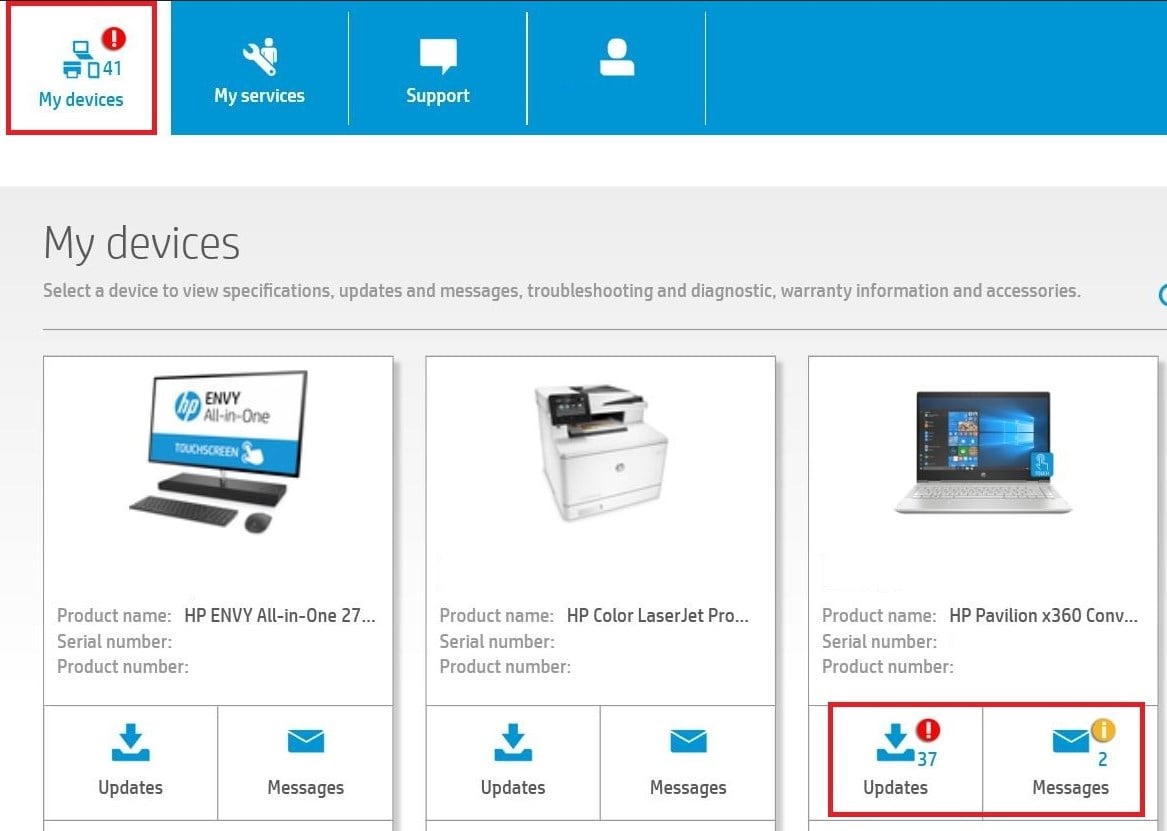

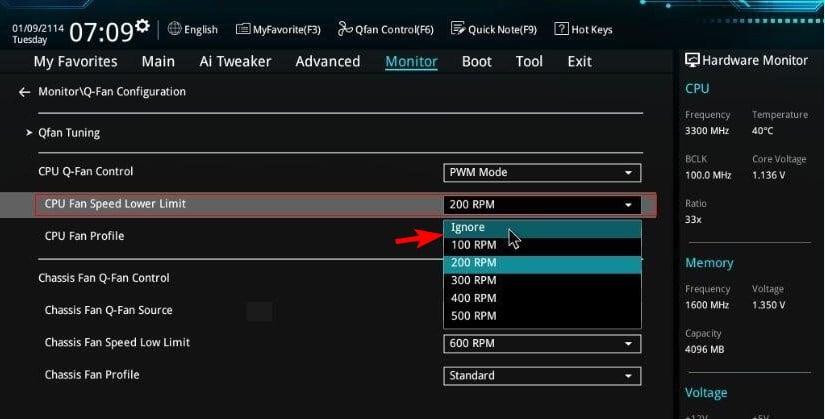








User forum
1 messages