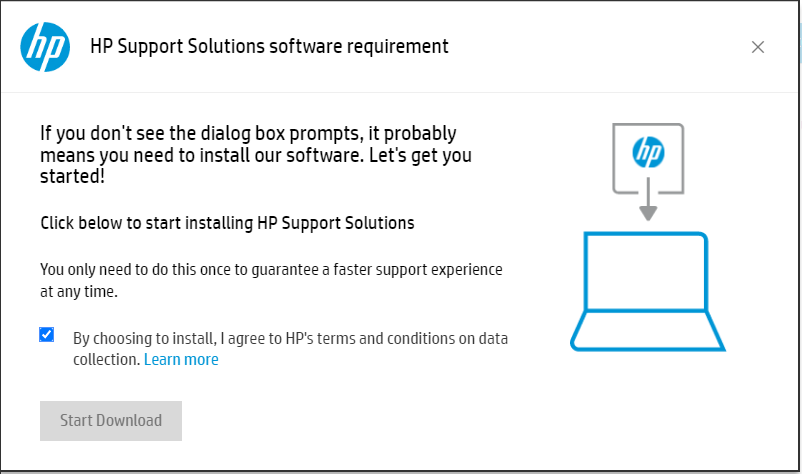HP Recovery Manager not working on Windows 10/11 [Fixed]
2 min. read
Updated on
Read our disclosure page to find out how can you help Windows Report sustain the editorial team Read more
Key notes
- HP Recovery Manager is a utility that helps set up your PC and recover your system in case of problems.
- If your HP computer won't boot, or you can't access the recovery partition, you can use HP Recovery Manager to create recovery media.
- Sometimes, the software may fail where it stops working and is unable to create recovery media.
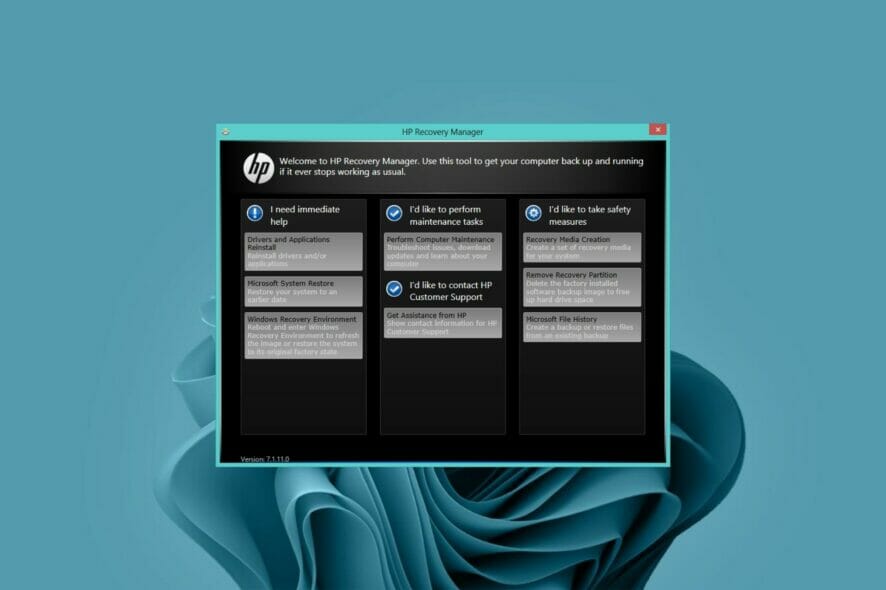
HP Recovery Manager is preinstalled on computers purchased from an HP authorized reseller. It is a program designed to help you recover your computer system in the event of a failure or disaster.
If your PC has a hard drive failure, you can perform a system recovery using the recovery media instead of an external hard drive/flash drive or DVD disc.
At times, the HP Recovery Manager may fail to start due to some technical problems. It could be outdated software or it’s simply corrupted.
In such cases, you can either download the latest software update or uninstall and reinstall the program and see if the problem persists.
What can I do if my HP Recovery Manager is not working?
Download HP firmware updates
- Navigate to your browser and go to the HP official site to download HP updates.
- Click Start Download in the dialog box that pops up.
Is HP Recovery Manager a reliable recovery tool?
HP Recovery Manager is part of the software that comes with your computer when you purchase it. It allows you to reinstall and recover the system in case of errors or problems with the operating system.
There are many recovery tools available in the market. The HP recovery tool is one of them. Whereas it is useful in restoring your PC’s software and programs, there are times when it may fail and stop working.
If you are thinking of using HP Recovery Manager to recover your files, you might want to consider using some of the best third-party recovery software designed for that.
We hope this short guide was everything you were looking for when you were faced with this problem. Remember to back up all your files before attempting any recovery as you may lose important files in the process.
If you tried out another solution that worked for you, we’d love to hear it. Share with us in the comment section below.