How to fix Hulu playback error codes P-TS207 and PLAREQ17
3 min. read
Updated on
Read our disclosure page to find out how can you help Windows Report sustain the editorial team. Read more
Key notes
- Error codes P-TS207 and PLAREQ17 are playback errors displayed by the Hulu app whenever it encounters a streaming issue.
- The errors can occur on almost any device; however, error code PLAREQ17 has been reported mostly by Roku users.
- Read similar troubleshooting articles in our dedicated Hulu section.
- Make sure to bookmark our video Streaming Hub because you might find more some helpful articles there.

Hulu seems to be failing oftentimes and the messages delivered by the service are not very intuitive. Not to mention that they come in code numbers, which makes it even harder to decipher.
There are many types of errors that Hulu users experience, and there are just as many reasons why the service stops working. Among them, low Internet speed, an outdated app or browser, and even some issues with the main device.
In this article, we’ll be talking about playback errors P-TS207 and PLAREQ17. These are sometimes proceeded by the message We’re having trouble playing this.
How can I fix error code P-TS207 and PLAREQ17 on most devices?
Error code P-TS207
1. Check Internet connectivity
- Turn off all devices connected to your home network.
- Close all background apps or other programs.
- Place the modem or router near your device and check for any improvement.
- Or, connect your device to the router using an Ethernet cable.
If using a cable is efficient, it means that you need to check the router. Also, keep in mind that Hulu requires a certain Internet speed to work seamlessly.
2. Perform a power cycle
A power cycle will help to improve streaming conditions, switch off your devices (including modem and router). Wait a few minutes, then switch them back on and see if it helped.
3. Deactivate your device
Sometimes, playback errors are caused by too many devices being connected to the service simultaneously. So go to your Hulu account page, remove all devices that are not using the app at the moment by logging out completely. Launch Hulu again on the main device and see if the problem is solved.
4. Disable/change VPN connection (if any)
- Open the Windows Start menu > Settings.
- Choose the Network & Internet.
- Choose VPN.
- Click on the VPN connection that you’ve set up.
- Click on Remove.
With all the extra-layered protection it offers, your VPN can sometimes cause incompatibility between the ISP and the servers. We recommend that you turn it off or make some changes, then re-launch Hulu and see if the playback error has been solved.
5. Uninstall/reinstall the Hulu app
For Roku
- From the Roku home screen, highlight the Hulu app.
- Press the asterisk * or start button on the remote.
- Select the Remove channel option.
- Once uninstalled, reboot the Roku device.
- Reinstall the Hulu app from Channel Store.
For other devices, you will find the Hulu app installed in the Settings > Apps menu and you can uninstall it from there.
Hulu error code PLAREQ17
It seems that the error code PLAREQ17 appears almost exclusively on Roku TVs and streaming sticks. Users reportedly and successfully tried most of the above-mentioned solutions.
It should be mentioned that if you can’t troubleshoot these two errors by yourself, you can always contact Hulu support and find out whether the issue is on their side.
[wl_navigator]

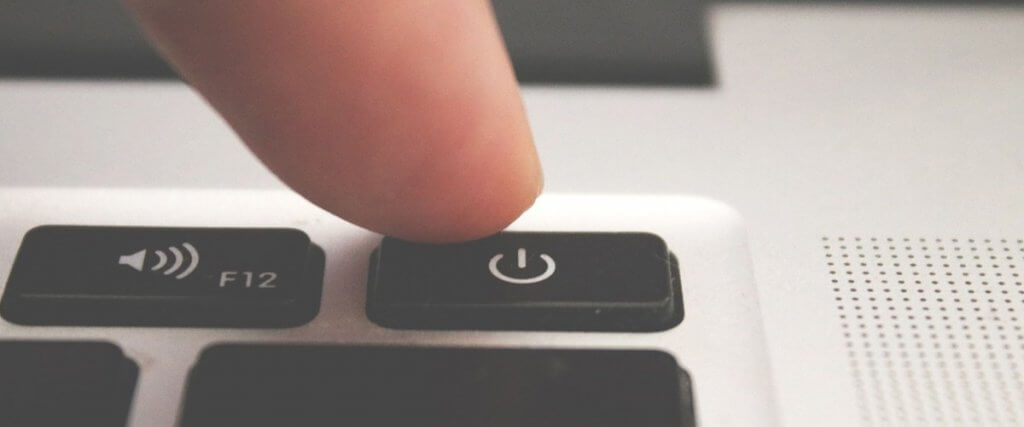

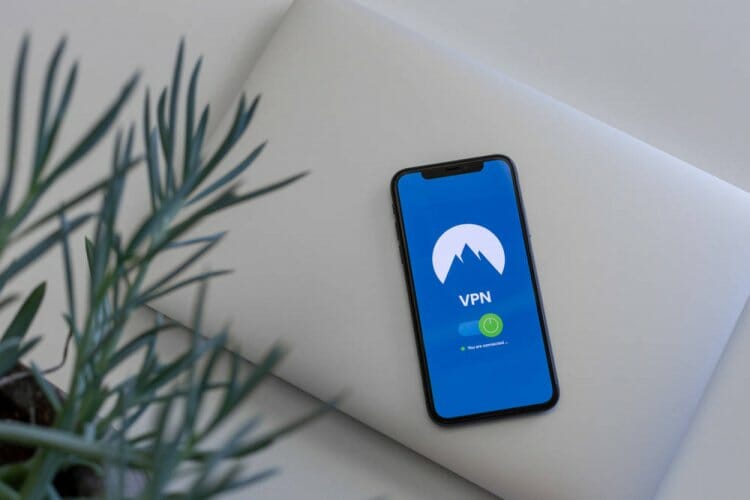
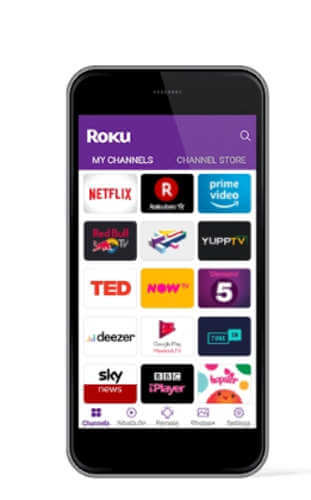
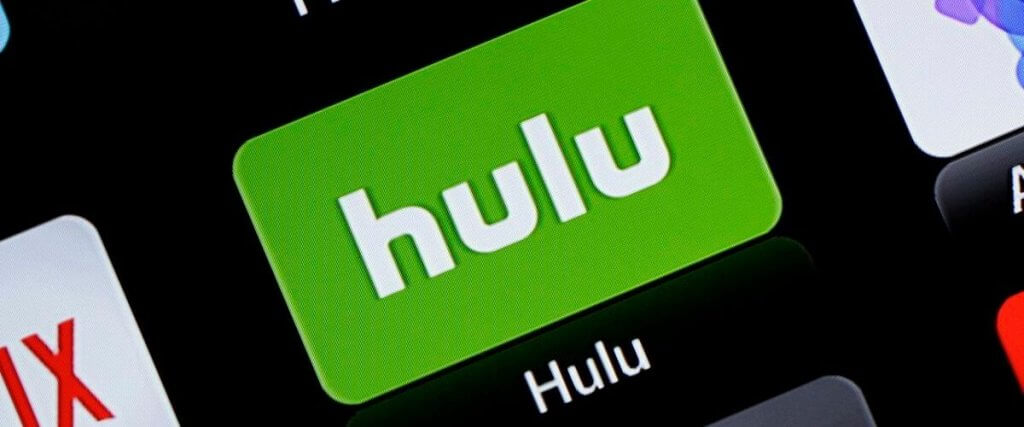






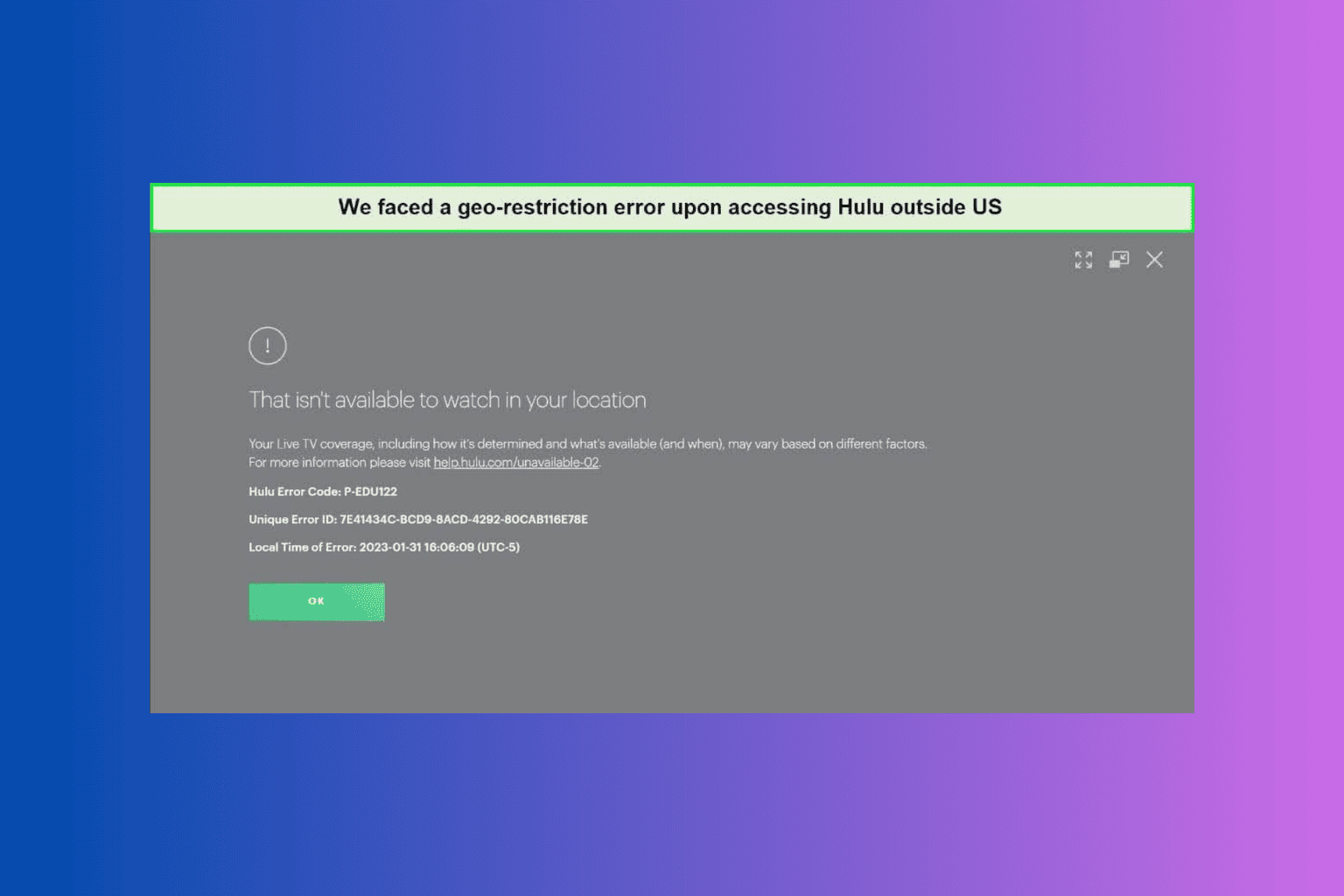
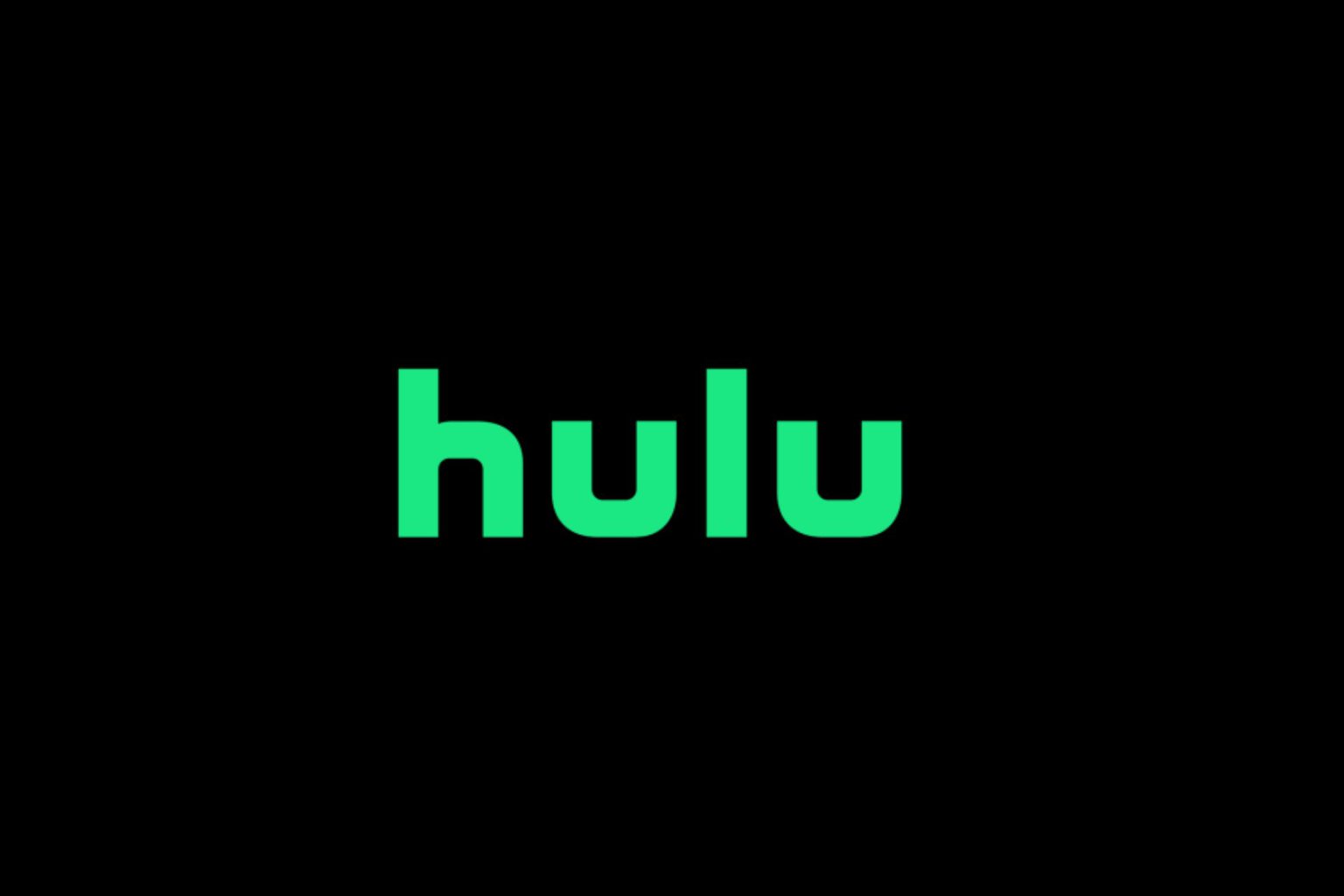
User forum
0 messages