FIX: iCloud settings are out of date on Windows 10/11
3 min. read
Updated on
Read our disclosure page to find out how can you help Windows Report sustain the editorial team. Read more
Key notes
- iCloud is a storage service that makes it easy to sync photos, calendars, documents, and more across all your Apple products.
- But if iCloud isn't working, you might lose access to all your data.
- Check out our Fix page for other helpful guides from our trustworthy tech-experts.
- Take a look at our Web Cloud Hub for further information on the best cloud services.

The iCloud settings are out of date popup experienced by Windows OS subscribers is an indication that an app-specific password is required to access their iCloud account.
Users might be unable to get rid of this error popup while trying to use a third-party platform until an app-specific password is generated using their iCloud account via the Apple website.
Before we proceed, it is most appropriate that some terms are clearly defined.
What is an app-specific password?
An app-specific password grants you the permission to sign into your iCloud account securely with your Apple ID when using third-party apps.
What is two-factor authentication (2FA)?
The two-factor authentication, commonly abbreviated as 2FA, and otherwise known as two-step verification is a security process which improves your basic sign-in procedure by adding extra steps.
Quick tip
Tired of not being able to access your data? Then Zoolz is the perfect solution for your data backup!
This service can backup computers, laptops, servers, and any external or network storage devices. It supports Windows and Mac and you can use it even from your smartphone.
Zoolz provides reliable data storage that resides on the ultra-secure Amazon AWS infrastructure. There are no speed or size limits placed on uploads or downloads.
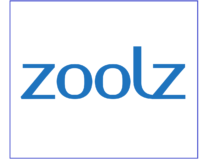
Zoolz
Get your highly secure 256-AES military grade encryption for your data backup with Zoolz.How do I fix iCloud settings are out of date error in Windows?
1. Enable two-factor authentication or two-step verification
- Open the Apple ID page.
- Log-in with your personal Apple ID and Password.
- Provide appropriate answers to your security questions.
- Click Continue.
- Go to Security tab and click Get Started under Two-Step Verification.
- Hit Continue.
- Select your preferred region and type in a trusted phone number.
- Choose Continue.
- You will receive a four-digits Apple ID verification Code on your trusted phone number.
- Enter the code into the space provided, and select continue.
- Missing Code?
- If you have devices linked to your Apple ID, verify them, if not, click continue to proceed.
- Keep it in a safe place your alphanumeric recovery key.
- Hit Continue.
- Confirm your recovery key.
- Check the Terms and conditions box and select Enable Two-Step Verification.
- Click Done to proceed.
2. Generate an app-specific password
- Go to Security tab and select Generate Password.
- Type in a label for this password.
- Hit Create.
- Copy the generated app-specific password, and click Done.
- Locate the app for which you need the app-specific password and launch it.
- Then paste the specific password.
Having generated the app-specific password for the third-party app of interest, you must now use this specific password to grant the app unrestricted access to your Apple iCloud account.
At this point, the iCloud settings are out of date error popup should no longer be an issue.
If for any reason, the third-party application requires you to re-enter the password of your Apple iCloud account, just use the specific password you already generated.
In case you change the primary password of your Apple ID account, all your generated app-specific passwords will be revoked.
You will be required to create a new one for any non-Apple app you want to grant access to your account.
Follow each of these steps, and let us know which one worked best for you by leaving a message in the comments section below.
[wl_navigator]






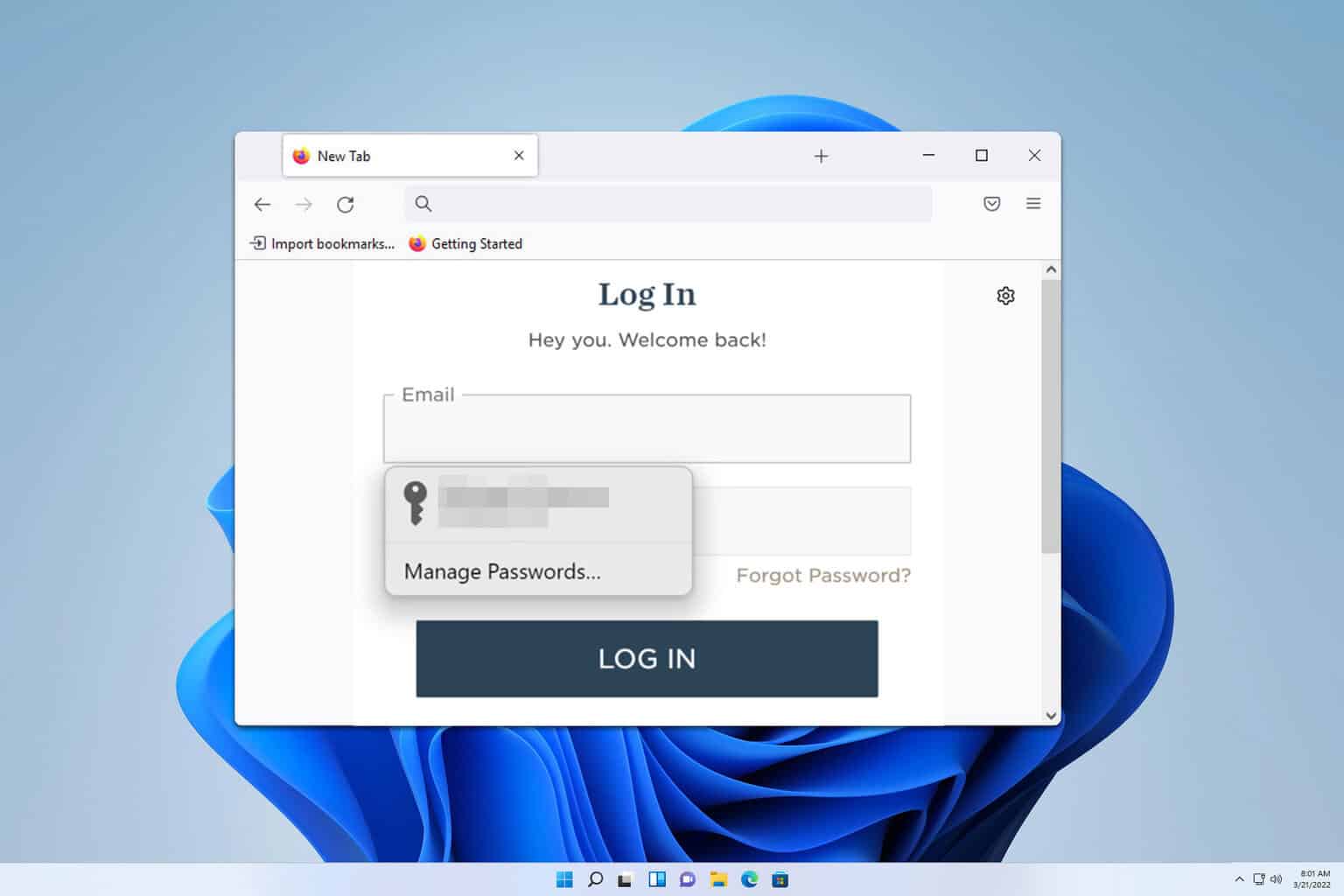

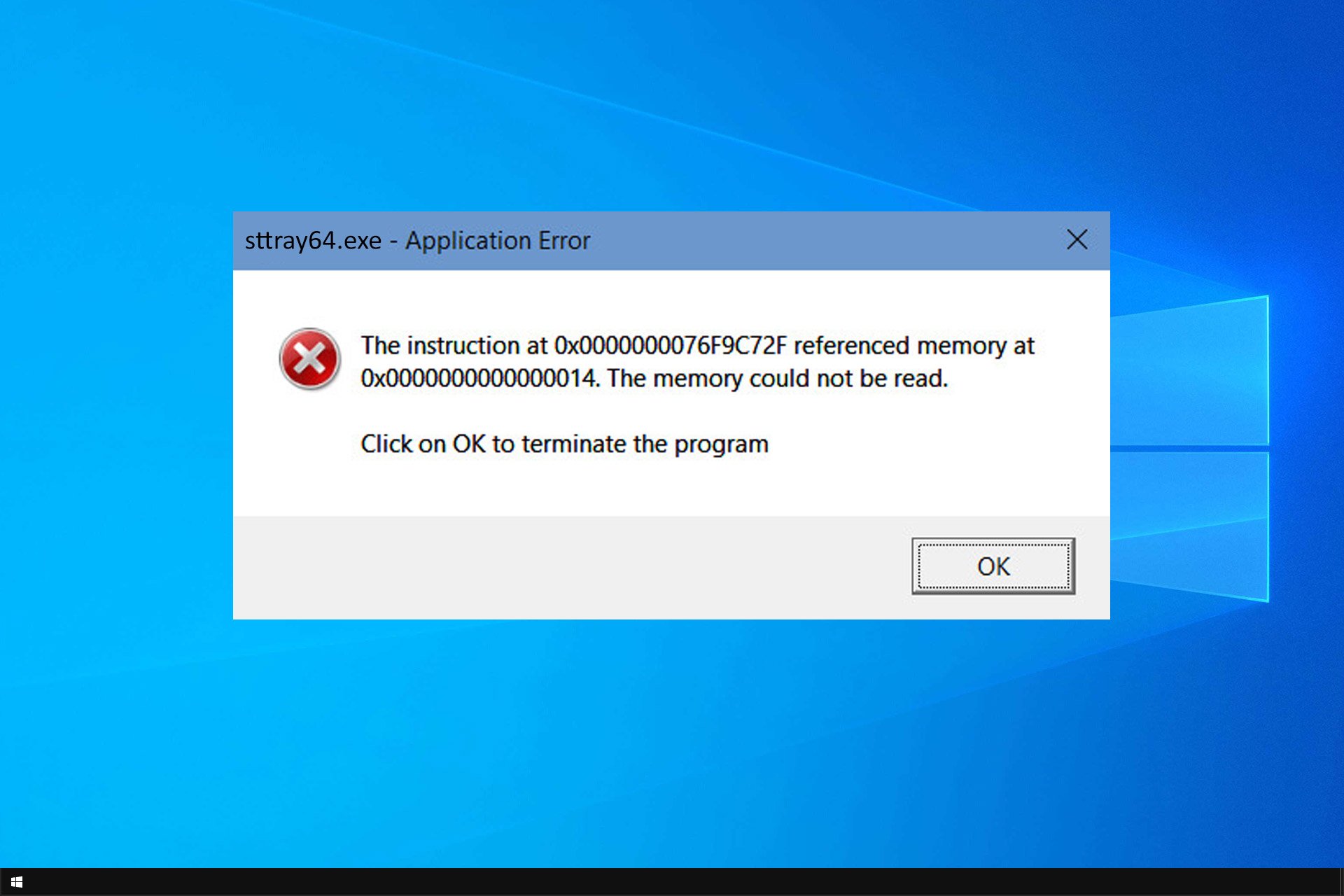
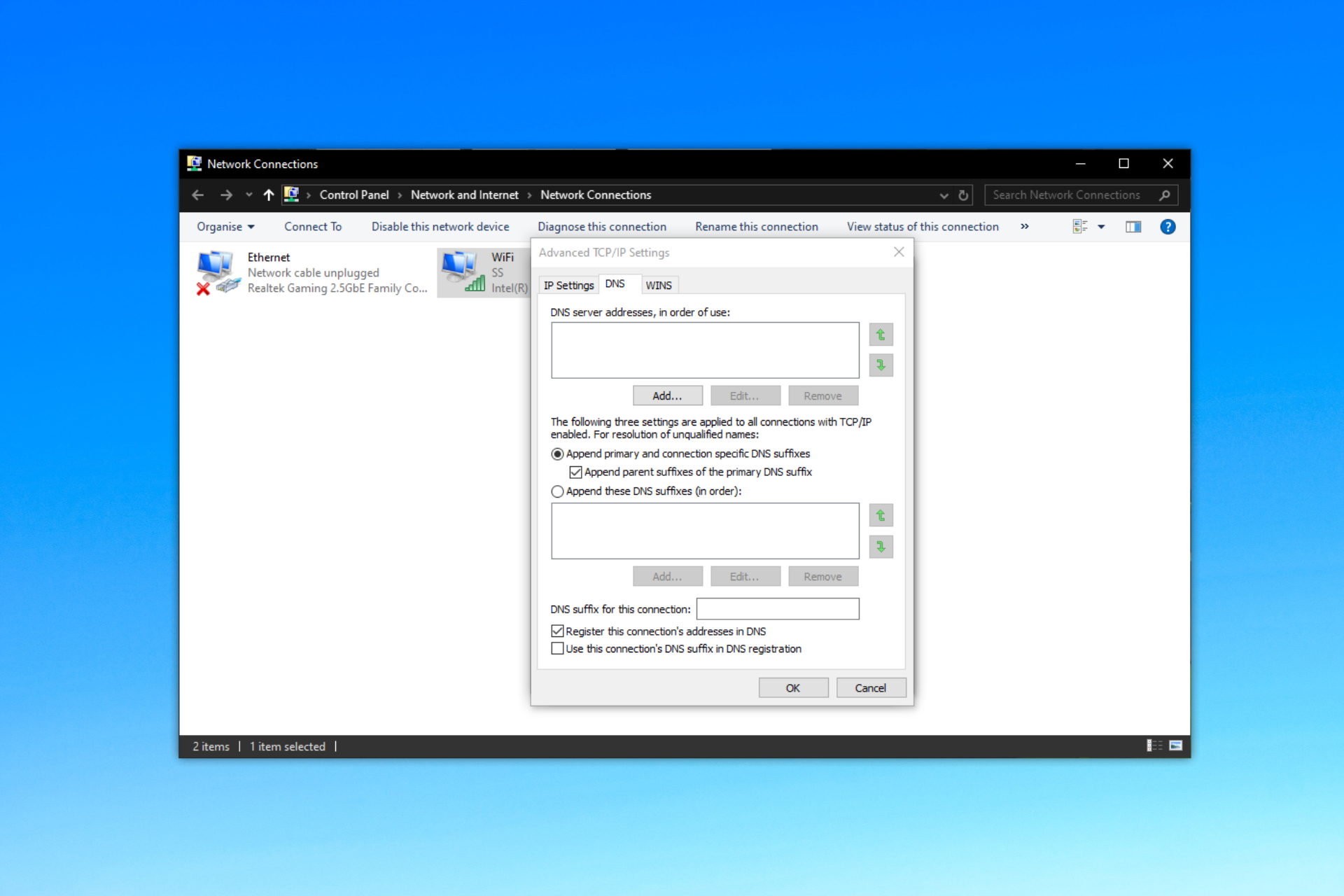
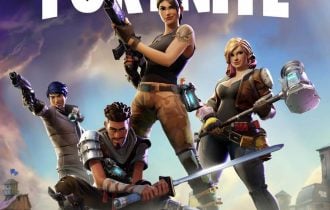
User forum
3 messages