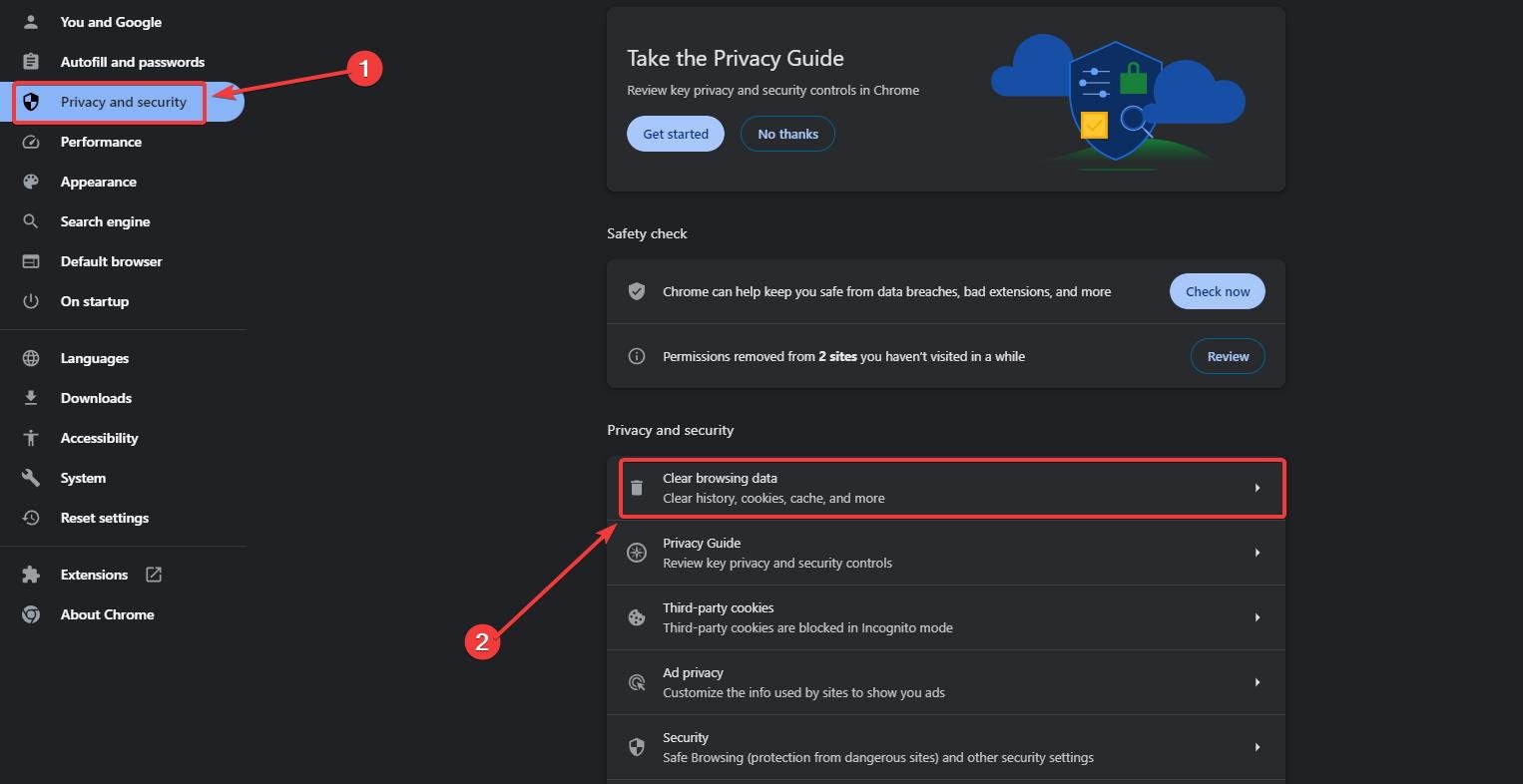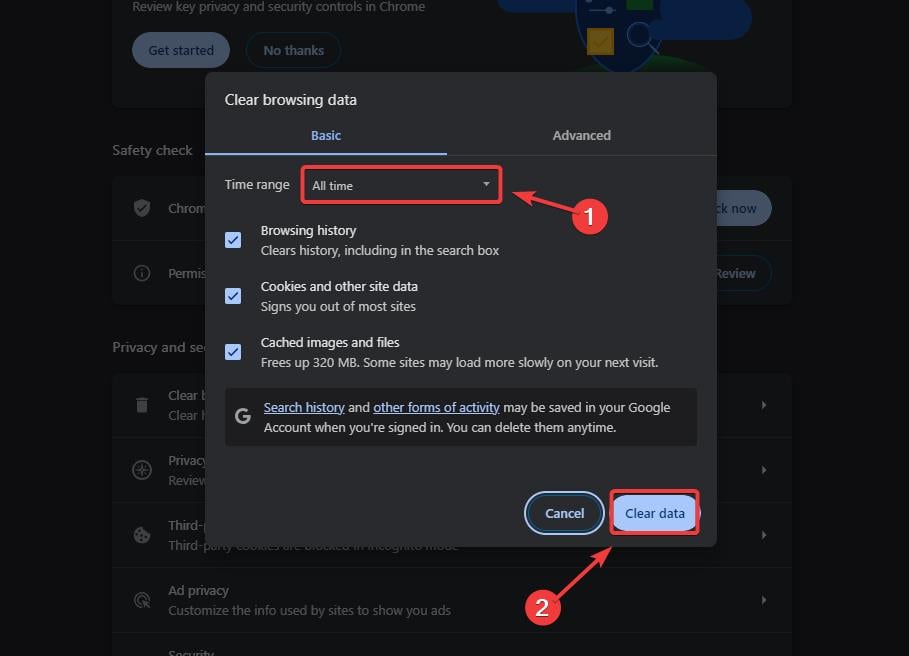If Bing Image Creator is not working, you need to try these tricks
These 3 tricks should do the job of fixing the AI tool.
3 min. read
Published on
Read our disclosure page to find out how can you help Windows Report sustain the editorial team Read more
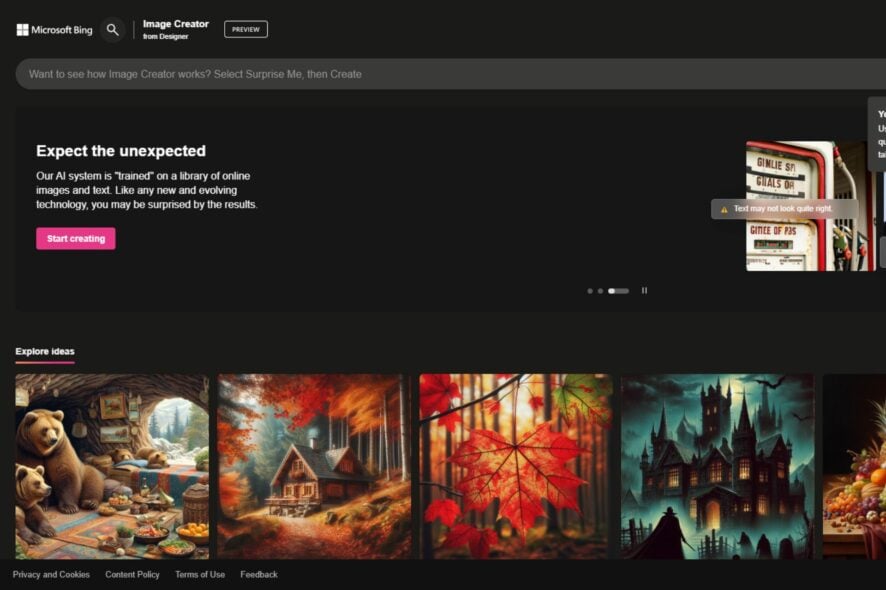
Image Creator from Designer, formerly known as Bing Image Creator, uses the latest DALL-E 3 to bring any input to visual life in seconds. However, for unknown reasons (although, high traffic might be the root of these problems), the app is often not working for a lot of people out there.
There is a particular issue plaguing Image Creator users: it seems that no matter how long or short the prompt is, the tool runs into a problem displaying the image of a panda bear eating bamboo, with the following message: We’re sorry — we’ve run into an issue.
The issue, recently spotted by a Windows user who posted their complaints on the official Microsoft forums, has an intriguing but disappointing aspect: it’s still there even after a week, as the user stated.
Whenever I try to use the image creator, no matter how short or simple the prompt is, I get the same message. I’d like to send a screenshot of the picture, but for some reason it’s deciding not to let me. Basically, it’s a panda eating some bamboo with the text “We’re sorry — we’ve run into an issue” underneath. At first I thought it was something that would be fixed but, having tried it again after a week or two, it’s clearly not. So, just kinda confused.
Althea_858
So what’s there to do? You can try these tricks if you encounter this annoying issue.
Bing Image Creator not working? Here’s what you need to do
Close your current browser, and access Bing Image Creator from another browser.
So, if you’re using Image Creator from Google and you run into this issue, close the browser, and try it on Microsoft Edge, Opera, Safari, you name it.
See if it works. Usually, it does, but if it’s not, then you can also try these tricks.
Clear your browser’s cache and cookies, and then run Image Creator again.
Depending on your browser, this would require different paths, but it usually shouldn’t be different. On Google Chrome, for instance, go to Settings > Privacy and Security > Clear browser data.
Click on it, select the All time option, and then click on Clear data.
Reboot your browser, and open Image Creator again. It should be working now. However, if it still doesn’t, we have one more card on our sleeve for you.
Disable all Adblockers apps while running Image Creator.
If you have any Adblockers installed on your browser, disable them while running on this page. Depending on your Adblocker, you can easily disable it, by clicking on it, and turning it off.
You can do it with all of the Adblockers you have installed on your browser. Then try to run Image Creator again.
If it still doesn’t work, you might want to let Microsoft know about the issue. Apparently, the issue is quite frequent, and a lot of users are dealing with it, so you might want to leave your feedback as well.
I would suggest submitting feedback to the Bing Team regarding this issue via this link: https://www.microsoft.com/en-us/concern/bing. Under ‘Tell us about your concern’, please select “AI-powered features”, select “Bing Image Creator” and you should be able to access the AI-Powered Feature Reporting Form and describe the issue you’re experiencing. I appreciate your patience and understanding.
Jen__L, Independent advisor for Microsoft
Have you run into this issue? Do you have a solution for it? Let us know about it.