Ink math assistant can now draw graphs of your equations in OneNote for Windows 10.
2 min. read
Published on
Read our disclosure page to find out how can you help Windows Report sustain the editorial team. Read more
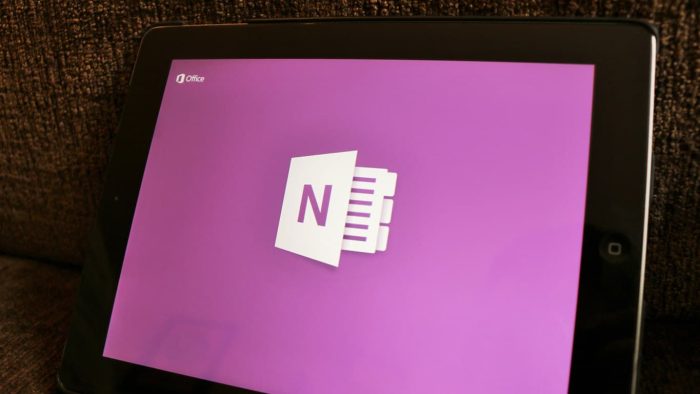
Back last summer, the Microsoft OneNote team introduced math assistant to OneNote. At the time, the new feature helped users by giving them step-by-step instructions on how to solve handwritten math problems. Today Microsoft has followed up to announce that the OneNote math assistant can now draw graphs of your equations in OneNote for Windows 10.
As noted by Microsoft, the Ink math assistant will now quickly plot an interactive graph to help you visualize those difficult math concepts. The graphs are fully functioning, and you can even zoom in and move the graph to observe intersection points or change values of parameters in your equations. And, for those times when graphs get too tricky, you even can save a screenshot of the graph directly in the OneNote Notebook page to check it again later. Here is how you can get started using the feature.
- Begin by writing your equation. For example: y=x+3 or y=sin(x)+cos(2x).
- Next, use Lasso tool to select the equation and then, on the Draw tab, click the Math button.
- From the drop-down menu in Math pane, select the option to Graph in 2D. You can play with the interactive graph of your equation—use a single finger to move the graph position or two fingers to change the zoom level.
- Use + and – buttons to change the values of the parameters in your equation.
- Finally, click the Insert on Page button to add a screenshot of the graph to your page.
This feature is only available in OneNote for Windows 10, for Office 365 subscribers. Given that OneNote has been proven by some to have much value in the education world, it will be very interesting to see how this feature can change learning in the math classroom. Let us know your thoughts on this feature below.








User forum
0 messages